The Contentful-ElasticPath integration lets you link products by their Name or SKU, to entries in Contentful. The Products and Catalogs must be live and published in ElasticPath. This integration authenticates to ElasticPath using an implicit token using your ElasticPath api Client ID.
Note: v2 of this connector supports only the PXM product catalog in ElasticPath. For Legacy API support, see v1.
Products that are linked from Elastic Path can be easily previewed via the Contentful web app, making it easier for content editors to use the most recently uploaded products across catalogs and sites.
- Link one or more ElasticPath products, by Product Id or SKU, inside Contentful content.
- Filtering by Catalog integration supports filtering by loading all PCM products and filtering locally in your browser. This may be a performance issue depending on the size of your Catalog. This is a limitation of PCM Catalog api as it does not support filtering. See #1
- Preview selected products in Contentful
- Step 1: Clone this repository to your local environment. Install the dependencies with
npm install. - Step 2: Create a
.envfile (or see.env.example)CONTENTFUL_ACCESS_TOKEN= CONTENTFUL_ORG_ID= CONTENTFUL_APP_DEF_ID= REACT_APP_EP_HOST=https://... REACT_APP_EP_CLIENT_ID= - Step 3: Build the artifacts required to install the app to Contentful with
npm run build. The output will be in./build. We'll use these build files in the next step.
Hosted by localhost: host your app from localhost using the command npm start. Make sure Frontend is set to your localhost, see example here:

Hosted by Contentful: push your app to contentful
- Push to contentful using command npm run upload or drag the app folder and upload manually
(make sure Frontend Hosted by Contentful is checked)

- Step 1: Click
Saveto save the app
- Step 2: Install the app to space and save

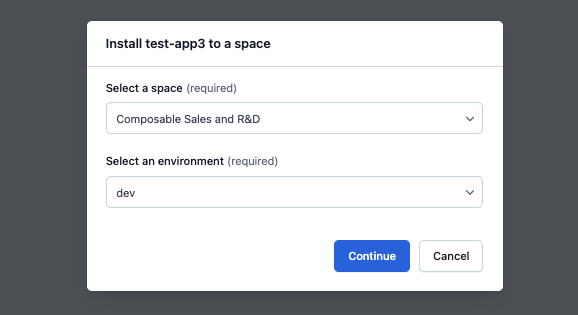 (upload or served from localhost)
(upload or served from localhost)

- Step 3: Complete app configs. Make sure that catalog
tagsandchannelare exact match of the catalog rules in EP, leave it empty if there is no channel or tags. This will affect the search result, by default it returns the default catalog rules `` (no tags, no channel). (see example below)
When using a JSON field a relationship is 1 entry to many products
- create a new
content modelfor EP connector or add the EP connector as a newObjectfield to another existing content model
When using a JSON field a relationship is 1 entry to 1 product
I.E: We are using Contentful to add extra information to the product page. We need to be able to query a contentful entry based on the product SKU. Using a text field will allow us to do GrapQL queries using SKU
Also the plugin will update a slug field, if existing, to be product/SKU-number
query {
pageProductCollection(where:{realSku_contains: "1111"}){
items{
sys{id}
}
}
}
skuReference is the name taken for the custom field
- Create new Field with type
Text
- Assign
Appearanceto use the EP App
- as the example above, add it to the product you will see it show on product page.

Note: if SLUG field exists, it will get updated. Composable uses /product/<slug> to fetch products. In the case of elasticpath the slug is the product sku. Same thing happens to EP Product UUID, if the field epUUID is present
Also, you should be able to search the collection by SKU






