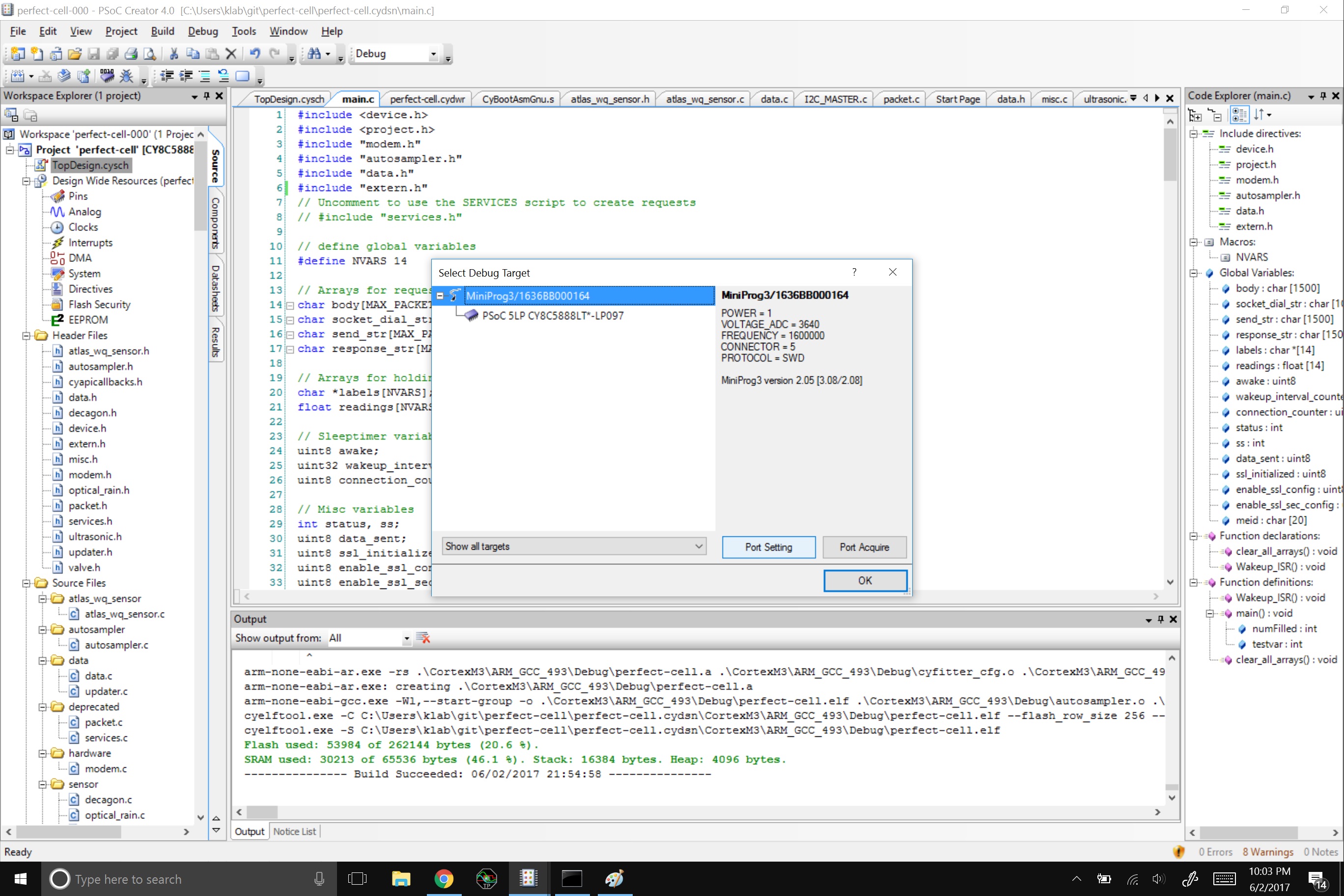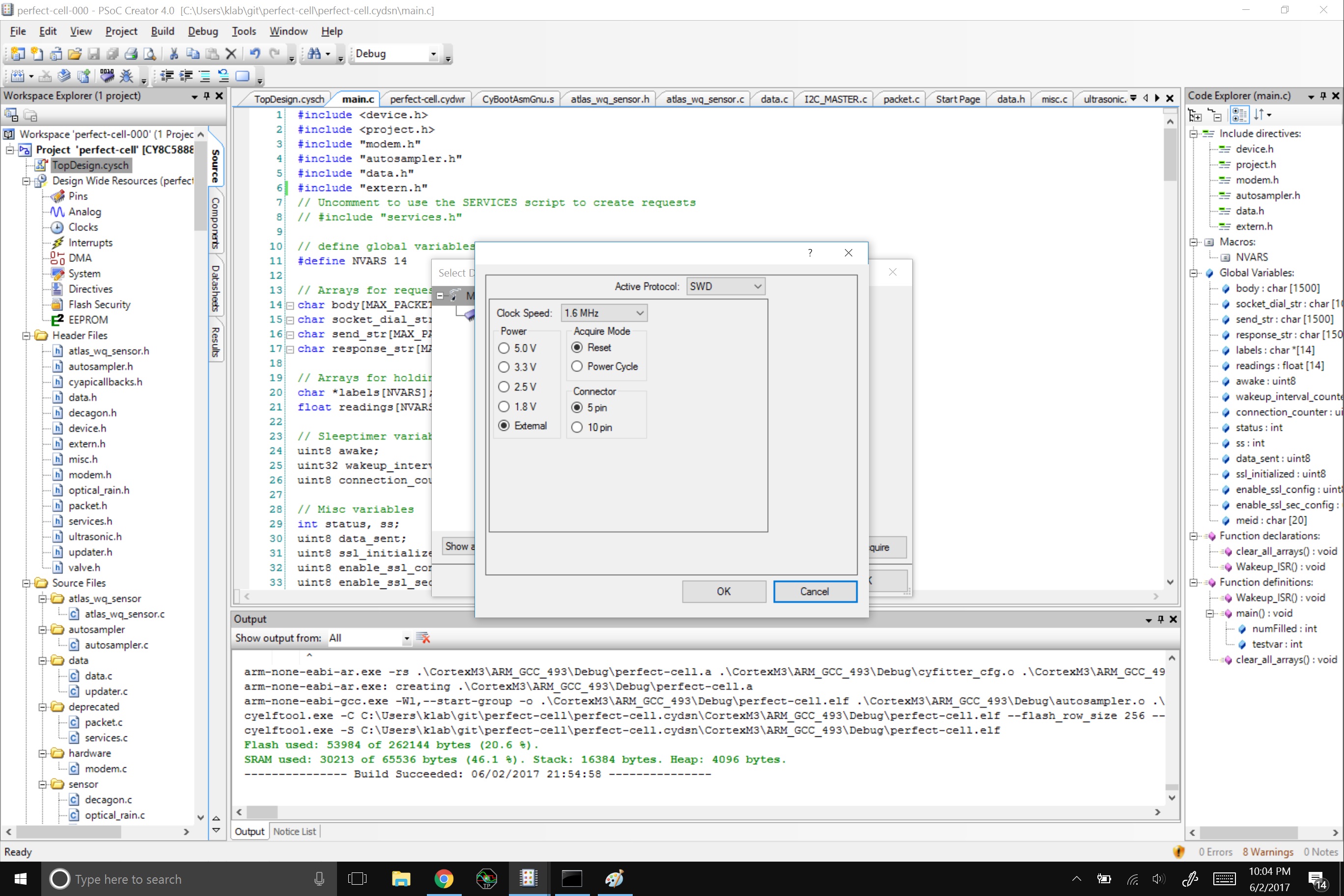-
Notifications
You must be signed in to change notification settings - Fork 6
Using PSoC Creator
This guide assumes that the user has the perfect-cell board, which can be found here: https://github.com/open-storm/open-storm-hardware.
First, download and install PSoC Creator 4.1 from Cypress' website.
When prompted, choose the 'complete' installation.
To program the device, you will need a programmer. You can use the Cypress Miniprog3 to program and debug the device.
The Cypress prototyping kit is a cheaper option. However, using this solution will require some soldering. Simply cut the board along the perforation, and then solder leads into the solder pads for the 5-pin connector.
Next, download the perfect-cell firmware: https://github.com/open-storm/perfect-cell
You can download the firmware in one of two ways:
- Download the zip file using the green Clone or download button. Then unzip the compressed file.
- Run the following command in your terminal:
git clone https://github.com/open-storm/perfect-cell
Open PSoC Creator 4.1. Once inside PSoC Creator, navigate to the perfect-cell directory and open the following file:
./perfect-cell.cydsn/perfect-cell.cyprj
First, we need to compile the project on your local machine. Using the toolbar in PSoC creator, select Build -> Build perfect-cell. If all goes well, you should see a message saying Build succeeded in the output window.
Connect the 5-pin programmer to the white 5-pin debug port on the board.
Let's make sure that the board is recognized. From the toolbar, select Debug -> Select debug target.
Now select the Port setting button from the window that pops up.
The connector should be the 5-pin type.
Important note: If a battery or another external power source is connected to the board, MAKE SURE the power source is set to external. If the board receives power from two sources it can cause irreparable damage to the board.
Now connect to the device.
Finally, select Debug -> Program and program the device. You should see a message that says Ready once the device is successfully programmed.