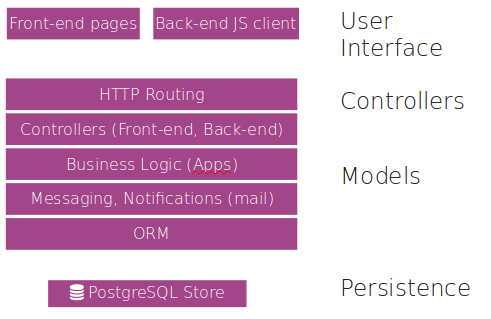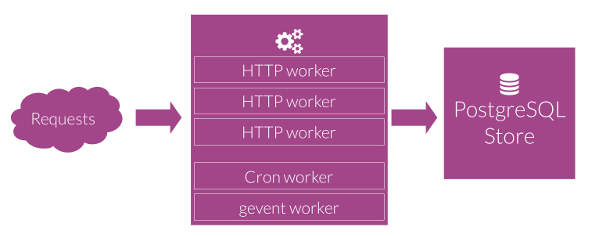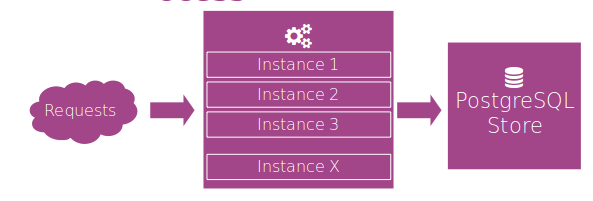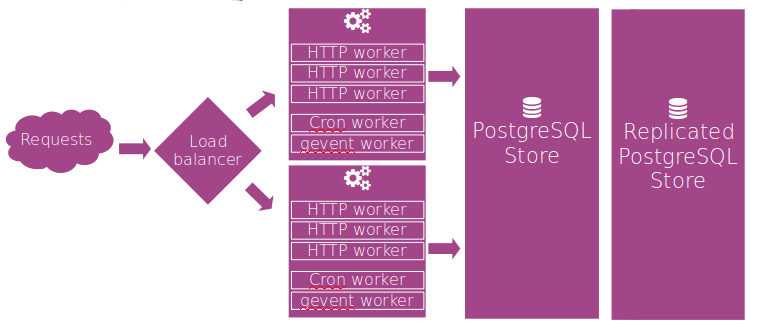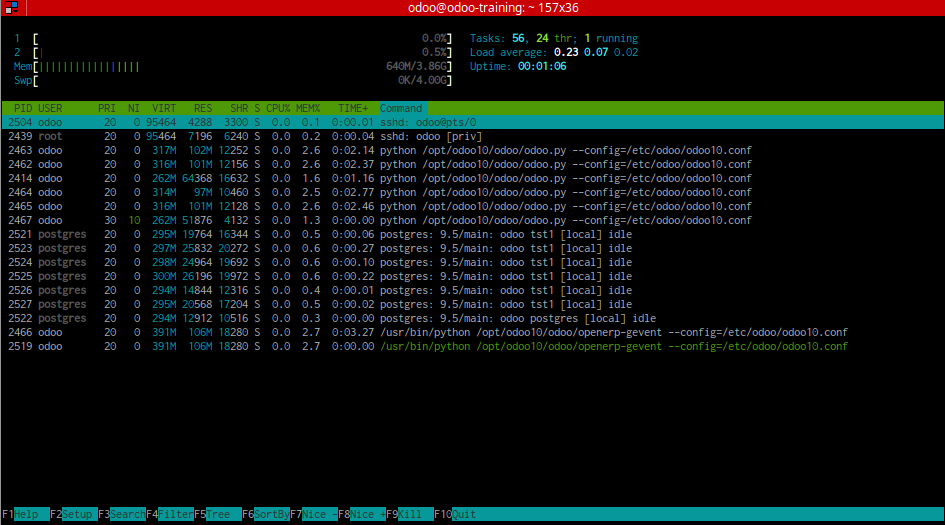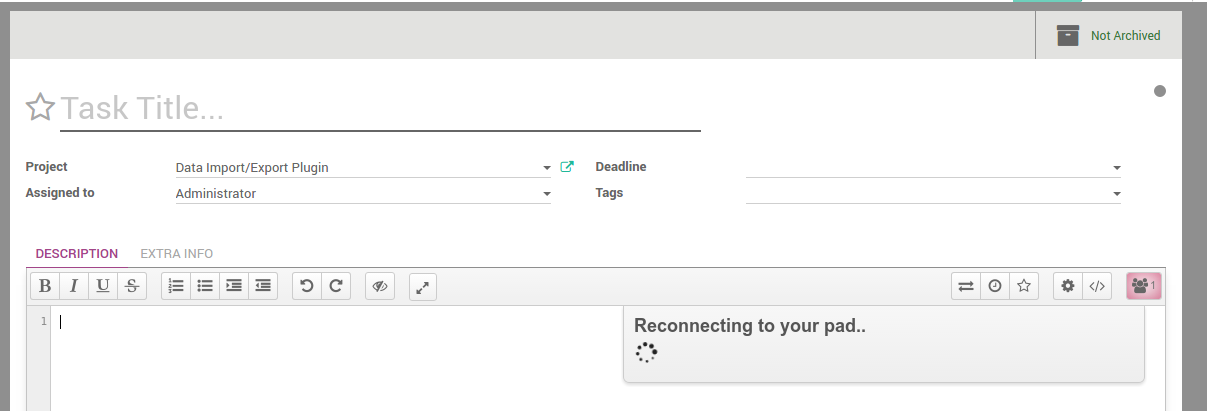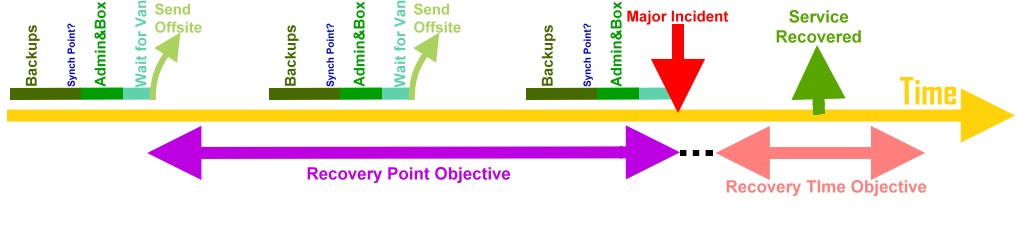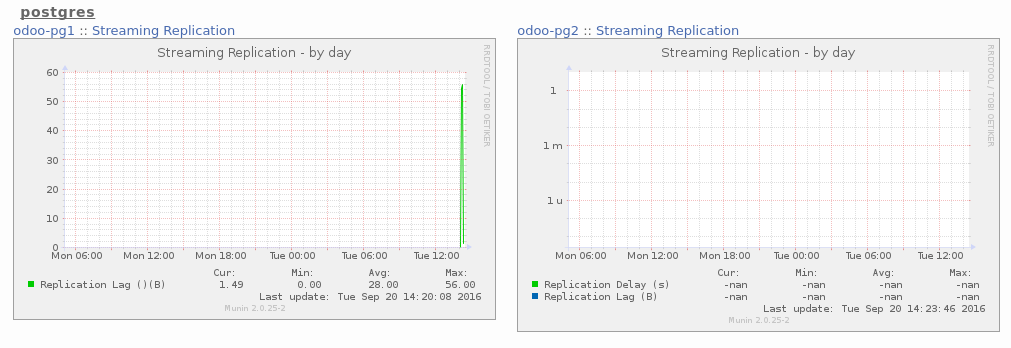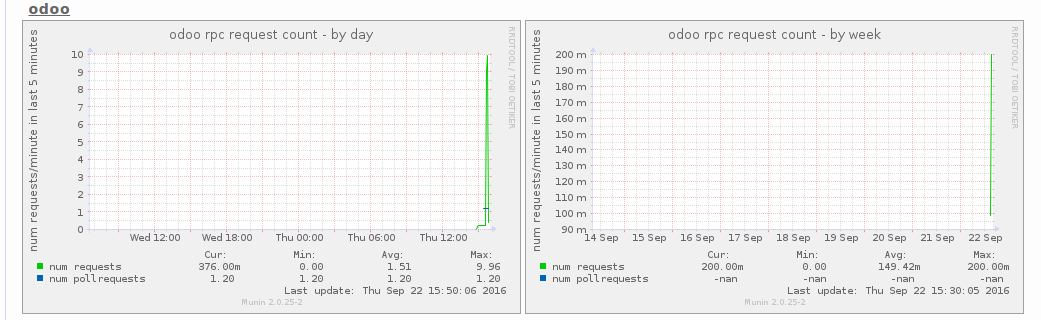=======
The aim of this training is to give good practice to deploy and maintain an odoo deployment, using a Linux system, for small business to bigger ones, from one system with multiple odoo to one odoo on multiple systems.
We'll also deploy tools to monitor server, track performance bottleneck, ...
There's many ways to deploy odoo, from a .deb on a virtual machine to multiple docker containers, from a self hosted server to a cloud instance. We'll use the recommended way to use a less layers as possible, as every layer you add require to master it.
| Day 1 | Day 2 |
|---|---|
| Install PostgreSQL | Adanced NGinx |
| Install Odoo | PostgreSQL Configuration |
| Install NGinx | Data Replication |
| Odoo Configuration | Load balancing |
| Odoo command line | Etherpad |
| Exercices | Backup |
| Monitor |
From the web browser to PostgreSQL, many layers interact with other ones to process datas.
Easy to understand and deploy, it's the most common case. 1 instance or multiple instances
Harder to deploy and maintain, require higher sysadmin skills, recommended for fault tolerance and larger business.
Between those two configurations, there's plenty of deployment scenarios, depending on the needs. Always remember that you'll need a production system, and a testing system.
Testing system does not have to be the same that the production one, but must use same architecture (OS, ...).
Don't use a shared server between test and production env, to avoid performance bottleneck while testing, permit a restart on test without stopping production, ...
Keep it stupid and simple
Remember that you need a stable and maintainable system. Every layer you add require knowledge. Don't add unnecessary layers. En example can be a replicated database with nobody able to monitor it or easy recover from a failure, causing a bigger downtime in case of failure than in a single server scenario.
You've received many virtual machines, with Ubuntu 16.04 installed with a running SSH server, like you've received if you had ordered a machine in a data center. All thoses machines are configured to connect each others using a 192.168.56.x private network.
You should configure this private network within VirtualBox and set 192.168.56.1 as your machine ip address within this private network.
Make server available by ssh with key authenticationMake server available by ssh with key authentication. You should :
- Allow users to use key authentification
- permit dsa keyspermit dsa keys
$ sudo vi /etc/ssh/sshd_configAuthorizedKeysFile %h/.ssh/authorized_keys
PubkeyAcceptedKeyTypes ssh-dssGithub require user authentication for private repositories (enterprise). As using https require to enter user/password for every fetch, it's easier to use ssh auth with github.
You can choose to use dsa or rsa, the key must be added to your github account, and must be password protected.
$ ssh-keygen -t rsa -N odoo!We'll need some tools to check system, like htop for process checking, git for cloning odoo sources, iotop and systat to check I/O. Others will be installed later when necessary.
$ sudo apt install git htop iotop sysstatYou've maybe seen a locale issue when performing some commands like apt. This can simply be fixed by adding the required ones.
$ sudo locale-gen "en_US.UTF-8"
$ sudo dpkg-reconfigure locales
$ export LC_ALL="en_US.UTF-8"
$ sudo vi /etc/environmentPATH="/usr/local/sbin:/usr/local/bin:/usr/sbin:/usr/bin:/sbin:/bin:/usr/games:/usr/local/games"
LC_ALL=en_US.UTF-8
LANG=en_US.UTF-8
On the default VM, the ubuntu mirrors are located in the US. This can be changed
$ vi /etc/apt/sources.listAnd replace https://us.archive.ubuntu.com/ubuntu with https://archive.ubuntu.com/ubuntu
You can choose to use the distribution repo to install PostgreSQL, or the official PostgreSQL apt repository to install a more recent version of PostgreSQL. Ubuntu has only one PostgreSQL version per release in official repo. We'll use the PostgreSQL one here.
$ wget https://anonscm.debian.org/cgit/pkg-postgresql/postgresql-common.git/plain/pgdg/apt.postgresql.org.sh
$ sudo bash apt.postgresql.org.shYou'll need the postgresql server itself, the client lib, and pg-activity to check running queries on a real-time basis.
$ sudo apt install postgresql-10 postgresql-client-10 \
postgresql-client-common postgresql-common \
postgresql-server-dev-10 pg-activityA PostgreSQL user is required by Odoo to connect. For now, we'll use same PostgreSQL username as the unix one to use unix socket.
$ sudo su - postgres
postgres> psql
postgres=# CREATE USER odoo WITH LOGIN CREATEDB;
postgres=# \q
postgres> exit
$PostgreSQL is now up and running
We'll deploy Odoo from git sources
Why using git instead of .deb?
- Better control on which version to deploy (per commit basis)
- Easier to download than the enterprise deb file
- No need to wait the nigthly build for a bug fix
- Other packages, like community ones, are easily available this way
We'll use /opt/odoo11 as base dir.
$ cd /opt
$ sudo mkdir odoo11
$ sudo chown odoo odoo11
$ cd odoo11
$ git clone [email protected]:odoo/odoo.git
OR
$ git clone -b 11.0 --single-branch [email protected]:odoo/odoo.git
OR
$ git clone -b 11.0 --single-branch --depth 1 [email protected]:odoo/odoo.gitThe next one require enterprise access
$ git clone [email protected]:odoo/enterprise.git
OR
$ git clone -b 11.0 --single-branch [email protected]:odoo/enterprise.git
OR
$ git clone -b 11.0 --single-branch --depth 1 [email protected]:odoo/enterprise.gitOdoo have some required python packages (like the web server, db connection library, ...). Those python packages needs some C/C++ headers to compile. We install the required C/C++ dev libraries from distribution repo, then we use pip to install the Odoo python required packages.
** Odoo is running on CPython >= 3.4! **
$ wget https://www.python.org/ftp/python/3.6.4/Python-3.6.4.tgz
$ tar xvf Python-3.6.4.tgz
$ cd Python-3.6.4
$ ./configure --enable-optimizations
$ make -j8
$ sudo make install$ sudo apt install python3 python3-dev python3-pip$ sudo apt install libxml2-dev libxslt1-dev libjpeg-dev \
libjpeg8-dev libpng-dev libldap2-dev libsasl2-dev node-less
$ cd /opt/odoo11/odoo
$ sudo pip3 install pip --upgrade
$ sudo pip3 install -r requirements.txt --upgrade
$ sudo pip3 install phonenumbers pyOpenSSLWe can now launch odoo to check if all is ok and create a first database. We've deployed all required dependencies, we'll just use one option on the command line to explain where we can find addons. Enterprise addons are set before the community ones!
$ cd /opt/odoo11/odoo
$ ./odoo-bin --addons-path=/opt/odoo11/enterprise,/opt/odoo11/odoo/addonsHit CTRL+C twice to stop the server.
To print reports, odoo generates an html, send it to wkhtmltopdf which is in charge of the html->pdf transformation.
$ sudo apt install libxrender1 fontconfig
$ wget https://nightly.odoo.com/deb/xenial/wkhtmltox-0.12.1_linux-trusty-amd64.deb
$ wget https://ftp.fr.debian.org/debian/pool/main/libp/libpng/libpng12-0_1.2.50-2+deb8u3_amd64.deb
$ sudo dpkg -i libpng12-0_1.2.50-2+deb8u3_amd64.deb
$ sudo dpkg -i wkhtmltox-0.12.1_linux-trusty-amd64.deb$ sudo apt-get install nginxWe'll assume that our server name is odoo.training.internal, and that our DNS is well configured to handle this.
We'll also need other aliases pad.training.internal and community.training.internal
Locally, for training purpose, we can simply modify our hosts file.
$ sudo vi /etc/nginx/sites-available/odoo#odoo server
upstream odoo {
server 127.0.0.1:8069;
}
server {
listen 80;
server_name odoo.training.internal;
# Add Headers for odoo proxy mode
proxy_set_header X-Forwarded-Host $host;
proxy_set_header X-Forwarded-For $proxy_add_x_forwarded_for;
proxy_set_header X-Forwarded-Proto $scheme;
proxy_set_header X-Real-IP $remote_addr;
#log
access_log /var/log/nginx/odoo.access.log;
error_log /var/log/nginx/odoo.error.log;
# Redirect requests to odoo backend server
location / {
proxy_redirect off;
proxy_pass https://odoo;
}
}Re-Launch NGINX
$ sudo ln -s /etc/nginx/sites-available/odoo /etc/nginx/sites-enabled/odoo
$ sudo /etc/init.d/nginx restart
$ ./odoo-bin --proxy-mode \
--addons-path=/opt/odoo11/enterprise,/opt/odoo11/odoo/addonsOdoo Seems to run behind NGINX. Proxy-mode because odoo is behing nginx. Forwarded headers are very important because Odoo only see 1 client : nginx!
Check the logs and you'll see only 1 ip : 127.0.0.1
using Systemd, we'll start odoo at system staretup.
$ sudo vi /lib/systemd/system/odoo.service[Unit]
Description=odoo
Requires=postgresql.service
After=postgresql.service
Wants=nginx.service
[Install]
Alias=odoo.service
[Service]
Type=simple
User=odoo
Group=odoo
SyslogIdentifier=odoo-server
PIDFile=/run/odoo/odoo-server.pid
ExecStart=/opt/odoo11/odoo/odoo-bin --config=/etc/odoo/odoo11.conf
[Install]
WantedBy=multi-user.target
If PostgreSQL is on another host
[Unit]
After=network.target
$ sudo mkdir /etc/odoo
$ sudo chown odoo /etc/odoo
$ sudo mkdir /var/log/odoo
$ sudo chown odoo /var/log/odoo
$ vi /etc/odoo/odoo11.conf[options]
addons_path = /opt/odoo11/enterprise,/opt/odoo11/odoo/addons
proxy-mode = True
$ sudo systemctl start odoo
$ sudo systemctl enable odoo.serviceNow it seems working, even after a system restart.
By default, Odoo displays all logging of level info except for workflow logging (warning only), and log output is sent to stdout
$ sudo chown odoo /var/log/odoo
$ sudo chgrp odoo /var/log/odoo[options]
addons_path = /opt/odoo11/enterprise,/opt/odoo11/odoo/addons
proxy-mode = True
logfile = /var/log/odoo/odoo.log
syslog = False
log_db = False
In some cases, it's not a good idea to use the odoo log rotation internal mechanism, because 2 workers can try to rotate logs at the same time.
To achieve such a goal, we use the logrotate daemon. We'll also need the pidfile for odoo
[options]
...
logrotate = False
pidfile = /var/run/odoo.pid
$ sudo apt install logrotate
$ sudo vi /etc/logrotate.d/odoo/var/log/odoo/odoo.log {
rotate 10
daily
# Do not rotate the log if it is empty
notifempty
# if the log file is missing, go on to the next one without
# issuing an error message.
missingok
compress
delaycompress
postrotate
if [ -f /var/run/odoo.pid ]; then
kill -HUP `cat /var/run/odoo.pid`
fi
endscript
}
As logs are sent to a file, here's how to display them in real-time
$ tail -f /var/log/odoo/odoo.logTo search within the log, for a regex, and display line number, 2 lines after and 5 lines before the result
$ grep -n Worker.*unregistered /var/log/odoo/odoo.log -A2 -B5the log handler is a list of logger/level combination. If logger is omitted, the root logger is used. Level is a choice between INFO, WARNING, CRITICAL and DEBUG
[options]
...
log_handler = openerp.sql_db:DEBUG,werkzeug:DEBUG,openerp.fields:WARNING,openerp.http.rpc.request:DEBUG,:WARNING
This handler will
- Debug sql queries
- Debug werkzeug queries
- Warn openerp.fields module
- Debug RPC queries
- Warn on others
log levels are shortcut for log handlers, to ease configuration of most commonly used handlers combination : critical, error, warn, debug, debug_sql, debug_rpc, debug_rpc_answer
[options]
...
log_level = debug_rpc
- Only on unix
- Python GIL: in CPython, the global interpreter lock, or GIL, is a mutex that prevents multiple native threads from executing Python bytecodes at once.
- 1 worker ~= 6 users
- # workers = (#cpus * 2 ) + 1
[options]
...
workers = 4
max_cron_threads = 1
Check in log :
- openerp.service.server: Evented Service (longpolling) running on 0.0.0.0:8072
- Exception: bus.Bus unavailable
As the longpolling is on another tcp port, we must forward /longpoll/ request to the correct port. Don't forward all requests to this port, or you'll never user the workers process
[...]
upstream odoo_longpoll {
server 127.0.0.1:8072;
}
[...]
location /longpoll {
proxy_redirect off;
proxy_pass https://odoo_longpoll;
}
[...]
Odoo process are recycled, on a parametrized basis.
- limit_time_cpu = 60
- limit_time_real = 120
- limit_time_real_cron = limit_time_real New since V10
If a worker reach the limit, the process is killed, without sending the response to the client.
It's important to set to a high enough value.
limit_memory_soft = 2 Gb
A worker which reach this memory limit during the processing of the request is recycled after sending the response.
limit_memory_hard = 2.5 Gb
A worker which reach this memory limit during the processing of the request is recycled immediatly, without sending the response.
limit_request = 8192
A worker which process this # of request is recycled at the end of the request response
[options]
...
limit_time_cpu = 60
limit_time_real = 240
limit_time_real_cron = 3600
limit_memory_soft = 2147483648
limit_memory_hard = 4294967296
limit_request = 8192
Test workers recycling, soft and hard... You can set for example, limit_request to 2 or any other stupid value
INFO tst1 openerp.service.server: Worker (3120) max request (8192) reached.
INFO tst1 openerp.service.server: Worker (3120) exiting. request_count: 8192, registry count: 1.
DEBUG ? openerp.service.server: Worker (3120) unregistered
INFO ? openerp.service.server: Worker WorkerHTTP (3129) alive
Wizard are object defined as not-persistent within Odoo. Those objects are in fact stored within the database and cleaned with a cron. By default, cron clean those records after one hour. You can choose to clean faster/slower and/or limit the number of such records within the database.
osv_memory_count_limit is a per table setting, while osv_memory_age_limit (expressed in hours) is for all wizards.
[options]
...
osv_memory_count_limit = 100000
osv_memory_age_limit = 4
When using website, it's required to use db filtering. dbfilter is a regex, which can contain %d and %h special values, representing respectively the server name and the FQDN.
dbfilter
- regex
- %h
- %d
...
dbfilter = ^%d[0-9]*$
Avoid anyone to drop your db's, stole your datas,... via /web/database/manager
admin_passwd
$ python -c 'import base64, os; print(base64.b64encode(os.urandom(24)))'
...
admin_passwd = ApRmoGy+DcFREAVCkD7PbtznKc1KDsyU
Manage connection to the server. Using uniw sockets by default (or localhost on windows)
db_maxconn is a per-worker limit
[options]
...
db_name = False
db_host = False
db_port = 5432
db_user = False
db_password = False
db_template = template1
db_maxconn = 4
By default, a user can choose db to connect to. list_db can disable this feature.
[options]
...
list_db = False
Use the unaccent function provided by the database when available.
geoip_database is a free database of IP geolocalisation.
[options]
...
unaccent = False
geoip_database = /usr/share/GeoIP/GeoLiteCity.dat
Some binaries are stored on the file system, instead of storing them in DB. Default is home_drive/.local/share/odoo/version, C:\Documents and Settings\\Application Data\... on Windows, ...
[options]
...
data_dir = /home/odoo/datas
Don't forget to backup it!
You can change the ip ports used
[options]
...
xmlrpc = True
xmlrpc_interface = 127.0.0.1
xmlrpc_port = 8069
longpolling_port = 8072
You can configure a default mail server. By default, Odoo use localhost on port 25, without SSL nor authentication
[options]
...
email_from = [email protected]
smtp_server = 127.0.0.1
smtp_port = 25
smtp_ssl = False
smtp_user = False
smtp_password = False
It's better on production server to avoid deploying demo datas... (comma-separated, use \"all\" for all modules) Used with -d and -i
[options]
...
without_demo = all
Known from Odoo developers, this mode alter a bit the datadriven mode of Odoo, by reading files from disks instead of database
[options]
...
debug_mode = False
Use this for big data importation, if it crashes you will be able to continue at the current state. Provide a filename to store intermediate importation states.
[options]
...
import_partial = /user/odoo/tempimport
Store the pid within a file
[options]
...
pidfile = /run/odoo/odoo-server.pid
Let systemd storing pidfile
[options]
...
pidfile = False
server-wide modules are supposed to provide features not necessarily tied to a particular database. By default, only /web
[options]
...
server_wide_modules = web,mysupermodule
A use case for those kind of modules are the hw_xxx modules of the posbox
It's possible to change some settings on a per-database basis. Those parameters permit to solve some issues depending on the deployment senario.
The most frequent ones are web.base.url.freeze and report.url
web.base.url is the base url of your Odoo deployment. You can change it in the ir.config_parameter table. The default behaviour of Odoo is to reset the value of this parameter each time the admin logs in. Logging in with admin using an ssh tunnel can broke some features...
If parameter web.base.url.freeze is set, this behaviour is disabled.
Here are the steps when odoo prints a pdf:
- Odoo generates an html
- Odoo send the html to wkhtmltopdf
- wkhtmltopdf request assets to Odoo
- wkhtmltopdf transform html into pdf
- wkhtmltopdf send pdf to Odoo
- Odoo sends pdf to the browser
wkhtmltopdf can request informations (assets) directly from Odoo, without contacting reverse proxy. In some scenarios, when web.base.url is resolved as the firewall ip for example, the firewall detects a software in the lan requesting an url in the lan, then drop the request. This makes the wkhtmltopdf request for assets fails, and thus the generated pdf lacks of css.
the report.url can be set to _ https://localhost:8069 _ to enable direct connection from wkhtmltopdf to Odoo.
$ cd /opt/odoo11/odoo
$ git pull
$ cd /opt/odoo11/enterprise
$ git pull
$ sudo service odoo stop
$ cd /opt/odoo11/odoo
#comment out logfile in config
$ ./odoo-bin -c /etc/odoo/odoo11.conf -d mydb -u all --stop-after-init
$ sudo service odoo startThe idea is to remove the logfile from config, add it to startup script, to ease the update process
in /etc/odoo/odoo11.conf :
#logfile = /var/log/odoo/odoo.log
in /lib/systemd/system/odoo.service :
ExecStart=/opt/odoo11/odoo/odoo-bin --config=/etc/odoo/odoo11.conf --logfile /var/log/odoo/odoo.log
$ sudo systemctl daemon-reload
$ sudo systemctl stop odoo
$ sudo systemctl start odoo
$ ./odoo-bin -c /etc/odoo/odoo11.conf -d mydb -i mymodule --stop-after-init
Without altering the running server, it's asked to deploy as a service, and only accessible through NGinx:
| Workers, cron | FQDN | DB filter | Ports | Edition |
|---|---|---|---|---|
| 3, 2 | odoo11e.training.internal | odoo11*e | 9069, 9072 | enterprise |
| 2, 2 | odoo11c.training.internal | odoo11*c | 9079, 9082 | community |
Without altering the running servers, it's asked to deploy as a service, and only accessible through NGinx, one odoo 11 enterprise serving two customers, with 3 workers and 1 cron, on ports 8089 and 8092:
| FQDN | DB |
|---|---|
| cust1.training.internal | cust1 |
| cust2.training.internal | cust2 |
Set logging on cust1 to debug the rpc responses.
Set logging on cust2 to debug the rpc queries, debug sql queries, and only critical on others.
Set logging on the odoo9 instance to debug only the crm module, and info on others.
On the Odoo9 instance, deploy one OCA module, accessible through github, and install it on database.
For now, Odoo is running in clear http. We need to redirect http requests to https ones.
proxy_set_header X-Forwarded-Host $host;
proxy_set_header X-Forwarded-For $proxy_add_x_forwarded_for;
proxy_set_header X-Forwarded-Proto $scheme;
proxy_set_header X-Real-IP $remote_addr;
proxy_set_header Host $http_host;
add_header X-Content-Type-Options nosniff;
# http -> https
server {
listen 80;
server_name odoo.training.internal;
rewrite ^(.*)$ https://$host$1 permanent;
}
And we need to handle https requests
#SSL
server {
listen 443;
server_name odoo.training.internal;
ssl on;
ssl_certificate /etc/ssl/nginx/server.crt;
ssl_certificate_key /etc/ssl/nginx/server.key;
ssl_session_timeout 30m;
ssl_protocols TLSv1 TLSv1.1 TLSv1.2;
ssl_ciphers 'ECDHE-RSA-AES128-GCM-SHA256:ECDHE-ECDSA-AES128-GCM-SHA256:ECDHE-RSA-AES256-GCM-SHA384:ECDHE-ECDSA-AES256-GCM-SHA384:DHE-RSA-AES128-GCM-SHA256:DHE-DSS-AES128-GCM-SHA256:kEDH+AESGCM:ECDHE-RSA-AES128-SHA256:ECDHE-ECDSA-AES128-SHA256:ECDHE-RSA-AES128-SHA:ECDHE-ECDSA-AES128-SHA:ECDHE-RSA-AES256-SHA384:ECDHE-ECDSA-AES256-SHA384:ECDHE-RSA-AES256-SHA:ECDHE-ECDSA-AES256-SHA:DHE-RSA-AES128-SHA256:DHE-RSA-AES128-SHA:DHE-DSS-AES128-SHA256:DHE-RSA-AES256-SHA256:DHE-DSS-AES256-SHA:DHE-RSA-AES256-SHA:AES128-GCM-SHA256:AES256-GCM-SHA384:AES128-SHA256:AES256-SHA256:AES128-SHA:AES256-SHA:AES:CAMELLIA:DES-CBC3-SHA:!aNULL:!eNULL:!EXPORT:!DES:!RC4:!MD5:!PSK:!aECDH:!EDH-DSS-DES-CBC3-SHA:!EDH-RSA-DES-CBC3-SHA:!KRB5-DES-CBC3-SHA';
ssl_prefer_server_ciphers on;
[...]
If you're using posbox, as the browser connect to the posbox using http, you've to publish the pos using http to avoid a mixed content error within the browser.
server {
listen 80;
[...]
#Redirect non-POS and related content in https to allow POS in http
location ~ ^(?!/pos/|/web/binary/company_logo|/?[^/]*/website/action/|/web/webclient/|/web/content/|/web_editor/static/|/web/css/|/web/static/|/point_of_sale/static).*$ {
proxy_redirect off;
if ($request_method != POST) {
# rewriting a POST request has no sense as the browser will do the request as GET
rewrite ^(.*)$ https://$host$1 permanent;
}
if ($request_method = POST) { proxy_pass https://odoo; }
}
location = /longpolling { proxy_redirect off; proxy_pass https://odoo_longpoll;}
location / { proxy_redirect off; proxy_pass https://odoo; }
}
[...]
server {
listen 443;
[...]
# Redirect POS to http
location ~ ^/pos/web {
rewrite ^(.*) https://$host:80$1 permanent;
}
# Redirect requests to odoo backend server
location / {
proxy_redirect off;
proxy_pass https://odoo;
}
location /longpolling {
proxy_redirect off;
proxy_pass https://odoo_longpoll;
}
}
#odoo server
upstream odoo {
server 127.0.0.1:8069;
}
upstream odoo_longpoll {
server 127.0.0.1:8072;
}
proxy_set_header X-Forwarded-Host $host;
proxy_set_header X-Forwarded-For $proxy_add_x_forwarded_for;
proxy_set_header X-Forwarded-Proto $scheme;
proxy_set_header X-Real-IP $remote_addr;
proxy_set_header Host $http_host;
add_header X-Content-Type-Options nosniff;
server {
listen 80;
server_name odoo.training.internal;
access_log /var/log/nginx/odoo.access.log;
error_log /var/log/nginx/odoo.error.log;
#Redirect non-POS and related content in https to allow POS in http
location ~ ^(?!/pos/|/web/binary/company_logo|/?[^/]*/website/action/|/web/webclient/|/web/content/|/web_editor/static/|/web/css/|/web/static/|/point_of_sale/static).*$ {
proxy_redirect off;
if ($request_method != POST) {
# rewriting a POST request has no sense as the browser will do the request as GET
rewrite ^(.*)$ https://$host$1 permanent;
}
if ($request_method = POST) {
proxy_pass https://odoo;
}
}
location = /longpolling {
proxy_redirect off;
proxy_pass https://odoo_longpoll;
}
location / {
proxy_redirect off;
proxy_pass https://odoo;
}
}
server {
listen 443;
server_name odoo.training.internal
access_log /var/log/nginx/odoossl.access.log;
error_log /var/log/nginx/odoossl.error.log;
# SSL parameters
ssl on;
ssl_certificate /etc/ssl/nginx/server.crt;
ssl_certificate_key /etc/ssl/nginx/server.key;
ssl_session_timeout 30m;
ssl_protocols TLSv1 TLSv1.1 TLSv1.2;
ssl_ciphers 'ECDHE-RSA-AES128-GCM-SHA256:ECDHE-ECDSA-AES128-GCM-SHA256:ECDHE-RSA-AES256-GCM-SHA384:ECDHE-ECDSA-AES256-GCM-SHA384:DHE-RSA-AES128-GCM-SHA256:DHE-DSS-AES128-GCM-SHA256:kEDH+AESGCM:ECDHE-RSA-AES128-SHA256:ECDHE-ECDSA-AES128-SHA256:ECDHE-RSA-AES128-SHA:ECDHE-ECDSA-AES128-SHA:ECDHE-RSA-AES256-SHA384:ECDHE-ECDSA-AES256-SHA384:ECDHE-RSA-AES256-SHA:ECDHE-ECDSA-AES256-SHA:DHE-RSA-AES128-SHA256:DHE-RSA-AES128-SHA:DHE-DSS-AES128-SHA256:DHE-RSA-AES256-SHA256:DHE-DSS-AES256-SHA:DHE-RSA-AES256-SHA:AES128-GCM-SHA256:AES256-GCM-SHA384:AES128-SHA256:AES256-SHA256:AES128-SHA:AES256-SHA:AES:CAMELLIA:DES-CBC3-SHA:!aNULL:!eNULL:!EXPORT:!DES:!RC4:!MD5:!PSK:!aECDH:!EDH-DSS-DES-CBC3-SHA:!EDH-RSA-DES-CBC3-SHA:!KRB5-DES-CBC3-SHA';
ssl_prefer_server_ciphers on;
# Redirect POS to http
location ~ ^/pos/web {
rewrite ^(.*) https://$host:80$1 permanent;
}
# Redirect requests to odoo backend server
location / {
proxy_redirect off;
proxy_pass https://odoo;
}
location /longpolling {
proxy_redirect off;
proxy_pass https://odoo_longpoll;
}
}
Until now, we've used to deploy odoo and postgresql on the same server. We will now deploy PostgreSQL on his own server, and configure it.
We will use a new VM and the private network.
Copy private/public ssh keys from odoo server, alter config, add hosts, ...
$ sudo vi /etc/ssh/sshd_config
AuthorizedKeysFile %h/.ssh/authorized_keys
PubkeyAcceptedKeyTypes ssh-dss
$ sudo vi /etc/hosts
192.168.56.10 odoo-training
192.168.56.22 odoo-pg2
192.168.56.23 odoo-pg3
Deploy it like in the single server scenario
$ wget https://anonscm.debian.org/cgit/pkg-postgresql/postgresql-common.git/plain/pgdg/apt.postgresql.org.sh
$ sudo bash apt.postgresql.org.sh
$ sudo apt-get install postgresql-9.6 postgresql-client-9.6 \
postgresql-client-common postgresql-common \
postgresql-server-dev-9.6 pg-activity
$ sudo su - postgresWe also need to set a password for the Odoo PostgreSQL user.
postgres> psql
postgres=# CREATE USER odoo WITH LOGIN CREATEDB PASSWORD 'OdooPostgrePWD';
postgres=# \q
postgres> exit
$
$ sudo vi /etc/postgresql/9.6/main/pg_hba.conf
...
# IPv4 local connections:
host all all 127.0.0.1/32 md5
host all all 192.168.56.0/24 md5
$ sudo vi /etc/postgresql/9.6/main/postgresql.conf
...
listen_addresses = '192.168.56.21'
$ sudo service postgresql restart
We need to stop and disable postgresql service on the odoo server, and connect odoo to our new postgresql server.
$ sudo systemctl stop postgresql
$ sudo systemctl disable postgresql
$ sudo vi /lib/systemd/system/odoo.service...
After=network.target
$ sudo systemctl daemon-reload
$ sudo vi /etc/odoo/odoo11.confdb_host = odoo-pg1
db_port = 5432
db_user = odoo
db_password = OdooPostgrePWD
This is very important to some of the below parameters (particularly work_mem) because there are some memory resources that are or can be allocated on a per-client basis, so the maximum number of clients suggests the maximum possible memory use
- set db_maxconn in odoo config
- ~4 connections per worker + 3 for admin
$ sudo vi /etc/postgresql/9.6/main/postgresql.conf...
max_connections = 80
The shared_buffers configuration parameter determines how much memory is dedicated to PostgreSQL to use for caching data
- 25% of RAM on physical server
- recommended when in a VM: more than 55% VM RAM (VMWare doc)
$ sudo vi /etc/postgresql/9.6/main/postgresql.conf...
shared_buffers = 1GB
You can retrieve the value the OS can allocate to PostgreSQL in monitoring systems like Munin
effective_cache_size should be set to an estimate of how much memory is available for disk caching[...]
- Should be 50% of the RAM
- 75% of memory is a more aggressive but still reasonable amount
$ sudo vi /etc/postgresql/9.6/main/postgresql.conf
...
effective_cache_size = 1GB
If you do a lot of complex sorts, and have a lot of memory, then increasing the work_mem parameter allows PostgreSQL to do larger in-memory sorts which, unsurprisingly, will be faster than disk-based equivalents. This parameter is a per connection value!
$ sudo vi /etc/postgresql/9.6/main/postgresql.conf...
work_mem = 64MB
Required to:
- To recover or reuse disk space.
- To update data statistics used by the PostgreSQL query planner.
- To update the visibility map, which speeds up index-only scans.
- To protect against loss of very old data due to transaction ID wraparound or multixact ID wraparound.
Should vacuum more than less
Prior to 9.5, parameter was checkpoint_segments. It has been replaced in 9.5 with min_wal_size and max_wal_size
max_wal_size = (3*checkpoint_segments) * 16MB
Note that the default setting for max_wal_size is much higher than the default checkpoint_segments used to be, so adjusting it might no longer be necessary.
Avoid to do this, you're probably not in a situation where it's required.
- fsync = false : Can cause data corruption
- autovacuum = false : Transaction ID Wraparound Failures
- track_counts = false : Needed by autovacuum
We now have PostgreSQL datas stored on the DB server, we also need Filestore on the datas server
Even if NFS is not designed for performance, it's an easy way to achieve our goal, and due to the way Odoo handles files I/O, this will not be an issue.
On odoo-pg1, we deploy NFS server and allow connections from odoo servers.
$ sudo apt install nfs-kernel-server
$ sudo mkdir -p /export/odoo
$ sudo chown -R odoo /export
$ sudo vi /etc/exports/export/odoo 192.168.56.0/255.255.255.0(rw,sync,no_subtree_check)
$ sudo exportfs -ra
$ sudo service nfs-kernel-server restart
On odoo-training, we deploy NFS client.
$ sudo apt install nfs-common
$ sudo mkdir /filestore
$ sudo chown -R odoo /filestore
$ sudo vi /etc/fstab...
# Odoo filestore
odoo-pg1:/export/odoo /filestore nfs rw,hard,intr 0 0
$ sudo mount /filestore
$ cd ~/.local/share/Odoo
$ cp -R ./ /filestore/
$ sudo vi /etc/odoo/odoo11.conf...
data_dir = /filestore
$ sudo service odoo restartRebuilding an Odoo server from scratch when all datas are stored on another server is quite fast and easy, rebuilding a data server (PostgreSQL and filestore) is a bit harder.
We will use a new VM.
Copy private/public ssh keys from odoo server, alter config, add hosts, ...
$ sudo vi /etc/ssh/sshd_config
AuthorizedKeysFile %h/.ssh/authorized_keys
PubkeyAcceptedKeyTypes ssh-dss
$ sudo vi /etc/hosts192.168.56.10 odoo-training
192.168.56.21 odoo-pg1
192.168.56.23 odoo-pg3
Deploy it like on odoo-pg1
$ wget https://anonscm.debian.org/cgit/pkg-postgresql/postgresql-common.git/plain/pgdg/apt.postgresql.org.sh
$ sudo bash apt.postgresql.org.sh
$ sudo apt-get install postgresql-9.6 postgresql-client-9.6 \
postgresql-client-common postgresql-common \
postgresql-server-dev-9.6 pg-activityFirst, we'll promote odoo-pg1 as replication master.
$ python -c 'import base64, os; print(base64.b64encode(os.urandom(24)))'
$ sudo -u postgres psql -c "CREATE USER odoo_rep REPLICATION LOGIN
PASSWORD 'ByrXga8IbnL5hNTeB46tj41e3B7edPs';"
$ sudo vi /etc/postgresql/9.6/main/postgresql.conf...
wal_level = hot_standby
max_wal_senders = 3
wal_keep_segments = 8
archive_mode = on
full_page_writes = on
archive_command = 'cp "%p" "/var/lib/postgresql/9.6/shipped/%f"'
$ sudo vi /etc/postgresql/9.6/main/pg_hba.conf...
hostssl replication odoo_rep 192.168.56.0/24 md5
$ sudo su - postgres
$ mkdir /var/lib/postgresql/9.6/shipped/
$ exit
It's now time to initiate replication from odoo-pg1 to odoo-pg2. We do the same config as on odoo-pg1, the main difference is the hot_standby parameter.
$ sudo vi /etc/postgresql/9.6/main/postgresql.conf...
listen_addresses = '192.168.56.22'
max_connections = 80
shared_buffers = 1GB
effective_cache_size = 1GB
work_mem = 64MB
wal_level = hot_standby
max_wal_senders = 3
wal_keep_segments = 8
full_page_writes = on
archive_command = 'cp "%p" "/var/lib/postgresql/9.6/shipped/%f"'
hot_standby = on
Even if not required, it's a good idea to permit connections to this slave the same way it is on the master. It will be easier in case of failover.
$ sudo vi /etc/postgresql/9.6/main/pg_hba.conf
...
# IPv4 local connections:
host all all 127.0.0.1/32 md5
host all all 192.168.56.0/24 md5
...
hostssl replication odoo_rep 192.168.56.0/24 md5
We now configure odoo-pg2 To connect to odoo-pg1 to stream replicate.
$ sudo vi /etc/postgresql/9.6/main/recovery.conf
standby_mode = 'on'
primary_conninfo = 'host=odoo-pg1 port=5432 user=odoo_rep password=ByrXga8IbnL5hNTeB46tj41e3B7edPs sslmode=require'
trigger_file = '/tmp/postgresql.failover'
$ sudo su - postgres
$ mkdir /var/lib/postgresql/9.6/shipped/
$ exit
We will now destroy cluster on odoo-pg2 and dump the one from odoo-pg1 to start replication.
Keep care on what you're doing now, we destroy a db cluster!
$ sudo vi ~/replicate.shecho Stopping PostgreSQL Slave node
sudo service postgresql stop
echo Drop old cluster
sudo -u postgres rm -rf /var/lib/postgresql/9.6/main
echo Performing base backup
sudo -u postgres pg_basebackup -h 192.168.56.21 -D /var/lib/postgresql/9.6/main -U odoo_rep -v -P
sudo -u postgres cp /etc/postgresql/9.6/main/recovery.conf /var/lib/postgresql/9.6/main/
echo Startging PostgreSQL Slave node
sudo service postgresql start$ sudo chmod a+x ~/replicate.sh
$ ~/replicate.sh
$ sudo -u postgres psql -x -c "select * from pg_stat_replication;"
-[ RECORD 1 ]----+------------------------------
pid | 8721
usesysid | 24029
usename | odoo_rep
application_name | walreceiver
client_addr | 192.168.56.22
client_hostname |
client_port | 38268
backend_start | 2016-09-01 17:01:38.184454+02
backend_xmin |
state | streaming
sent_location | 0/23000060
write_location | 0/23000060
flush_location | 0/23000060
replay_location | 0/23000000
sync_priority | 0
sync_state | async
We will now replicate filestore to have a fully redundant data store. We'll use rsync, but other solutions based on clustered file systems, like drbd, are possible. On odoo-pg2:
$ sudo mkdir /export
$ sudo chown odoo /export
$ vi ~/syncfilestore.sh
#!/bin/bash
# Replicate odoo file store
rsync -az odoo@odoo-pg1:/export/ /export
$ crontab -e
*/5 * * * * /home/odoo/syncfilestore.sh
As an exercice, deploy another slave postgresql server. Use odoo-pg3 VM for this purpose.
Before adding more Odoo server to handle a higher load, we need something to distribute requests across the different odoo servers : HAProxy
Deploy VM as usual :
- Network card
- /etc/hosts
- SSH
- Locale
$ sudo apt install haproxyUse at least let's encrypt... Here we'll use a self signed as no public ip routing.
$ sudo mkdir /etc/ssl/odoo
$ sudo openssl genrsa -out /etc/ssl/odoo/odoo.key 1024
$ sudo openssl req -new -key /etc/ssl/odoo/odoo.key \
-out /etc/ssl/odoo/odoo.csr
> Country Name (2 letter code) [AU]:BE
> State or Province Name (full name) [Some-State]:Wal-Brabant
> Locality Name (eg, city) []:LLN
> Organization Name (eg, company) [Internet Widgits Pty Ltd]: PSTech
> Organizational Unit Name (eg, section) []:
> Common Name (e.g. server FQDN or YOUR name) []:odoo.training.internal
> Email Address []:
> Please enter the following 'extra' attributes to be sent with your certificate request
> A challenge password []:
> An optional company name []:
$ sudo openssl x509 -req -days 365 -in /etc/ssl/odoo/odoo.csr \
-signkey /etc/ssl/odoo/odoo.key \
-out /etc/ssl/odoo/odoo.crt
$ sudo cat /etc/ssl/odoo/odoo.crt /etc/ssl/odoo/odoo.key \
| sudo tee /etc/haproxy/odoo.pem$ sudo vi /etc/haproxy/haproxy.cfg
global
log /dev/log local1 warning
stats socket /run/haproxy/admin.sock mode 660 level admin
stats timeout 30s
user haproxy
group haproxy
daemon
maxconn 3000
ca-base /etc/ssl/certs
crt-base /etc/ssl/private
ssl-default-bind-ciphers ECDH+AESGCM:DH+AESGCM:ECDH+AES256:DH+AES256:ECDH+AES128:DH+AES:ECDH+3DES:DH+3DES:RSA+AESGCM:RSA+AES:RSA+3DES:!aNULL:!MD5:!DSS
ssl-default-bind-options no-sslv3 no-tls-tickets
tune.ssl.default-dh-param 2048
defaults
log global
mode http
option httplog
option dontlognull
timeout connect 5000ms
timeout client 900s
timeout server 900s
timeout check 90s
listen stats
bind *:1936
mode http
stats enable
stats hide-version
stats realm Haproxy\ Statistics
stats auth odoo:odoo
stats uri /haproxy-status
frontend odoo_no_ssl
bind *:80
maxconn 3000
option http-server-close
option forwardfor
reqadd X-Forwarded-Proto:\ http
reqadd X-Forwarded-Port:\ 80
default_backend backend_odoo_no_ssl
frontend odoo_ssl
bind *:443 ssl crt /etc/haproxy/odoo.pem
maxconn 3000
option http-server-close
option forwardfor
reqadd X-Forwarded-Proto:\ https
reqadd X-Forwarded-Port:\ 443
default_backend backend_odoo_ssl
backend backend_odoo_no_ssl
mode http
balance roundrobin
option httpchk HEAD / HTTP/1.0\r\nHost:\ odoo.training.internal
default-server inter 10s rise 1 fall 3
http-check send-state
server odoo1 192.168.56.10:80 check
server odoo2 192.168.56.11:80 check
backend backend_odoo_ssl
mode http
balance roundrobin
option httpchk HEAD / HTTP/1.0\r\nHost:\ odoo.training.internal
default-server inter 10s rise 1 fall 3
http-check send-state
server odoo1 192.168.56.10:443 ssl verify none check check-ssl
server odoo2 192.168.56.11:443 ssl verify none check check-ssl
Change IP in your host file...
Every ~1000 requests, Odoo list sessions, and remove the too old ones. As it's not a problem on a local filesystem, this can be problematic on a shared filesystem, like the NFS one we're using. To avoid this performance bottleneck, we'll stop to check this with Odoo itself, and use a linux cron to achieve this.
It's a bit tricky to change this behaviour. The method consist in a monkey patch of the method. Beware that this code will reside in a module, and even if the module is not installed, due to the monkey patch nature of the module, the code will be executed.
in session.py:
from openerp import http
def session_gc(session_store):
pass
http.session_gc = session_gcin init.py:
import session$ crontab -e48 * * * * find /filestore/sessions -mtime +8 -delete
Simply duplicate odoo server, change ip and hostname...
- clone VM in virtualbox
- sudo vi /etc/hostname
- sudo vi /etc/hosts
- sudo vi /etc/network/interfaces
That's it, you've a new server able to respond to odoo queries.
As an exercice, deploy an odoo-3 vm and add it to the haproxy pool
Some process, like the bundle generation, rely on the last modified date of the files contained in the bundle. If those dates are different on the two servers, the bundle will be re-generated continously, and you'll face 404 errors.
To ensure a proper bundle generation, all dates must be identical between the servers. To achieve this, can have two solutions:
- A share drive
- A rsync between the servers
As we already have deployed a share drive for filestore, it's easy to achieve this for code.
We'll explain here the rsync method
To update source code on servers, we will do a git checkout on one server, or a git pull, and sync the code on the other ones.
On server odoo-1:
$ cd /opt/odoo11/odoo
$ git pull
$ cd /opt/odoo11/enterprise
$ git pull
[...]
$ cd /opt/odoo11/my_modules
$ git pull
[...]On server odoo-2 (and odoo-3, odoo-xxx, ...):
$ rsync -az odoo@odoo-1:/opt/odoo11/ /opt/odoo11$ sudo apt install -y build-essential
$ cd
$ curl -sL https://deb.nodesource.com/setup_4.x | sudo -E bash -
$ sudo apt-get install -y nodejs$ sudo apt install libssl-dev pkg-config
$ cd /opt
$ sudo mkdir etherpad
$ sudo mkdir /var/log/etherpad
$ sudo chown odoo etherpad
$ sudo chgrp odoo etherpad
$ cd etherpad
$ git clone git:https://github.com/ether/etherpad-lite.git
$ sudo adduser etherpad --system --group --home /var/etherpad
$ sudo chown -R etherpad /var/log/etherpad
$ sudo chown -R etherpad etherpad-lite
$ cd etherpad-lite
$ ./bin/run.sh$ sudo vi /opt/etherpad/etherpad-lite/settings.json
"trustProxy" : true,
"users": {
"admin": {
"password": "admin",
"is_admin": true
},
"user": {
"password": "user",
"is_admin": false
}
},
"defaultPadText" : "",
"suppressErrorsInPadText" : true,
"logconfig" :
{ "appenders": [
/*{ "type": "console"
//, "category": "access"// only logs pad access
}*/
{ "type": "file"
, "filename": "/var/log/etherpad/etherpad.log"
, "maxLogSize": 1024
, "backups": 3 // how many log files there're gonna be at max
//, "category": "test" // only log a specific category
}
$ sudo vi /lib/systemd/system/etherpad.service
[Unit]
Description=Etherpad-lite, the collaborative editor.
After=syslog.target network.target
[Service]
Type=simple
User=etherpad
Group=etherpad
WorkingDirectory=/opt/etherpad/etherpad-lite
ExecStart=/opt/etherpad/etherpad-lite/bin/run.sh
Restart=always
[Install]
WantedBy=multi-user.target
$ sudo chown -R etherpad /opt/etherpad/etherpad-lite
$ sudo systemctl daemon-reload
$ sudo systemctl start etherpad
$ sudo systemctl enable etherpadIf etherpad doesn't start, check with
$ journalctl$ sudo vi /etc/nginx/sites-available/padserver {
listen 80;
server_name pad.training.internal;
#log
access_log /var/log/nginx/etherpad.access.log;
error_log /var/log/nginx/etherpad.error.log;
# Redirect requests to etherpad backend server
location / {
proxy_redirect off;
proxy_set_header Host $host;
proxy_pass https://127.0.0.1:9001;
}
}
$ sudo ln -s /etc/nginx/sites-available/pad /etc/nginx/sites-enabled/pad
$ sudo service nginx restartInstall module Pad on tasks
$ cat /opt/etherpad/etherpad-lite/APIKEY.txt
-
Settings->General settings->Configure your company data
-
In configuration tab:
-
pad server = https://pad.training.internal
-
Pad Api Key = content of APIKEY.txt
If task description is empty after filling it within the pad, that's because odoo server cannot contact pad server
check name resolution on the odoo server. In this training, edit /etc/hosts on the odoo server
127.0.0.1 localhost pad.training.internal
127.0.1.1 odoo-training
# The following lines are desirable for IPv6 capable hosts
::1 localhost ip6-localhost ip6-loopback
ff02::1 ip6-allnodes
ff02::2 ip6-allrouters
You've mainly 2 ways to do backups:
- pg_dump
- pg_basebackup
Each one have pros and cons. There's no one size fits all solution, mainly dependant on :
- RTO: Recovery Time Objective
- RPO: Recovery Point Objective
The most used solution, permit to backup and restore databases one at a time.
$ pg_dump -Fc -d odoo > odoo.backup
$ pg_restore -d odoo -j8 odoo.backup
Can also use text format, easy to migrate from one postgresql version to another (>=)
$ pg_dump -d odoo > odoo.backup
$ psql -d odoo < odoo.backup
Can also be used to copy to a test server
$ pg_dump -Fc -d odoo | pg_restore -d odoo -h my_other_server
Backup the whole database cluster. Already used in training for starting streaming replication. Can be used to backup a database, and restore it with WAL files to minimise RPO.
$ pg_basebackup --xlog --format=t -D /backups/`date +%Y%m%d`
This create a tar with the whole database storage. To restore, simply stop the cluster, remove the file system directory and replace with the backup content.
To incluide WAL files, create a recovery.conf file in the cluster data directory, containing:
restore_command = 'cp /mnt/server/archivedir/%f %p'
Adapt the command to your configuration. If you choose this backup/restore method, train yourself to be ready!
Munin require 1 master server which collects datas, and plenty of node where to collect datas from. We will use a new VM for the main munin server.
Copy private/public ssh keys from odoo server, alter config, add hosts, ...
$ sudo vi /etc/ssh/sshd_config
AuthorizedKeysFile %h/.ssh/authorized_keys
PubkeyAcceptedKeyTypes ssh-dss
$ sudo vi /etc/hosts
192.168.56.10 odoo-1
192.168.56.11 odoo-2
192.168.56.12 odoo-3
192.168.56.21 odoo-pg1
192.168.56.22 odoo-pg2
192.168.56.23 odoo-pg3
192.168.56.30 haodoo
$ sudo apt install munin
This will install munin, as well as munin-node (for local server monitoring), some plugins, ...
We need only one Munin, but we'll need to deploy munin-node on each node to monitor.
We'll use NGinx to serve static files generated by munin. It's also possible to use NGinx as a proxy to forward requests to munin-http.
$ sudo apt install nginx apache2-utils
$ sudo htpasswd -cb /etc/nginx/htpasswd admin admin
$ sudo vi /etc/nginx/sites-enabled/default
server {
listen 80 default_server;
listen [::]:80 default_server;
location / {
rewrite ^/$ munin/ redirect; break;
}
location /munin/static/ {
alias /etc/munin/static/;
expires modified +1w;
}
location /munin/ {
auth_basic "Restricted";
# Create the htpasswd file with the htpasswd tool.
auth_basic_user_file /etc/nginx/htpasswd;
alias /var/cache/munin/www/;
expires modified +310s;
}
}
Munin is up and running, and published in http.
As a first node, we'll use our HaProxy server. We'll deploy on it standard monitoring as well as more specific ones.
$ sudo apt install munin-node
Allow munin server to monitor this node
$ sudo vi /etc/munin/munin-node.conf
...
host_name haodoo
allow ^192\.168\.56\.40$
...
Add this node in server configuration
$ sudo vi /etc/munin/munin.conf
...
[ha;haodoo]
address 192.168.56.30
...
Munin is able to monitor pretty anything. The node has for job to measure and send datas to master. By default, some plugins are already deployed (ram, cpu, ...) but we can add somes more relevant to our system. A way to determine which plugins are usefull is to use munin-node-configure itself :
$ sudo munin-node-configure --suggest
Plugin | Used | Suggestions
------ | ---- | -----------
acpi | no | no [cannot read /proc/acpi/thermal_zone/*/temperature]
amavis | no | no
apache_accesses | no | no [LWP::UserAgent not found]
apache_processes | no | no [LWP::UserAgent not found]
apache_volume | no | no [LWP::UserAgent not found]
apc_envunit_ | no | no [no units to monitor]
bonding_err_ | no | no [No /proc/net/bonding]
courier_mta_mailqueue | no | no [spooldir not found]
courier_mta_mailstats | no | no [could not find executable]
courier_mta_mailvolume | no | no [could not find executable]
cps_ | no | no
cpu | yes | yes
...
Result show what's installed and what should be.
It's possible to add more plugins on node :
$ sudo apt install libwww-perl
$ ls /usr/share/munin/plugins/ha*
/usr/share/munin/plugins/haproxy_ /usr/share/munin/plugins/haproxy_ng
Those 2 plugins seems relevant to our particular node. Let's deploy them
$ sudo ln -s /usr/share/munin/plugins/haproxy_ /etc/munin/plugins/haproxy_backend
$ sudo ln -s /usr/share/munin/plugins/haproxy_ng /etc/munin/plugins/haproxy_ng
$ sudo vi /etc/munin/plugin-conf.d/munin-node
...
[haproxy_*]
env.url https://odoo:odoo@localhost:1936/haproxy-status?stats;csv
$ sudo service munin-node restart
Monitoring is good, and is even better if I can define my own threshold for warning and critical level. Thoses levels can be defined on the node, in the plugin configuration if plugin handle it. Or can be defined on the server. In the case of the haproxy_ng plugin, it doesn't handle warning and critical levels. So, on the munin server, not the node:
$ sudo vi /etc/munin/munin.conf
[ha;haodoo]
address 192.168.56.30
HAPActive.backend_odoo_ssl_act.warning 2:
HAPActive.backend_odoo_ssl_act.critical 1:
HAPActive.backend_odoo_no_ssl_act.warning 2:
HAPActive.backend_odoo_no_ssl_act.critical 1:
It's also possible to add more plugins on node, from github for example, like the ones from https://github.com/munin-monitoring/contrib
$ sudo rm /etc/munin/plugins/haproxy_ng
$ cd /opt
$ sudo git clone https://github.com/munin-monitoring/contrib.git
$ sudo ln -s /opt/contrib/plugins/haproxy/haproxy_active_backend /etc/munin/plugins/haproxy_active_backend
$ sudo ln -s /opt/contrib/plugins/haproxy/haproxy_abort_backend /etc/munin/plugins/haproxy_abort_backend
$ sudo vi /etc/munin/plugin-conf.d/munin-node[haproxy_*]
env.url https://odoo:odoo@localhost:1936/haproxy-status?stats;csv
env.backend backend_odoo_no_ssl backend_odoo_ssl
$ sudo service munin-node restartAs datas resides on this server, it's important to monitor this particular server. Depending on your configuration, some metrics are relevant or not, like replication delay. We add postgresql server 1 in munin config then check plugins on the postgresql node.
Allow munin server to monitor this node
$ sudo apt install munin-node libdbd-pg-perl
$ sudo vi /etc/munin/munin-node.conf...
host_name odoo-pg1
allow ^192\.168\.56\.40$
...
Configure munin server to monitor it
$ sudo vi /etc/munin/munin.conf[pg;odoo-pg1]
address 192.168.56.21
[pg;odoo-pg2]
address 192.168.56.22
$ sudo munin-node-configure --suggest
...
postgres_autovacuum | no | yes
postgres_bgwriter | no | yes
postgres_cache_ | no | yes (+ALL +odoo)
postgres_checkpoints | no | yes
postgres_connections_ | no | yes (+ALL +odoo)
postgres_connections_db | no | yes
postgres_locks_ | no | yes (+ALL +odoo)
postgres_oldest_prepared_xact_ | no | no [Prepared transactions not enabled]
postgres_prepared_xacts_ | no | no [Prepared transactions not enabled]
postgres_querylength_ | no | yes (+ALL +odoo)
postgres_scans_ | no | yes (+odoo)
postgres_size_ | no | yes (+ALL +odoo)
...
As suggested, deploy the PostgreSQL plugins
$ sudo munin-node-configure --shell
ln -s '/usr/share/munin/plugins/postgres_autovacuum' '/etc/munin/plugins/postgres_autovacuum'
ln -s '/usr/share/munin/plugins/postgres_bgwriter' '/etc/munin/plugins/postgres_bgwriter'
ln -s '/usr/share/munin/plugins/postgres_cache_' '/etc/munin/plugins/postgres_cache_ALL'
ln -s '/usr/share/munin/plugins/postgres_cache_' '/etc/munin/plugins/postgres_cache_odoo'
ln -s '/usr/share/munin/plugins/postgres_checkpoints' '/etc/munin/plugins/postgres_checkpoints'
ln -s '/usr/share/munin/plugins/postgres_connections_' '/etc/munin/plugins/postgres_connections_ALL'
ln -s '/usr/share/munin/plugins/postgres_connections_' '/etc/munin/plugins/postgres_connections_odoo'
ln -s '/usr/share/munin/plugins/postgres_connections_db' '/etc/munin/plugins/postgres_connections_db'
ln -s '/usr/share/munin/plugins/postgres_locks_' '/etc/munin/plugins/postgres_locks_ALL'
ln -s '/usr/share/munin/plugins/postgres_locks_' '/etc/munin/plugins/postgres_locks_odoo'
ln -s '/usr/share/munin/plugins/postgres_querylength_' '/etc/munin/plugins/postgres_querylength_ALL'
ln -s '/usr/share/munin/plugins/postgres_querylength_' '/etc/munin/plugins/postgres_querylength_odoo'
ln -s '/usr/share/munin/plugins/postgres_scans_' '/etc/munin/plugins/postgres_scans_odoo'
ln -s '/usr/share/munin/plugins/postgres_size_' '/etc/munin/plugins/postgres_size_ALL'
ln -s '/usr/share/munin/plugins/postgres_size_' '/etc/munin/plugins/postgres_size_odoo'
ln -s '/usr/share/munin/plugins/postgres_transactions_' '/etc/munin/plugins/postgres_transactions_ALL'
ln -s '/usr/share/munin/plugins/postgres_transactions_' '/etc/munin/plugins/postgres_transactions_odoo'
ln -s '/usr/share/munin/plugins/postgres_tuples_' '/etc/munin/plugins/postgres_tuples_odoo'
ln -s '/usr/share/munin/plugins/postgres_users' '/etc/munin/plugins/postgres_users'
ln -s '/usr/share/munin/plugins/postgres_xlog' '/etc/munin/plugins/postgres_xlog'
$ sudo munin-node-configure --shell | sudo sh
$ sudo service munin-node restart
All thoses plugins are cool, but I want to monitor my streaming replication!
$ sudo vi /etc/munin/plugins/pg_replication
#!/usr/bin/env bash
#%# family=manual
slave=`psql postgres -A -t -c "SELECT pg_is_in_recovery();"`
master=`psql postgres -A -t -c "SELECT count(client_addr) from pg_stat_replication;"`
if [[ $slave == "f" ]];
then
if [[ $master -eq 0 ]];
then
exit 1
else
client=`psql postgres -A -t -c "SELECT client_addr from pg_stat_replication;"`
client=`dig -x $client +short`
fi
fi
case $1 in
config)
echo graph_category postgres
echo graph_title Streaming Replication
if [[ $master -gt 0 ]]; then
echo delay_b.label Replication Lag \($client\)\(B\)
echo delay_b.warning 10000000
echo delay_b.critical 300000000
fi
if [[ $slave == "t" ]]; then
echo graph_args --logarithmic --units=si
echo delay_s.label Replication Delay \(s\)
echo delay_s.warning 60
echo delay_s.critical 600
echo delay_b.label Replication Lag \(B\)
echo delay_b.warning 10000000
echo delay_b.critical 300000000
fi
exit 0
;;
esac
if [[ $master -gt 0 ]]; then
# master
echo -n "delay_b.value "
psql postgres -A -t -c "select pg_xlog_location_diff(sent_location, replay_location) from pg_stat_replication;"
fi
if [[ $slave == "t" ]]; then
# slave
echo -n "delay_s.value "
psql postgres -A -t -c "
SELECT
CASE
WHEN pg_last_xlog_receive_location() = pg_last_xlog_replay_location() THEN 0
ELSE EXTRACT (EPOCH FROM now() - pg_last_xact_replay_timestamp())
END;"
echo -n "delay_b.value "
psql postgres -A -t -c "SELECT pg_xlog_location_diff(pg_last_xlog_receive_location(), pg_last_xlog_replay_location());"
fi
exit 0
$ sudo chmod a+x /etc/munin/plugins/pg_replication
$ sudo vi /etc/munin/plugin-conf.d/munin-node
[pg_*]
user postgres
group postgres
Don't forget ot restart munin-node on the node, and you can run munin-cron on the master as munin user to speed up a bit. You can also run munin-run pg_replication on the node to check if everything is ok.
Some graphs are activated by default, and used to diagnose performance issues, size postgresql memory, ...
- Disk IOs
- Disk latency
- CPU Usage (iowait, steal, ...)
- Load average
- Memory usage (cache, ...)
As usual, deploy munin-node on your server and ask munin main server to monitor it.
$ sudo apt install munin-node
$ sudo vi /etc/munin/munin-node.conf
...
host_name odoo-1
allow ^192\.168\.56\.40$
...
Configure munin server to monitor it
$ sudo vi /etc/munin/munin.conf
[odoo;odoo-1]
address 192.168.56.10
[odoo;odoo-2]
address 192.168.56.11
We want to monitor response time within odoo. To achieve this, we need to get the response time from odoo, in the odoo logs. In your odoo config file:
log_level = debug_rpc
This will generate logs like:
2016-09-22 12:23:11,205 30977 DEBUG 9dpm-test openerp.http.rpc.request: read_subscription_data: None
None: time:0.014s mem: 1005056k -> 1005056k (diff: 0k)
2016-09-22 12:23:11,206 30977 INFO 9dpm-test werkzeug: 127.0.0.1 - - [22/Sep/2016 12:23:11] "POST
/mail/read_subscription_data HTTP/1.1" 200 -
2016-09-22 12:23:11,485 30977 DEBUG 9dpm-test openerp.http.rpc.request: call_kw: order.category r
ead: time:0.235s mem: 1005056k -> 1006080k (diff: 1024k)
2016-09-22 12:23:11,486 30977 INFO 9dpm-test werkzeug: 127.0.0.1 - - [22/Sep/2016 12:23:11] "POST
/web/dataset/call_kw/order.category/read HTTP/1.1" 200 -
2016-09-22 12:23:11,750 30977 DEBUG 9dpm-test openerp.http.rpc.request: call_kw: sale.order.line
read: time:0.152s mem: 1006080k -> 1007360k (diff: 1280k)
2016-09-22 12:23:11,752 30977 INFO 9dpm-test werkzeug: 127.0.0.1 - - [22/Sep/2016 12:23:11] "POST
/web/dataset/call_kw/sale.order.line/read HTTP/1.1" 200 -
2016-09-22 12:23:12,074 30977 DEBUG 9dpm-test openerp.http.rpc.request: call_kw: sale.order.line
read: time:0.169s mem: 1007360k -> 1008128k (diff: 768k)
2016-09-22 12:23:12,075 30977 INFO 9dpm-test werkzeug: 127.0.0.1 - - [22/Sep/2016 12:23:12] "POST
/web/dataset/call_kw/sale.order.line/read HTTP/1.1" 200 -
A usual question is "how many concurrent users do I have?", and another one is "How many transactions/minute do they do?". As the number of workers and thus CPU is directly linked to this answer, it's important to answer.
We can distinguish two kind of requests. The longpoll ones, and the others.
Number of longpoll requests per minute ~= number of users, even inactive with just an open browser tab.
Other requests are sent by active users.
$ sudo vi /etc/munin/plugins/odootrmin#!/bin/sh
#%# family=manual
#%# capabilities=autoconf suggest
case $1 in
autoconf)
exit 0
;;
suggest)
exit 0
;;
config)
echo graph_category odoo
echo graph_title odoo rpc request count
echo graph_vlabel num requests/minute in last 5 minutes
echo requests.label num requests
echo pollrequests.label num poll requests
exit 0
;;
esac
# watch out for the time zone of the logs => using date -u for UTC timestamps
result=$(tail -60000 /var/log/odoo/odoo.log | grep -a "odoo.http.rpc.request" | grep -a -v "poll" | awk "BEGIN{count=0} (\$1 \" \" \$2) >= \"`date +'%F %H:%M:%S' -ud '5 min ago'`\" { count+=1; } END{print count/5}")
pollresult=$(tail -60000 /var/log/odoo/odoo.log | grep -a "odoo.http.rpc.request" | grep -a "poll" | awk "BEGIN{count=0} (\$1 \" \" \$2) >= \"`date +'%F %H:%M:%S' -ud '5 min ago'`\" { count+=1; } END{print count/5}")
echo "requests.value ${result}"
echo "pollrequests.value ${pollresult}"
exit 0Once munin node restarted, and munin cron ran, a new graph appears.
It's possible to extract the rpc response time from odoo logs. in /etc/munin/plugins/odooresponse:
#!/bin/sh
#%# family=manual
#%# capabilities=autoconf suggest
case $1 in
config)
echo graph_category odoo
echo graph_title odoo rpc requests min/average response time
echo graph_vlabel seconds
echo graph_args --units-exponent -3
echo min.label min
echo min.warning 1
echo min.critical 5
echo avg.label average
echo avg.warning 1
echo avg.critical 5
exit 0
;;
esac
# watch out for the time zone of the logs => using date -u for UTC timestamps
result=$(tail -60000 /var/log/odoo/odoo.log | grep -a "odoo.http.rpc.request" | grep -a -v "poll" | awk "BEGIN{sum=0;count=0} (\$1 \" \" \$2) >= \"`date +'%F %H:%M:%S' -ud '5 min ago'`\" {split(\$8,t,\":\");time=0+t[2];if (min==\"\") { min=time}; sum += time; count+=1; min=(time>min)?min:time } END{print min, sum/count}")
echo -n "min.value "
echo ${result} | cut -d" " -f1
echo -n "avg.value "
echo ${result} | cut -d" " -f2
exit 0Once munin node restarted, and munin cron ran, a new graph appears.