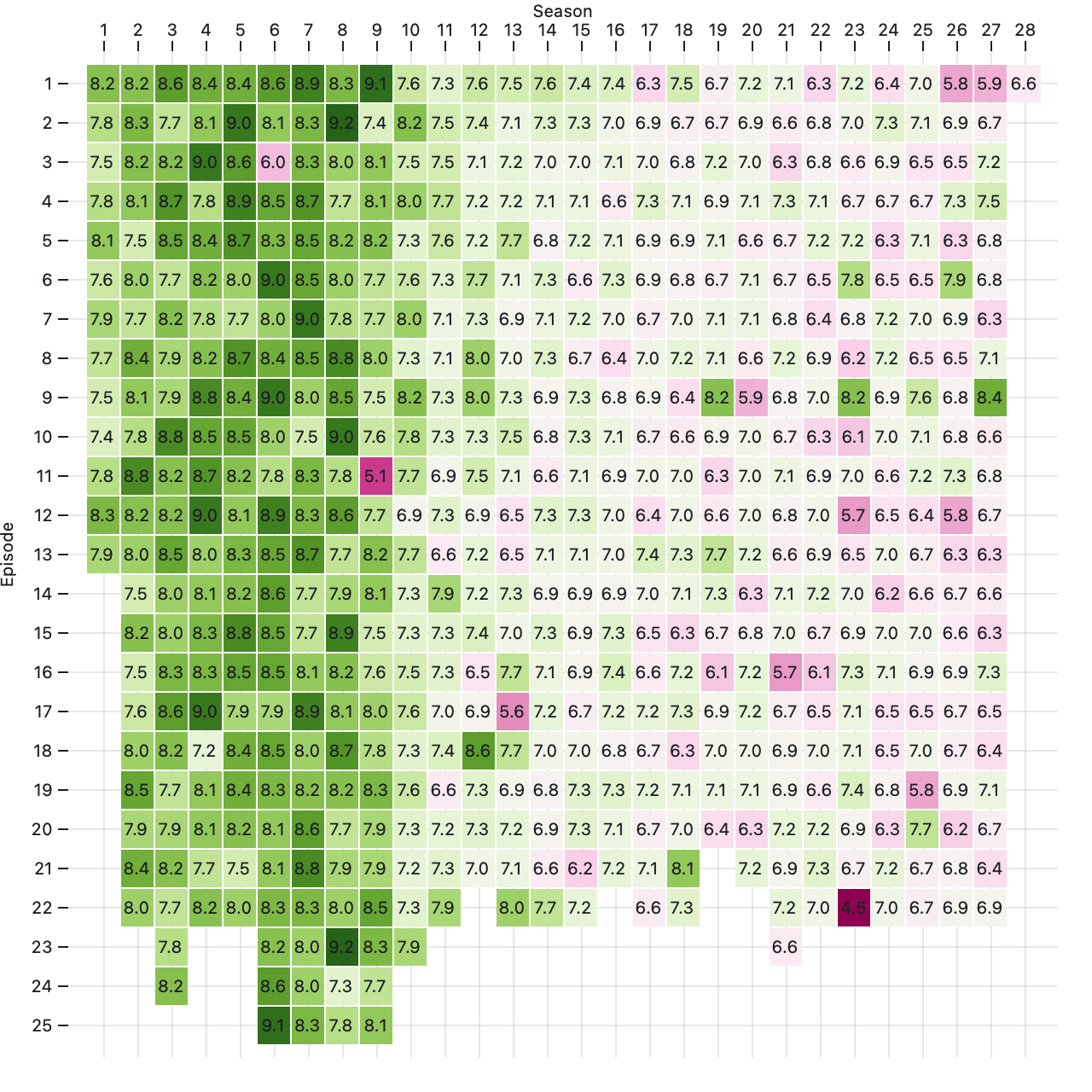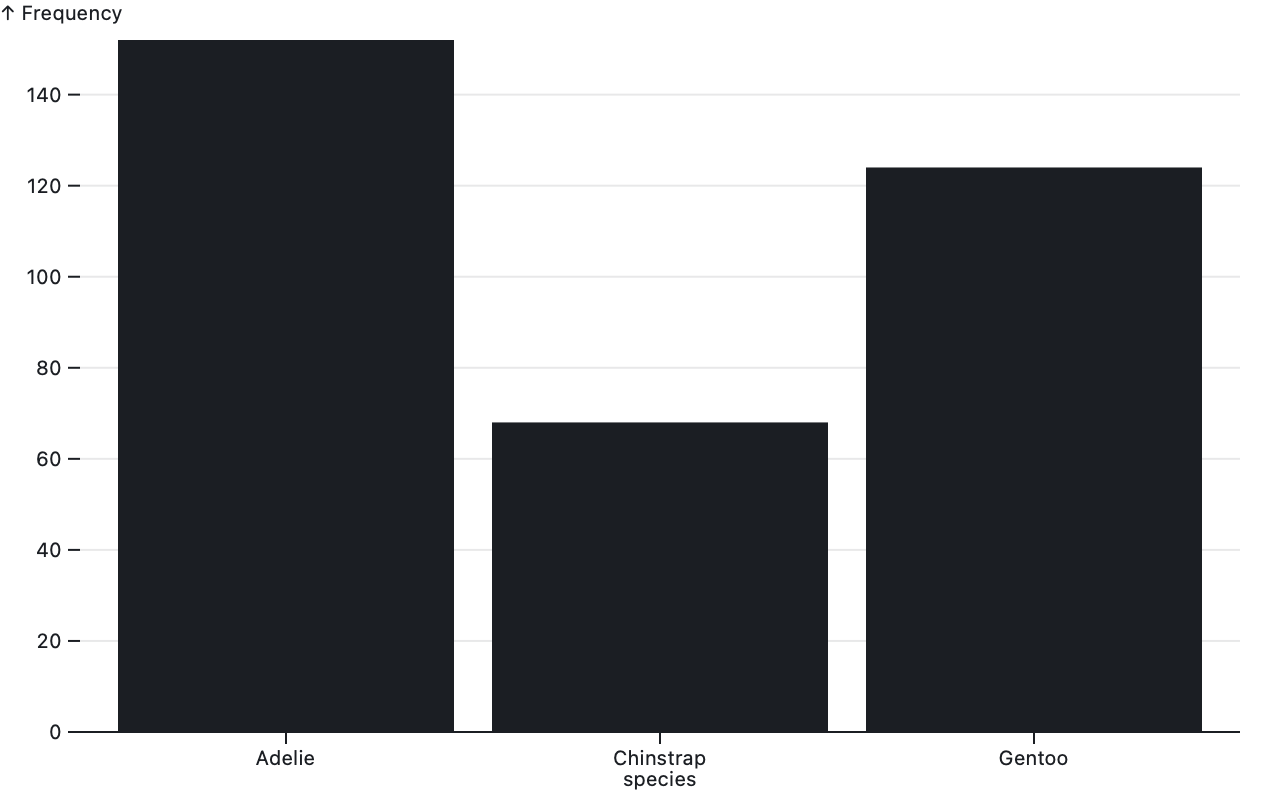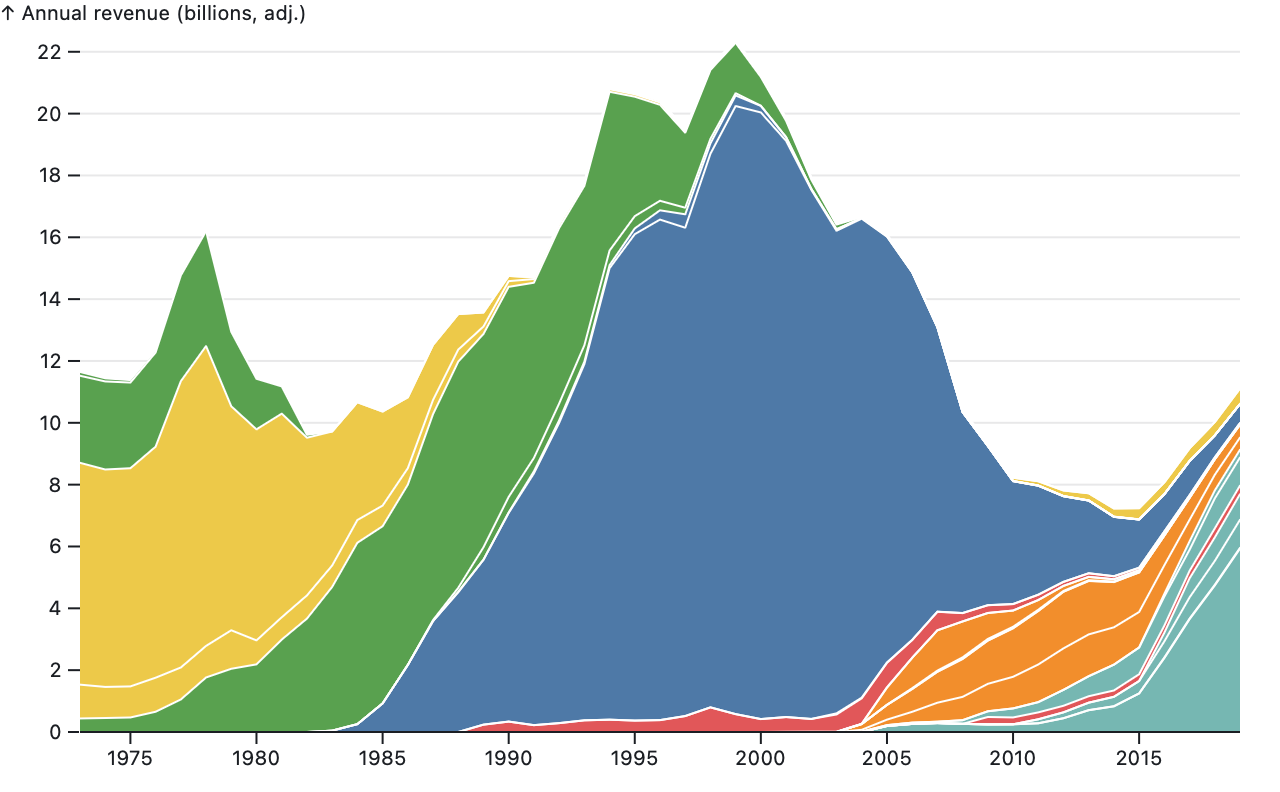Observable Plot is a JavaScript library for exploratory data visualization. If you are new to Plot, we highly recommend first reading these notebooks to introduce Plot’s core concepts such as marks and scales:
- Introduction - a quick tour, and Plot’s motivations
- Marks and Channels - drawing data-driven shapes with Plot
- Scales - visual encodings for abstract data
- Transforms - deriving data
- Facets - small multiples
- Legends - documenting visual encodings
This README is intended as a technical reference for Plot’s API. For more, please see:
- Cheatsheets - a handy, interactive guide
- Changelog - release notes
- Contributing - if you’d like to help build Plot
- Discussions - if you’d like help
- Forum - another place to ask for help
- Issues - to file a bug or request a new feature
In Observable notebooks, Plot and D3 are available by default as part of the standard library.
For use with Webpack, Rollup, or other Node-based bundlers, Plot is typically installed via a package manager such as Yarn or npm. (Plot is distributed as an ES module; see Sindre Sorhus’s guide for help upgrading.)
yarn add @observablehq/plotPlot can then be imported as a namespace:
import * as Plot from "@observablehq/plot";In vanilla HTML, Plot can be imported as an ES module, say from Skypack:
<script type="module">
import * as Plot from "https://cdn.skypack.dev/@observablehq/[email protected]";
document.body.append(Plot.plot(options));
</script>Plot is also available as a UMD bundle for legacy browsers.
<script src="https://cdn.jsdelivr.net/npm/d3@7"></script>
<script src="https://cdn.jsdelivr.net/npm/@observablehq/[email protected]"></script>
<script>
document.body.append(Plot.plot(options));
</script>See also our Plot + React example.
Renders a new plot given the specified options and returns the corresponding SVG or HTML figure element. All options are optional.
The marks option specifies an array of marks to render. Each mark has its own data and options; see the respective mark type (e.g., bar or dot) for which mark options are supported. Each mark may be a nested array of marks, allowing composition. Marks may also be a function which returns an SVG element, if you wish to insert some arbitrary content into your plot. And marks may be null or undefined, which produce no output; this is useful for showing marks conditionally (e.g., when a box is checked). Marks are drawn in z order, last on top. For example, here a single rule at y = 0 is drawn on top of blue bars for the alphabet dataset.
Plot.plot({
marks: [
Plot.barY(alphabet, {x: "letter", y: "frequency", fill: "steelblue"}),
Plot.ruleY([0])
]
})These options determine the overall layout of the plot; all are specified as numbers in pixels:
- marginTop - the top margin
- marginRight - the right margin
- marginBottom - the bottom margin
- marginLeft - the left margin
- margin - shorthand for the four margins
- width - the outer width of the plot (including margins)
- height - the outer height of the plot (including margins)
The default width is 640. On Observable, the width can be set to the standard width to make responsive plots. The default height is chosen automatically based on the plot’s associated scales; for example, if y is linear and there is no fy scale, it might be 396.
The default margins depend on the plot’s axes: for example, marginTop and marginBottom are at least 30 if there is a corresponding top or bottom x axis, and marginLeft and marginRight are at least 40 if there is a corresponding left or right y axis. For simplicity’s sake and for consistent layout across plots, margins are not automatically sized to make room for tick labels; instead, shorten your tick labels or increase the margins as needed. (In the future, margins may be specified indirectly via a scale property to make it easier to reorient axes without adjusting margins; see #210.)
The style option allows custom styles to override Plot’s defaults. It may be specified either as a string of inline styles (e.g., "color: red;", in the same fashion as assigning element.style) or an object of properties (e.g., {color: "red"}, in the same fashion as assigning element.style properties). Note that unitless numbers (quirky lengths) such as {padding: 20} may not supported by some browsers; you should instead specify a string with units such as {padding: "20px"}. By default, the returned plot has a white background, a max-width of 100%, and the system-ui font. Plot’s marks and axes default to currentColor, meaning that they will inherit the surrounding content’s color. For example, a dark theme:
Plot.plot({
marks: …,
style: {
background: "black",
color: "white"
}
})If a caption is specified, Plot.plot wraps the generated SVG element in an HTML figure element with a figcaption, returning the figure. To specify an HTML caption, consider using the html tagged template literal; otherwise, the specified string represents text that will be escaped as needed.
Plot.plot({
marks: …,
caption: html`Figure 1. This chart has a <i>fancy</i> caption.`
})The generated SVG element has a random class name which applies a default stylesheet. Use the top-level className option to specify that class name.
Plot passes data through scales as needed before rendering marks. A scale maps abstract values such as time or temperature to visual values such as position or color. Within a given plot, marks share scales. For example, if a plot has two Plot.line marks, both share the same x and y scales for a consistent representation of data. (Plot does not currently support dual-axis charts, which are not advised.)
Plot.plot({
marks: [
Plot.line(aapl, {x: "Date", y: "Close"}),
Plot.line(goog, {x: "Date", y: "Close"})
]
})Each scale’s options are specified as a nested options object with the corresponding scale name within the top-level plot options:
- x - horizontal position
- y - vertical position
- r - radius (size)
- color - fill or stroke
- opacity - fill or stroke opacity
- length - linear length (for vectors)
- symbol - categorical symbol (for dots)
For example, to set the domain for the x and y scales:
Plot.plot({
x: {
domain: [new Date("1880-01-01"), new Date("2016-11-01")]
},
y: {
domain: [-0.78, 1.35]
}
})Plot supports many scale types. Some scale types are for quantitative data: values that can be added or subtracted, such as temperature or time. Other scale types are for ordinal or categorical data: unquantifiable values that can only be ordered, such as t-shirt sizes, or values with no inherent order that can only be tested for equality, such as types of fruit. Some scale types are further intended for specific visual encodings: for example, as position or color.
You can set the scale type explicitly via the scale.type option, though typically the scale type is inferred automatically. Some marks mandate a particular scale type: for example, Plot.barY requires that the x scale is a band scale. Some scales have a default type: for example, the radius scale defaults to sqrt and the opacity scale defaults to linear. Most often, the scale type is inferred from associated data, pulled either from the domain (if specified) or from associated channels. A color scale defaults to identity if no range or scheme is specified and all associated defined values are valid CSS color strings. Otherwise, strings and booleans imply an ordinal scale; dates imply a UTC scale; and anything else is linear. Unless they represent text, we recommend explicitly converting strings to more specific types when loading data (e.g., with d3.autoType or Observable’s FileAttachment). For simplicity’s sake, Plot assumes that data is consistently typed; type inference is based solely on the first non-null, non-undefined value.
For quantitative data (i.e. numbers), a mathematical transform may be applied to the data by changing the scale type:
- linear (default) - linear transform (translate and scale)
- pow - power (exponential) transform
- sqrt - square-root transform (pow transform with exponent = 0.5)
- log - logarithmic transform
- symlog - bi-symmetric logarithmic transform per Webber et al.
The appropriate transform depends on the data’s distribution and what you wish to know. A sqrt transform exaggerates differences between small values at the expense of large values; it is a special case of the pow transform which has a configurable scale.exponent (0.5 for sqrt). A log transform is suitable for comparing orders of magnitude and can only be used when the domain does not include zero. The base defaults to 10 and can be specified with the scale.base option; note that this only affects the axis ticks and not the scale’s behavior. A symlog transform is more elaborate, but works well with wide-range values that include zero; it can be configured with the scale.constant option (default 1).
For temporal data (i.e. dates), two variants of a linear scale are also supported:
- utc (default, recommended) - UTC time
- time - local time
UTC is recommended over local time as charts in UTC time are guaranteed to appear consistently to all viewers whereas charts in local time will depend on the viewer’s time zone. Due to limitations in JavaScript’s Date class, Plot does not yet support an explicit time zone other than UTC.
For ordinal data (e.g., strings), use the ordinal scale type or the point or band position scale types. The categorical scale type is also supported; it is equivalent to ordinal except as a color scale, where it provides a different default color scheme. (Since position is inherently ordinal or even quantitative, categorical data must be assigned an effective order when represented as position, and hence categorical and ordinal may be considered synonymous in context.)
You can opt-out of a scale using the identity scale type. This is useful if you wish to specify literal colors or pixel positions within a mark channel rather than relying on the scale to convert abstract values into visual values. For position scales (x and y), an identity scale is still quantitative and may produce an axis, yet unlike a linear scale the domain and range are fixed based on the plot layout.
Quantitative scales, as well as identity position scales, coerce channel values to numbers; both null and undefined are coerced to NaN. Similarly, time scales coerce channel values to dates; numbers are assumed to be milliseconds since UNIX epoch, while strings are assumed to be in ISO 8601 format.
A scale’s domain (the extent of its inputs, abstract values) and range (the extent of its outputs, visual values) are typically inferred automatically. You can set them explicitly using these options:
- scale.domain - typically [min, max], or an array of ordinal or categorical values
- scale.range - typically [min, max], or an array of ordinal or categorical values
- scale.unknown - the desired output value (defaults to undefined) for invalid input values
- scale.reverse - reverses the domain (or in somes cases, the range), say to flip the chart along x or y
For most quantitative scales, the default domain is the [min, max] of all values associated with the scale. For the radius and opacity scales, the default domain is [0, max] to ensure a meaningful value encoding. For ordinal scales, the default domain is the set of all distinct values associated with the scale in natural ascending order; for a different order, set the domain explicitly or add a sort option to an associated mark. For threshold scales, the default domain is [0] to separate negative and non-negative values. For quantile scales, the default domain is the set of all defined values associated with the scale. If a scale is reversed, it is equivalent to setting the domain as [max, min] instead of [min, max].
The default range depends on the scale: for position scales (x, y, fx, and fy), the default range depends on the plot’s size and margins. For color scales, there are default color schemes for quantitative, ordinal, and categorical data. For opacity, the default range is [0, 1]. And for radius, the default range is designed to produce dots of “reasonable” size assuming a sqrt scale type for accurate area representation: zero maps to zero, the first quartile maps to a radius of three pixels, and other values are extrapolated. This convention for radius ensures that if the scale’s data values are all equal, dots have the default constant radius of three pixels, while if the data varies, dots will tend to be larger.
The behavior of the scale.unknown option depends on the scale type. For quantitative and temporal scales, the unknown value is used whenever the input value is undefined, null, or NaN. For ordinal or categorical scales, the unknown value is returned for any input value outside the domain. For band or point scales, the unknown option has no effect; it is effectively always equal to undefined. If the unknown option is set to undefined (the default), or null or NaN, then the affected input values will be considered undefined and filtered from the output.
Quantitative scales can be further customized with additional options:
- scale.clamp - if true, clamp input values to the scale’s domain
- scale.nice - if true (or a tick count), extend the domain to nice round values
- scale.zero - if true, extend the domain to include zero if needed
- scale.percent - if true, transform proportions in [0, 1] to percentages in [0, 100]
Clamping is typically used in conjunction with setting an explicit domain since if the domain is inferred, no values will be outside the domain. Clamping is useful for focusing on a subset of the data while ensuring that extreme values remain visible, but use caution: clamped values may need an annotation to avoid misinterpretation. Top-level clamp, nice, and zero options are supported as shorthand for setting the respective option on all scales.
The scale.transform option allows you to apply a function to all values before they are passed through the scale. This is convenient for transforming a scale’s data, say to convert to thousands or between temperature units.
Plot.plot({
y: {
label: "↑ Temperature (°F)",
transform: f => f * 9 / 5 + 32 // convert Celsius to Fahrenheit
},
marks: …
})Scale definitions can be exposed through the plot.scale(scaleName) function of a returned plot. The scaleName must be one of the known scale names: "x", "y", "fx", "fy", "r", "color", "opacity", "symbol", or "length". If the associated plot has no scale with the given scaleName, returns undefined.
const plot = Plot.plot(…); // render a plot
const color = plot.scale("color"); // retrieve the color scale object
console.log(color.range); // inspect the color scale’s range, ["red", "blue"]You can also create a standalone scale with Plot.scale(options). The options object must define at least one scale; see Scale options for how to define a scale. For example, here is a linear color scale with the default domain of [0, 1] and default scheme turbo:
const color = Plot.scale({color: {type: "linear"}});Both plot.scale and Plot.scale return scale objects. These objects represent the actual (or “materialized”) scale options used by Plot, including the domain, range, interpolate function, etc. The scale’s label, if any, is also returned; however, note that other axis properties are not currently exposed. Point and band scales also expose their materialized bandwidth and step.
To reuse a scale across plots, pass the corresponding scale object into another plot specification:
const plot1 = Plot.plot(…);
const plot2 = Plot.plot({…, color: plot1.scale("color")});For convenience, scale objects expose a scale.apply(input) method which returns the scale’s output for the given input value. When applicable, scale objects also expose a scale.invert(output) method which returns the corresponding input value from the scale’s domain for the given output value.
The position scales (x, y, fx, and fy) support additional options:
- scale.inset - inset the default range by the specified amount in pixels
- scale.round - round the output value to the nearest integer (whole pixel)
The x and fx scales support asymmetric insets for more precision. Replace inset by:
- scale.insetLeft - insets the start of the default range by the specified number of pixels
- scale.insetRight - insets the end of the default range by the specified number of pixels
Similarly, the y and fy scales support asymmetric insets with:
- scale.insetTop - insets the top of the default range by the specified number of pixels
- scale.insetBottom - insets the bottom of the default range by the specified number of pixels
The inset scale options can provide “breathing room” to separate marks from axes or the plot’s edge. For example, in a scatterplot with a Plot.dot with the default 3-pixel radius and 1.5-pixel stroke width, an inset of 5 pixels prevents dots from overlapping with the axes. The scale.round option is useful for crisp edges by rounding to the nearest pixel boundary.
In addition to the generic ordinal scale type, which requires an explicit output range value for each input domain value, Plot supports special point and band scale types for encoding ordinal data as position. These scale types accept a [min, max] range similar to quantitative scales, and divide this continuous interval into discrete points or bands based on the number of distinct values in the domain (i.e., the domain’s cardinality). If the associated marks have no effective width along the ordinal dimension—such as a dot, rule, or tick—then use a point scale; otherwise, say for a bar, use a band scale. In the image below, the top x scale is a point scale while the bottom x scale is a band scale; see Plot: Scales for an interactive version.
Ordinal position scales support additional options, all specified as proportions in [0, 1]:
- scale.padding - how much of the range to reserve to inset first and last point or band
- scale.align - where to distribute points or bands (0 = at start, 0.5 = at middle, 1 = at end)
For a band scale, you can further fine-tune padding:
- scale.paddingInner - how much of the range to reserve to separate adjacent bands
- scale.paddingOuter - how much of the range to reserve to inset first and last band
Align defaults to 0.5 (centered). Band scale padding defaults to 0.1 (10% of available space reserved for separating bands), while point scale padding defaults to 0.5 (the gap between the first point and the edge is half the distance of the gap between points, and likewise for the gap between the last point and the opposite edge). Note that rounding and mark insets (e.g., for bars and rects) also affect separation between adjacent marks.
Plot automatically generates axes for position scales. You can configure these axes with the following options:
- scale.axis - the orientation: top or bottom for x; left or right for y; null to suppress
- scale.ticks - the approximate number of ticks to generate
- scale.tickSize - the size of each tick (in pixels; default 6)
- scale.tickPadding - the separation between the tick and its label (in pixels; default 3)
- scale.tickFormat - to format tick values, either a function or format specifier string; see Formats
- scale.tickRotate - whether to rotate tick labels (an angle in degrees clockwise; default 0)
- scale.grid - if true, draw grid lines across the plot for each tick
- scale.line - if true, draw the axis line
- scale.label - a string to label the axis
- scale.labelAnchor - the label anchor: top, right, bottom, left, or center
- scale.labelOffset - the label position offset (in pixels; default 0, typically for facet axes)
- scale.fontVariant - the font-variant attribute for axis ticks; defaults to tabular-nums for quantitative axes.
- scale.ariaLabel - a short label representing the axis in the accessibility tree
- scale.ariaDescription - a textual description for the axis
Top-level options are also supported as shorthand: grid (for x and y only; see facet.grid), label, axis, inset, round, align, and padding.
The normal scale types—linear, sqrt, pow, log, symlog, and ordinal—can be used to encode color. In addition, Plot supports special scale types for color:
- categorical - equivalent to ordinal, but defaults to the tableau10 scheme
- sequential - equivalent to linear
- cyclical - equivalent to linear, but defaults to the rainbow scheme
- threshold - encodes based on the specified discrete thresholds; defaults to the rdylbu scheme
- quantile - encodes based on the computed quantile thresholds; defaults to the rdylbu scheme
- quantize - transforms a continuous domain into quantized thresholds; defaults to the rdylbu scheme
- diverging - like linear, but with a pivot; defaults to the rdbu scheme
- diverging-log - like log, but with a pivot that defaults to 1; defaults to the rdbu scheme
- diverging-pow - like pow, but with a pivot; defaults to the rdbu scheme
- diverging-sqrt - like sqrt, but with a pivot; defaults to the rdbu scheme
- diverging-symlog - like symlog, but with a pivot; defaults to the rdbu scheme
For a threshold scale, the domain represents n (typically numeric) thresholds which will produce a range of n + 1 output colors; the ith color of the range applies to values that are smaller than the ith element of the domain and larger or equal to the i - 1th element of the domain. For a quantile scale, the domain represents all input values to the scale, and the n option specifies how many quantiles to compute from the domain; n quantiles will produce n - 1 thresholds, and an output range of n colors. For a quantize scale, the domain will be transformed into approximately n quantized values, where n is an option that defaults to 5.
By default, all diverging color scales are symmetric around the pivot; set symmetric to false if you want to cover the whole extent on both sides.
Color scales support two additional options:
- scale.scheme - a named color scheme in lieu of a range, such as reds
- scale.interpolate - in conjunction with a range, how to interpolate colors
For quantile and quantize color scales, the scale.scheme option is used in conjunction with scale.n, which determines how many quantiles or quantized values to compute, and thus the number of elements in the scale’s range; it defaults to 5 (for quintiles in the case of a quantile scale).
The following sequential scale schemes are supported for both quantitative and ordinal data:
 blues
blues greens
greens greys
greys oranges
oranges purples
purples reds
reds bugn
bugn bupu
bupu gnbu
gnbu orrd
orrd pubu
pubu pubugn
pubugn purd
purd rdpu
rdpu ylgn
ylgn ylgnbu
ylgnbu ylorbr
ylorbr ylorrd
ylorrd cividis
cividis inferno
inferno magma
magma plasma
plasma viridis
viridis cubehelix
cubehelix turbo
turbo warm
warm cool
cool
The default color scheme, turbo, was chosen primarily to ensure high-contrast visibility. Color schemes such as blues make low-value marks difficult to see against a white background, for better or for worse. To use a subset of a continuous color scheme (or any single-argument interpolate function), set the scale.range property to the corresponding subset of [0, 1]; for example, to use the first half of the rainbow color scheme, use a range of [0, 0.5]. By default, the full range [0, 1] is used. If you wish to encode a quantitative value without hue, consider using opacity rather than color (e.g., use Plot.dot’s strokeOpacity instead of stroke).
The following diverging scale schemes are supported:
Picking a diverging color scheme name defaults the scale type to diverging; set the scale type to linear to treat the color scheme as sequential instead. Diverging color scales support a scale.pivot option, which defaults to zero. Values below the pivot will use the lower half of the color scheme (e.g., reds for the rdgy scheme), while values above the pivot will use the upper half (grays for rdgy).
The following cylical color schemes are supported:
The following categorical color schemes are supported:
 accent (8 colors)
accent (8 colors) category10 (10 colors)
category10 (10 colors)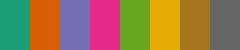 dark2 (8 colors)
dark2 (8 colors) paired (12 colors)
paired (12 colors) pastel1 (9 colors)
pastel1 (9 colors) pastel2 (8 colors)
pastel2 (8 colors) set1 (9 colors)
set1 (9 colors) set2 (8 colors)
set2 (8 colors) set3 (12 colors)
set3 (12 colors) tableau10 (10 colors)
tableau10 (10 colors)
The following color interpolators are supported:
- rgb - RGB (red, green, blue)
- hsl - HSL (hue, saturation, lightness)
- lab - CIELAB (a.k.a. “Lab”)
- hcl - CIELChab (a.k.a. “LCh” or “HCL”)
For example, to use CIELChab:
Plot.plot({
color: {
range: ["red", "blue"],
interpolate: "hcl"
},
marks: …
})Or to use gamma-corrected RGB (via d3-interpolate):
Plot.plot({
color: {
range: ["red", "blue"],
interpolate: d3.interpolateRgb.gamma(2.2)
},
marks: …
})If an ordinal scale’s domain is not set, it defaults to natural ascending order; to order the domain by associated values in another dimension, either compute the domain manually (consider d3.groupSort) or use an associated mark’s sort option. For example, to sort bars by ascending frequency rather than alphabetically by letter:
Plot.barY(alphabet, {x: "letter", y: "frequency", sort: {x: "y"}})The sort option is an object whose keys are ordinal scale names, such as x or fx, and whose values are mark channel names, such as y, y1, or y2. By specifying an existing channel rather than a new value, you avoid repeating the order definition and can refer to channels derived by transforms (such as stack or bin). When sorting on the x, if no such channel is defined, the x2 channel will be used instead if available, and similarly for y and y2; this is useful for marks that implicitly stack such as area, bar, and rect. A sort value may also be specified as width or height, representing derived channels |x2 - x1| and |y2 - y1| respectively.
Note that there may be multiple associated values in the secondary dimension for a given value in the primary ordinal dimension. The secondary values are therefore grouped for each associated primary value, and each group is then aggregated by applying a reducer. Lastly the primary values are sorted based on the associated reduced value in natural ascending order to produce the domain. The default reducer is max, but may be changed by specifying the reduce option. The above code is shorthand for:
Plot.barY(alphabet, {x: "letter", y: "frequency", sort: {x: "y", reduce: "max"}})Generally speaking, a reducer only needs to be specified when there are multiple secondary values for a given primary value. TODO An example of assigning categorical colors in a scatterplot by descending count to maximize discriminability. See the group transform for the list of supported reducers.
For descending rather than ascending order, use the reverse option:
Plot.barY(alphabet, {x: "letter", y: "frequency", sort: {x: "y", reverse: true}})An additional limit option truncates the domain to the first n values after sorting. If limit is negative, the last n values are used instead. Hence, a positive limit with reverse = true will return the top n values in descending order. If limit is an array [lo, hi], the ith values with lo ≤ i < hi will be selected. (Note that like the basic filter transform, limiting the x domain here does not affect the computation of the y domain, which is computed independently without respect to filtering.)
Plot.barY(alphabet, {x: "letter", y: "frequency", sort: {x: "y", limit: 5}})If different sort options are needed for different ordinal scales, the channel name can be replaced with a value object with additional per-scale options.
Plot.barY(alphabet, {x: "letter", y: "frequency", sort: {x: {value: "y", reverse: true}}})If the input channel is data, then the reducer is passed groups of the mark’s data; this is typically used in conjunction with a custom reducer function, as when the built-in single-channel reducers are insufficient.
Note: when the value of the sort option is a string or a function, it is interpreted as a basic sort transform. To use both sort options and a sort transform, use Plot.sort.
In addition to the sort transform which allow sorting by data, you can use the sort option to sort marks by some other channel value. For example, to sort dots by descending radius:
Plot.dot(earthquakes, {x: "longitude", y: "latitude", r: "intensity", sort: {channel: "r", reverse: true}})In fact, sorting by descending radius is the default behavior of the dot mark when an r channel is specified. You can disable this by setting the sort explicitly to null:
Plot.dot(earthquakes, {x: "longitude", y: "latitude", r: "intensity", sort: null})The facet option enables faceting. When faceting, two additional band scales may be configured:
- fx - the horizontal position, a band scale
- fy - the vertical position, a band scale
Similar to marks, faceting requires specifying data and at least one of two optional channels:
- facet.data - the data to be faceted
- facet.x - the horizontal position; bound to the fx scale, which must be band
- facet.y - the vertical position; bound to the fy scale, which must be band
The facet.x and facet.y channels are strictly ordinal or categorical (i.e., discrete); each distinct channel value defines a facet. Quantitative data must be manually discretized for faceting, say by rounding or binning. (Automatic binning for quantitative data may be added in the future; see #14.)
The following facet constant options are also supported:
- facet.marginTop - the top margin
- facet.marginRight - the right margin
- facet.marginBottom - the bottom margin
- facet.marginLeft - the left margin
- facet.margin - shorthand for the four margins
- facet.grid - if true, draw grid lines for each facet
- facet.label - if null, disable default facet axis labels
- facet.columns - the number of columns for a grid layout
- facet.rows - the number of rows for a grid layout
Faceting can be explicitly enabled or disabled on a mark with the facet option, which accepts the following values:
- auto (default) - equivalent to include when mark data is strictly equal to facet data; else null
- include (or true) - draw the subset of the mark’s data in the current facet
- exclude - draw the subset of the mark’s data not in the current facet
- null (or false) - repeat this mark’s data across all facets (i.e., no faceting)
Plot.plot({
facet: {
data: penguins,
x: "sex"
},
marks: [
Plot.frame(), // draws an outline around each facet
Plot.dot(penguins, {x: "culmen_length_mm", y: "culmen_depth_mm", fill: "#eee", facet: "exclude"}), // draws excluded penguins on each facet
Plot.dot(penguins, {x: "culmen_length_mm", y: "culmen_depth_mm"}) // draws only the current facet’s subset
]
})When the include or exclude facet mode is chosen, the mark data must be parallel to the facet data: the mark data must have the same length and order as the facet data. If the data are not parallel, then the wrong data may be shown in each facet. The default auto therefore requires strict equality (===) for safety, and using the facet data as mark data is recommended when using the exclude facet mode. (To construct parallel data safely, consider using array.map on the facet data.)
The columns option wraps facets on a grid layout with the given number of columns, which defaults to the square root of the number of facets when columns is true. If columns is not set, the rows option similarly wraps facets with the given number of rows. The layout starts from the top-left and expands horizontally if the facet is given by the x channel, and vertically if the facet is given by y. Facets are sorted in natural ascending order, but a different order can be given by setting an explicit domain for fx or fy, or by using a mark’s sort option.
Plot can generate legends for color, opacity, and symbol scales. (An opacity scale is treated as a color scale with varying transparency.) For an inline legend, use the scale.legend option:
- scale.legend - if truthy, generate a legend for the given scale
If the scale.legend option is true, the default legend will be produced for the scale; otherwise, the meaning of the legend option depends on the scale. For quantitative color scales, it defaults to ramp but may be set to swatches for a discrete scale (most commonly for threshold color scales); for ordinal color scales and symbol scales, only the swatches value is supported.
For example, this scatterplot includes a swatches legend for the ordinal color scale:
Plot.plot({
color: {
legend: true
},
marks: [
Plot.dot(athletes, {x: "weight", y: "height", stroke: "sex"})
]
})Whereas this scatterplot would render a ramp legend for its diverging color scale:
Plot.plot({
color: {
type: "diverging",
legend: true
},
marks: [
Plot.dot(gistemp, {x: "Date", y: "Anomaly", stroke: "Anomaly"})
]
})Given an existing plot returned by Plot.plot, returns a detached legend for the plot’s scale with the given scaleName. The scaleName must refer to a scale that supports legends: either "color", "opacity", or "symbol". For example:
myplot = Plot.plot(…)mylegend = myplot.legend("color")Or, with additional options:
mylegend = myplot.legend("color", {width: 320})If there is no scale with the given scaleName on the given plot, then plot.legend will return undefined.
Categorical and ordinal color legends are rendered as swatches, unless options.legend is set to ramp. The swatches can be configured with the following options:
- options.tickFormat - a format function for the labels
- options.swatchSize - the size of the swatch (if square)
- options.swatchWidth - the swatches’ width
- options.swatchHeight - the swatches’ height
- options.columns - the number of swatches per row
- options.marginLeft - the legend’s left margin
- options.className - a class name, that defaults to a randomly generated string scoping the styles
- options.width - the legend’s width (in pixels)
Symbol legends are rendered as swatches and support the options above in addition to the following options:
- options.fill - the symbol fill color
- options.fillOpacity - the symbol fill opacity; defaults to 1
- options.stroke - the symbol stroke color
- options.strokeOpacity - the symbol stroke opacity; defaults to 1
- options.strokeWidth - the symbol stroke width; defaults to 1.5
- options.r - the symbol radius; defaults to 4.5 pixels
The fill and stroke symbol legend options can be specified as “color” to apply the color scale when the symbol scale is a redundant encoding. The fill defaults to none. The stroke defaults to currentColor if the fill is none, and to none otherwise. The fill and stroke options may also be inherited from the corresponding options on an associated dot mark.
Continuous color legends are rendered as a ramp, and can be configured with the following options:
- options.label - the scale’s label
- options.ticks - the desired number of ticks, or an array of tick values
- options.tickFormat - a format function for the legend’s ticks
- options.tickSize - the tick size
- options.round - if true (default), round tick positions to pixels
- options.width - the legend’s width
- options.height - the legend’s height
- options.marginTop - the legend’s top margin
- options.marginRight - the legend’s right margin
- options.marginBottom - the legend’s bottom margin
- options.marginLeft - the legend’s left margin
The style legend option allows custom styles to override Plot’s defaults; it has the same behavior as in Plot’s top-level layout options.
Returns a standalone legend for the scale defined by the given options object. The options object must define at least one scale; see Scale options for how to define a scale. For example, here is a ramp legend of a linear color scale with the default domain of [0, 1] and default scheme turbo:
Plot.legend({color: {type: "linear"}})The options object may also include any additional legend options described in the previous section. For example, to make the above legend slightly wider:
Plot.legend({
width: 320,
color: {
type: "linear"
}
})Marks visualize data as geometric shapes such as bars, dots, and lines. An single mark can generate multiple shapes: for example, passing a Plot.barY to Plot.plot will produce a bar for each element in the associated data. Multiple marks can be layered into plots.
Mark constructors take two arguments: data and options. Together these describe a tabular dataset and how to visualize it. Option values that must be the same for all of a mark’s generated shapes are known as constants, whereas option values that may vary across a mark’s generated shapes are known as channels. Channels are typically bound to scales and encode abstract data values, such as time or temperature, as visual values, such as position or color. (Channels can also be used to order ordinal domains; see sort options.)
A mark’s data is most commonly an array of objects representing a tabular dataset, such as the result of loading a CSV file, while a mark’s options bind channels (such as x and y) to columns in the data (such as units and fruit).
sales = [
{units: 10, fruit: "fig"},
{units: 20, fruit: "date"},
{units: 40, fruit: "plum"},
{units: 30, fruit: "plum"}
]Plot.dot(sales, {x: "units", y: "fruit"}).plot()While a column name such as "units" is the most concise way of specifying channel values, values can also be specified as functions for greater flexibility, say to transform data or derive a new column on the fly. Channel functions are invoked for each datum (d) in the data and return the corresponding channel value. (This is similar to how D3’s selection.attr accepts functions, though note that Plot channel functions should return abstract values, not visual values.)
Plot.dot(sales, {x: d => d.units * 1000, y: d => d.fruit}).plot()Plot also supports columnar data for greater efficiency with bigger datasets; for example, data can be specified as any array of the appropriate length (or any iterable or value compatible with Array.from), and then separate arrays of values can be passed as options.
index = [0, 1, 2, 3]units = [10, 20, 40, 30]fruits = ["fig", "date", "plum", "plum"]Plot.dot(index, {x: units, y: fruits}).plot()Channel values can also be specified as numbers for constant values, say for a fixed baseline with an area.
Plot.area(aapl, {x1: "Date", y1: 0, y2: "Close"}).plot()Missing and invalid data are handled specifically for each mark type and channel. In most cases, if the provided channel value for a given datum is null, undefined, or (strictly) NaN, the mark will implicitly filter the datum and not generate a corresponding output. In some cases, such as the radius (r) of a dot, the channel value must additionally be positive. Plot.line and Plot.area will stop the path before any invalid point and start again at the next valid point, thus creating interruptions rather than interpolating between valid points. Titles will only be added if they are non-empty.
All marks support the following style options:
- fill - fill color
- fillOpacity - fill opacity (a number between 0 and 1)
- stroke - stroke color
- strokeWidth - stroke width (in pixels)
- strokeOpacity - stroke opacity (a number between 0 and 1)
- strokeLinejoin - how to join lines (bevel, miter, miter-clip, or round)
- strokeLinecap - how to cap lines (butt, round, or square)
- strokeMiterlimit - to limit the length of miter joins
- strokeDasharray - a comma-separated list of dash lengths (typically in pixels)
- strokeDashoffset - the stroke dash offset (typically in pixels)
- opacity - object opacity (a number between 0 and 1)
- mixBlendMode - the blend mode (e.g., multiply)
- shapeRendering - the shape-rendering mode (e.g., crispEdges)
- paintOrder - the paint order (e.g., stroke)
- dx - horizontal offset (in pixels; defaults to 0)
- dy - vertical offset (in pixels; defaults to 0)
- target - link target (e.g., “_blank” for a new window); for use with the href channel
- ariaDescription - a textual description of the mark’s contents
- ariaHidden - if true, hide this content from the accessibility tree
- clip - if true, the mark is clipped to the frame’s dimensions
For all marks except text, the dx and dy options are rendered as a transform property, possibly including a 0.5px offset on low-density screens.
All marks support the following optional channels:
- fill - a fill color; bound to the color scale
- fillOpacity - a fill opacity; bound to the opacity scale
- stroke - a stroke color; bound to the color scale
- strokeOpacity - a stroke opacity; bound to the opacity scale
- strokeWidth - a stroke width (in pixels)
- opacity - an object opacity; bound to the opacity scale
- title - a tooltip (a string of text, possibly with newlines)
- href - a URL to link to
- ariaLabel - a short label representing the value in the accessibility tree
The fill, fillOpacity, stroke, strokeWidth, strokeOpacity, and opacity options can be specified as either channels or constants. When the fill or stroke is specified as a function or array, it is interpreted as a channel; when the fill or stroke is specified as a string, it is interpreted as a constant if a valid CSS color and otherwise it is interpreted as a column name for a channel. Similarly when the fill opacity, stroke opacity, object opacity, stroke width, or radius is specified as a number, it is interpreted as a constant; otherwise it is interpreted as a channel.
The title, href, and ariaLabel options can only be specified as channels. When these options are specified as a string, the string refers to the name of a column in the mark’s associated data. If you’d like every instance of a particular mark to have the same value, specify the option as a function that returns the desired value, e.g. () => "Hello, world!".
The rectangular marks (bar, cell, and rect) support insets and rounded corner constant options:
- insetTop - inset the top edge
- insetRight - inset the right edge
- insetBottom - inset the bottom edge
- insetLeft - inset the left edge
- rx - the x radius for rounded corners
- ry - the y radius for rounded corners
Insets are specified in pixels. Corner radii are specified in either pixels or percentages (strings). Both default to zero. Insets are typically used to ensure a one-pixel gap between adjacent bars; note that the bin transform provides default insets, and that the band scale padding defaults to 0.1, which also provides separation.
For marks that support the frameAnchor option, it may be specified as one of the four sides (top, right, bottom, left), one of the four corners (top-left, top-right, bottom-right, bottom-left), or the middle of the frame.
Given a mark, such as the result of calling Plot.barY, you can call mark.plot to render a plot. This is shorthand for calling Plot.plot where the marks option specifies this single mark.
const mark = Plot.barY(alphabet, {x: "letter", y: "frequency"});
return mark.plot();More commonly this shorthand is written as a single expression:
Plot.barY(alphabet, {x: "letter", y: "frequency"}).plot()This is equivalent to:
Plot.plot({marks: [Plot.barY(alphabet, {x: "letter", y: "frequency"})]})If needed, you can pass additional options to mark.plot, which is equivalent to passing options to Plot.plot. (If the marks option is used, additional marks are concatenated with the shorthand mark.)
Plot.barY(alphabet, {x: "letter", y: "frequency"}).plot({width: 1024})A convenience method for composing a mark from a series of other marks. Returns an array of marks that implements the mark.plot function. See the box mark implementation for an example.
Source · Examples · Draws regions formed by a baseline (x1, y1) and a topline (x2, y2) as in an area chart. Often the baseline represents y = 0. While not required, typically the x and y scales are both quantitative.
The following channels are required:
- x1 - the horizontal position of the baseline; bound to the x scale
- y1 - the vertical position of the baseline; bound to the y scale
In addition to the standard mark options, the following optional channels are supported:
- x2 - the horizontal position of the topline; bound to the x scale
- y2 - the vertical position of the topline; bound to the y scale
- z - a categorical value to group data into series
If x2 is not specified, it defaults to x1. If y2 is not specified, it defaults to y1. These defaults facilitate sharing x or y coordinates between the baseline and topline. See also the implicit stack transform and shorthand x and y options supported by Plot.areaY and Plot.areaX.
By default, the data is assumed to represent a single series (a single value that varies over time, e.g.). If the z channel is specified, data is grouped by z to form separate series. Typically z is a categorical value such as a series name. If z is not specified, it defaults to fill if a channel, or stroke if a channel.
The stroke defaults to none. The fill defaults to currentColor if the stroke is none, and to none otherwise. If the fill is defined as a channel, the area will be broken into contiguous overlapping segments when the fill color changes; the fill color will apply to the interval spanning the current data point and the following data point. This behavior also applies to the fillOpacity, stroke, strokeOpacity, strokeWidth, opacity, href, title, and ariaLabel channels. When any of these channels are used, setting an explicit z channel (possibly to null) is strongly recommended. The strokeLinecap and strokeLinejoin default to round, and the strokeMiterlimit defaults to 1.
Points along the baseline and topline are connected in input order. Likewise, if there are multiple series via the z, fill, or stroke channel, the series are drawn in input order such that the last series is drawn on top. Typically, the data is already in sorted order, such as chronological for time series; if sorting is needed, consider a sort transform.
The area mark supports curve options to control interpolation between points. If any of the x1, y1, x2, or y2 values are invalid (undefined, null, or NaN), the baseline and topline will be interrupted, resulting in a break that divides the area shape into multiple segments. (See d3-shape’s area.defined for more.) If an area segment consists of only a single point, it may appear invisible unless rendered with rounded or square line caps. In addition, some curves such as cardinal-open only render a visible segment if it contains multiple points.
Plot.area(aapl, {x1: "Date", y1: 0, y2: "Close"})Returns a new area with the given data and options. Plot.area is rarely used directly; it is only needed when the baseline and topline have neither common x nor y values. Plot.areaY is used in the common horizontal orientation where the baseline and topline share x values, while Plot.areaX is used in the vertical orientation where the baseline and topline share y values.
Plot.areaX(aapl, {y: "Date", x: "Close"})Returns a new area with the given data and options. This constructor is used when the baseline and topline share y values, as in a time-series area chart where time goes up↑. If neither the x1 nor x2 option is specified, the x option may be specified as shorthand to apply an implicit stackX transform; this is the typical configuration for an area chart with a baseline at x = 0. If the x option is not specified, it defaults to the identity function. The y option specifies the y1 channel; and the y1 and y2 options are ignored.
If the interval option is specified, the binY transform is implicitly applied to the specified options. The reducer of the output x channel may be specified via the reduce option, which defaults to first. To default to zero instead of showing gaps in data, as when the observed value represents a quantity, use the sum reducer.
Plot.areaX(observations, {y: "date", x: "temperature", interval: d3.utcDay})The interval option is recommended to “regularize” sampled data; for example, if your data represents timestamped temperature measurements and you expect one sample per day, use d3.utcDay as the interval.
Plot.areaY(aapl, {x: "Date", y: "Close"})Returns a new area with the given data and options. This constructor is used when the baseline and topline share x values, as in a time-series area chart where time goes right→. If neither the y1 nor y2 option is specified, the y option may be specified as shorthand to apply an implicit stackY transform; this is the typical configuration for an area chart with a baseline at y = 0. If the y option is not specified, it defaults to the identity function. The x option specifies the x1 channel; and the x1 and x2 options are ignored.
If the interval option is specified, the binX transform is implicitly applied to the specified options. The reducer of the output y channel may be specified via the reduce option, which defaults to first. To default to zero instead of showing gaps in data, as when the observed value represents a quantity, use the sum reducer.
Plot.areaY(observations, {x: "date", y: "temperature", interval: d3.utcDay)The interval option is recommended to “regularize” sampled data; for example, if your data represents timestamped temperature measurements and you expect one sample per day, use d3.utcDay as the interval.
Source · Examples · Draws (possibly swoopy) arrows connecting pairs of points.
The following channels are required:
- x1 - the starting horizontal position; bound to the x scale
- y1 - the starting vertical position; bound to the y scale
- x2 - the ending horizontal position; bound to the x scale
- y2 - the ending vertical position; bound to the y scale
For vertical or horizontal arrows, the x option can be specified as shorthand for x1 and x2, and the y option can be specified as shorthand for y1 and y2, respectively.
The arrow mark supports the standard mark options. The stroke defaults to currentColor. The fill defaults to none. The strokeWidth and strokeMiterlimit default to one. The following additional options are supported:
- bend - the bend angle, in degrees; defaults to zero
- headAngle - the arrowhead angle, in degrees; defaults to 22.5°
- headLength - the arrowhead scale; defaults to 8
- insetEnd - inset at the end of the arrow (useful if the arrow points to a dot)
- insetStart - inset at the start of the arrow
- inset - shorthand for the two insets
The bend option sets the angle between the straight line between the two points and the outgoing direction of the arrow from the start point. It must be within ±90°. A positive angle will produce a clockwise curve; a negative angle will produce a counterclockwise curve; zero will produce a straight line. The headAngle determines how pointy the arrowhead is; it is typically between 0° and 180°. The headLength determines the scale of the arrowhead relative to the stroke width. Assuming the default of stroke width 1.5px, the headLength is the length of the arrowhead’s side in pixels.
Plot.arrow(inequality, {x1: "POP_1980", y1: "R90_10_1980", x2: "POP_2015", y2: "R90_10_2015", bend: true})Returns a new arrow with the given data and options.
Source · Examples · Draws rectangles where x is ordinal and y is quantitative (Plot.barY) or y is ordinal and x is quantitative (Plot.barX). If one dimension is temporal and the other is quantitative, as in a time-series bar chart, use the rect mark with the interval option instead. There is usually one ordinal value associated with each bar, such as a name, and two quantitative values defining a lower and upper bound. The lower bound is often not specified explicitly because it defaults to zero as in a conventional bar chart.
For the required channels, see Plot.barX and Plot.barY. The bar mark supports the standard mark options, including insets and rounded corners. The stroke defaults to none. The fill defaults to currentColor if the stroke is none, and to none otherwise.
Plot.barX(alphabet, {y: "letter", x: "frequency"})Returns a new horizontal bar↔︎ with the given data and options. The following channels are required:
- x1 - the starting horizontal position; bound to the x scale
- x2 - the ending horizontal position; bound to the x scale
If neither the x1 nor x2 option is specified, the x option may be specified as shorthand to apply an implicit stackX transform; this is the typical configuration for a horizontal bar chart with bars aligned at x = 0. If the x option is not specified, it defaults to the identity function. If options is undefined, then it defaults to x2 as the identity function and y as the index of data; this allows an array of numbers to be passed to Plot.barX to make a quick sequential bar chart.
If an interval is specified, such as d3.utcDay, x1 and x2 can be derived from x: interval.floor(x) is invoked for each x to produce x1, and interval.offset(x1) is invoked for each x1 to produce x2. If the interval is specified as a number n, x1 and x2 are taken as the two consecutive multiples of n that bracket x.
In addition to the standard bar channels, the following optional channels are supported:
- y - the vertical position; bound to the y scale, which must be band
If the y channel is not specified, the bar will span the full vertical extent of the plot (or facet).
Plot.barY(alphabet, {x: "letter", y: "frequency"})Returns a new vertical bar↕︎ with the given data and options. The following channels are required:
- y1 - the starting vertical position; bound to the y scale
- y2 - the ending vertical position; bound to the y scale
If neither the y1 nor y2 option is specified, the y option may be specified as shorthand to apply an implicit stackY transform; this is the typical configuration for a vertical bar chart with bars aligned at y = 0. If the y option is not specified, it defaults to the identity function. If options is undefined, then it defaults to y2 as the identity function and x as the index of data; this allows an array of numbers to be passed to Plot.barY to make a quick sequential bar chart.
If an interval is specified, such as d3.utcDay, y1 and y2 can be derived from y: interval.floor(y) is invoked for each y to produce y1, and interval.offset(y1) is invoked for each y1 to produce y2. If the interval is specified as a number n, y1 and y2 are taken as the two consecutive multiples of n that bracket y.
In addition to the standard bar channels, the following optional channels are supported:
- x - the horizontal position; bound to the x scale, which must be band
If the x channel is not specified, the bar will span the full horizontal extent of the plot (or facet).
Source · Examples · Draws either horizontal boxplots where x is quantitative and y is ordinal (if present) or vertical boxplots where y is quantitative and x is ordinal (if present). Boxplots are often used to visualize one-dimensional distributions as an alternative to a histogram. (See also the bin transform.)
The box mark is a composite mark consisting of four marks:
- a rule representing the extreme values (not including outliers)
- a bar representing the interquartile range (trimmed to the data)
- a tick represent the median value, and
- a dot representing outliers, if any
The given options are passed through to these underlying marks, with the exception of the following options:
- fill - the fill color of the bar; defaults to gray
- fillOpacity - the fill opacity of the bar; defaults to 1
- stroke - the stroke color of the rule, tick, and dot; defaults to currentColor
- strokeOpacity - the stroke opacity of the rule, tick, and dot; defaults to 1
- strokeWidth - the stroke width of the tick; defaults to 1
Plot.boxX(simpsons.map(d => d.imdb_rating))Returns a horizontal boxplot mark. If the x option is not specified, it defaults to the identity function, as when data is an array of numbers. If the y option is not specified, it defaults to null; if the y option is specified, it should represent an ordinal (discrete) value.
Plot.boxY(simpsons.map(d => d.imdb_rating))Returns a vertical boxplot mark. If the y option is not specified, it defaults to the identity function, as when data is an array of numbers. If the x option is not specified, it defaults to null; if the x option is specified, it should represent an ordinal (discrete) value.
Source · Examples · Draws rectangles where both x and y are ordinal, typically in conjunction with a fill channel to encode value. Cells are often used in conjunction with a group transform. If both dimensions are temporal or quantitative, as in a heatmap, use the rect mark with the bin transform instead.
In addition to the standard mark options, including insets and rounded corners, the following optional channels are supported:
- x - the horizontal position; bound to the x scale, which must be band
- y - the vertical position; bound to the y scale, which must be band
If the x channel is not specified, the cell will span the full horizontal extent of the plot (or facet). Likewise if the y channel is not specified, the cell will span the full vertical extent of the plot (or facet). Typically either x, y, or both are specified; see Plot.frame if you want a simple frame decoration around the plot.
The stroke defaults to none. The fill defaults to currentColor if the stroke is none, and to none otherwise.
Plot.cell(simpsons, {x: "number_in_season", y: "season", fill: "imdb_rating"})Returns a new cell with the given data and options. If neither the x nor y options are specified, data is assumed to be an array of pairs [[x₀, y₀], [x₁, y₁], [x₂, y₂], …] such that x = [x₀, x₁, x₂, …] and y = [y₀, y₁, y₂, …].
Plot.cellX(simpsons.map(d => d.imdb_rating))Equivalent to Plot.cell, except that if the x option is not specified, it defaults to [0, 1, 2, …], and if the fill option is not specified and stroke is not a channel, the fill defaults to the identity function and assumes that data = [x₀, x₁, x₂, …].
Plot.cellY(simpsons.map(d => d.imdb_rating))Equivalent to Plot.cell, except that if the y option is not specified, it defaults to [0, 1, 2, …], and if the fill option is not specified and stroke is not a channel, the fill defaults to the identity function and assumes that data = [y₀, y₁, y₂, …].
Source · Examples · Draws circles, or other symbols, as in a scatterplot.
In addition to the standard mark options, the following optional channels are supported:
- x - the horizontal position; bound to the x scale
- y - the vertical position; bound to the y scale
- r - the radius (area); bound to the radius scale, which defaults to sqrt
- rotate - the rotation angle in degrees clockwise
- symbol - the categorical symbol; bound to the symbol scale
If either of the x or y channels are not specified, the corresponding position is controlled by the frameAnchor option.
The following dot-specific constant options are also supported:
- r - the effective radius (length); a number in pixels
- rotate - the rotation angle in degrees clockwise; defaults to 0
- symbol - the categorical symbol; defaults to circle
- frameAnchor - the frame anchor; defaults to middle
The r option can be specified as either a channel or constant. When the radius is specified as a number, it is interpreted as a constant; otherwise it is interpreted as a channel. The radius defaults to 4.5 pixels when using the symbol channel, and otherwise 3 pixels. Dots with a nonpositive radius are not drawn.
The stroke defaults to none. The fill defaults to currentColor if the stroke is none, and to none otherwise. The strokeWidth defaults to 1.5. The rotate and symbol options can be specified as either channels or constants. When rotate is specified as a number, it is interpreted as a constant; otherwise it is interpreted as a channel. When symbol is a valid symbol name or symbol object (implementing the draw method), it is interpreted as a constant; otherwise it is interpreted as a channel.
The built-in symbol types are: circle, cross, diamond, square, star, triangle, and wye (for fill) and circle, plus, times, triangle2, asterisk, square2, and diamond2 (for stroke, based on Heman Robinson’s research). You can also specify a D3 or custom symbol type as an object that implements the symbol.draw(context, size) method.
Dots are drawn in input order, with the last data drawn on top. If sorting is needed, say to mitigate overplotting by drawing the smallest dots on top, consider a sort and reverse transform.
Plot.dot(sales, {x: "units", y: "fruit"})Returns a new dot with the given data and options. If neither the x nor y nor frameAnchor options are specified, data is assumed to be an array of pairs [[x₀, y₀], [x₁, y₁], [x₂, y₂], …] such that x = [x₀, x₁, x₂, …] and y = [y₀, y₁, y₂, …].
Plot.dotX(cars.map(d => d["economy (mpg)"]))Equivalent to Plot.dot except that if the x option is not specified, it defaults to the identity function and assumes that data = [x₀, x₁, x₂, …].
If an interval is specified, such as d3.utcDay, y is transformed to (interval.floor(y) + interval.offset(interval.floor(y))) / 2. If the interval is specified as a number n, y will be the midpoint of two consecutive multiples of n that bracket y.
Plot.dotY(cars.map(d => d["economy (mpg)"]))Equivalent to Plot.dot except that if the y option is not specified, it defaults to the identity function and assumes that data = [y₀, y₁, y₂, …].
If an interval is specified, such as d3.utcDay, x is transformed to (interval.floor(x) + interval.offset(interval.floor(x))) / 2. If the interval is specified as a number n, x will be the midpoint of two consecutive multiples of n that bracket x.
The hexgrid mark can be used to support marks using the hexbin layout.
The binWidth option specifies the distance between the centers of neighboring hexagons, in pixels (defaults to 20). The clip option defaults to true, clipping the mark to the frame’s dimensions.
Source · Examples · Draws images as in a scatterplot. The required src option specifies the URL (or relative path) of each image. If src is specified as a string that starts with a dot, slash, or URL protocol (e.g., “https:”) it is assumed to be a constant; otherwise it is interpreted as a channel.
In addition to the standard mark options, the following optional channels are supported:
- x - the horizontal position; bound to the x scale
- y - the vertical position; bound to the y scale
- width - the image width (in pixels)
- height - the image height (in pixels)
If either of the x or y channels are not specified, the corresponding position is controlled by the frameAnchor option.
The width and height options default to 16 pixels and can be specified as either a channel or constant. When the width or height is specified as a number, it is interpreted as a constant; otherwise it is interpreted as a channel. Images with a nonpositive width or height are not drawn. If a width is specified but not a height, or vice versa, the one defaults to the other. Images do not support either a fill or a stroke.
The following image-specific constant options are also supported:
- frameAnchor - the frame anchor; defaults to middle
- preserveAspectRatio - the aspect ratio; defaults to “xMidYMid meet”
- crossOrigin - the cross-origin behavior
To crop the image instead of scaling it to fit, set preserveAspectRatio to “xMidYMid slice”.
Images are drawn in input order, with the last data drawn on top. If sorting is needed, say to mitigate overplotting, consider a sort and reverse transform.
Plot.image(presidents, {x: "inauguration", y: "favorability", src: "portrait"})Returns a new image with the given data and options. If neither the x nor y nor frameAnchor options are specified, data is assumed to be an array of pairs [[x₀, y₀], [x₁, y₁], [x₂, y₂], …] such that x = [x₀, x₁, x₂, …] and y = [y₀, y₁, y₂, …].
Source · Examples · Draws two-dimensional lines as in a line chart.
The following channels are required:
- x - the horizontal position; bound to the x scale
- y - the vertical position; bound to the y scale
In addition to the standard mark options, the following optional channels are supported:
- z - a categorical value to group data into series
By default, the data is assumed to represent a single series (a single value that varies over time, e.g.). If the z channel is specified, data is grouped by z to form separate series. Typically z is a categorical value such as a series name. If z is not specified, it defaults to stroke if a channel, or fill if a channel.
The fill defaults to none. The stroke defaults to currentColor if the fill is none, and to none otherwise. If the stroke is defined as a channel, the line will be broken into contiguous overlapping segments when the stroke color changes; the stroke color will apply to the interval spanning the current data point and the following data point. This behavior also applies to the fill, fillOpacity, strokeOpacity, strokeWidth, opacity, href, title, and ariaLabel channels. When any of these channels are used, setting an explicit z channel (possibly to null) is strongly recommended. The strokeWidth defaults to 1.5, the strokeLinecap and strokeLinejoin default to round, and the strokeMiterlimit defaults to 1.
Points along the line are connected in input order. Likewise, if there are multiple series via the z, fill, or stroke channel, the series are drawn in input order such that the last series is drawn on top. Typically, the data is already in sorted order, such as chronological for time series; if sorting is needed, consider a sort transform.
The line mark supports curve options to control interpolation between points, and marker options to add a marker (such as a dot or an arrowhead) on each of the control points. If any of the x or y values are invalid (undefined, null, or NaN), the line will be interrupted, resulting in a break that divides the line shape into multiple segments. (See d3-shape’s line.defined for more.) If a line segment consists of only a single point, it may appear invisible unless rendered with rounded or square line caps. In addition, some curves such as cardinal-open only render a visible segment if it contains multiple points.
Plot.line(aapl, {x: "Date", y: "Close"})Returns a new line with the given data and options. If neither the x nor y options are specified, data is assumed to be an array of pairs [[x₀, y₀], [x₁, y₁], [x₂, y₂], …] such that x = [x₀, x₁, x₂, …] and y = [y₀, y₁, y₂, …].
Plot.lineX(aapl.map(d => d.Close))Similar to Plot.line except that if the x option is not specified, it defaults to the identity function and assumes that data = [x₀, x₁, x₂, …]. If the y option is not specified, it defaults to [0, 1, 2, …].
If the interval option is specified, the binY transform is implicitly applied to the specified options. The reducer of the output x channel may be specified via the reduce option, which defaults to first. To default to zero instead of showing gaps in data, as when the observed value represents a quantity, use the sum reducer.
Plot.lineX(observations, {y: "date", x: "temperature", interval: d3.utcDay})The interval option is recommended to “regularize” sampled data; for example, if your data represents timestamped temperature measurements and you expect one sample per day, use d3.utcDay as the interval.
Plot.lineY(aapl.map(d => d.Close))Similar to Plot.line except that if the y option is not specified, it defaults to the identity function and assumes that data = [y₀, y₁, y₂, …]. If the x option is not specified, it defaults to [0, 1, 2, …].
If the interval option is specified, the binX transform is implicitly applied to the specified options. The reducer of the output y channel may be specified via the reduce option, which defaults to first. To default to zero instead of showing gaps in data, as when the observed value represents a quantity, use the sum reducer.
Plot.lineY(observations, {x: "date", y: "temperature", interval: d3.utcDay})The interval option is recommended to “regularize” sampled data; for example, if your data represents timestamped temperature measurements and you expect one sample per day, use d3.utcDay as the interval.
Source · Examples · Draws line segments (or curves) connecting pairs of points.
The following channels are required:
- x1 - the starting horizontal position; bound to the x scale
- y1 - the starting vertical position; bound to the y scale
- x2 - the ending horizontal position; bound to the x scale
- y2 - the ending vertical position; bound to the y scale
For vertical or horizontal links, the x option can be specified as shorthand for x1 and x2, and the y option can be specified as shorthand for y1 and y2, respectively.
The link mark supports the standard mark options. The stroke defaults to currentColor. The fill defaults to none. The strokeWidth and strokeMiterlimit default to one.
The link mark supports curve options to control interpolation between points, and marker options to add a marker (such as a dot or an arrowhead) on each of the control points. Since a link always has two points by definition, only the following curves (or a custom curve) are recommended: linear, step, step-after, step-before, bump-x, or bump-y. Note that the linear curve is incapable of showing a fill since a straight line has zero area. For a curved link, you can use a bent arrow (with no arrowhead, if desired).
Plot.link(inequality, {x1: "POP_1980", y1: "R90_10_1980", x2: "POP_2015", y2: "R90_10_2015"})Returns a new link with the given data and options.
Source · Examples · Draws rectangles where both x and y are quantitative as in a histogram. Both pairs of quantitative values represent lower and upper bounds, and often one of the lower bounds is implicitly zero. If one of the dimensions is ordinal, use a bar instead; if both dimensions are ordinal, use a cell instead. Rects are often used in conjunction with a bin transform.
The following channels are optional:
- x1 - the starting horizontal position; bound to the x scale
- y1 - the starting vertical position; bound to the y scale
- x2 - the ending horizontal position; bound to the x scale
- y2 - the ending vertical position; bound to the y scale
Typically either x1 and x2 are specified, or y1 and y2, or both.
If an interval is specified, such as d3.utcDay, x1 and x2 can be derived from x: interval.floor(x) is invoked for each x to produce x1, and interval.offset(x1) is invoked for each x1 to produce x2. The same is true for y, y1, and y2, respectively. If the interval is specified as a number n, x1 and x2 are taken as the two consecutive multiples of n that bracket x. The interval may be specified either as as {x, interval} or x: {value, interval} to apply different intervals to x and y.
The rect mark supports the standard mark options, including insets and rounded corners. The stroke defaults to none. The fill defaults to currentColor if the stroke is none, and to none otherwise.
Plot.rect(athletes, Plot.bin({fill: "count"}, {x: "weight", y: "height"}))Returns a new rect with the given data and options.
Plot.rectX(athletes, Plot.binY({x: "count"}, {y: "weight"}))Equivalent to Plot.rect, except that if neither the x1 nor x2 option is specified, the x option may be specified as shorthand to apply an implicit stackX transform; this is the typical configuration for a histogram with rects aligned at x = 0. If the x option is not specified, it defaults to the identity function.
Plot.rectY(athletes, Plot.binX({y: "count"}, {x: "weight"}))Equivalent to Plot.rect, except that if neither the y1 nor y2 option is specified, the y option may be specified as shorthand to apply an implicit stackY transform; this is the typical configuration for a histogram with rects aligned at y = 0. If the y option is not specified, it defaults to the identity function.
Source · Examples · Draws an orthogonal line at the given horizontal (Plot.ruleX) or vertical (Plot.ruleY) position, either across the entire plot (or facet) or bounded in the opposite dimension. Rules are often used with hard-coded data to annotate special values such as y = 0, though they can also be used to visualize data as in a lollipop chart.
For the required channels, see Plot.ruleX and Plot.ruleY. The rule mark supports the standard mark options, including insets along its secondary dimension. The stroke defaults to currentColor.
Plot.ruleX([0]) // as annotationPlot.ruleX(alphabet, {x: "letter", y: "frequency"}) // like barYReturns a new rule↕︎ with the given data and options. In addition to the standard mark options, the following channels are optional:
- x - the horizontal position; bound to the x scale
- y1 - the starting vertical position; bound to the y scale
- y2 - the ending vertical position; bound to the y scale
If the x option is not specified, it defaults to the identity function and assumes that data = [x₀, x₁, x₂, …]. If a y option is specified, it is shorthand for the y2 option with y1 equal to zero; this is the typical configuration for a vertical lollipop chart with rules aligned at y = 0. If the y1 channel is not specified, the rule will start at the top of the plot (or facet). If the y2 channel is not specified, the rule will end at the bottom of the plot (or facet).
If an interval is specified, such as d3.utcDay, y1 and y2 can be derived from y: interval.floor(y) is invoked for each y to produce y1, and interval.offset(y1) is invoked for each y1 to produce y2. If the interval is specified as a number n, y1 and y2 are taken as the two consecutive multiples of n that bracket y.
Plot.ruleY([0]) // as annotationPlot.ruleY(alphabet, {y: "letter", x: "frequency"}) // like barXReturns a new rule↔︎ with the given data and options. In addition to the standard mark options, the following channels are optional:
- y - the vertical position; bound to the y scale
- x1 - the starting horizontal position; bound to the x scale
- x2 - the ending horizontal position; bound to the x scale
If the y option is not specified, it defaults to the identity function and assumes that data = [y₀, y₁, y₂, …]. If the x option is specified, it is shorthand for the x2 option with x1 equal to zero; this is the typical configuration for a horizontal lollipop chart with rules aligned at x = 0. If the x1 channel is not specified, the rule will start at the left edge of the plot (or facet). If the x2 channel is not specified, the rule will end at the right edge of the plot (or facet).
If an interval is specified, such as d3.utcDay, x1 and x2 can be derived from x: interval.floor(x) is invoked for each x to produce x1, and interval.offset(x1) is invoked for each x1 to produce x2. If the interval is specified as a number n, x1 and x2 are taken as the two consecutive multiples of n that bracket x.
Source · Examples · Draws a text label at the specified position.
The following channels are required:
- text - the text contents (a string, possibly with multiple lines)
If the text contains \n, \r\n, or \r, it will be rendered as multiple lines via tspan elements. If the text is specified as numbers or dates, a default formatter will automatically be applied, and the fontVariant will default to tabular-nums instead of normal. For more control over number and date formatting, consider number.toLocaleString, date.toLocaleString, d3-format, or d3-time-format. If text is not specified, it defaults to the identity function for primitive data (such as numbers, dates, and strings), and to the zero-based index [0, 1, 2, …] for objects (so that something identifying is visible by default).
In addition to the standard mark options, the following optional channels are supported:
- x - the horizontal position; bound to the x scale
- y - the vertical position; bound to the y scale
- fontSize - the font size in pixels
- rotate - the rotation angle in degrees clockwise
If either of the x or y channels are not specified, the corresponding position is controlled by the frameAnchor option.
The following text-specific constant options are also supported:
- textAnchor - the text anchor for horizontal position; start, end, or middle
- lineAnchor - the line anchor for vertical position; top, bottom, or middle
- lineHeight - the line height in ems; defaults to 1
- lineWidth - the line width in ems, for wrapping; defaults to Infinity
- monospace - if true, changes the default fontFamily and metrics to monospace
- fontFamily - the font name; defaults to system-ui
- fontSize - the font size in pixels; defaults to 10
- fontStyle - the font style; defaults to normal
- fontVariant - the font variant; defaults to normal
- fontWeight - the font weight; defaults to normal
- frameAnchor - the frame anchor; defaults to middle
- rotate - the rotation angle in degrees clockwise; defaults to 0
If a lineWidth is specified, input text values will be wrapped as needed to fit while preserving existing newlines. The line wrapping implementation is rudimentary; for non-ASCII, non-U.S. English text, or for when a different font is used, you may get better results by hard-wrapping the text yourself (by supplying newlines in the input). If the monospace option is truthy, the default fontFamily changes to “ui-monospace, monospace”, and the lineWidth option is interpreted as characters (ch) rather than ems.
The fontSize and rotate options can be specified as either channels or constants. When fontSize or rotate is specified as a number, it is interpreted as a constant; otherwise it is interpreted as a channel.
If the frameAnchor option is not specified, then textAnchor and lineAnchor default to middle. Otherwise, textAnchor defaults to start if frameAnchor is on the left, end if frameAnchor is on the right, and otherwise middle. Similarly, lineAnchor defaults to top if frameAnchor is on the top, bottom if frameAnchor is on the bottom, and otherwise middle.
The paintOrder option defaults to “stroke” and the strokeWidth option defaults to 3. By setting fill to the foreground color and stroke to the background color (such as black and white, respectively), you can surround text with a “halo” which may improve legibility against a busy background.
Returns a new text mark with the given data and options. If neither the x nor y nor frameAnchor options are specified, data is assumed to be an array of pairs [[x₀, y₀], [x₁, y₁], [x₂, y₂], …] such that x = [x₀, x₁, x₂, …] and y = [y₀, y₁, y₂, …].
Equivalent to Plot.text, except x defaults to the identity function and assumes that data = [x₀, x₁, x₂, …].
If an interval is specified, such as d3.utcDay, y is transformed to (interval.floor(y) + interval.offset(interval.floor(y))) / 2. If the interval is specified as a number n, y will be the midpoint of two consecutive multiples of n that bracket y.
Equivalent to Plot.text, except y defaults to the identity function and assumes that data = [y₀, y₁, y₂, …].
If an interval is specified, such as d3.utcDay, x is transformed to (interval.floor(x) + interval.offset(interval.floor(x))) / 2. If the interval is specified as a number n, x will be the midpoint of two consecutive multiples of n that bracket x.
Source · Examples · Draws an orthogonal line at the given horizontal (Plot.tickX) or vertical (Plot.tickY) position, with an optional secondary position dimension along a band scale. (If the secondary dimension is quantitative instead of ordinal, use a rule.) Ticks are often used to visualize distributions as in a “barcode” plot.
For the required channels, see Plot.tickX and Plot.tickY. The tick mark supports the standard mark options, including insets. The stroke defaults to currentColor.
Plot.tickX(stateage, {x: "population", y: "age"})Returns a new tick↕︎ with the given data and options. The following channels are required:
- x - the horizontal position; bound to the x scale
The following optional channels are supported:
- y - the vertical position; bound to the y scale, which must be band
If the y channel is not specified, the tick will span the full vertical extent of the plot (or facet).
Plot.tickY(stateage, {y: "population", x: "age"})Returns a new tick↔︎ with the given data and options. The following channels are required:
- y - the vertical position; bound to the y scale
The following optional channels are supported:
- x - the horizontal position; bound to the x scale, which must be band
If the x channel is not specified, the tick will span the full vertical extent of the plot (or facet).
Source · Examples · Draws little arrows as in a vector field.
In addition to the standard mark options, the following optional channels are supported:
- x - the horizontal position; bound to the x scale
- y - the vertical position; bound to the y scale
- length - the length in pixels; bound to the length scale; defaults to 12
- rotate - the rotation angle in degrees clockwise; defaults to 0
If either of the x or y channels are not specified, the corresponding position is controlled by the frameAnchor option.
The following options are also supported:
- anchor - one of start, middle, or end; defaults to middle
- frameAnchor - the frame anchor; defaults to middle
If the anchor is start, the arrow will start at the given xy position and point in the direction given by the rotation angle. If the anchor is end, the arrow will maintain the same orientation, but be positioned such that it ends in the given xy position. If the anchor is middle, the arrow will be likewise be positioned such that its midpoint intersects the given xy position.
If the x channel is not specified, vectors will be horizontally centered in the plot (or facet). Likewise if the y channel is not specified, vectors will be vertically centered in the plot (or facet). Typically either x, y, or both are specified.
The rotate and length options can be specified as either channels or constants. When specified as a number, it is interpreted as a constant; otherwise it is interpreted as a channel. The length defaults to 12 pixels, and the rotate defaults to 0 degrees (pointing up↑). Vectors with a negative length will be drawn inverted. Positive angles proceed clockwise from noon.
The stroke defaults to currentColor. The strokeWidth defaults to 1.5, and the strokeLinecap defaults to round.
Vectors are drawn in input order, with the last data drawn on top. If sorting is needed, say to mitigate overplotting by drawing the smallest vectors on top, consider a sort and reverse transform.
Plot.vector(wind, {x: "longitude", y: "latitude", length: "speed", rotate: "direction"})Returns a new vector with the given data and options. If neither the x nor y options are specified, data is assumed to be an array of pairs [[x₀, y₀], [x₁, y₁], [x₂, y₂], …] such that x = [x₀, x₁, x₂, …] and y = [y₀, y₁, y₂, …].
Equivalent to Plot.vector except that if the x option is not specified, it defaults to the identity function and assumes that data = [x₀, x₁, x₂, …].
Equivalent to Plot.vector except that if the y option is not specified, it defaults to the identity function and assumes that data = [y₀, y₁, y₂, …].
Decorations are static marks that do not represent data. Currently this includes only Plot.frame, although internally Plot’s axes are implemented as decorations and may in the future be exposed here for more flexible configuration.
Source · Examples · Draws a simple frame around the entire plot (or facet).
The frame mark supports the standard mark options, but does not accept any data or support channels. The default stroke is currentColor, and the default fill is none.
Plot.frame({stroke: "red"})Returns a new frame with the specified options.
Plot’s transforms provide a convenient mechanism for transforming data as part of a plot specification. All marks support the following basic transforms:
- filter - filters data according to the specified accessor or values
- sort - sorts data according to the specified comparator, accessor, or values
- reverse - reverses the sorted (or if not sorted, the input) data order
For example, to draw bars only for letters that commonly form vowels:
Plot.barY(alphabet, {filter: d => /[aeiou]/i.test(d.letter), x: "letter", y: "frequency"})The filter transform is similar to filtering the data with array.filter, except that it will preserve faceting and will not affect inferred scale domains; domains are inferred from the unfiltered channel values.
Plot.barY(alphabet.filter(d => /[aeiou]/i.test(d.letter)), {x: "letter", y: "frequency"})Together the sort and reverse transforms allow control over z order, which can be important when addressing overplotting. If the sort option is a function but does not take exactly one argument, it is assumed to be a comparator function; otherwise, the sort option is interpreted as a channel value definition and thus may be either as a column name, accessor function, or array of values.
For greater control, you can also implement a custom transform function:
- transform - a function that returns transformed data and index
The basic transforms are composable: the filter transform is applied first, then sort, then reverse. If a custom transform option is specified directly, it supersedes any basic transforms (i.e., the filter, sort and reverse options are ignored). However, the transform option is rarely used directly; instead an option transform is used. These option transforms automatically compose with the basic filter, sort and reverse transforms.
Plot’s option transforms, listed below, do more than populate the transform function: they derive new mark options and channels. These transforms take a mark’s options object (and possibly transform-specific options as the first argument) and return a new, transformed, options. Option transforms are composable: you can pass an options objects through more than one transform before passing it to a mark. You can also reuse the same transformed options on multiple marks.
The filter, sort and reverse transforms are also available as functions, allowing the order of operations to be specified explicitly. For example, sorting before binning results in sorted data inside bins, whereas sorting after binning results affects the z order of rendered marks.
Plot.sort("body_mass_g", options) // show data in ascending body mass orderSorts the data by the specified order, which can be an accessor function, a comparator function, or a channel value definition such as a field name. See also index sorting, which allows marks to be sorted by a named channel, such as r for radius.
Plot.shuffle(options) // show data in random orderShuffles the data randomly. If a seed option is specified, a linear congruential generator with the given seed is used to generate random numbers deterministically; otherwise, Math.random is used.
Plot.reverse(options) // reverse the input orderReverses the order of the data.
Plot.filter(d => d.body_mass_g > 3000, options) // show data whose body mass is greater than 3kgFilters the data given the specified test. The test can be given as an accessor function (which receives the datum and index), or as a channel value definition such as a field name; truthy values are retained.
Source · Examples · Aggregates continuous data—quantitative or temporal values such as temperatures or times—into discrete bins and then computes summary statistics for each bin such as a count or sum. The bin transform is like a continuous group transform and is often used to make histograms. There are separate transforms depending on which dimensions need binning: Plot.binX for x; Plot.binY for y; and Plot.bin for both x and y.
Given input data = [d₀, d₁, d₂, …], by default the resulting binned data is an array of arrays where each inner array is a subset of the input data [[d₀₀, d₀₁, …], [d₁₀, d₁₁, …], [d₂₀, d₂₁, …], …]. Each inner array is in input order. The outer array is in ascending order according to the associated dimension (x then y). Empty bins are skipped. By specifying a different aggregation method for the data output, as described below, you can change how the binned data is computed. The outputs may also include filter and sort options specified as aggregation methods, and a reverse option to reverse the order of generated bins. By default, empty bins are omitted, and non-empty bins are generated in ascending threshold order.
While it is possible to compute channel values on the binned data by defining channel values as a function, more commonly channel values are computed directly by the bin transform, either implicitly or explicitly. In addition to data, the following channels are automatically aggregated:
- x1 - the starting horizontal position of the bin
- x2 - the ending horizontal position of the bin
- x - the horizontal center of the bin
- y1 - the starting vertical position of the bin
- y2 - the ending vertical position of the bin
- y - the vertical center of the bin
- z - the first value of the z channel, if any
- fill - the first value of the fill channel, if any
- stroke - the first value of the stroke channel, if any
The x1, x2, and x output channels are only computed by the Plot.binX and Plot.bin transform; similarly the y1, y2, and y output channels are only computed by the Plot.binY and Plot.bin transform. The x and y output channels are lazy: they are only computed if needed by a downstream mark or transform. Conversely, the x1 and x2 outputs default to undefined if x is explicitly defined; and the y1 and y2 outputs default to undefined if y is explicitly defined.
You can declare additional channels to aggregate by specifying the channel name and desired aggregation method in the outputs object which is the first argument to the transform. For example, to use Plot.binX to generate a y channel of bin counts as in a frequency histogram:
Plot.binX({y: "count"}, {x: "culmen_length_mm"})The following aggregation methods are supported:
- first - the first value, in input order
- last - the last value, in input order
- count - the number of elements (frequency)
- distinct - the number of distinct values
- sum - the sum of values
- proportion - the sum proportional to the overall total (weighted frequency)
- proportion-facet - the sum proportional to the facet total
- min - the minimum value
- min-index - the zero-based index of the minimum value
- max - the maximum value
- max-index - the zero-based index of the maximum value
- mean - the mean value (average)
- median - the median value
- mode - the value with the most occurrences
- pXX - the percentile value, where XX is a number in [00,99]
- deviation - the standard deviation
- variance - the variance per Welford’s algorithm
- x - the middle of the bin’s x extent (when binning on x)
- x1 - the lower bound of the bin’s x extent (when binning on x)
- x2 - the upper bound of the bin’s x extent (when binning on x)
- y - the middle of the bin’s y extent (when binning on y)
- y1 - the lower bound of the bin’s y extent (when binning on y)
- y2 - the upper bound of the bin’s y extent (when binning on y)
- a function to be passed the array of values for each bin and the extent of the bin
- an object with a reduce method, and optionally a scope
In the last case, the reduce method is repeatedly passed three arguments: the index for each bin (an array of integers), the input channel’s array of values, and the extent of the bin (an object {x1, x2, y1, y2}); it must then return the corresponding aggregate value for the bin. If the reducer object’s scope is “data”, then the reduce method is first invoked for the full data; the return value of the reduce method is then made available as a third argument (making the extent the fourth argument). Similarly if the scope is “facet”, then the reduce method is invoked for each facet, and the resulting reduce value is made available while reducing the facet’s bins. (This optional scope is used by the proportion and proportion-facet reducers.)
Most aggregation methods require binding the output channel to an input channel; for example, if you want the y output channel to be a sum (not merely a count), there should be a corresponding y input channel specifying which values to sum. If there is not, sum will be equivalent to count.
Plot.binX({y: "sum"}, {x: "culmen_length_mm", y: "body_mass_g"})You can control whether a channel is computed before or after binning. If a channel is declared only in options (and it is not a special group-eligible channel such as x, y, z, fill, or stroke), it will be computed after binning and be passed the binned data: each datum is the array of input data corresponding to the current bin.
Plot.binX({y: "count"}, {x: "economy (mpg)", title: bin => bin.map(d => d.name).join("\n")})This is equivalent to declaring the channel only in outputs.
Plot.binX({y: "count", title: bin => bin.map(d => d.name).join("\n")}, {x: "economy (mpg)"})However, if a channel is declared in both outputs and options, then the channel in options is computed before binning and can then be aggregated using any built-in reducer (or a custom reducer function) during the bin transform.
Plot.binX({y: "count", title: names => names.join("\n")}, {x: "economy (mpg)", title: "name"})To control how the quantitative dimensions x and y are divided into bins, the following options are supported:
- thresholds - the threshold values; see below
- interval - an alternative method of specifying thresholds
- domain - values outside the domain will be omitted
- cumulative - if positive, each bin will contain all lesser bins
These options may be specified either on the options or outputs object. If the domain option is not specified, it defaults to the minimum and maximum of the corresponding dimension (x or y), possibly niced to match the threshold interval to ensure that the first and last bin have the same width as other bins. If cumulative is negative (-1 by convention), each bin will contain all greater bins rather than all lesser bins, representing the complementary cumulative distribution.
To pass separate binning options for x and y, the x and y input channels can be specified as an object with the options above and a value option to specify the input channel values.
Plot.binX({y: "count"}, {x: {thresholds: 20, value: "culmen_length_mm"}})The thresholds option may be specified as a named method or a variety of other ways:
- auto (default) - Scott’s rule, capped at 200
- freedman-diaconis - the Freedman–Diaconis rule
- scott - Scott’s normal reference rule
- sturges - Sturges’ formula
- a count (hint) representing the desired number of bins
- an array of n threshold values for n + 1 bins
- an interval or time interval (for temporal binning; see below)
- a function that returns an array, count, or time interval
If the thresholds option is specified as a function, it is passed three arguments: the array of input values, the domain minimum, and the domain maximum. If a number, d3.ticks or d3.utcTicks is used to choose suitable nice thresholds. If an interval, it must expose an interval.floor(value), interval.ceil(value), interval.offset(value), and interval.range(start, stop) methods. If the interval is a time interval such as d3.utcDay, or if the thresholds are specified as an array of dates, then the binned values are implicitly coerced to dates. Time intervals are intervals that are also functions that return a Date instance when called with no arguments.
If the interval option is used instead of thresholds, it may be either an interval, a time interval, or a number. If a number n, threshold values are consecutive multiples of n that span the domain; otherwise, the interval option is equivalent to the thresholds option. When the thresholds are specified as an interval, and the default domain is used, the domain will automatically be extended to start and end to align with the interval.
The bin transform supports grouping in addition to binning: you can subdivide bins by up to two additional ordinal or categorical dimensions (not including faceting). If any of z, fill, or stroke is a channel, the first of these channels will be used to subdivide bins. Similarly, Plot.binX will group on y if y is not an output channel, and Plot.binY will group on x if x is not an output channel. For example, for a stacked histogram:
Plot.binX({y: "count"}, {x: "body_mass_g", fill: "species"})Lastly, the bin transform changes the default mark insets: rather than defaulting to zero, a pixel is reserved to separate adjacent bins. Plot.binX changes the defaults for insetLeft and insetRight; Plot.binY changes the defaults for insetTop and insetBottom; Plot.bin changes all four.
Plot.rect(athletes, Plot.bin({fillOpacity: "count"}, {x: "weight", y: "height"}))Bins on x and y. Also groups on the first channel of z, fill, or stroke, if any.
Plot.rectY(athletes, Plot.binX({y: "count"}, {x: "weight"}))Bins on x. Also groups on y and the first channel of z, fill, or stroke, if any.
Plot.rectX(athletes, Plot.binY({x: "count"}, {y: "weight"}))Bins on y. Also groups on x and first channel of z, fill, or stroke, if any.
Source · Examples · Aggregates ordinal or categorical data—such as names—into groups and then computes summary statistics for each group such as a count or sum. The group transform is like a discrete bin transform. There are separate transforms depending on which dimensions need grouping: Plot.groupZ for z; Plot.groupX for x and z; Plot.groupY for y and z; and Plot.group for x, y, and z.
Given input data = [d₀, d₁, d₂, …], by default the resulting grouped data is an array of arrays where each inner array is a subset of the input data [[d₀₀, d₀₁, …], [d₁₀, d₁₁, …], [d₂₀, d₂₁, …], …]. Each inner array is in input order. The outer array is in natural ascending order according to the associated dimension (x then y). Empty groups are skipped. By specifying a different aggregation method for the data output, as described below, you can change how the grouped data is computed. The outputs may also include filter and sort options specified as aggregation methods, and a reverse option to reverse the order of generated groups. By default, all (non-empty) groups are generated in ascending natural order.
While it is possible to compute channel values on the grouped data by defining channel values as a function, more commonly channel values are computed directly by the group transform, either implicitly or explicitly. In addition to data, the following channels are automatically aggregated:
- x - the horizontal position of the group
- y - the vertical position of the group
- z - the first value of the z channel, if any
- fill - the first value of the fill channel, if any
- stroke - the first value of the stroke channel, if any
The x output channel is only computed by the Plot.groupX and Plot.group transform; similarly the y output channel is only computed by the Plot.groupY and Plot.group transform.
You can declare additional channels to aggregate by specifying the channel name and desired aggregation method in the outputs object which is the first argument to the transform. For example, to use Plot.groupX to generate a y channel of group counts as in a frequency histogram:
Plot.groupX({y: "count"}, {x: "species"})The following aggregation methods are supported:
- first - the first value, in input order
- last - the last value, in input order
- count - the number of elements (frequency)
- sum - the sum of values
- proportion - the sum proportional to the overall total (weighted frequency)
- proportion-facet - the sum proportional to the facet total
- min - the minimum value
- min-index - the zero-based index of the minimum value
- max - the maximum value
- max-index - the zero-based index of the maximum value
- mean - the mean value (average)
- median - the median value
- pXX - the percentile value, where XX is a number in [00,99]
- deviation - the standard deviation
- variance - the variance per Welford’s algorithm
- a function - passed the array of values for each group
- an object with a reduce method, an optionally a scope
In the last case, the reduce method is repeatedly passed two arguments: the index for each group (an array of integers), and the input channel’s array of values; it must then return the corresponding aggregate value for the group. If the reducer object’s scope is “data”, then the reduce method is first invoked for the full data; the return value of the reduce method is then made available as a third argument. Similarly if the scope is “facet”, then the reduce method is invoked for each facet, and the resulting reduce value is made available while reducing the facet’s groups. (This optional scope is used by the proportion and proportion-facet reducers.)
Most aggregation methods require binding the output channel to an input channel; for example, if you want the y output channel to be a sum (not merely a count), there should be a corresponding y input channel specifying which values to sum. If there is not, sum will be equivalent to count.
Plot.groupX({y: "sum"}, {x: "species", y: "body_mass_g"})You can control whether a channel is computed before or after grouping. If a channel is declared only in options (and it is not a special group-eligible channel such as x, y, z, fill, or stroke), it will be computed after grouping and be passed the grouped data: each datum is the array of input data corresponding to the current group.
Plot.groupX({y: "count"}, {x: "species", title: group => group.map(d => d.body_mass_g).join("\n")})This is equivalent to declaring the channel only in outputs.
Plot.groupX({y: "count", title: group => group.map(d => d.body_mass_g).join("\n")}, {x: "species"})However, if a channel is declared in both outputs and options, then the channel in options is computed before grouping and can be aggregated using any built-in reducer (or a custom reducer function) during the group transform.
Plot.groupX({y: "count", title: masses => masses.join("\n")}, {x: "species", title: "body_mass_g"})If any of z, fill, or stroke is a channel, the first of these channels is considered the z dimension and will be used to subdivide groups.
Plot.group({fill: "count"}, {x: "island", y: "species"})Groups on x, y, and the first channel of z, fill, or stroke, if any.
Plot.groupX({y: "sum"}, {x: "species", y: "body_mass_g"})Groups on x and the first channel of z, fill, or stroke, if any.
Plot.groupY({x: "sum"}, {y: "species", x: "body_mass_g"})Groups on y and the first channel of z, fill, or stroke, if any.
Plot.groupZ({x: "proportion"}, {fill: "species"})Groups on the first channel of z, fill, or stroke, if any. If none of z, fill, or stroke are channels, then all data (within each facet) is placed into a single group.
Source · Examples · Groups data into series and then applies a mapping function to each series’ values, say to normalize them relative to some basis or to apply a moving average.
The map transform derives new output channels from corresponding input channels. The output channels have strictly the same length as the input channels; the map transform does not affect the mark’s data or index. The map transform is akin to running array.map on the input channel’s values with the given function. However, the map transform is series-aware: the data are first grouped into series using the z, fill, or stroke channel in the same fashion as the area and line marks so that series are processed independently.
Like the group and bin transforms, the Plot.map transform takes two arguments: an outputs object that describes the output channels to compute, and an options object that describes the input channels and any additional options. The other map transforms, such as Plot.normalizeX and Plot.windowX, call Plot.map internally.
The following map methods are supported:
- cumsum - a cumulative sum
- rank - the rank of each value in the sorted array
- quantile - the rank, normalized between 0 and 1
- a function to be passed an array of values, returning new values
- an object that implements the map method
If a function is used, it must return an array of the same length as the given input. If a map method is used, it is repeatedly passed the index for each series (an array of integers), the corresponding input channel’s array of values, and the output channel’s array of values; it must populate the slots specified by the index in the output array.
The Plot.normalizeX and Plot.normalizeY transforms normalize series values relative to the given basis. For example, if the series values are [y₀, y₁, y₂, …] and the first basis is used, the mapped series values would be [y₀ / y₀, y₁ / y₀, y₂ / y₀, …] as in an index chart. The basis option specifies how to normalize the series values. The following basis methods are supported:
- first - the first value, as in an index chart; the default
- last - the last value
- min - the minimum value
- max - the maximum value
- mean - the mean value (average)
- median - the median value
- pXX - the percentile value, where XX is a number in [00,99]
- sum - the sum of values
- extent - the minimum is mapped to zero, and the maximum to one
- deviation - each value is transformed by subtracting the mean and then dividing by the standard deviation
- a function to be passed an array of values, returning the desired basis
The Plot.windowX and Plot.windowY transforms compute a moving window around each data point and then derive a summary statistic from values in the current window, say to compute rolling averages, rolling minimums, or rolling maximums. These transforms also take additional options:
- k - the window size (the number of elements in the window)
- anchor - how to align the window: start, middle, or end
- reduce - the aggregation method (window reducer)
The following window reducers are supported:
- min - the minimum
- max - the maximum
- mean - the mean (average)
- median - the median
- mode - the mode (most common occurrence)
- pXX - the percentile value, where XX is a number in [00,99]
- sum - the sum of values
- deviation - the standard deviation
- variance - the variance per Welford’s algorithm
- difference - the difference between the last and first window value
- ratio - the ratio of the last and first window value
- first - the first value
- last - the last value
- a function to be passed an array of k values
By default, anchor is middle and reduce is mean.
Plot.map({y: "cumsum"}, {y: d3.randomNormal()})Groups on the first channel of z, fill, or stroke, if any, and then for each channel declared in the specified outputs object, applies the corresponding map method. Each channel in outputs must have a corresponding input channel in options.
Plot.mapX("cumsum", {x: d3.randomNormal()})Equivalent to Plot.map({x: map, x1: map, x2: map}, options), but ignores any of x, x1, and x2 not present in options.
Plot.mapY("cumsum", {y: d3.randomNormal()})Equivalent to Plot.map({y: map, y1: map, y2: map}, options), but ignores any of y, y1, and y2 not present in options.
Plot.map({y: Plot.normalize("first")}, {x: "Date", y: "Close", stroke: "Symbol"})Returns a normalize map method for the given basis, suitable for use with Plot.map.
Plot.normalizeX("first", {y: "Date", x: "Close", stroke: "Symbol"})Like Plot.mapX, but applies the normalize map method with the given basis.
Plot.normalizeY("first", {x: "Date", y: "Close", stroke: "Symbol"})Like Plot.mapY, but applies the normalize map method with the given basis.
Plot.map({y: Plot.window(24)}, {x: "Date", y: "Close", stroke: "Symbol"})Returns a window map method for the given window size k, suitable for use with Plot.map. For additional options to the window transform, replace the number k with an object with properties k, anchor, or reduce.
Plot.windowX(24, {y: "Date", x: "Anomaly"})Like Plot.mapX, but applies the window map method with the given window size k. For additional options to the window transform, replace the number k with an object with properties k, anchor, or reduce.
Plot.windowY(24, {x: "Date", y: "Anomaly"})Like Plot.mapY, but applies the window map method with the given window size k. For additional options to the window transform, replace the number k with an object with properties k, anchor, or reduce.
Source · Examples · Selects a value from each series, say to label a line or annotate extremes.
The select transform derives a filtered mark index; it does not affect the mark’s data or channels. It is similar to the basic filter transform except that provides convenient shorthand for pulling a single value out of each series. The data are grouped into series using the z, fill, or stroke channel in the same fashion as the area and line marks.
Selects the points of each series selected by the selector, which can be specified either as a function which receives as input the index of the series, the shorthand “first” or “last”, or as a {key: value} object with exactly one key being the name of a channel and the value being a function which receives as input the index of the series and the channel values. The value may alternatively be specified as the shorthand “min” and “max” which respectively select the minimum and maximum points for the specified channel.
For example, to select the point within each series that is the closest to the median of the y channel:
Plot.select({
y: (I, V) => {
const median = d3.median(I, i => V[i]);
const i = d3.least(I, i => Math.abs(V[i] - median));
return [i];
}
}, {
x: "year",
y: "revenue",
fill: "format"
})To pick three points at random in each series:
Plot.select(I => d3.shuffle(I.slice()).slice(0, 3), {z: "year", ...})To pick the point in each city with the highest temperature:
Plot.select({fill: "max"}, {x: "date", y: "city", fill: "temperature", z: "city"})Selects the first point of each series according to input order.
Selects the last point of each series according to input order.
Selects the leftmost point of each series.
Selects the lowest point of each series.
Selects the rightmost point of each series.
Selects the highest point of each series.
Source · Examples · Transforms a length channel into starting and ending position channels by “stacking” elements that share a given position, such as transforming the y input channel into y1 and y2 output channels after grouping on x as in a stacked area chart. The starting position of each element equals the ending position of the preceding element in the stack.
The Plot.stackY transform groups on x and transforms y into y1 and y2; the Plot.stackX transform groups on y and transforms x into x1 and x2. If y is not specified for Plot.stackY, or if x is not specified for Plot.stackX, it defaults to the constant one, which is useful for constructing simple isotype charts (e.g., stacked dots).
The supported stack options are:
- offset - the offset (or baseline) method
- order - the order in which stacks are layered
- reverse - true to reverse order
The following order methods are supported:
- null - input order (default)
- value - ascending value order (or descending with reverse)
- sum - order series by their total value
- appearance - order series by the position of their maximum value
- inside-out - order the earliest-appearing series on the inside
- a named field or function of data - order data by priority
- an array of z values
The reverse option reverses the effective order. For the value order, Plot.stackY uses the y value while Plot.stackX uses the x value. For the appearance order, Plot.stackY uses the x position of the maximum y value while Plot.stackX uses the y position of the maximum x value. If an array of z values are specified, they should enumerate the z values for all series in the desired order; this array is typically hard-coded or computed with d3.groupSort. Note that the input order (null) and value order can produce crossing paths: they do not guarantee a consistent series order across stacks.
The stack transform supports diverging stacks: negative values are stacked below zero while positive values are stacked above zero. For Plot.stackY, the y1 channel contains the value of lesser magnitude (closer to zero) while the y2 channel contains the value of greater magnitude (farther from zero); the difference between the two corresponds to the input y channel value. For Plot.stackX, the same is true, except for x1, x2, and x respectively.
After all values have been stacked from zero, an optional offset can be applied to translate or scale the stacks. The following offset methods are supported:
- null - a zero baseline (default)
- expand (or normalize) - rescale each stack to fill [0, 1]
- center (or silhouette) - align the centers of all stacks
- wiggle - translate stacks to minimize apparent movement
- a function to be passed a nested index, and start, end, and z values
If a given stack has zero total value, the expand offset will not adjust the stack’s position. Both the center and wiggle offsets ensure that the lowest element across stacks starts at zero for better default axes. The wiggle offset is recommended for streamgraphs, and if used, changes the default order to inside-out; see Byron & Wattenberg.
If the offset is specified as a function, it will receive four arguments: an index of stacks nested by facet and then stack, an array of start values, an array of end values, and an array of z values. For stackX, the start and end values correspond to x1 and x2, while for stackY, the start and end values correspond to y1 and y2. The offset function is then responsible for mutating the arrays of start and end values, such as by subtracting a common offset for each of the indices that pertain to the same stack.
In addition to the y1 and y2 output channels, Plot.stackY computes a y output channel that represents the midpoint of y1 and y2. Plot.stackX does the same for x. This can be used to position a label or a dot in the center of a stacked layer. The x and y output channels are lazy: they are only computed if needed by a downstream mark or transform.
If two arguments are passed to the stack transform functions below, the stack-specific options (offset, order, and reverse) are pulled exclusively from the first options argument, while any channels (e.g., x, y, and z) are pulled from second options argument. Options from the second argument that are not consumed by the stack transform will be passed through. Using two arguments is sometimes necessary is disambiguate the option recipient when chaining transforms.
Plot.stackY({x: "year", y: "revenue", z: "format", fill: "group"})Creates new channels y1 and y2, obtained by stacking the original y channel for data points that share a common x (and possibly z) value. A new y channel is also returned, which lazily computes the middle value of y1 and y2. The input y channel defaults to a constant 1, resulting in a count of the data points. The stack options (offset, order, and reverse) may be specified as part of the options object, if the only argument, or as a separate stack options argument.
Plot.stackY1({x: "year", y: "revenue", z: "format", fill: "group"})Equivalent to Plot.stackY, except that the y1 channel is returned as the y channel. This can be used, for example, to draw a line at the bottom of each stacked area.
Plot.stackY2({x: "year", y: "revenue", z: "format", fill: "group"})Equivalent to Plot.stackY, except that the y2 channel is returned as the y channel. This can be used, for example, to draw a line at the top of each stacked area.
Plot.stackX({y: "year", x: "revenue", z: "format", fill: "group"})See Plot.stackY, but with x as the input value channel, y as the stack index, x1, x2 and x as the output channels.
Plot.stackX1({y: "year", x: "revenue", z: "format", fill: "group"})Equivalent to Plot.stackX, except that the x1 channel is returned as the x channel. This can be used, for example, to draw a line at the left edge of each stacked area.
Plot.stackX2({y: "year", x: "revenue", z: "format", fill: "group"})Equivalent to Plot.stackX, except that the x2 channel is returned as the x channel. This can be used, for example, to draw a line at the right edge of each stacked area.
Source · Examples · Transforms a tabular dataset into a hierarchy according to the given path input channel, which is typically a slash-separated string; then executes a tree layout algorithm to compute x and y output channels; these channels can then be fed to other marks to construct a node-link diagram.
The following options control how the tabular data is organized into a hierarchy:
- path - a column specifying each node’s hierarchy location; defaults to identity
- delimiter - the path separator; defaults to forward slash (/)
The path column is typically slash-separated, as with UNIX-based file systems or URLs. For example, given the following hierarchy:
└─ Total
├─ Fossil Fuels
│ ├─ Coal
│ ├─ Natural Gas
│ └─ Crude Oil
├─ Nuclear
└─ Renewable
├─ Biomass
├─ Geothermal
├─ Hydroelectric
├─ Solar
└─ Wind
You might use the following path strings:
/Total
/Total/Fossil Fuels
/Total/Fossil Fuels/Coal
/Total/Fossil Fuels/Natural Gas
/Total/Fossil Fuels/Crude Oil
/Total/Nuclear
/Total/Renewable
/Total/Renewable/Biomass
/Total/Renewable/Geothermal
/Total/Renewable/Hydroelectric
/Total/Renewable/Solar
/Total/Renewable/Wind
The following options control how the node-link diagram is laid out:
- treeLayout - a tree layout algorithm; defaults to d3.tree
- treeAnchor - a tree layout orientation, either left or right; defaults to left
- treeSort - a node comparator, or null to preserve input order
- treeSeparation - a node separation function, or null for uniform separation
The default treeLayout implements the Reingold–Tilford “tidy” algorithm based on Buchheim et al.’s linear time approach. Use d3.cluster instead to align leaf nodes; see also Plot.cluster. If the treeAnchor is left, the root of the tree will be aligned with the left side of the frame; if treeAnchor is right, the root of the tree will be aligned with the right side of the frame; use the insetLeft and insetRight scale options if horizontal padding is desired, say to make room for labels. If the treeSort option is not null, it is typically a function that is passed two nodes in the hierarchy and compares them, similar to array.sort; see d3-hierarchy’s node.sort for more. The treeSort option can also be specified as a string, in which case it refers either to a named column in data, or if it starts with “node:”, a node value (see below). If the treeSeparation is not null, it is a function that is passed two nodes in the hierarchy and returns the desired (relative) amount of separation; see d3-hierarchy’s tree.separation for more. By default, non-siblings are at least twice as far apart as siblings.
Based on the tree options described above, populates the x and y channels with the positions for each node. The following defaults are also applied: the default frameAnchor inherits the treeAnchor. This transform is intended to be used with dot, text, and other point-based marks. This transform is rarely used directly; see the Plot.tree compound mark.
The treeNode transform will derive output columns for any options that have one of the following named node values:
- node:name - the node’s name (the last part of its path)
- node:path - the node’s full, normalized, slash-separated path
- node:internal - true if the node is internal, or false for leaves
- node:depth - the distance from the node to the root
- node:height - the distance from the node to its deepest descendant
In addition, if any option value is specified as an object with a node method, a derived output column will be generated by invoking the node method for each node in the tree.
Based on the tree options described above, populates the x1, y1, x2, and y2 channels. The following defaults are also applied: the default curve is bump-x, the default stroke is #555, the default strokeWidth is 1.5, and the default strokeOpacity is 0.5. This transform is intended to be used with link, arrow, and other two-point-based marks. This transform is rarely used directly; see the Plot.tree compound mark.
The treeLink transform will derive output columns for any options that have one of the following named link values:
- node:name - the child node’s name (the last part of its path)
- node:path - the child node’s full, normalized, slash-separated path
- node:internal - true if the child node is internal, or false for leaves
- node:depth - the distance from the child node to the root
- node:height - the distance from the child node to its deepest descendant
- parent:name - the parent node’s name (the last part of its path)
- parent:path - the parent node’s full, normalized, slash-separated path
- parent:depth - the distance from the parent node to the root
- parent:height - the distance from the parent node to its deepest descendant
In addition, if any option value is specified as an object with a node method, a derived output column will be generated by invoking the node method for each child node in the tree; likewise if any option value is specified as an object with a link method, a derived output column will be generated by invoking the link method for each link in the tree, being passed two node arguments, the child and the parent.
A convenience compound mark for rendering a tree diagram, including a link to render links from parent to child, an optional dot for nodes, and a text for node labels. The link mark uses the treeLink transform, while the dot and text marks use the treeNode transform. The following options are supported:
- fill - the dot and text fill color; defaults to node:internal
- stroke - the link stroke color; inherits fill by default
- strokeWidth - the link stroke width
- strokeOpacity - the link stroke opacity
- strokeLinejoin - the link stroke linejoin
- strokeLinecap - the link stroke linecap
- strokeMiterlimit - the link stroke miter limit
- strokeDasharray - the link stroke dash array
- strokeDashoffset - the link stroke dash offset
- marker - the link start and end marker
- markerStart - the link start marker
- markerEnd - the link end marker
- dot - if true, whether to render a dot; defaults to false if no link marker
- title - the text and dot title; defaults to node:path
- text - the text label; defaults to node:name
- textStroke - the text stroke; defaults to white
- dx - the text horizontal offset; defaults to 6 if left-anchored, or -6 if right-anchored
- dy - the text vertical offset; defaults to 0
Any additional options are passed through to the constituent link, dot, and text marks and their corresponding treeLink or treeNode transform.
Like Plot.tree, except sets the treeLayout option to D3’s cluster (dendrogram) algorithm, which aligns leaf nodes.
The transform option defines a custom transform function, allowing data, indexes, or channels to be derived prior to rendering. Custom transforms are rarely implemented directly; see the built-in transforms above. The transform function (if present) is passed two arguments, data and facets, representing the mark’s data and facet indexes; it must then return a {data, facets} object representing the resulting transformed data and facet indexes. The facets are represented as a nested array of arrays such as [[0, 1, 3, …], [2, 5, 10, …], …]; each element in facets specifies the zero-based indexes of elements in data that are in a given facet (i.e., have a distinct value in the associated fx or fy dimension).
While transform functions often produce new data or facets, they may return the passed-in data and facets as-is, and often have a side-effect of constructing derived channels. For example, the count of elements in a groupX transform might be returned as a new y channel. In this case, the transform is typically expressed as an options transform: a function that takes a mark options object and returns a new, transformed options object, where the returned options object implements a transform function option. Transform functions should not mutate the input data or facets. Likewise options transforms should not mutate the input options object.
Plot provides a few helpers for implementing transforms.
Given an iterable data and some value accessor, returns an array (a column) of the specified type with the corresponding value of each element of the data. The value accessor may be one of the following types:
- a string - corresponding to the field accessor (
d => d[value]) - an accessor function - called as type.from(data, value)
- a number, Date, or boolean — resulting in an array uniformly filled with the value
- an object with a transform method — called as value.transform(data)
- an array of values - returning the same
- null or undefined - returning the same
If type is specified, it must be Array or a similar class that implements the Array.from interface such as a typed array. When type is Array or a typed array class, the return value of valueof will be an instance of the same (or null or undefined). If type is not specified, valueof may return either an array or a typed array (or null or undefined).
Plot.valueof is not guaranteed to return a new array. When a transform method is used, or when the given value is an array that is compatible with the requested type, the array may be returned as-is without making a copy.
Given an options object that may specify some basic transforms (filter, sort, or reverse) or a custom transform function, composes those transforms if any with the given transform function, returning a new options object. If a custom transform function is present on the given options, any basic transforms are ignored. Any additional input options are passed through in the returned options object. This method facilitates applying the basic transforms prior to applying the given custom transform and is used internally by Plot’s built-in transforms.
This helper for constructing derived columns returns a [column, setColumn] array. The column object implements column.transform, returning whatever value was most recently passed to setColumn. If setColumn is not called, then column.transform returns undefined. If a source is specified, then column.label exposes the given source’s label, if any: if source is a string as when representing a named field of data, then column.label is source; otherwise column.label propagates source.label. This allows derived columns to propagate a human-readable axis or legend label.
Plot.column is typically used by options transforms to define new channels; the associated columns are populated (derived) when the transform option function is invoked.
Initializers can be used to transform and derive new channels prior to rendering. Unlike transforms which operate in abstract data space, initializers can operate in screen space such as pixel coordinates and colors. For example, initializers can modify a marks’ positions to avoid occlusion. Initializers are invoked after the initial scales are constructed and can modify the channels or derive new channels; these in turn may (or may not, as desired) be passed to scales.
Source · Examples · The dodge transform can be applied to any mark that consumes x or y channels, such as the dot, image, text, and vector marks. The dodge transforms accept the following options:
- padding — a number of pixels added to the radius of the mark to estimate its size
- anchor - the dodge anchor; defaults to left for dodgeX, or bottom for dodgeY
The anchor option may one of middle, right, and left for dodgeX, and one of middle, top, and bottom for dodgeY. With the middle anchor the piles will grow from the center in both directions; with the other anchors, the piles will grow from the specified anchor towards the opposite direction.
Plot.dodgeY({x: "date"})Given marks arranged along the x axis, the dodgeY transform piles them vertically by defining a y position channel that avoids overlapping. The x position channel is unchanged.
Plot.dodgeX({y: "value"})Equivalent to Plot.dodgeY, but piling horizontally, creating a new x position channel that avoids overlapping. The y position channel is unchanged.
Source · Examples · The hexbin transform can be applied to any mark that consumes x and y, such as the dot, image, text, and vector marks. It aggregates values into hexagonal bins of the given binWidth (in pixels) and computes new position channels x and y as the centers of each bin. It can also create new channels by applying a specified reducer to each bin, such as the count of elements in the bin.
Aggregates the given input channels into hexagonal bins, creating output channels with the reduced data. The options must specify the x and y channels. The binWidth option (default 20) defines the distance between centers of neighboring hexagons in pixels. If any of z, fill, or stroke is a channel, the first of these channels will be used to subdivide bins. The outputs options are similar to the bin transform; each output channel receives as input, for each hexagon, the subset of the data which has been matched to its center. The outputs object specifies the aggregation method for each output channel.
The following aggregation methods are supported:
- first - the first value, in input order
- last - the last value, in input order
- count - the number of elements (frequency)
- distinct - the number of distinct values
- sum - the sum of values
- proportion - the sum proportional to the overall total (weighted frequency)
- proportion-facet - the sum proportional to the facet total
- min - the minimum value
- min-index - the zero-based index of the minimum value
- max - the maximum value
- max-index - the zero-based index of the maximum value
- mean - the mean value (average)
- median - the median value
- deviation - the standard deviation
- variance - the variance per Welford’s algorithm
- mode - the value with the most occurrences
- a function to be passed the array of values for each bin and the extent of the bin
- an object with a reduce method
See also the hexgrid mark.
You can specify a custom initializer by specifying a function as the mark initializer option. This function is called after the scales have been computed, and receives as inputs the (possibly transformed) array of data, the facets index of elements of this array that belong to each facet, the input channels (as an object of named channels), the scales, and the dimensions. The mark itself is the this context. The initializer function must return an object with data, facets, and new channels. Any new channels are merged with existing channels, replacing channels of the same name.
A curve defines how to turn a discrete representation of a line as a sequence of points [[x₀, y₀], [x₁, y₁], [x₂, y₂], …] into a continuous path; i.e., how to interpolate between points. Curves are used by the line, area, and link mark, and are implemented by d3-shape.
The supported curve options are:
- curve - the curve method, either a string or a function
- tension - the curve tension (for fine-tuning)
The following named curve methods are supported:
- basis - a cubic basis spline (repeating the end points)
- basis-open - an open cubic basis spline
- basis-closed - a closed cubic basis spline
- bump-x - a Bézier curve with horizontal tangents
- bump-y - a Bézier curve with vertical tangents
- cardinal - a cubic cardinal spline (with one-sided differences at the ends)
- cardinal-open - an open cubic cardinal spline
- cardinal-closed - an closed cubic cardinal spline
- catmull-rom - a cubic Catmull–Rom spline (with one-sided differences at the ends)
- catmull-rom-open - an open cubic Catmull–Rom spline
- catmull-rom-closed - a closed cubic Catmull–Rom spline
- linear - a piecewise linear curve (i.e., straight line segments)
- linear-closed - a closed piecewise linear curve (i.e., straight line segments)
- monotone-x - a cubic spline that preserves monotonicity in x
- monotone-y - a cubic spline that preserves monotonicity in y
- natural - a natural cubic spline
- step - a piecewise constant function where y changes at the midpoint of x
- step-after - a piecewise constant function where y changes after x
- step-before - a piecewise constant function where x changes after y
If curve is a function, it will be invoked with a given context in the same fashion as a D3 curve factory.
The tension option only has an effect on cardinal and Catmull–Rom splines (cardinal, cardinal-open, cardinal-closed, catmull-rom, catmull-rom-open, and catmull-rom-closed). For cardinal splines, it corresponds to tension; for Catmull–Rom splines, alpha.
A marker defines a graphic drawn on vertices of a line or a link mark. The supported marker options are:
- markerStart - the marker for the starting point of a line segment
- markerMid - the marker for any intermediate point of a line segment
- markerEnd - the marker for the end point of a line segment
- marker - shorthand for setting the marker on all points
The following named markers are supported:
- none - no marker (default)
- arrow - an arrowhead
- dot - a filled circle without a stroke and 2.5px radius
- circle, equivalent to circle-fill - a filled circle with a white stroke and 3px radius
- circle-stroke - a hollow circle with a colored stroke and a white fill and 3px radius
If marker is true, it defaults to circle. If marker is a function, it will be called with a given color and must return an SVG marker element.
The primary color of a marker is inherited from the stroke of the associated mark. The arrow marker is automatically oriented such that it points in the tangential direction of the path at the position the marker is placed. The circle markers are centered around the given vertex. Note that lines whose curve is not linear (the default), markers are not necessarily drawn at the data positions given by x and y; marker placement is determined by the (possibly Bézier) path segments generated by the curve. To ensure that symbols are drawn at a given x and y position, consider using a dot.
These helper functions are provided for use as a scale.tickFormat axis option, as the text option for Plot.text, or for general use. See also d3-format, d3-time-format, and JavaScript’s built-in date formatting and number formatting.
Plot.formatIsoDate(new Date("2020-01-01T00:00.000Z")) // "2020-01-01"Given a date, returns the shortest equivalent ISO 8601 UTC string. If the given date is not valid, returns "Invalid Date".
Plot.formatWeekday("es-MX", "long")(0) // "domingo"Returns a function that formats a given week day number (from 0 = Sunday to 6 = Saturday) according to the specified locale and format. The locale is a BCP 47 language tag and defaults to U.S. English. The format is a weekday format: either narrow, short, or long; if not specified, it defaults to short.
Plot.formatMonth("es-MX", "long")(0) // "enero"Returns a function that formats a given month number (from 0 = January to 11 = December) according to the specified locale and format. The locale is a BCP 47 language tag and defaults to U.S. English. The format is a month format: either 2-digit, numeric, narrow, short, long; if not specified, it defaults to short.
Plot supports several ARIA properties to help build the accessibility tree. The accessibility tree is consumed by various assistive technology such as screen readers and browser add-ons to make web contents and web applications more accessible to people with disabilities. It can be inspected in the browser’s inspector.
The aria-label and aria-description properties can be set on the SVG root element by specifying the top-level options ariaLabel and ariaDescription, which default to null.
Positional axes are branded with an aria-label and an aria-description properties, which can likewise be specified as axis options. Set the aria-label with the ariaLabel axis option, which defaults to “x-axis” and “y-axis” for the corresponding axes (and “fx-axis” and “fy-axis” for facet axes). Set the aria-description with the ariaDescription axis option, which defaults to null.
Marks are branded with an aria-label property with the mark’s name (e.g., “dot”). You can also set an optional aria-description property by specifying the mark option ariaDescription. A short label can be specified for each of the individual elements—e.g., individual dots in a dot mark—with the mark option ariaLabel. A mark can be hidden from the accessibility tree by specifying the mark option ariaHidden to true; this allows to hide decorative elements (such as rules) and repetitive marks (such as lines that support dots, or text marks that are also represented by symbols).