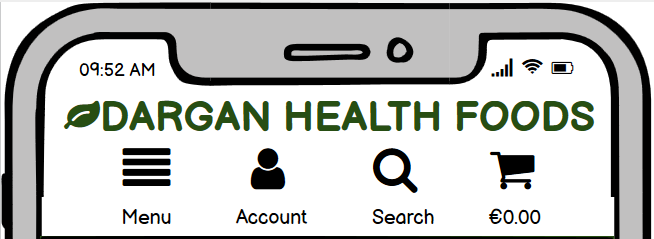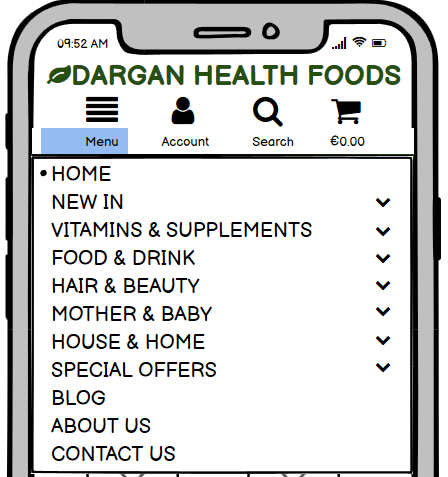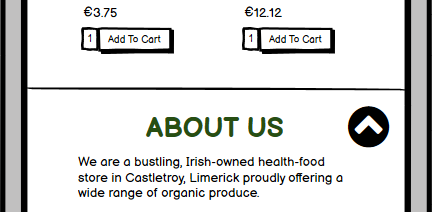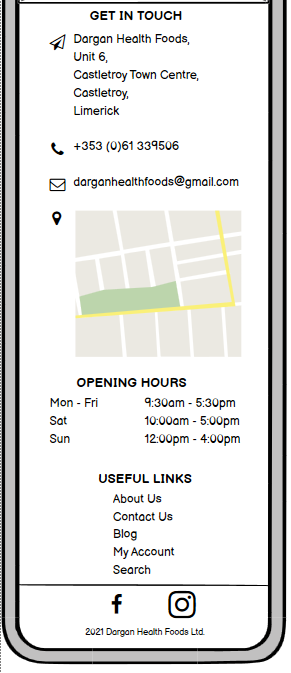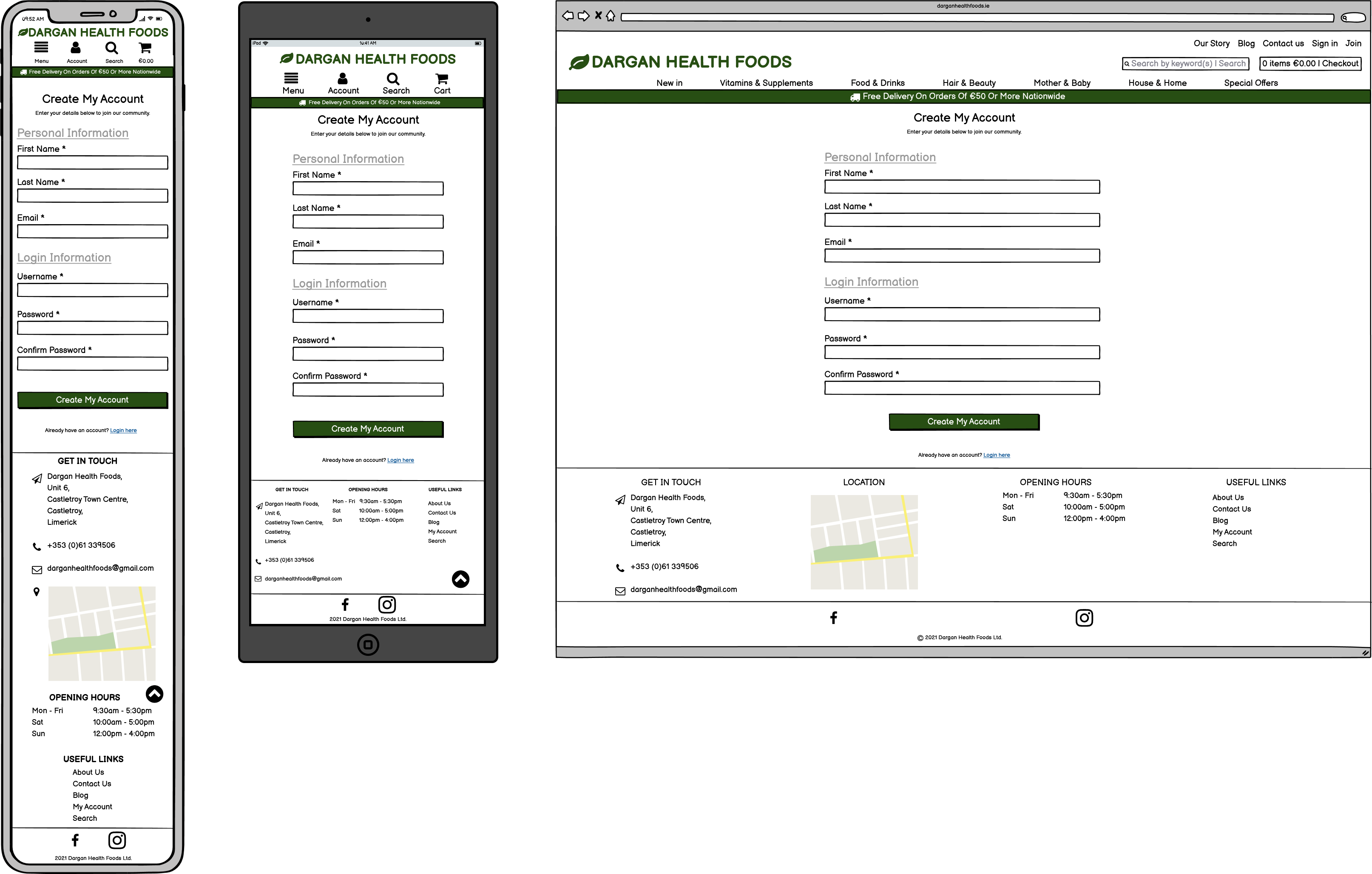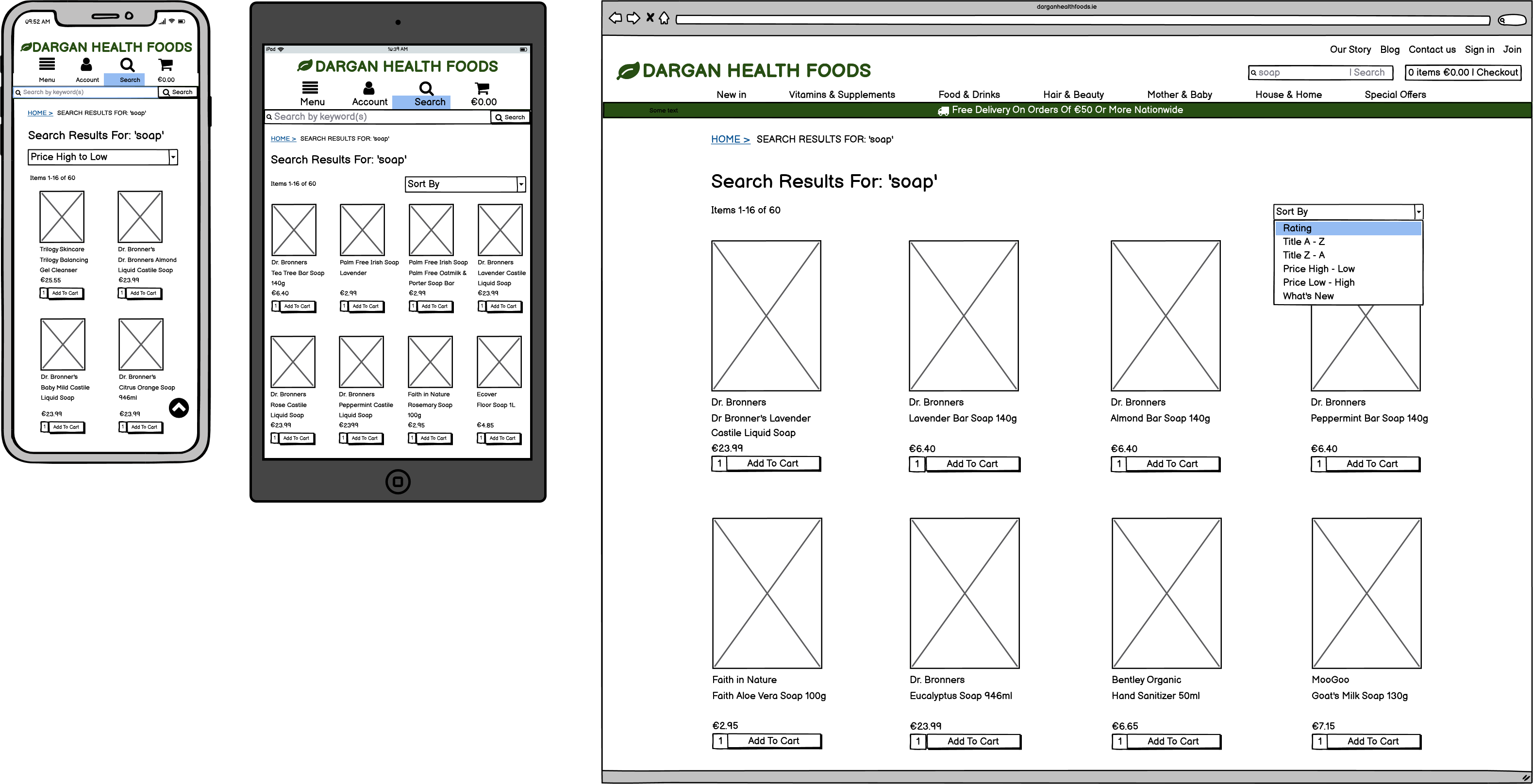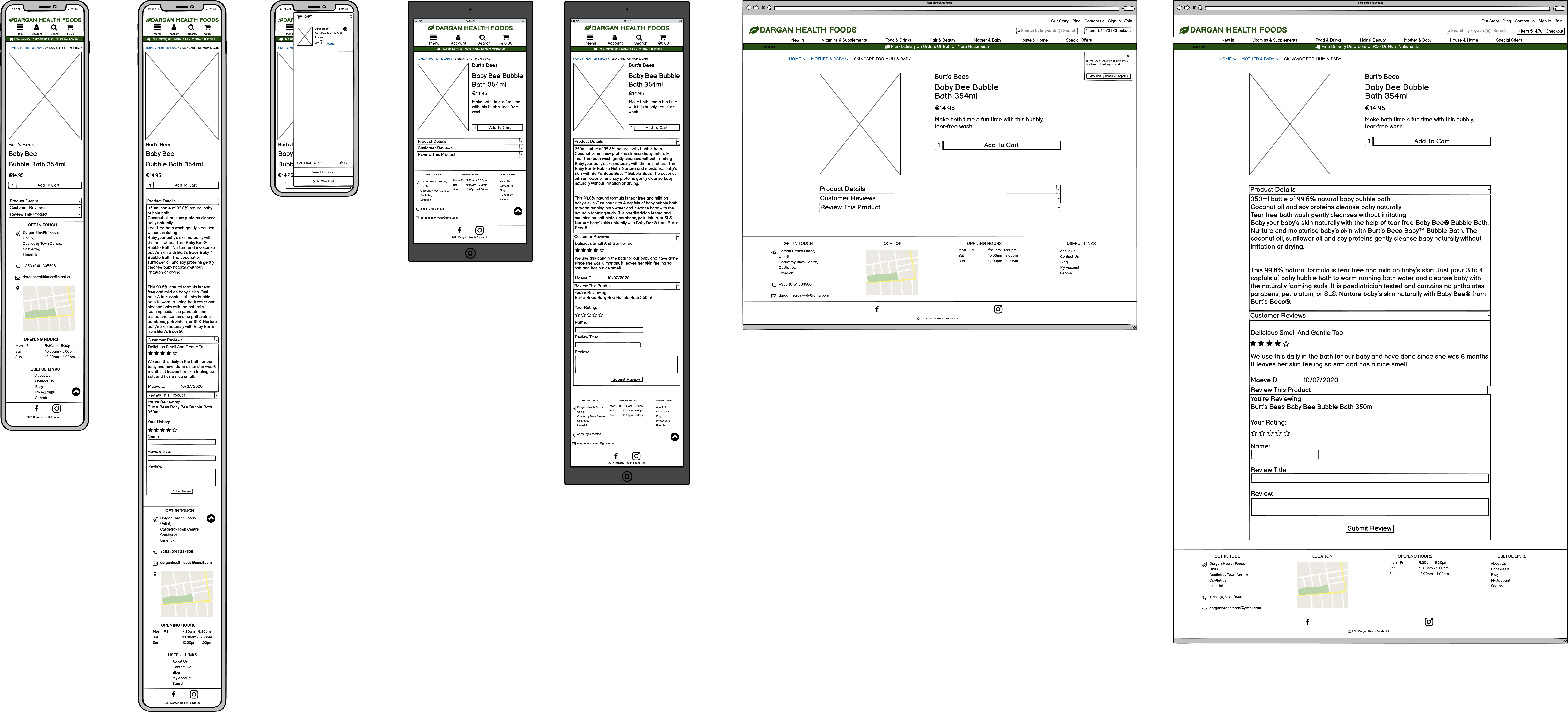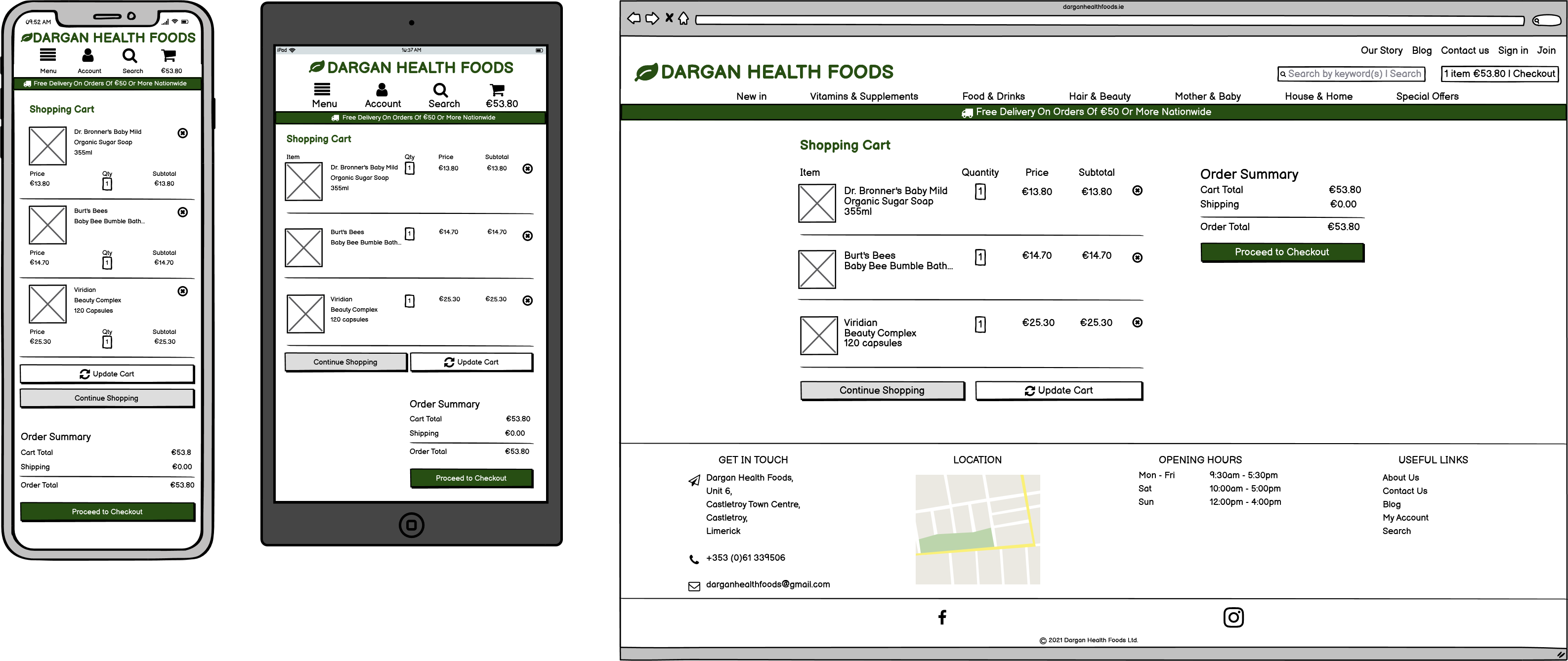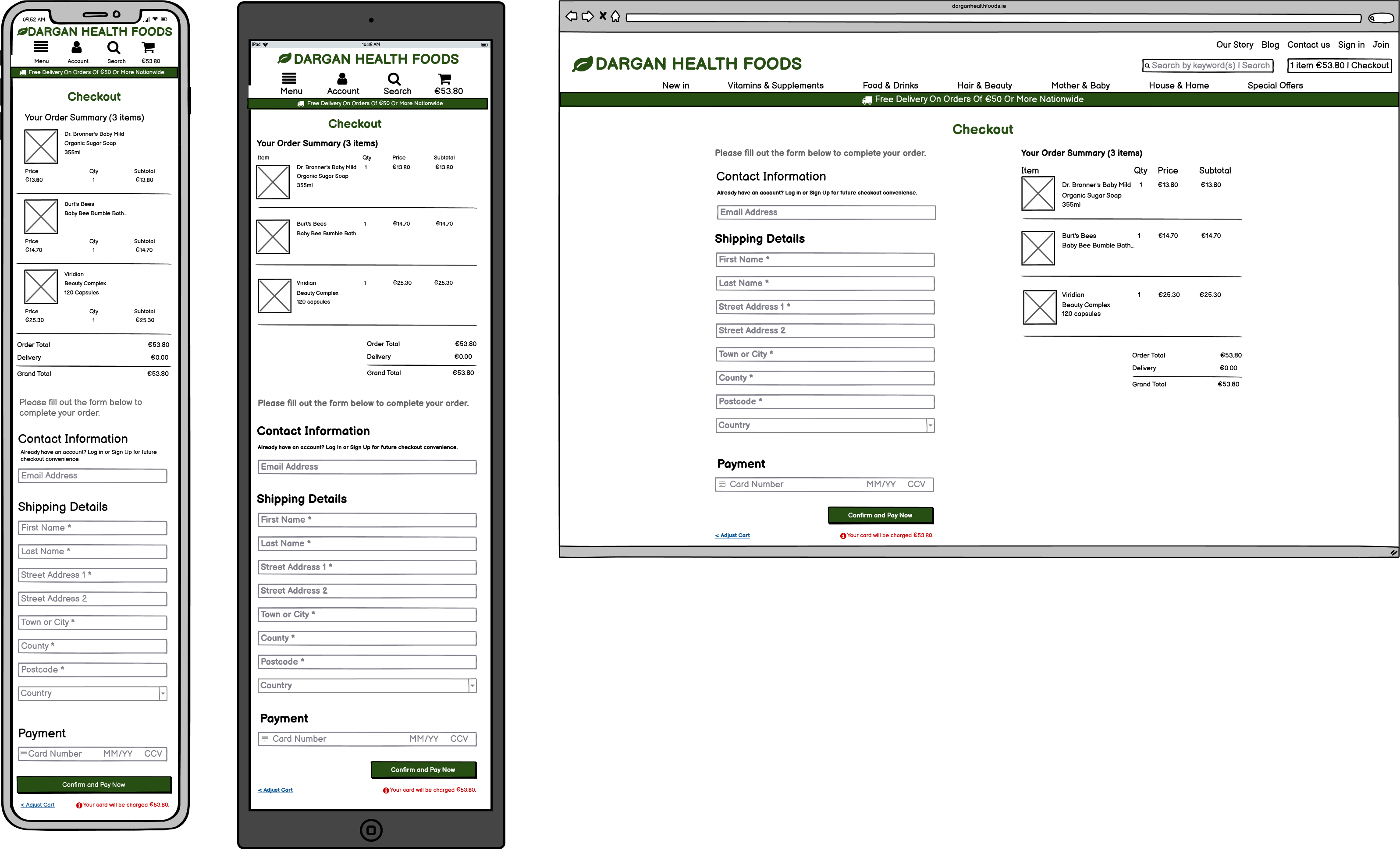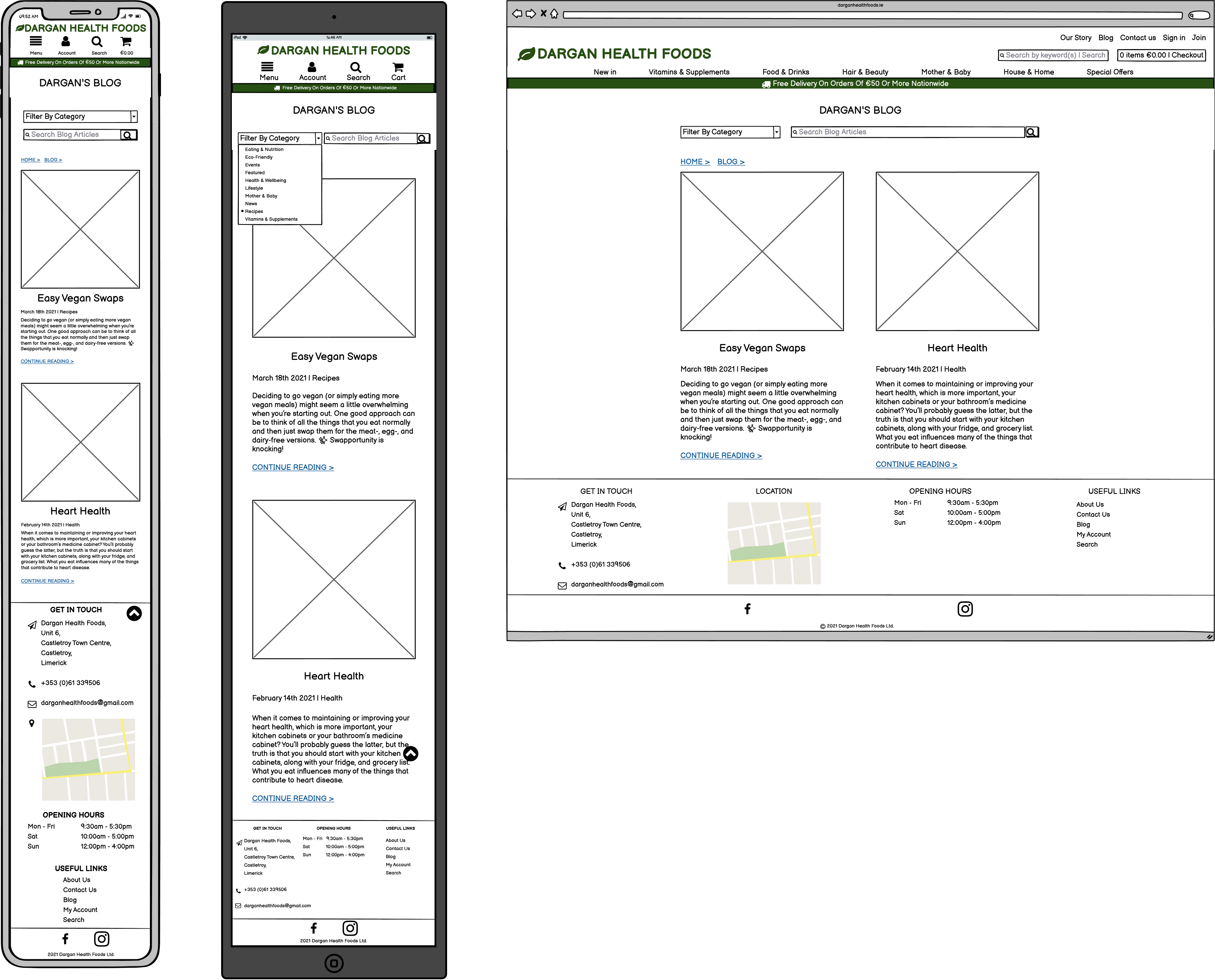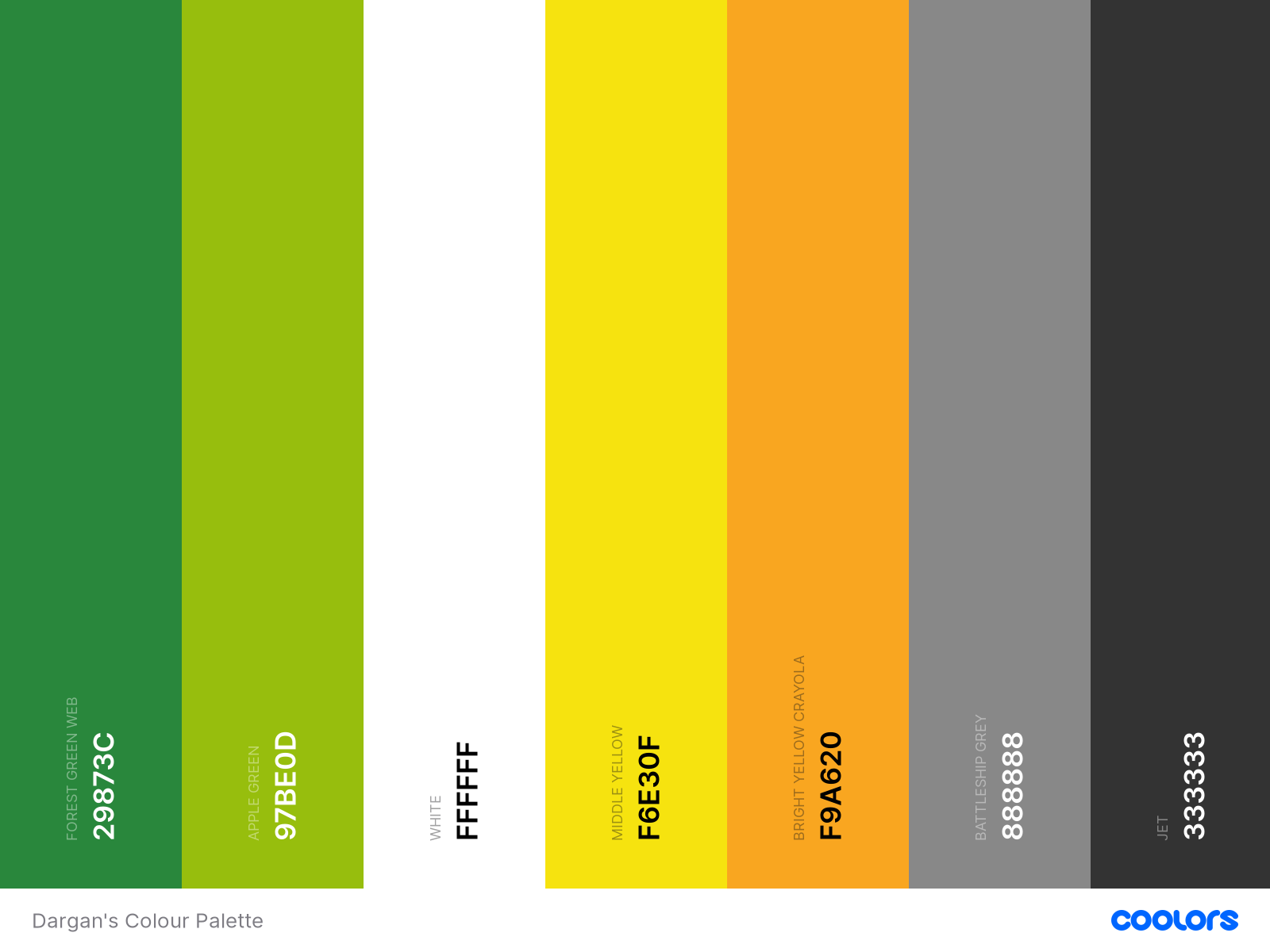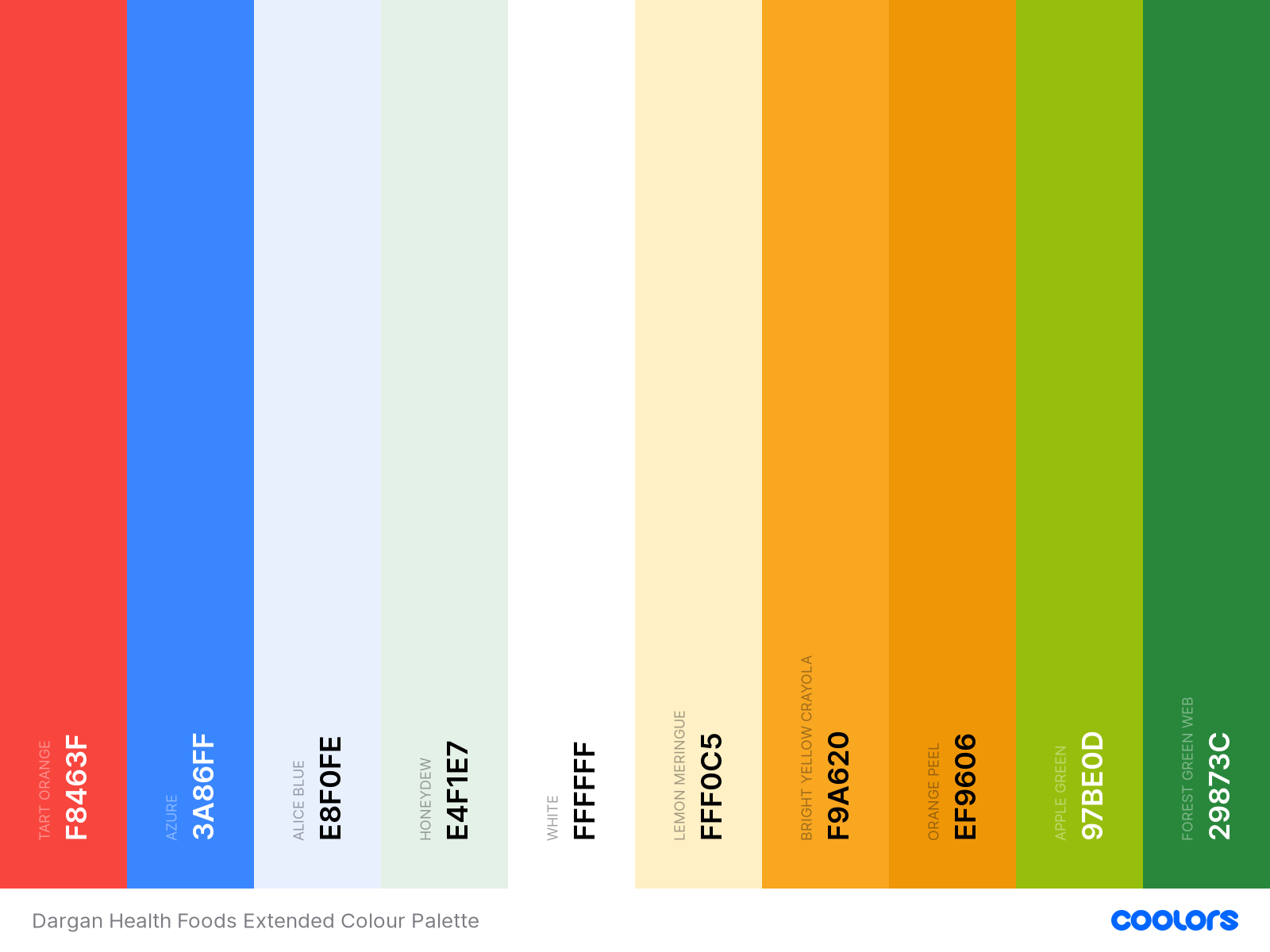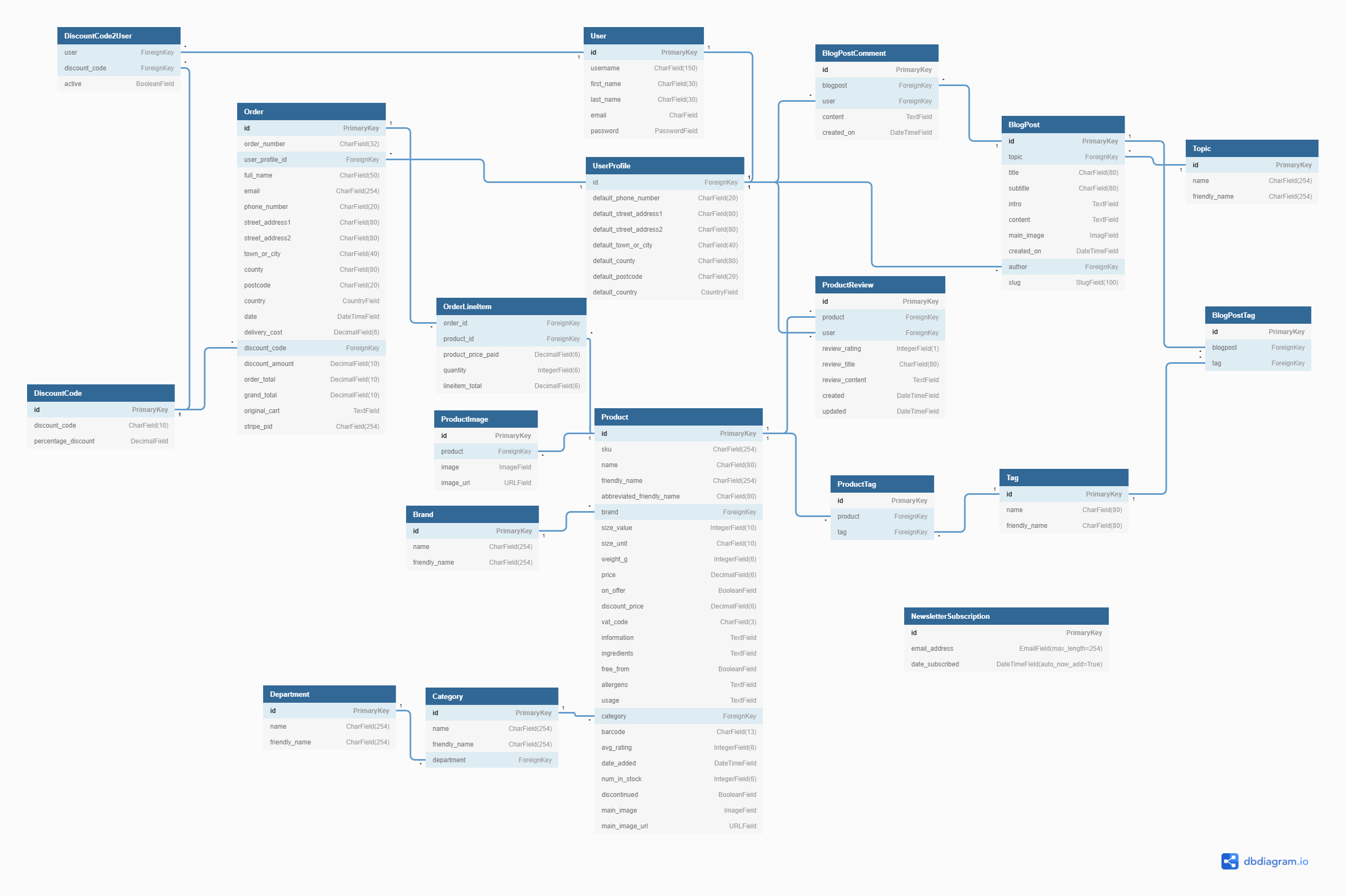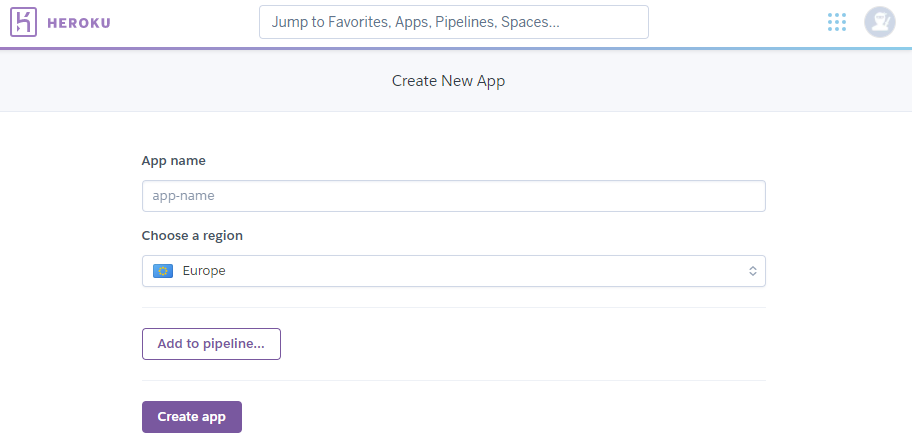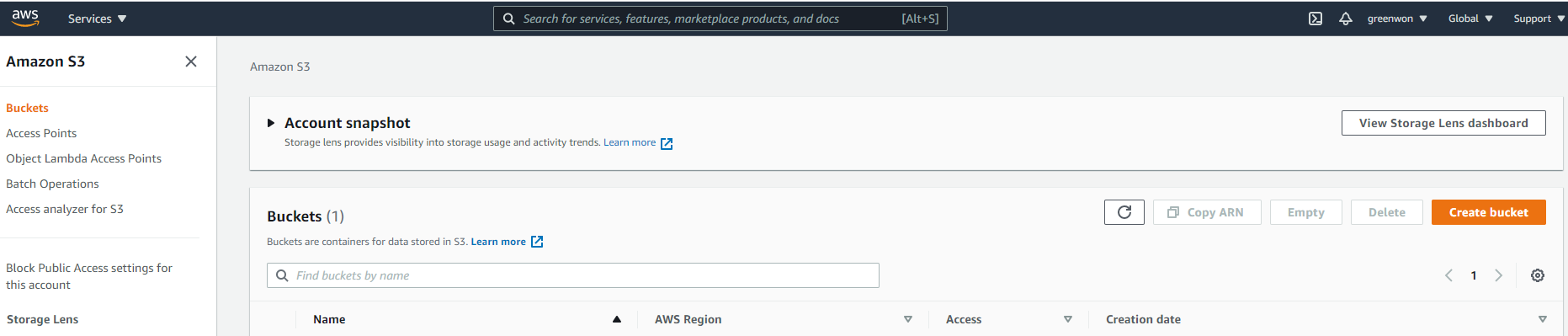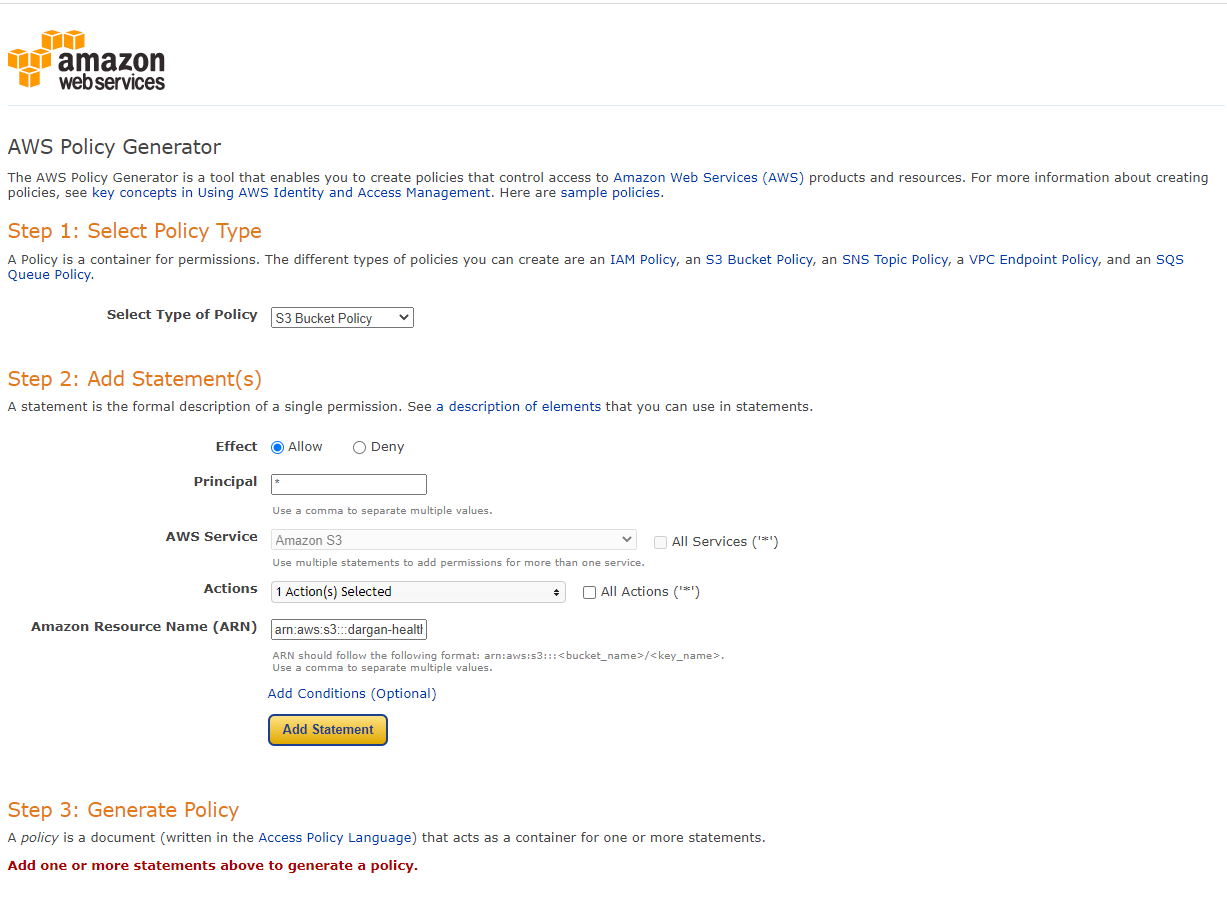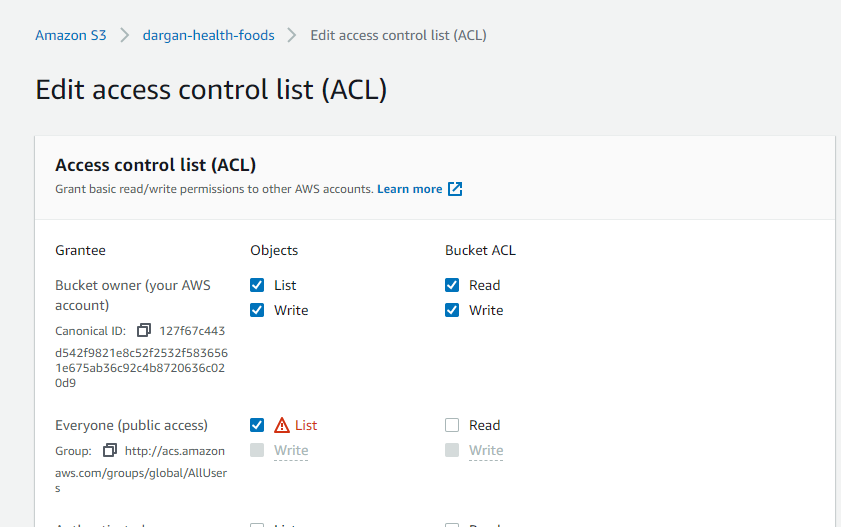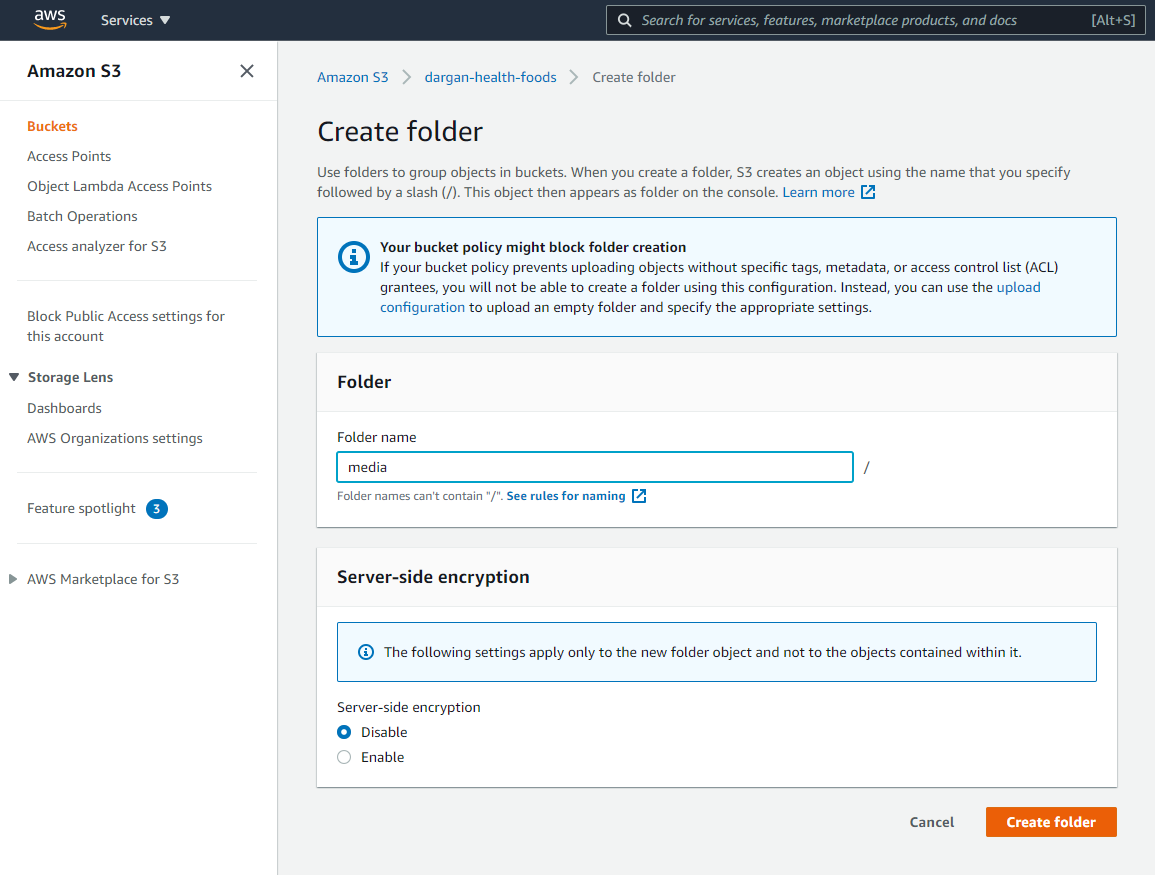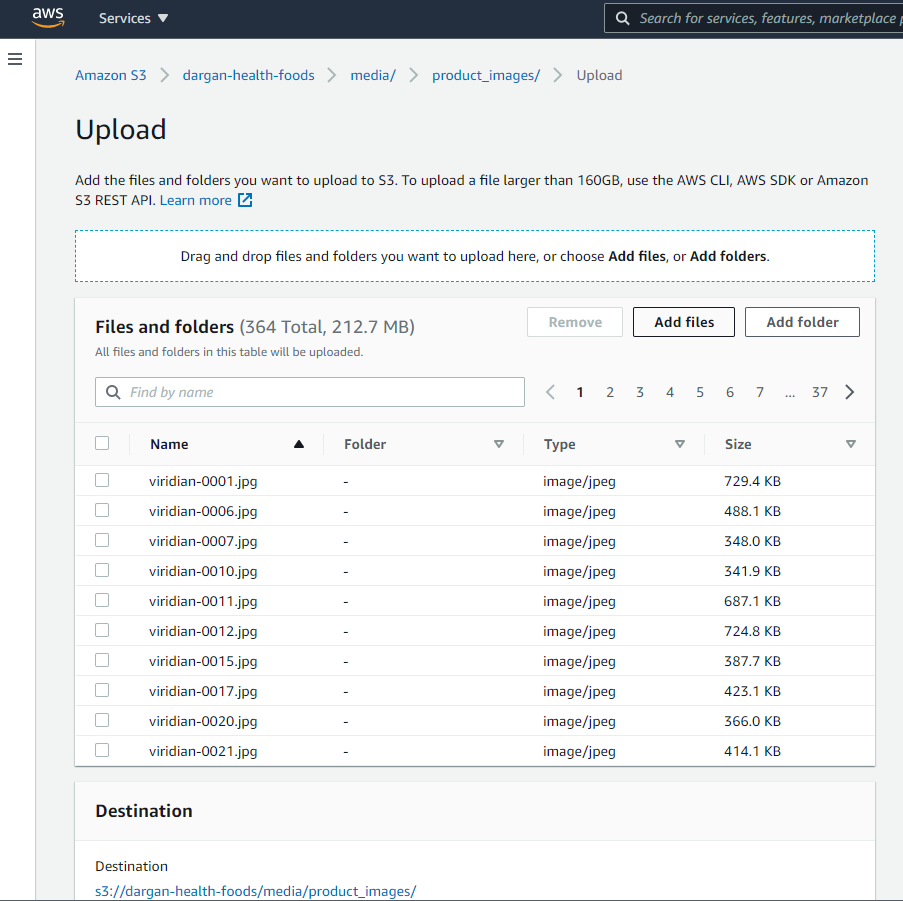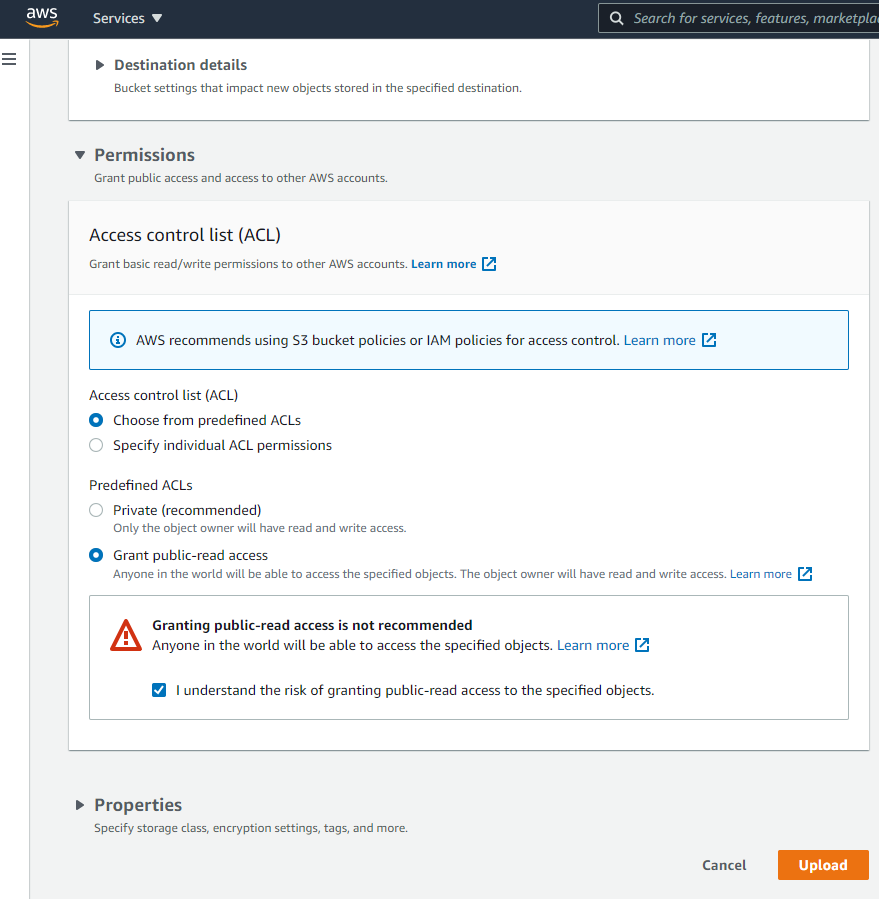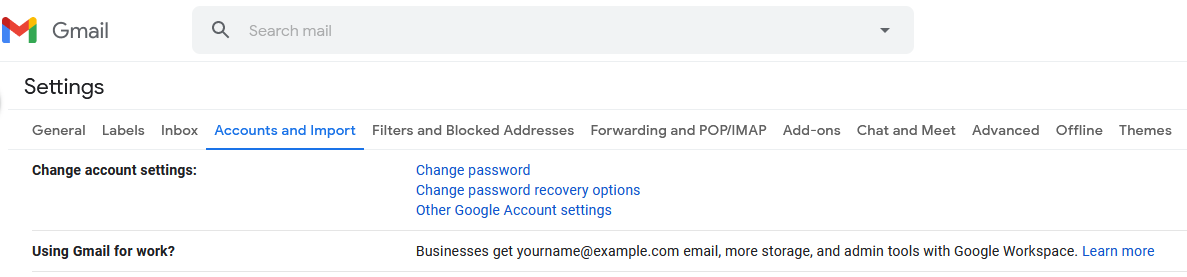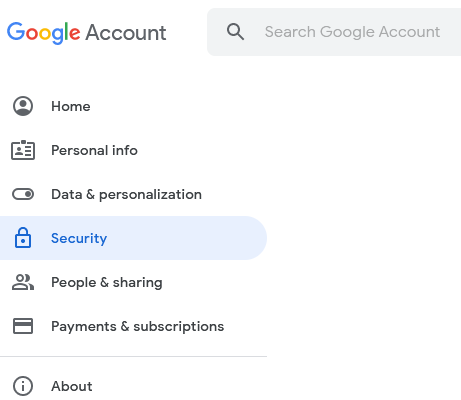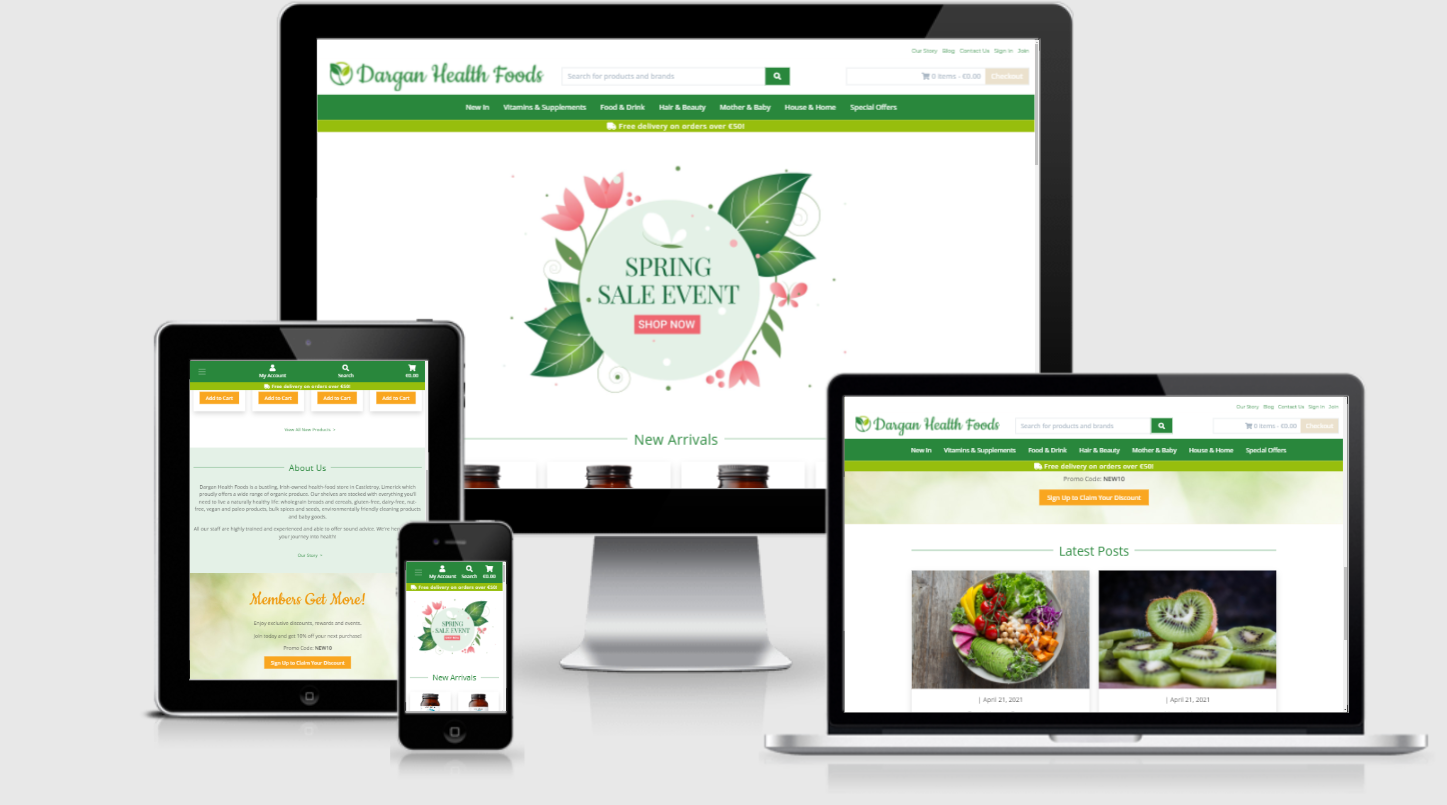 Created using Am I Responsive
Created using Am I Responsive
Dargan Health Foods is an e-commerce website, which was built for the independently-owned health-food store of the same name, based in Castletroy Shopping Centre in Limerick.
The site is aimed at health-conscious and environmentally-conscious consumers. These individuals are concerned with nutrition, fitness, and the environment and wish to lead a 'wellness-oriented' lifestyle by purchasing health-related products.
This project was created to satisfy the final Milestone Project requirements of the Full Stack Web Development Program at the Code Institute. This full-stack website, with its fully-implemented authentication mechanism and payment system and control of a centrally-owned dataset, was constructed using HTML5, CSS3, JavaScript, the JavaScript library jQuery , Python, Django, Heroku Postgres database and the Stripe payment platform.
The website products are currently restricted to Viridian brand products, to be found predominantly in the 'Vitamins & Supplements' department, and its associated categories. To test the site's checkout process please use the test credit card number provided in the Stripe Documentation:
- Card Number: 4242 4242 4242 4242
- Expiration Date: Any date (e.g. 02/04)
- CVC: Any three digits
- User Experience (UX)
- User Centered Design
- 1) The Strategy Plane
- 2) The Scope Plane
- 3) The Structure Plane
- Planning
- Existing Features
- Favicon
- Title
- Navbar
- Toast Messages
- Breadcrumbs Navigational Links
- Pagination Links
- Product and BlogPost Cards
- Free Delivery Banner
- Newsletter Subscription Form
- Footer
- Home Page Features
- Our Story Page Features
- Contact Us Page Features
- Products Page Features
- Product Detail Page Features
- Add Product Page Features
- Edit Product Page Features
- Add Product Review Page Features
- Edit Product Review Page Features
- Cart Page Features
- Checkout Page Features
- Checkout Success Page Features
- My Account Page Features
- Blog Page Features
- BlogPost Page Features
- Add BlogPost Page Features
- Edit BlogPost Page Features
- Add BlogComment Page Features
- Edit BlogComment Page Features
- Custom 404 and 500 Page Features
- Authorisation Pages Features
- Features Left to Implement
- 4) The Skeleton Plane
- 5) The Surface Plane
- Development
- Technologies Used
- Testing
- Deployment
- Credits
The Covid-19 crisis has focused attention on online shopping out of necessity. Rigid social distancing restrictions and the closure of various types of business has focused consumers’ minds on the ways in which they can get their desired products and services online.
Dargan Health Foods website is of direct interest to Dargan's regular customers as well as health-conscious consumers in the Limerick area and beyond. The site seeks to provide this target market with the ability to view Dargan's wide range of health foods, eco-friendly and organic products in an online setting. Through the provision of product descriptions and a product-rating mechanism the site aims to help users make more informed choices about their purchases. The inclusion of the Stripe payment processing platform allows customers to purchase their desired goods. The store also publishes blog posts about nutrition, healthy-lifestyle tips, recipes, superfood trends and other items of interest to health-conscious consumers.
Membership of the site provides users with the ability to access their order history and delivery details. These details are then used to facilitate a faster and more convenient checkout process for the site member, by prefilling the necessary 'Contact Information' and 'Billing Details' forms for them on the Checkout Page. Members also have the ability to contribute to the site, writing reviews of products they have purchased and commenting on the site’s blog posts. These reviews and comments can subsequently be edited or deleted by their creators.
Dargan's owners see a need to provide their customer base with a
fluid and intuitive remote-shopping experience
that will negate the need for them to visit the physical store
and enable the company to connect with customers
they wouldn’t normally reach, increasing the business’ profitability.
This website has been designed to work in tandem with the retailer's
physical store and advance their business goals.
The goals of this project are to:
- Create a credible e-commerce store for Dargan Health Foods with a professional and intuitive interface.
- Create a website that is visually appealing and fully responsive on all devices and screen sizes.
- Present information about Dargan Health Foods website, physical store, brand ethos, products and services so that visitors immediately comprehend what it provides to its customers and members.
- Enable site visitors to select the products they wish to buy, alter the quantity if desired and pay for their items with ease.
- Allow site visitors to easily contact the store with any questions.
- Encourage new members to sign up to the website community.
- Create an interactive website where a community of engaged consumers can share their product reviews and blog comments.
- Provide users with the functionality so that they can create, read, update and delete their own content.
- Store the users’ data, if they permit, so that it is can be accessed when required.
back to top
I am a prospective Dargan Health Foods site member I want to be able to:
- Immediately comprehend the purpose behind the Dargan Health Foods site.
- Identify where the physical store is located.
- Easily see what products are available.
- Search for specific products by name or category.
- Sort products by category, price or alphabetically.
- Be presented with an image of the product itself.
- Be able to read a description of a each product.
- Be presented with nutritional information or ingredients where applicable.
- Read site members’ product reviews.
- Add products to my shopping cart with ease.
- Be presented with a constant visual reminder of my shopping cart total and number of items already added.
- Be able to edit my shopping cart, increasing or decreasing the quantity of a specific item or deleting it altogether, at will.
- Pay for my items using a secure credit-card payment system.
- Receive immediate visual feedback when my payment has been accepted.
- Receive an email confirming my purchase, order and delivery details.
- Read Dargan Health Foods' blog posts.
- Easily get in contact with the store if I have any questions.
- Easily locate any social media accounts connected to the site.
- Navigate through the site with ease.
- Easily find information outlining the features that membership of the site offers to its registered users.
- Easily register to become a site member.
I am an existing Dargan Health Foods site member I want to be able to:
- Log in to the site.
- Navigate through the site with ease.
- Log out of the site.
- Edit my account information.
- Take advantage of my site membership by applying discount codes.
- Purchase my desired products using a secure online payment system.
- Receive an order confirmation email.
- View my order history.
- Search for a product by entering a brand name, product name, allergen or other pertinent keyword into a search box within the site.
- Search for a product by department, e.g. Hair & Beauty, Vitamins & Supplements, Special Offers.
- Sort search results, by price, alphabetically or by rating.
- Filter products by allergen or other pertinent tags.
- See images of the product packaging.
- Read detailed descriptions of products.
- Read reviews of products written by site members.
- Leave a review of a product that I have previously purchased through the site.
- Input my review easily into a user-friendly form that is straightforward to use.
- Edit or delete my own reviews.
- Be secure in the knowledge that no other user can edit or delete my reviews.
- Be secure in the knowledge that measures have been put in place to prevent me from accidentally deleting one of my own reviews.
- Contact the store owner.
- Easily locate any social media accounts connected to the site.
- Navigate with ease to the site's blog.
- Search for a blog post by title or keyword.
- Comment on a blog post.
- Edit or delete my own comments.
As the owner of Dargan Health Foods website I would like to:
- Provide users with an effective and user-friendly platform where they can see what products Dargan's have to offer.
- Provide site users with a straight-forward online shopping experience.
- Provide visitors with visually appealing images of the products on offer.
- Provide visitors with information about the products, such as their ingredients and/or nutritional information (where applicable), so that they can make more informed choices when choosing their products.
- Provide site users with an easy way to add their desired product to their cart.
- Provide users with a visual representation of their cart total and the number of products already added, visible on all screens.
- Provide users with an updated total when they add or remove products from their cart.
- Provide users with an easy-to-use and secure online payment process.
- Provide site users with product reviews written by site members.
- Provide site members with a user-friendly way to share their own reviews of products, edit those reviews or delete them as they see fit.
- Present the reviews in a visually appealing format.
- Provide site members with the ability to search the site for a specific product by entering the name or the brand into a search box within the site.
- Enable filtering of search results by allergen or other pertinent tags.
- Encourage more users to sign up to become members of the Dargan community by creating a professional-looking website that is intuitive to use.
- Provide prospective members with the ability to sign-up easily.
- Encourage more visitors to follow the site on social media and thereby raise the profile of the store.
- Provide visible contact details so that all site visitors can contact the store with ease.
- Be able to add new products to the online website with ease.
- Edit existing product information with ease.
- Indicate to customers when a product is out of stock.
- Delete and/or discontinue products that are no longer available, removing their images and information from the website.
- Easily add a new blog post to the site blog.
back to top
The User Stories above were used to maintain a focus on user needs and business goals during the design process.
The website is a Business to Consumer model aimed at a health-conscious audience.
In a recent market research blog, Key Consumer Trends Powering the Plant-Based Market, Sarah Schmidt identified consumer commonalities between vegetarians, vegans and other diet-conscious demographics. These consumers tend to have higher incomes and therefore can afford more premium foods and are more willing to pay for higher-quality products such as sustainable and clean-label foods. They are younger consumers, including Generation Z adults and Millennials, who value fresh, healthy foods and are open to trying new products. This category of consumers also includes a significant proportion of parents of young children who care about nutrition, natural skincare and household products and the environmental impact of their choices. As these consumers tend to skew younger, they are already accustomed to using apps or websites to make purchases, therefore a 'mobile-first' design approach was adopted.
The main goals of the website include providing site visitors with a visually appealing, easily navigable website that showcases the range of products provided by Dargan Health Foods. The new website makes it easier for customers to find products they are looking for and also research products before potentially buying them in store. The website aims to raise revenue for the store and facilitate their housebound-customers' needs by providing site visitors with a way to purchase their favourite Dargan's products online. Consumers who have €35 worth of products in their shopping cart will be encouraged to spend an extra €15 to get free shipping at €50.
Visitors are encouraged to become site members in order to take advantage of an introductory offer of 10% off their first purchase and to be able to access a faster and more convenient checkout process. The inclusion of the site blog, with regular posts on food and health-related content, of interest to the target audience, has been designed with a view to encourage visitors to return to the site regularly and ultimately drive more sales. Dargan’s blog posts will also provide value to their customers. The blog will be a repository of high-quality information about current food trends, diets, recipes and more. References to products sold in the store will have links to that product page allowing the consumer to access more detailed information about the item and making it easier for them to purchase the product if they so wish.
Dargan's website aims to provide the company with a robust ordering system that can be updated in real time. Dargan's website superusers can easily add, remove or discontinue products so that their website accurately reflects the products available.
Social networking sites are a great place for spreading the word about deals, events and other promotions. Dargan Health Food website allows the business to increase the reach and influence of their existing social media presence by providing visible Facebook and Instagram links in the Footer on each page.
With more consumers shopping online and an increasing number of those seeking to shop locally and support Irish businesses the local and personal nature of the service in Dargans is communicated through the 'About Us' section on the 'Home' Page, the 'Our Story' page and through the 'Blog'. It is hoped that the site will help Dargan's reach a wider audience and develop a long-term relationship with their membership.
back to top
The key features of the website were developed based on user needs.
Users should be able to do the following on the website:
- Find out information about the site’s services.
- Learn more about the store, its staff and its ethos.
- See where the physical store is located.
- See the contact details and opening hours for the store.
- Contact the store with any queries.
- Easily access the site’s social media channels.
- Learn about the benefits of becoming a Dargan Health Foods site member.
- Sign up to become a member.
- Log in to the site.
- Log out of the site.
- Search the site for a product by name, brand or category.
- Sort search results by rating, price or alphabetically.
- Filter products by allergen or other relevant tag.
- See an image of the product packaging.
- Read a description of the product.
- Read the ingredient list or nutritional information relating to a specific food product.
- Read other site members' reviews of products.
- Upload a product review for a product they themselves purchased through the site.
- Edit or delete their own product reviews.
- Add a product to their cart.
- See an up-to-date cart total and number of products in their cart at all times.
- Remove a product from their cart.
- Update the quantity of a specific product in their cart.
- Pay for their items.
- Receive immediate visual feedback that their payment has been processed and their order confirmed.
- Receive an email confirming their order.
- See their order history.
- Read the site blog.
- Search for a blog entry of interest by title or keyword.
- Upload a comment on a site blog post.
- Edit or delete their own blog post comments.
back to top
Research of competing online health-food stores including Full Of Beans, Health Matters, Holland & Barrett, Down to Earth, Nourish, The Health Store, iHerb and EverGreen, revealed structural commonalities that Dargan Health Foods would be expected to follow in order to create an intuitive shopping experience for the seasoned online health-food consumer.
The most prominent navigation buttons on the mobile navbar in these sites, visible at all times, were the
- site logo which operates as a Home Button,
- the dropdown menu toggle, which reveals and hides the other menu items,
- the User Profile icon, allowing users to login/logout or access their account,
- the Search icon or bar and
- the Shopping Cart.
These links were therefore given priority on the mobile navbar design.
Ease of navigation through the provision of categorisation and sub-categorisation of products was identified as being a high priority for the end user. The mobile dropdown menu on the Dargan Health Foods website provides links to the different product departments – Health & Beauty, Vitamins & Supplements etc. that were identified by the company. These departmental links, in turn, open submenus revealing the different categories – Bath & Shower, Body Care, Skincare, etc., providing the user with a quick means of narrowing their choice. Chevron-down icons are used to alert the user to the presence of the sub-menu. The remaining links provide access to the site 'Blog', 'About Us' section and the 'Contact Us' page, which were deemed important in the User Stories section above.
In order to make navigation easier for the user, particularly on pages with content that requires the user to scroll, a 'back-to-top' button was chosen.
The desktop version of the navbar uses the space available to display the brand logo / home button, search bar, navigation links, checkout button and departmental links at all times.
Each departmental link opens a dropdown menu containing the different product categories associated with that department.
A seedling-shaped favicon, displayed on the web browser's tab allows the user to identify the website by sight. The Title, displayed on the web browser's tab at all times, clearly identifies the site as a health-foods website.
A common footer was laid out with social media links, store location, opening hours and contact details as well as commonly-used links: 'About Us', 'Contact Us', 'Blog', 'My Account' and 'Search'.
back to top
Changes in Design
The implemented mobile navbar differs from the planned version in that there is no brand heading above the icons. As the navbar is fixed this would have used up valuable screen real estate.
The implemented footer does not contain the planned Google Maps iframe. Instead it was decided to use the postal address as an external link to the shop's location on the Google Maps website. This provides a cleaner, more consistent design across the footer as a whole, without compromising on fulfilling site users' needs.
back to top
A seedling favicon, displayed on the web browser's tab, allows the desktop user to identify the website by sight.
back to top
The Title, displayed on the web browser's tab at all times, contains the business' title, the shop's location and the current page title.
back to top
The navbar is fixed so that it is accessible at all times for improved UX and site navigation.
Mobile Navbar
-
The navbar toggler hamburger icon opens a dropdown menu with links to other pages within the website.
-
A border appears around the navbar toggler when it is active.
-
Within the dropdown menu chevron down icons appear next to those departmental links which contain category submenus.
-
Dropdown menu links change colour when active.
-
The Account user icon opens a dropdown menu with links related to site membership. This list differs depending on whether the site visitor is logged out, logged in or a superuser.
| Logged-Out User | Logged-In User | Superuser |
|---|---|---|
| Register | My Account | Add Product |
| Login | Logout | Add BlogPost |
| My Account | ||
| Logout |
-
The Search magnifying-glass icon opens the search bar below the navbar, ensuring that it does not impede navigational functionality. Using this input box, the user can search for products by brand name, title, ingredient, keyword or tag.
-
The Cart icon links to the 'Cart' page. The current Cart Total is displayed below the icon. When items are placed in the cart an orange circular item count indicator appears on the top left of the cart icon and the Cart Total is updated.
Desktop Navbar
-
Link styling on the navbar alters when links are hovered over in order to alert the user to their interactive functionality.
-
Small navigational links, to frequently needed pages, are rendered on the desktop topnav. These differ depending on the status of the user.
| Logged-Out User | Logged-In User | Superuser |
|---|---|---|
| Our Story | Our Story | Our Story |
| Blog | Blog | Blog |
| Contact Us | Contact Us | Contact Us |
| Sign In | My Account | Add Product |
| Join | Logout | Add BlogPost |
| My Account | ||
| Logout |
-
The website brand logo, on the left of the middle nav, fulfils user expectations as it operates as a homepage link.
-
The search bar is visible at all times. It allows the user to search for a product by brand name, title, ingredient, keyword or tag.
-
The minicart functions as a link to the 'Cart' page when there are items in the cart. The cart icon, item count and cart total are disabled and appear in muted colours when the cart is empty.
-
The vibrant orange Checkout button operates as a link to the 'Checkout' page when there are items in the user's cart. Otherwise it is disabled and rendered in a muted cream colour.
-
The main navbar contains the departmental dropdown menu links. When clicked, the dropdown menu displayed shows the related category links.
back to top
Toast message boxes have been used throughout the site to display alert messages to the user, to provide feedback and to assist them in achieving their aims. These messages are colour coded for ease of understanding with toast cappers in red for error messages, blue for informative messages, yellow for warnings and green for success messages. The times icon button in the top-right-hand-corner of the box allows the user to close a toast.
back to top
To improve the UX breadcrumbs navigational links have been provided at the top of many pages throughout the website. They operate as a kind of secondary navigation system, indicating to users where they are within the structure of the site and allowing them to quickly jump to related pages along the path. Hover effects have been added to the links. The final 'breadcrumb' in the trail, which indicates the current location, is not a link.
back to top
Pagination has been implemented on the 'Products' and 'Blog' pages as the amount of content on these pages varies considerably from request to request. The items returned are broken into discrete pages which can be accessed using the pagination links rendered at the bottom of the subset being displayed. The left-angle character brings the user to the 'previous page', page numbers allow users to jump to a numbered page and the right-angle character links to the 'next page' in the series. The number of links rendered has been capped at three, either side of the current page. To make the user's current position explicit, the current page link is styled with a square green background and white text.
back to top
Bootstrap card components have been used to display the contents on the 'Products' and 'Blog' pages. For consistency the images and titles on each card operate as links to the associated 'Product Detail' or 'BlogPost' page. Hover effects, which change the opacity of the card image and increase the weight of the title font, alert the user to this functionality. The content on each card has been kept to a minimum.
Product Cards
-
Each Product card displays a high-quality image of the product itself. A
no-image-placeholder.svgis used when no product image is available. -
The brand name and abbreviated product title are printed below the image.
-
The product price is clearly displayed on each card. If the price has been discounted, the full price is rendered in a muted, strikethrough font next to the new discounted price. This allows users to see the potential saving at a glance.
-
An attractive offer ribbon, on the top-right-hand-corner of specific cards draws attention to those products which are currently on offer.
-
An eye-catching orange 'Add to Cart' button allows users to add a single unit of that item to their shopping cart immediately, negating the need to open the associated 'Product Detail' page.
BlogPost Cards
-
Each BlogPost card contains a colourful photograph related to the blogpost topic. This helps to grab the viewer's attention and to visually communicate the content contained within.
-
The blogpost topic, date posted and title are printed beneath the image.
-
BlogPost cards on the 'Blog' page contain more information than those on the 'Home' page. Here the first sixty words of the introductory paragraph are printed in order to give the user a better idea of what each post contains.
-
A 'Read Post' text link and animated right-angle character bring the user to the related 'BlogPost' page.
back to top
This bright apple-green banner appears directly underneath the navbar on all screen sizes. It informs and reminds customers of the site's free-delivery policy. It has been included on all site pages relating to products or site membership.
back to top
This form appears on the 'Home', 'Our Story' and 'Products' pages, where it was deemed to have been of potential interest to site visitors. A self-explanatory heading states the purpose of the form. Subheading text outlines the potential financial benefits to newsletter subscribers. The form itself consists of a single input field with helpful placeholder text which instructs the user to enter their email address and a 'Subscribe' button. Successful submission of the form is communicated to the user in the form of of a Toast message box.
back to top
Mobile Footer
The mobile footer consists of three accordion elements which appear automatically in their collapsed state. The down chevron icon signals that there is hidden content. Each accordion title operates as a button to reveal and hide that accordion section's contents. An accordion button's font colour and background colour change when it is active. Once open, the up chevron icon is used to indicate that the button now functions to close the accordion.
-
The 'Find Us' accordion contains the brand logo which operates as a link to the homepage. Beneath that the shop's postal address is displayed. This opens an external tab displaying the shop's location on Google Maps. The shop phone number and email address are both links which will open the associated app on the user's phone.
-
The 'Opening Hours' accordion contains the shop's opening hours displayed in an easy to read table.
-
The 'Quick Links' accordion contains links to frequently needed site pages. These links differ depending on the status of the site visitor.
| Logged-Out User | Logged-In User | Superuser |
|---|---|---|
| Our Story | Our Story | Our Story |
| Blog | Blog | Blog |
| Contact Us | Contact Us | Contact Us |
| Sign In | My Account | Add Product |
| Join | Logout | Add BlogPost |
| My Account | ||
| Logout |
-
Beneath the footer accordion is a row containing social media icons which, when clicked, open the Dargan Health Foods page on the related social media platform.
-
Small text containing copyright information links to the current business website.
Desktop Footer
The desktop footer is identical to the mobile footer in that it consists of the three sections, 'Find Us', 'Opening Hours' and 'Quick Links', displayed horizontally in a row rather than in accordions, with the same links and functionality outlined above.
back to top
-
A large Sale Banner advertises the current marketing strategy. It calls the user to take action and 'Shop Now'. The banner fulfills user expectations as, when clicked, it brings them to the items on offer. Presently this is also the 'Special Offers' page.
-
The 'New Arrivals' section displays the four latest products to be added to the website. Each product is displayed in a product card. The 'View All New Products' text link and animated right-angle character bring users to a page displaying the latest products in each department.
-
The 'About Us' section provides a quick overview of the what the shop sells, its location and its ethos. The 'Our Story' text link and animated icon bring interested users to the 'Our Story' page where they can read about the business' history, owner and staff in more detail.
-
The 'Members Get More' section, visible to non-logged-in site visitors, outlines the benefits of becoming a site member and provides the user with a call-to-action 'Sign Up to Claim Your Discount' button, which links to the 'Sign Up' page.
-
The 'Latest Posts' section displays two blogpost cards containing the two latest blog post images, topics, dates and titles. The 'View Our Blog' text and animated icon link to the main 'Blog' page.
-
Newsletter Subscription Form.
back to top
-
Breadcrumbs navigation links.
-
The article is informative and hopes to entice potential customers by humanizing the brand and emphasising Dargan's ethos of providing high-quality products and good customer service.
-
Newsletter Subscription Form.
back to top
-
Breadcrumbs navigation links.
-
The Contact Us Form has an informative subheading which outlines the purpose of the form. The form itself consists of three fields, with helpful placeholder text, which are all required for successful submission. The 'Your name' and 'Your email' inputs are prefilled for logged-in users. When the users submits a valid form using the 'Send' button an email communicating the user's message is sent to the site administrator. A toast message lets the user know that the message has been sent and when to expect a reply.
back to top
-
Breadcrumbs navigation links.
-
A page title makes the current selection or categorisation of products explicit.
-
The Item Count informs the user as to how many products are being displayed on the page and the total number of products in the current selection.
-
The 'Sort by...' dropdown select box allows the user to sort the items alphabetically, by rating or by price.
-
Product Cards.
-
Pagination links.
-
Newsletter Subscription Form
back to top
-
Breadcrumbs navigation links.
-
Superusers have been provided with 'Edit' and 'Delete' links on each 'Product Detail' page. The 'Edit' link opens the 'Edit Product' page. The 'Delete' link opens the 'Delete Modal' where the Superuser is asked to confirm their decision by selecting the 'Delete' button. Alternatively they can choose to cancel the action by clicking on the 'Retain' button or by dismissing the modal with the 'times icon' close button. This modal has been included in order to prevent accidental deletion of products.
-
A high-quality product image, where available, is displayed on each 'Product Detail' page. Where more than one image exists for a given product, they are rendered in an image carousel. Previous and Next controls allow users to browse between the images.
-
The product name is displayed in a green heading font.
-
The product's average rating, out of five, is displayed pictorially in partially, or fully filled-in yellow stars.
-
The review rating count is displayed beside the current star rating. This text is a jump-link. When clicked, it opens the 'Customer Reviews' accordion and brings the user to that part of the page where they can read the reviews.
-
Product tags, where they exist, are rendered beneath the product price. Each tag, if clicked, brings the user to a page of similarly tagged products.
-
A quantity input allows users to add a specific quantity of the item to their cart by inputting the number required and clicking on the 'Add to Cart' button.
-
A general product description is visible by default. Ingredients, directions for usage, product weight and allergen information are contained within the 'Details' and 'More Information' accordions further down the page.
-
Within the 'Disclaimer' accordion users are reminded that the information being displayed may be incorrect.
-
The 'Customer Reviews' accordion contains product reviews currently linked to that product. Each review shows the star rating awarded, the review title, the reviewer's username, the review date and the review content. Any site visitor who is logged in, has previously purchased the item through the Dargan Health Foods website and has not yet left a review can see the 'Leave a Review' button. Author's of reviews can see 'Edit' and 'Delete' links next to their own review.
-
The 'Edit link' opens the 'Edit Review' page.
-
The 'Delete' link next to a review opens a Delete Modal in which the user can confirm their decision to remove their content from the site or they can cancel the action by clicking on the 'Cancel' button or the modal 'Close' button.
-
Newsletter Subscription Form
back to top
-
Each input and dropdown select box is clearly labelled on the Add Product Form.
-
An asterisk symbol has been used to indicate which fields are required.
-
Dropdown select boxes, which greatly speed up the form-filling process, have been provided for the 'Brand', 'On Offer', 'Free From', 'Category', 'Discontinued', and 'Tag' fields.
-
The image field has been styled as a button which opens a dialog box where the user can browse to, and select, their desired image.
-
A valid form can be submitted using the 'Add Product' button.
-
The 'Cancel' button redirects the Superuser to the 'All Products' page.
back to top
-
The Edit Product Form opens prepopulated with the information currently in the database.
-
Checkboxes, next to the 'Current Image' thumbnail and beneath each product 'Tag', allow the Superuser to select these items for deletion upon submission of the form.
-
Clicking the 'Edit Product' button submits the ammendments to the database.
-
The 'Cancel' button returns the Superuser to the 'Product Details' page for that product.
back to top
-
The Add Review Form has a title to remind the user which product they are reviewing.
-
The star rating dropdown allows them to choose their rating by selecting the number of stars to be awarded.
-
Placeholder text informs the user as to what is required in each field for successful form submission.
-
A valid form can be submitted using the 'Post Review' button.
-
The 'To Product Page' button links back to the 'Product Detail' page.
back to top
-
The Edit Review Form, entitled with the product name, is pre-filled with the user's previous submission.
-
The 'Update Review' button submits the new review to the database.
-
The 'To Product Page' button links back to the related 'Product Detail' page.
back to top
-
The 'Cart' page presents the user with a table containing the product image, product name, SKU, price and quantity of each item within the cart.
-
Discounted items display both the full and discounted product price. The former is presented in strikethrough font to remind the user of their saving and to reassure them that they are receiving the discounted price.
-
Minus and Plus symbols, either side of the quantity displayed, allow the user to increase or decrease the quantity of that item. The lineitem subtotal is adjusted accordingly. If the quantity is decreased to zero the item is removed from the cart.
-
Alternatively users can click on the trash can icon at the end of each product row to delete that product from their cart.
-
Logged-in users can see the Promo Code input and 'Apply' button. When a valid code is submitted the promo code is rendered as a Bootstrap badge within the cart 'Summary' table. Hover effects and the 'times' symbol indicate to the user that the code badge, and associated discount, can be removed.
-
The 'Continue Shopping' button takes the user to the 'Products' page.
-
The cart 'Summary' table displays the Cart Total, any discount code and associated value that has been applied, and the 'Shipping' cost. The 'Order Total' appears in bold text for emphasis. Text, in same blue hue as that used for informative toast message cappers, informs the user of the current delivery delta.
-
The 'Secure Checkout' button brings the user to the next step in the checkout process by opening the 'Checkout' page.
back to top
-
An order summary displays a table of the items the user has in their cart ready to purchase. The product image, name, quantity and lineitem subtotal show the user exactly what they are purchasing. The 'Order Total', discount code and discount amount if applied, the 'Delivery' cost and the 'Grand Total' provide the user with an overview of their entire order.
-
Links to the 'Log in' and 'Sign Up' pages have been provided to encourage the user to sign in or sign up to take advantage of a faster checkout process.
-
The Checkout Form is clearly labelled with placeholder text to guide the user.
-
Logged-in users can save the delivery information to their profile by selecting the checkbox provided. If information already exists in their profile the associated form fields will have been prefilled.
-
The 'Adjust Cart' button directs the user back to their 'Cart' page.
-
The 'Confirm and Pay Now' button submits the form.
-
Stripe payments has been implemented to securely manage the credit card transaction.
-
A loading overlay and animated spinning icon provide the user with visual feedback that a process is taking place.
back to top
The 'Checkout Success' page provides reassurance to the user that their Order has been processed.
-
A toast message informs the user that an 'Order Confirmation Email' has been sent to the email address provided and displays all their order details.
-
A summary of the order, delivery and billing information is displayed on the page.
-
The 'Now check out the latest products!' button links to the 'All New In' products page.
back to top
-
Breadcrumbs navigational links.
-
A tabbed navigational interface and navigational pills allow the logged-in user to navigate between their 'Details', 'Address Book', 'Order History', 'Product Reviews' and 'Blog Comments' within a single webpage.
-
On the 'My Details' pane the user can see their profile information, their username and email address. The 'Change Password' button brings them to the 'Change Password' page.
-
The 'My Address Book' pane contains the 'Default Delivery Information' form, prefilled for users who have previously chosen to save this information during the checkout process. Users can add to, or edit, this information by filling out the form fields and using the 'Update Information' button.
-
The 'My Order History' pane displays a table of the user's previous orders, if any exist. The truncated order number, date, items purchased and Order Total are displayed in rows. The blue Order Number is a link that brings the user to the 'Checkout Success' page for that order.
-
The 'My Product Reviews' pane contains a table displaying each product reviewed , the review date, a pictorial representation of the review rating in stars out of five and the review title. 'Edit' and 'Delete' links next to each review provide the user with easy access to that functionality (outlined previously). The product name, presented in green text, is a link to the associated 'Product Detail' page.
-
The 'My Blog Comments' pane contains a table displaying the blogpost title, comment date and a truncated opening sentence. 'Edit' and 'Delete' links on each table row provide the user with easy access to that functionality (outlined above). The blog title, displayed in green, is a link to the associated 'BlogPost' page.
back to top
-
Breadcrumbs navigation links.
-
A page title makes the current selection or categorisation of blogposts explicit.
-
The 'Filter Blog By Topic' dropdown select box allows the user to access all blog posts or selections of blog posts which share a similar topic.
-
The Search input and magnifying-glass icon button allow the user to search all blogposts for specific keywords.
-
The Item Count informs the user as to how many blogposts are being displayed on the page and the total number of blogposts in the current selection.
-
BlogPost Cards.
-
Pagination links.
back to top
-
Breadcrumbs navigation links.
-
Superusers have been provided with 'Edit' and 'Delete' links on each 'BlogPost' page. The 'Edit' link opens the 'Edit Post' page. The 'Delete' link opens the 'Delete Modal' where the Superuser is asked to confirm their decision by selecting the 'Delete' button. Alternatively they can choose to cancel the action by clicking on the 'Retain' button or by dismissing the modal with the close button. This modal has been included in order to prevent accidental deletion of blogposts.
-
A brightly-coloured photograph, related to the blogpost content, is displayed underneath the title.
-
Metadata, the author, date and topic category, are printed above the blogpost subheading.
-
BlogPost tags, where any exist, are rendered after the tag icon. Each word is a link to bring the user to a page of similarly tagged blogposts.
-
The comment icon draws attention to the comment counter. This number is a jump-link. When clicked, it opens the 'Comments' accordion and brings the user to that part of the page where they can read the comments that have been left so far.
-
The 'Comments' accordion contains any blog comments left by site members. Each comment shows the site member's username, the comment date and the comment.
-
Site members, who are logged in, have access to the 'Leave a Comment' button, which has been placed, for ease of access, at the top of the 'Comments' accordion.
-
Visitor's who are not logged in but wish to leave a comment are provided with login and register text links to start the process that will enable them to do so.
-
Author's of comments can see 'Edit' and 'Delete' links next to their own comment. The 'Edit link' opens the 'Edit Review' page. The 'Delete' link opens a Delete Modal in which the user can confirm their decision to remove their comment from the site or they can cancel the action by clicking on the 'Cancel' button or the modal close button.
back to top
-
Each input and dropdown select box is clearly labelled on the Add BlogPost Form.
-
Asterisk symbols have been used to indicate to the Superuser which fields are required.
-
The blogpost 'Topic' and 'Tag' fields have been included as dropdown select boxes, for a quicker form-filling experience.
-
The image field has been styled as a button which opens a dialog box where the user can browse to the location of their desired image.
-
A valid form can be submitted using the 'Add BlogPost' button.
-
The 'Cancel' button redirects the Superuser to the 'Blog' page.
back to top
-
The Edit BlogPost Form is prefilled with the information currently in the database.
-
Checkboxes, next to the 'Current Image' thumbnail and beneath each product 'Tag', allow the Superuser to select these items for deletion upon submission of the form.
-
Clicking the 'Update BlogPost' button submits the ammended form data to the database.
-
The 'Cancel' button returns the Superuser to the 'BlogPost' page.
back to top
-
The Add Comment form displays the title of the related BlogPost to remind the user what they are commenting on.
-
The single text field has placeholder text instructing the user to share their thoughts.
-
A valid form can be submitted using the 'Upload Comment' button.
-
The 'To Blog Post' button links back to the 'BlogPost' page.
back to top
-
The Edit Comment Form title reminds the user of the related BlogPost title.
-
The form opens prepopulated with the user's comment.
-
The 'Update Comment' button allows the user to submit their edited comment to the database.
-
The 'To Blog Post' button opens the related 'BlogPost' page.
back to top
- Both pages have an in-text link to bring the user back to the 'Home' page.
back to top
All authorisation pages including 'Sign Up', 'Login', 'Logout', 'Change Password', 'Reset Password', 'Verify Password' and 'Verification Email Sent' have been implemented using Django allauth.
-
User's can sign up to become members of the site by clicking the 'Sign Up' button on the Sign Up Form after providing their email address, username, first name, last name, and password. Alternatively they can navigate to the 'Login' page using the 'Back to Login' button.
-
Clicking the link sent to the submitted email address on sign up, brings the user back to the site to the 'Confirm E-Mail Address' page where they can confirm the address connected to their account and finish the registration process using the 'Confirm' button.
-
Site members can log in by filling out the Username or E-mail and Password fields on the Login Form and pressing the 'Sign In' button. Alternatively they can navigate to the 'Home' page using the 'Home' button or the 'Sign Up' page using the 'Create an Account' link.
-
Non-logged in site members can reset their password by entering their email address into the Password Reset Form and clicking the 'Reset my Password' button. This sends an email with a reset link to the email address provided. Alternatively users can navigate to the 'Login' page using the 'Back to Login' button provided.
-
Logged-in users can change their password using the 'Change Password' button on their 'My Account' page. This opens the 'Change Password' page where they can alter their password by inputting their current password and then entering their new password into the clearly labelled fields and pressing the 'Change Password' button. A 'My Account' button links back to their individual 'Account' page.
-
The 'Sign Out' page asks the user to confirm their wish to sign out by choosing the 'Sign Out' button. The 'Cancel button redirects to the 'Home' page.
back to top
- Reduce a Product's 'Num in Stock' field in the database when an order has been processed.
- Automatically apply 'Out of Stock' ribbons to products when the 'Num in Stock' field is reduced to zero. With uncertain supply chains, automatic 'Out of Stock' labels and disabled purchasing buttons will be helpful to both customers and administrators alike so that customers can’t place an order that can’t be fulfilled.
- Add a full checkout system with separate 'Shipping Address' and 'Billing Address' forms.
- Add a 'Free In-Store Pickup' option on the new 'Shipping Address' page.
- Remove the 'ZIP Code' from the Stripe card input and attach the postal code to the customer's order using JavaScript.
- Add more payment options, including 'Paypal' to improve the user experience.
- Add an expiration-date field to the DiscountCode model.
- Add the ability for users to filter blogpost search results.
- Implement filtering of search results, particularly with respect to allergens.
- Add an Order History template rather than reusing the Checkout Success page.
- Create links to the relevant Product Details page for any product which is referenced within a blog posts. Allowing the consumer to access more detailed information about the item and making it easier for them to purchase the product if they so wish.
back to top
The UI wireframing tool, Balsamiq was used to create wireframes for each page as they will appear on mobile, tablet and desktop devices. Main content areas on each page were designed for functionality and consistency.
To cater for the increasing number of consumers shopping from mobile devices, the site uses responsive web design. Dargan Health Foods was designed with a mobile-first design philosophy, beginning with the product design from the mobile end, which has more restrictions, and then expanding its features to create a tablet and desktop version.
back to top
back to top
The perceived audience for the Dargan Health Foods site are young, health-conscious and environmentally-conscious consumers.
Design choices were chosen to complement the business strategies and goals. The colour palette is bright and modern. As Dargan’s is a Health Food store a mixture of green hues were chosen to reflect the link between the products sold and nature. Green is also seen as energetic and a symbol of renewal. This ties in with Dargan’s branding, they are energetic and passionate about the Health Food business. White was chosen as a background colour to keep the look fresh and clean. This also allows the products to appear more vibrant and delivers a light and airy freshness. In order to give Dargan’s website a modern and fresh look a minimalistic approach was taken with simple fonts and a distinguishable logo.
back to top
Dargan's product images have white backgrounds. To keep the visual design clean and modern a white background was used for the body of the site. This design follows that of similar competitors including Full Of Beans, Health Matters, Holland & Barrett, Down to Earth, Nourish, The Health Store, iHerb and EverGreen. Colour on these sites is limited to the use of one or two accent colours. These simple colour schemes allow the featured products to stand out and to grab the consumer's attention. A similar approach was adopted on the Dargan Health Foods site. The accent colours of Apple Green, Middle Yellow and Bright Yellow Crayola were chosen.
During the development process this colour palette was extended in order to provide visual contrast and interest, as well as for functional purposes, for example, Tart Orange was used to draw attention to error messages.
back to top
In the article ‘The Complete Guide to Food Branding’ on the 99designs.ie blog, Matt Ellis states that brands with circular logos are seen by consumers as being more inviting. The circular logo with the seedling leaves was chosen to represent the plant-based, natural and organic nature of many of Dargan’s products. It also represents the rejuvenating properties of health food. Bright greens tend to symbolize natural, eco-friendly brands. The logo anchors Dargan’s brand to plants, new growth, rejuvenation and nature.
Self-explanatory icons were utilised on buttons in order to reduce the amount of reading necessary to operate the site. For example, the instantly recognisable magnifying-glass icon, was used for the ‘Search’ button. All icons used were taken from Font Awesome.
back to top
The friendly-looking Google font, Cookie, a script typeface, was chosen for the Site Brand Logo text.

The Open Sans font was chosen for headings, subheadings and text within the site. This font is clear, well-spaced and pleasant to read on screens. This font also ensured the readability of smaller text when the site is viewed on a mobile screen as it remains legible even when the typeface is small.
back to top
A relational database was used to store the collection of data for this project. SQLite was used in development and Heroku PostgreSQL in production. A relational database structure was suitable for this project as it allowed multiple tables to be created, with data easily interconnected through the use of foreign keys.
Note: The .sqlite3 development database file, was added to the .gitignore file before the initial commit in order to stop it being pushed to GitHub.
The following Entity Relationship Diagram, created using dbdiagram, illustrates the relationships between the models.
back to top
The Dargan Health Foods website relies on nineteen database models and six apps:
Django User model is a part of Django’s authentication system Django.contrib.auth.models. Information about its fields, attributes and methods are located here.
| Title | Key in db | Data Type | Type Validation |
|---|---|---|---|
| User ID | id | AutoField | primary_key=True |
| Username | username | CharField | max_length=150, null=False, blank=False |
| First Name | first_name | CharField | max_length=30 |
| Last Name | last_name | CharField | max_length=30 |
| Email Address | CharField | ||
| Password | password | PasswordField | null=False, blank=False |
| Title | Key in db | Data Type | Type Validation |
|---|---|---|---|
| UserProfile ID | id | ForeignKey | [ref: - User.id] |
| Default Phone Number | default_phone_number | CharField | max_length=20, null=True, blank=True |
| Default Street Address1 | default_street_address1 | CharField | max_length=80, null=True, blank=True |
| Default Street Address2 | default_street_address2 | CharField | max_length=80, null=True, blank=True |
| Default Town or City | default_town_or_city | CharField | max_length=40, null=True, blank=True |
| Default County | default_county | CharField | max_length=80, null=True, blank=True |
| Default Postcode | default_postcode | CharField | max_length=20, null=True, blank=True |
| Default Country | default_country | CountryField | blank_label="Country", null=True, blank=True |
| Title | Key in db | Data Type | Type Validation |
|---|---|---|---|
| Department ID | id | AutoField | primary_key=True |
| Name | name | CharField | max_lenght=254 |
| Friendly Name | friendly_name | CharField | max_lenght=254 |
| Title | Key in db | Data Type | Type Validation |
|---|---|---|---|
| Category ID | id | AutoField | primary_key=True |
| Name | name | CharField | max_length=254 |
| Friendly Name | friendly_name | CharField | max_length=254, null=True, blank=True |
| Department | department | ForeignKey | [ref: > Department.id] |
| Title | Key in db | Data Type | Type Validation |
|---|---|---|---|
| Brand ID | id | AutoField | primary_key=True |
| Name | name | CharField | max_length=254 |
| Friendly Name | friendly_name | CharField | max_length=254, null=True, blank=True |
| Title | Key in db | Data Type | Type Validation |
|---|---|---|---|
| Tag ID | id | AutoField | primary_key=True |
| Name | name | CharField | max_length=80 |
| Friendly Name | friendly_name | CharField | max_length=80, null=True, blank=True |
| Title | Key in db | Data Type | Type Validation |
|---|---|---|---|
| Product ID | id | AutoField | primary_key=True |
| Stock Keeping Unit | sku | CharField | max_length=254, null=True, blank=True |
| Name | name | CharField | max_length=254 |
| Friendly Name | friendly_name | CharField | max_length=254 |
| Abbreviated Friendly Name | abbreviated_friendly_name | CharField | max_length=80 |
| Brand ID | brand | ForeignKey | [ref: > Brand.id] |
| Size Value | size_value | IntegerField | max_length=10, null=True, blank=True |
| Size Unit of Measurement | size_unit | CharField | max_length=10, null=True, blank=True |
| Weight in Grams | weight_g | IntegerField | null=True, blank=True |
| Price | price | DecimalField | max_digits=6, decimal_places=2 |
| On Offer | on_offer | BooleanField | default=False |
| Discount Price | discount_price | DecimalField | max_digits=6, decimal_places=2, default=0 |
| Vat Code | vat_code | CharField | max_length=3 |
| Product Information | information | TextField | null=True, blank=True |
| Ingredients | ingredients | TextField | null=True, blank=True |
| Free From | free_from | BooleanField | default=False |
| Allegens | allergens | TextField | null=True, blank=True |
| Usage Instructions | usage | TextField | null=True, blank=True |
| Category ID | category | ForeignKey | [ref: > Category.id] |
| Barcode | barcode | CharField | max_length=13, null=True, blank=True |
| Average Rating | avg_rating | DecimalField | max_digits=2, decimal_places=1, default=0, null=True, blank=True |
| Date added | date_added | DateTimeField | auto_now_add=True |
| Number in Stock | num_in_stock | IntegerField | null=False, default=0 |
| Discontinued | discontinued | BooleanField | null=False, default=False |
| Main Image | main_image | ImageField | upload_to="product_images", null=True, blank=True |
| Main Image URL | main_image_url | URLField | max_length=1024, null=True, blank=True |
| Title | Key in db | Data Type | Type Validation |
|---|---|---|---|
| ProductImage ID | id | AutoField | primary_key=True |
| Product | product | ForeignKey | [ref: Product.id] |
| Image | image | ImageField | upload_to="product_images", null=True, blank=True |
| Image URL | image_url | URLField | max_length=1024, null=True, blank=True |
| Title | Key in db | Data Type | Type Validation |
|---|---|---|---|
| ProductTag ID | id | AutoField | primary_key=True |
| Product | product | ForeignKey | [ref: Product.id] |
| Tag | tag | ForeignKey | [ref: Tag.id] |
| Title | Key in db | Data Type | Type Validation |
|---|---|---|---|
| ProductReview ID | id | AutoField | primary_key=True |
| Product | product | ForeignKey | [ref: > Product.id] |
| User | user | ForeignKey | [ref: > UserProfile.id] |
| Review Rating | review_rating | IntegerField | choices=STAR_RATING_CHOICES |
| Review Title | review_title | CharField | max_length=255 |
| Review Content | review_content | TextField | |
| Created | created | DateTimeField | auto_now_add=True |
| Updated | updated | DateTimeField | [default: now()] |
| Title | Key in db | Data Type | Type Validation |
|---|---|---|---|
| DiscountCode ID | id | AutoField | primary_key=True |
| Discount Code | discount_code | CharField | max_length=30 |
| Percentage Discount | percentage_discount | DecimalField | max_digits=6 |
| Title | Key in db | Data Type | Type Validation |
|---|---|---|---|
| DiscountCode2User ID | id | AutoField | primary_key=True |
| Discount Code ID | discount_code | ForeignKey | [ref: > UserProfile.id] |
| User Profile ID | user | ForeignKey | [ref: > UserProfile.id] |
| Active | active | BooleanField | default=True |
| Title | Key in db | Data Type | Type Validation |
|---|---|---|---|
| Order ID | id | AutoField | primary_key=True |
| Order Number | order_number | CharField | max_length=32, null=False, editable=False |
| User Profile ID | user_profile | ForeignKey | [ref: > UserProfile.id] |
| Full Name | full_name | CharField | max_length=50, null=False, blank=False |
| Email Address | CharField | max_length=254, null=False, blank=False | |
| Phone Number | phone_number | CharField | max_length=20, null=False, blank=False |
| Street Address1 | street_address1 | CharField | max_length=80, null=False, blank=False |
| Street Address2 | street_address2 | CharField | max_length=80, null=True, blank=True |
| Town or City | town_or_city | CharField | max_length=40, null=False, blank=False |
| County | county | CharField | max_length=80, null=True, blank=True |
| Postcode | postcode | CharField | max_length=20, null=True, blank=True |
| Country | country | CountryField | blank_label="Country *", null=False, blank=False |
| Order Date | date | DateTimeField | auto_now_add=True |
| Delivery Cost | delivery_cost | DecimalField | max_digits=6, decimal_places=2, null=False, default=0 |
| Discount Code | discount_code | ForeignKey | [ref: > DiscountCode.id], null=True, blank=True |
| Discount amount | discount_amount | DecimalField | max_digits=10, decimal_places=2, null=True, default=0 |
| Order Total | order_total | DecimalField | max_digits=10, decimal_places=2, null=False, default=0 |
| Grand Total | grand_total | DecimalField | max_digits=10, decimal_places=2, null=False, default=0 |
| Original Cart | original_cart | TextField | null=False, blank=False, default="" |
| Stripe PID | stripe_pid | CharField | max_length=254, null=False, blank=False, default="" |
| Title | Key in db | Data Type | Type Validation |
|---|---|---|---|
| Order ID | order_id | ForeignKey | [ref: > Order.id] |
| Product ID | product_id | ForeignKey | [ref: > Product.id] |
| Product Price Paid | product_price_paid | DecimalField | max_digits=6, decimal_places=2, null=False, blank=False, editable=False, default=0, |
| Quantity | quantity | IntegerField | default=1 |
| Line Item Total | lineitem_total | DecimalField | max_digits=6 |
| Title | Key in db | Data Type | Type Validation |
|---|---|---|---|
| Topic ID | id | AutoField | primary_key=True |
| Name | name | CharField | max_length=30 |
| Friendly Name | friendly_name | CharField | max_length=30, null=True, blank=True |
| Title | Key in db | Data Type | Type Validation |
|---|---|---|---|
| BlogPost ID | id | AutoField | primary_key=True |
| Topic ID | topic | ForeignKey | [ref: > Topic.id] |
| Title | title | CharField | max_length=200 |
| Subtitle | subtitle | CharField | max_length=200 |
| Intro | Intro | TextField | |
| Content | content | TextField | |
| Main Image | main_image | ImageField | upload_to="blog_images", null=True, blank=True |
| Created On | created_on | DateTimeField | auto_now_add=True |
| Author | author | ForeignKey | [ref: > UserProfile.id] |
| URL Fragment | slug | SlugField | max_length=100 |
| Title | Key in db | Data Type | Type Validation |
|---|---|---|---|
| BlogPostTag ID | id | AutoField | primary_key=True |
| BlogPost ID | blogpost | ForeignKey | [ref: > BlogPost.id] |
| Tag ID | tag | ForeignKey | [ref: > Tag.id] |
| Title | Key in db | Data Type | Type Validation |
|---|---|---|---|
| BlogPostComment ID | id | AutoField | primary_key=True |
| BlogPost ID | blogpost | ForeignKey | [ref: > BlogPost.id] |
| User ID | user | ForeignKey | [ref: > UserProfile.id] |
| Content | content | TextField | |
| Created On | created_on | DateTimeField | auto_now_add=True |
| Title | Key in db | Data Type | Type Validation |
|---|---|---|---|
| NewsletterSubscription ID | id | AutoField | primary_key=True |
| Email Address | email_address | EmailField | max_length=254 |
| Date Subscribed | date_subscribed | DateTimeField | auto_now_add=True |
Fixtures were created for
- Product
- Brand
- Category
- Department
- DiscountCode
- Tag
- Topic
in Microsoft Excel and saved as .csv files. They were then converted to json using custom scripts.
back to top
-
Languages:
- HTML5. Used to create the structure of the Dargan Health Foods website and the custom 404 and 500 pages.
- CSS3. Used to add style to the website.
- JavaScript. Used to create the dynamic, interactive elements of the website such as the Bootstrap accordions.
- Python. Used to create and run the web application.
-
Websites
- Am I Responsive. Used to create the mock-up image showing the site as it would behave when viewed on desktop, mobile and tablet devices.
- AWS. Amazon Web Services - Simple Storage Service (S3) was used to host the media and static files.
- Code Beautify. Used to format the README.md and TESTING.md markdown files.
- Code Institute. Used to review concepts covered in preceding modules and walk-through projects.
- Coolors. Used to analyse the site logo to isolate the colours within and to construct the colour palette for the site.
- Dbdiagram. Used to create the Entity Relationship diagram used in the README.md file.
- Firefox Developer Tools. Used to test the responsiveness of the site.
- Font Awesome. Used to source the free icons that were used for the social media links in the footer and for the profile, home, review, edit, delete, buy, reset, clear and search buttons.
- Google Chrome Developer Tools. Used throughout the project to test the responsiveness of elements, to target and apply CSS styles during the design phase and to test the site's performance once built.
- Google Fonts. Used to choose and source the font used in the body of the site.
- Github. Used as a respository for the different versions of the build produced throughout development.
- Gitpod. An online IDE used to build and develop the website.
- Heroku. The cloud platform used to host the deployed site.
- jQuery. This JavaScript library was used to traverse the DOM and used for dynamic event handling.
- PEP8online. Used to check the python files for PEP8 compliance.
- RandomKeyGen. Used to generate the Secret Keys.
- Slack. Used during development and testing to find the solutions to problems enountered.
- Stack Overflow. Used to search for the answers to problems encountered during the development and testing of the website.
- Stripe. Payment processing platform used to validate and authenticate payments and, potentially, to receive payments made over the internet.
- Subtle Tools. Used to convert the products csv file to utf-8 so that it could be read by dictReader() before being converted to json.
- TinyPNG. Used to compress the site logos and background-images to improve performance results.
- Unsplash. Used to source the non-product site images.
- Vecteezy. Used to source the site logo, banner offer image and the custom 404 and 500 page backgrounds.
- WebFormatter. Used to format the CSS, JavaScript and HTML files before submission.
- W3C CSS Validation Service. Used to validate the CSS files.
- W3C HTML Validation Service. Used to validate the HTML files.
-
Frameworks
-
Databases
- SQLite. Used during development to host the collection of data.
- Heroku Postgres. Used during production to store the product information, user information, and other data.
-
Apps:
- Balsamiq. Used to create the project wireframes.
- Inkscape. Used to edit the Vecteezy svgs.
- Microsoft Excel. Used to create the fixture files and convert them to .csv files. Also used to create the testing spreadsheets.
-
Other Tools and Libraries:
- Black. Used to format the python code.
- Boto3. A Python Software Development Kit (SDK) for AWS. Used to provide direct CRUD functionality of AWS resources from the Python scripts.
- Coverage. Used to measure code coverage during automated-test execution.
- Dj_database_url used to configure the Django application, swapping the local database with one managed by a third party without changing the app’s code.
- Gunicorn. Used as a Web Server Gateway Interface (WSGI).
- PIP. Used to install Python packages.
- Pillow. Python Imaging Library (PIL), used to add image processing capabilites such as opening, manipulating, and saving images.
- Psycopg2. Python PostgreSQL database adapter.
back to top
A detailed description of the testing process and the results achieved can be found in the TESTING.md document.
back to top
To run this project on your own Integrated Development Environment (IDE) ensure that the following are installed on your machine:
- PIP
- Python 3
- Git
Accounts with the following services are also used within this project:
-
Log in to Github.
-
Navigate to the main page of the repository.
-
Select the Code button from the navigation bar below the repository title.
-
Under the heading Clone select 'HTTPS'.
-
Click the image of a clipboard to the right of the URL in order to copy the address.
-
Open a terminal window in your selected IDE.
-
Navigate to the desired directory in which you wish to place the cloned directory.
-
Type git clone, space, and then paste the copied URL.
git clone https://github.com/nualagr/dargan-health-foods.git
- Press 'Enter' to create the clone.
(Alternative you can select "Download ZIP" from the dropdown menu, extract the zip file to your chosen folder and use your IDE of choice to access it.)
- Within your terminal window install the required dependencies needed to run the application using the following command:
$ pip3 install -r requirements.txt
- Within your IDE create a file to hold your environment variables and call it env.py or set the variables within your IDE settings if that is supported.
os.environ.setdefault("Key", "Value")
| Key | Value |
|---|---|
| DEVELOPMENT | True |
| STRIPE_PUBLIC_KEY | <YOUR_STRIPE_PUBLIC_KEY> |
| STRIPE_SECRET_KEY | <YOUR_STRIPE_SECRET_KEY> |
| STRIPE_WH_SECRET | <YOUR_STRIPE_WEBHOOK_SECRET> |
| DJANGO_LOG_LEVEL | <DESIRED_LOGGING_LEVEL> |
If using env.py, add it to your .gitignore file to ensure this file is never pushed to GitHub.
- Migrate the models and create the database by typing the following commands into the terminal:
python3 manage.py makemigrations
python3 manage.py migrate
- Import the provided fixtures in the following order:
python3 manage.py loaddata topics
python3 manage.py loaddata tags
python3 manage.py loaddata brands
python3 manage.py loaddata departments
python3 manage.py loaddata categories
python3 manage.py loaddata products
python3 manage.py loaddata discountcodes
- Create a superuser for accessing the Django admin view by typing the following command and then inputting an email address, username and password.
python3 manage.py createsuperuser
- In the settings.py file change
debug=False
to
debug=True
- You will then be able to run the app locally by typing
python3 manage.py runserver
- You can access the Admin interface by adding '/admin' to the end of the url and logging in with the credentials of the Superuser that you created.
back to top
Before creating the Heroku application:
- Within your IDE, create a requirements.txt file that contains the applications and dependencies required to run the app using the command:
pip3 freeze --local > requirements.txt
- Create a Procfile, which specifies the commands that are executed by the app on startup:
echo web: python manage.py > Procfile
- Add the new files to the staging area in git and then commit the files to the local repository:
git add -A
git commit -m "feat: Add requirements.txt file and Procfile."
- Upload the local repository content to the remote repository:
git push
- Navigated to the Heroku site.
- Logged in to the site.
- Created a new app on the Heroku website by clicking the 'New' button on the dashboard.

- A new Postgres database was provisioned for the app.
This was located by searching for Postgres in the 'Add-ons' search bar on the 'Resources' tab on Heroku,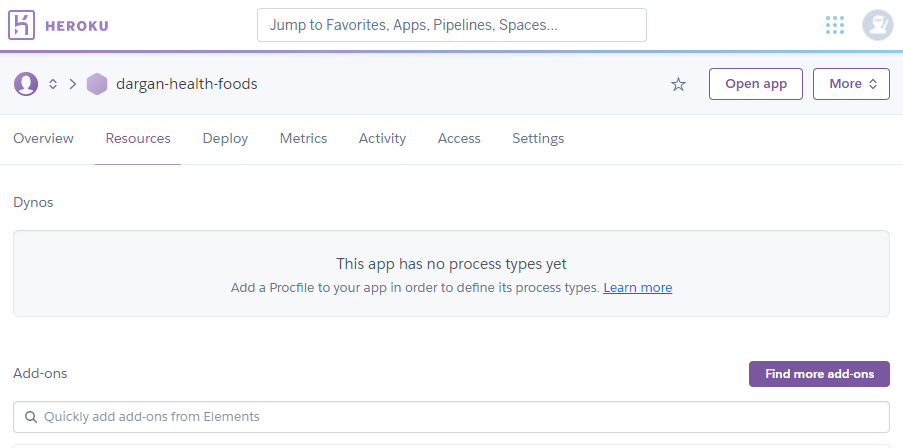
The 'Hobby Dev - Free' plan was chosen for this project.
- Set up the new database.
- The PostgreSQL database adapter psycopg2-binary was installed.
pip3 install psycopg2-binary
- The Django utility dj_database_url was installed. This utilizes the DATABASE_URL environment variable to configure the Django application, swapping the local database with one managed by a third party (such as Amazon) without changing the app’s code.
pip3 install dj_database_url
- In settings.py dj_database_url was imported.
The default database url was commented out and the Postgres database URL was passed to dj_database_url.
import dj_database_url
DATABASES = {
"default": dj_database_url.parse("<your Postrgres database URL>")
}
- This url can be located under the 'Config Variables' heading on the 'Settings' tab on Heroku.
- Requirements were updated.
To make sure that Heroku installed all of the app's requirements, these new dependencies were added to the requirements.txt file.
pip3 freeze > requirements.txt
- Models were migrated to the new Postgres database.
python3 manage.py showmigrations
python3 manage.py migrate
- Data, from fixtures, was imported in the following order.
python3 manage.py loaddata topics
python3 manage.py loaddata tags
python3 manage.py loaddata brands
python3 manage.py loaddata departments
python3 manage.py loaddata categories
python3 manage.py loaddata products
python3 manage.py loaddata discountcodes
- A superuser, with admin rights, was created.
python3 manage.py createsuperuser
- An email address, username and password were chosen.
- Within settings.py the file the new database settings were removed and the original default setting was un-commented.
- This was done so that the database URL did not go into version control. An 'if' 'else' block was added to check whether DATABASE_URL variable exists in the environment. If that is the case, as it is when the app is running on Heroku, DATABASES points to the Postgres database, otherwise, the app connects to SQLite3.
if "DATABASE_URL" in os.environ:
DATABASES = {
"default": dj_database_url.parse(os.environ.get("DATABASE_URL"))
}
else:
DATABASES = {
"default": {
"ENGINE": "django.db.backends.sqlite3",
"NAME": BASE_DIR / "db.sqlite3",
}
}
- Gunicorn, the Python WSGI HTTP Server for UNIX, was installed to act as the webserver.
pip3 install gunicorn
- This new dependency was added to the requirements.txt file.
pip3 freeze > requirements.txt
- The Procfile was created in the root directory.
This file specifies the commands that are executed by the app on startup. In this case, create a web dyno which will run gunicorn and serve the Django app.
web: gunicorn dargan_health_foods.wsgi:application
- After logging in to Heroku at the command line Collectstatic was temporarily disabled so that Heroku did not try to collect static files when the app was deployed.
heroku login -i
heroku config:set DISABLE_COLLECTSTATIC=1 --app <app name>
- Within settings.py, the hostname of the Heroku app and the localhost were added to the list of allowed hosts.
ALLOWED_HOSTS = ["<app name>.herokuapp.com", "localhost"]
- Deployed to Heroku, without any static files.
As the Heroku app had been created on the website rather than at the command line, it was necessary to initialize the Heroku Git Remote first.
heroku git:remote -a <app name>
git push heroku master
- Automatic deployments were set up.
- The 'Deploy' tab was selected on the Heroku dashboard.
- Within the 'Deployment method' section GitHub was selected.

-
Making sure that the correct GitHub profile was displayed, the Dargan Health Foods repository was entered into the search box.
-
When found, the button 'Connect' was clicked.
-
Next, 'Enable Automatic Deploys' was selected to ensure that every time code was pushed to GitHub it would automatically deploy to Heroku as well.
- The configuration variables were set in Heroku within the local environment.
- Within the 'Settings' tab for the app the button 'Reveal Config Vars' was clicked.
- The following configuration variables were added (some information has been redacted for security purposes).
Django Secret Key Generator
was used to generate the secret keys.
| Key | Value |
|---|---|
| DATABASE_URL | <YOUR_DATABASE_URL> (Set by Heroku Postgres) |
| STRIPE_PUBLIC_KEY | <YOUR_STRIPE_PUBLIC_KEY> |
| STRIPE_SECRET_KEY | <YOUR_STRIPE_SECRET_KEY> |
| STRIPE_WH_SECRET | <YOUR_STRIPE_WH_SECRET> |
| SECRET_KEY | <YOUR_SECRET_KEY> |
| DJANGO_LOG_LEVEL | <DESIRED_LOGGING_LEVEL> |
- Within settings.py the SECRET_KEY variable was replaced with a call to get it from the environment. An empty string was set as the default value.
SECRET_KEY = os.environ.get("SECRET_KEY", "")
- Also within settings.py DEBUG is set to TRUE if a variable, 'DEVELOPMENT', is to be found within the environment variables.
DEBUG = "DEVELOPMENT" in os.environ
back to top
- Amazon Web Services (AWS) Simple Storage Service (S3) was used to store all of the static files, JavaScript files, CSS files and product images for the site.
-
An account was created on AWS. This process involved inputting an email, password, username, phone number (for verification purposes) and credit card details (for billing).
-
Once signed in, the S3 Services link was located on the AWS Management Console.

back to top
- This bucket was named to match the Heroku app name.
- The closest region was chosen: EU(Ireland) eu-west-1.
- The 'Block all public access' checkbox was unchecked.
- The checkbox to acknowledge that the bucket will be public was selected.
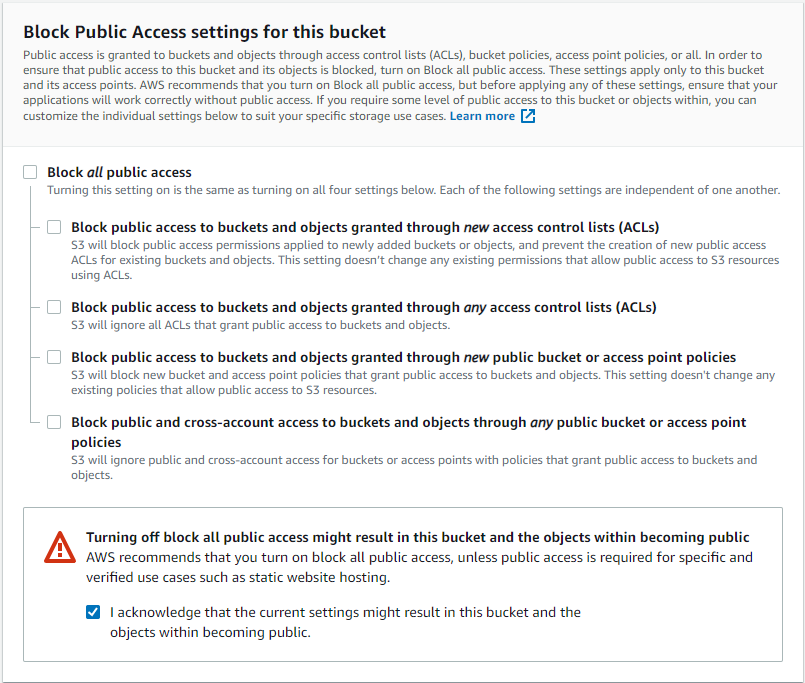
- Once created the Bucket 'Properties' were set.
- Bucket 'Permissions' were set up to allow full access to all resources within the bucket.
- The following Cross Origin Resource Settings (CORS) Configuration was used.
[
{
"AllowedHeaders": [
"Authorization"
],
"AllowedMethods": [
"GET"
],
"AllowedOrigins": [
"*"
],
"ExposeHeaders": []
}
]
- The Access Control List permission was set for 'Everyone', under the 'Public Access Section'.
back to top
- AWS Identity and Access Management (IAM) was used to created a User to access the Bucket.
- A new Group called 'manage-dargan-health-foods' was created.
- A Policy outlining access to the bucket and its contents was created.
{
"Version": "2012-10-17",
"Statement": [
{
"Effect": "Allow",
"Action": "s3:*",
"Resource": [
"arn:aws:s3:::dargan-health-foods",
"arn:aws:s3:::dargan-health-foods/*"]
}
]
}
- The Policy was attached to the Group.
- A new User with 'Programmatic Access' was created and attached to the Group.
- The S3 Bucket was connected to Django.
- Within the IDE two new packages were installed.
pip3 install boto3
pip3 install django-storages
- These new dependencies were added to the requirements.txt file.
pip3 freeze > requirements.txt
- Django-storages was added to the list of INSTALLED_APPS within settings.py. This collection of custom storage backends for Django includes Amazon S3.
INSTALLED_APPS = [
"django.contrib.admin",
"django.contrib.auth",
"django.contrib.contenttypes",
"django.contrib.sessions",
"django.contrib.messages",
"django.contrib.staticfiles",
"django.contrib.sites",
"allauth",
"allauth.account",
"allauth.socialaccount",
"home",
"products",
"cart",
"checkout",
"profiles",
"blog",
# Other
"crispy_forms",
"storages",
]
- Configuration Variables, to direct Django to the correct AWS Bucket, were created in Heroku and referenced within settings.py.
# Within Heroku Config Vars:
USE_AWS => True
AWS_ACCESS_KEY_ID => (To be found in the 'new_user_credentials' file from AWS)
AWS_SECRET_ACCESS_KEY => (To be found in the 'new_user_credentials' file from AWS)
# Within settings.py:
if "USE_AWS" in os.environ:
# Bucket Config
AWS_STORAGE_BUCKET_NAME = "dargan-health-foods"
AWS_S3_REGION_NAME = "eu-west-1"
AWS_ACCESS_KEY_ID = os.environ.get("AWS_ACCESS_KEY_ID")
AWS_SECRET_ACCESS_KEY = os.environ.get("AWS_SECRET_ACCESS_KEY")
# Tell Django where the static files will be coming from in Production
AWS_S3_CUSTOM_DOMAIN = f"{AWS_STORAGE_BUCKET_NAME}.s3.amazonaws.com"
- COLLECTSTATIC was renabled and configured so that, in production, Django uses S3 to store static files whenever 'collectstatic' is run and uploads product and blog images to the Bucket.
-
Re-enabled COLLECTSTATIC, by removing the DISABLE_COLLECTSTATIC variable within Config Vars on Heroku, so that Django collects static files automatically and uploads them to the newly referenced Bucket.
-
Created a new file in the project root directory called 'custom_storages.py'.
# Import the project settings
from django.conf import settings
# Import the S3 specific class from Django storages
from storages.backends.s3boto3 import S3Boto3Storage
class StaticStorage(S3Boto3Storage):
location = settings.STATICFILES_LOCATION
class MediaStorage(S3Boto3Storage):
location = settings.MEDIAFILES_LOCATION
- Within settings.py, these new storage classes were attached to new variables within the 'if USE_AWS' block. In production they direct Django to save the static files in a folder called 'static'.
if "USE_AWS" in os.environ:
# Bucket Config
AWS_STORAGE_BUCKET_NAME = "dargan-health-foods"
AWS_S3_REGION_NAME = "eu-west-1"
AWS_ACCESS_KEY_ID = os.environ.get("AWS_ACCESS_KEY_ID")
AWS_SECRET_ACCESS_KEY = os.environ.get("AWS_SECRET_ACCESS_KEY")
AWS_S3_CUSTOM_DOMAIN = f"{AWS_STORAGE_BUCKET_NAME}.s3.amazonaws.com"
# Static and media files
STATICFILES_STORAGE = "custom_storages.StaticStorage"
STATICFILES_LOCATION = "static"
DEFAULT_FILE_STORAGE = "custom_storages.MediaStorage"
MEDIAFILES_LOCATION = "media"
# Override static and media URLs in production
STATIC_URL = f"https://{AWS_S3_CUSTOM_DOMAIN}/{STATICFILES_LOCATION}/"
MEDIA_URL = f"https://{AWS_S3_CUSTOM_DOMAIN}/{MEDIAFILES_LOCATION}/"
- In order to improve performance for the end user, an optional setting was added to settings.py to tell the browser to cache static files for a long time, as they are not changed very often.
if "USE_AWS" in os.environ:
# Cache control
AWS_S3_OBJECT_PARAMETERS = {
"Expires": "Thu, 31 Dec 2099 20:00:00 GMT",
"CacheControl": "max-age=94608000",
}
- Media files were added to the S3 Bucket.
-
A 'product_images' folder was created within the 'media' folder.
-
Using the 'Upload' button, the product images to be uploaded were selected.
-
A 'blog_images' folder was also created within the 'media' folder and populated with the blog post images.
-
Other images on the site were uploaded directly into the media folder.
- The stripe 'public key' and 'secret key' were added to the list of Config Vars on Heroku.
STRIPE_PUBLIC_KEY => YOUR_STRIPE_PUBLIC_KEY
STRIPE_SECRET_KEY => YOUR_STRIPE_SECRET_KEY
- A new webhook endpoint was added to Heroku by adding the Heroku app url followed by "/checkout/wh".
https://dargan-health-foods.herokuapp.com/checkout/wh/
- The Stripe webhook secret was then added to the Heroku app variables.
STRIPE_WH_SECRET => YOUR_STRIPE_WH_SECRET
back to top
- Automatic emails were set up using Gmail.
- Within the 'Security' tab, 2-step verification was turned on.
- Still within the 'Security' tab, the link for 'App Passwords' was clicked.
- 'Mail' was chosen from the 'Select app' dropdown box.
- 'Other' was chosen from the 'Select device' dropdown box and the custom name 'Django' was typed in.
- The password was created by clicking the button 'GENERATE'.
- This password was then copied and saved as a config variable in Heroku along with the account email address.
EMAIL_HOST_PASS => <YOUR_GMAIL_APP_PASSWORD>
EMAIL_HOST_USER => <YOUR_GMAIL_EMAIL_ADDRESS>
back to top
The following Bootstrap components were used and modified:
- Product information, where available, including the product descriptions and ingredients were provided by the following companies:
- Reviews were helpfully provided by friends and family.
- Ecology Nature Element from Vecteezy was used for the site logo.
- Fresh Spring Background with Illustrated Flowers from Vecteezy was used for the offer banner image.
- Come In We're Open Sign from Tim Mossholder on Unsplash was used for the 'Our Story' page.
- Sliced Kiwi Fruit Photo from Lesly Juarez on Unsplash was used for the 'Heart Health' BlogPost image.
- Vegan Salad Bowl by Anna Pelzer on Unsplash was used for the 'Easy Vegan Swaps' BlogPost image.
- Hot Cross Buns by Jasmine Waheed on Unsplash was used for the 'Cinnamon Hot Cross Buns' BlogPost image.
- Christmas Cake by Brett Jordan on Unsplash was used for the 'Gluten Free Christmas Cake' BlogPost image.
- Shopping Cart Trolley Icon by icon0.com on Unsplash was used on the Shopping 'Cart' page when no items were to be found in the user's cart.
- Magnifying Glass on White by Graphics RF on Vecteezy was used for the 'Products' page when no items were returned.
- Abstract Minimal Scene by Napong Rattanaraktiya on Vecteezy was used for the custom 404 page background.
- Realistic 3D Stone Pedestal by Юлия Гапеенко on Vecteezy was used for the custom 500 page background.
- Product images were provided by Viridian Nutrition.
- Code Institute and their helpful tutors.
- Many thanks to my project mentor Reuben Ferrante for his help and guidance.
- The Code Institute community on Slack for their support.
- A very special thank you to my partner Kevin for his unfailing patience and support throughout this project.
- Thank you to my family and my friends who were so willing and helpful when it came to testing the site.
- I received inspiration for this project from:
- The Code Institute 'Boutique Ado' project.
- Down to Earth,
- EverGreen,
- Full Of Beans,
- Health Matters,
- Holland & Barrett,
- iHerb,
- Nourish and
- The Health Store.