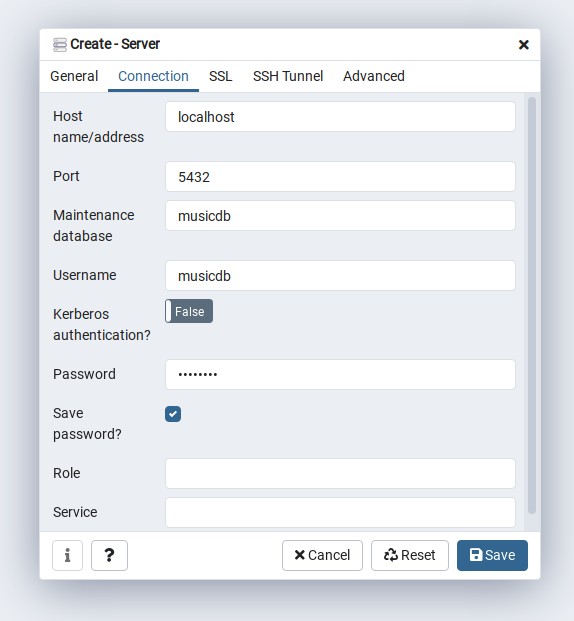Spring JDBC example from the Pro Spring 5 book ported to Kotlin and Postgres.
On Debian Linux, PostgreSQL can be installed with the following command:
# apt-get install postgresql postgresql-docBoth the default database user and default database are called postgres
By default, Postgres uses a concept called “roles” to handle authentication and authorization. After installation Postgres is set up to use ident authentication, meaning that it associates Postgres roles with a matching Unix/Linux system account.
Use su to switch to the postgres acount and create a user with the same name as the system user:
$ su -
# su -s /bin/bash postgres
postgres@debian:/root$ createuser -s username
The -s option grants superuser privileges.
Next we need to create a database for the user:
postgres@debian:/root$ createdb -O username usernameNow try to start psql as a normal user:
$ psql
username=# \qAfter setting up a user for the local system user, we no longer need to switch to the postgres account to run postgres commands. Add an instagram postgres user:
$ createuser -P musicdbThis creates an musicdb user that is not allowed to create new databases or roles and is not superuser. The -P flag will display a password prompt to set a password for the user.
To create the musicdb database, run the follwing command:
$ createdb -O musicdb musicdb pgAdmin is a popular feature-rich open source database administration tool for PostgreSQL. Follow the instructions on the web site to install it.
On Debian Linux, pgAdmin is installed in /usr/pgadnmin4. Start pgAdmin and create a new Server by right-clicking on Servers and selecting Create -> Server...
The name should be localhost, switch to the connection tab and enter the required information:
Right-click on the musicdb database in pgAdmin and select Query Tool from the context menu. Copy and paste the contents of src/main/resources/sql/schema.sql into the Query Tool window and run it. Also copy and paste the contents of src/main/resources/sql/stored-function.sql into the Query Tool window and run it.
Right-click on the musicdb database in pgAdmin and select Query Tool from the context menu. Copy and paste the contents of src/main/resources/sql/test-data.sql into the Query Tool window and run it.
Before running tests, set the correct password in src/main/resources/db/jdbc2.properties. DbConfigTest tests the database connection, AnnotationJdbcTest tests typical database CRUD operations.