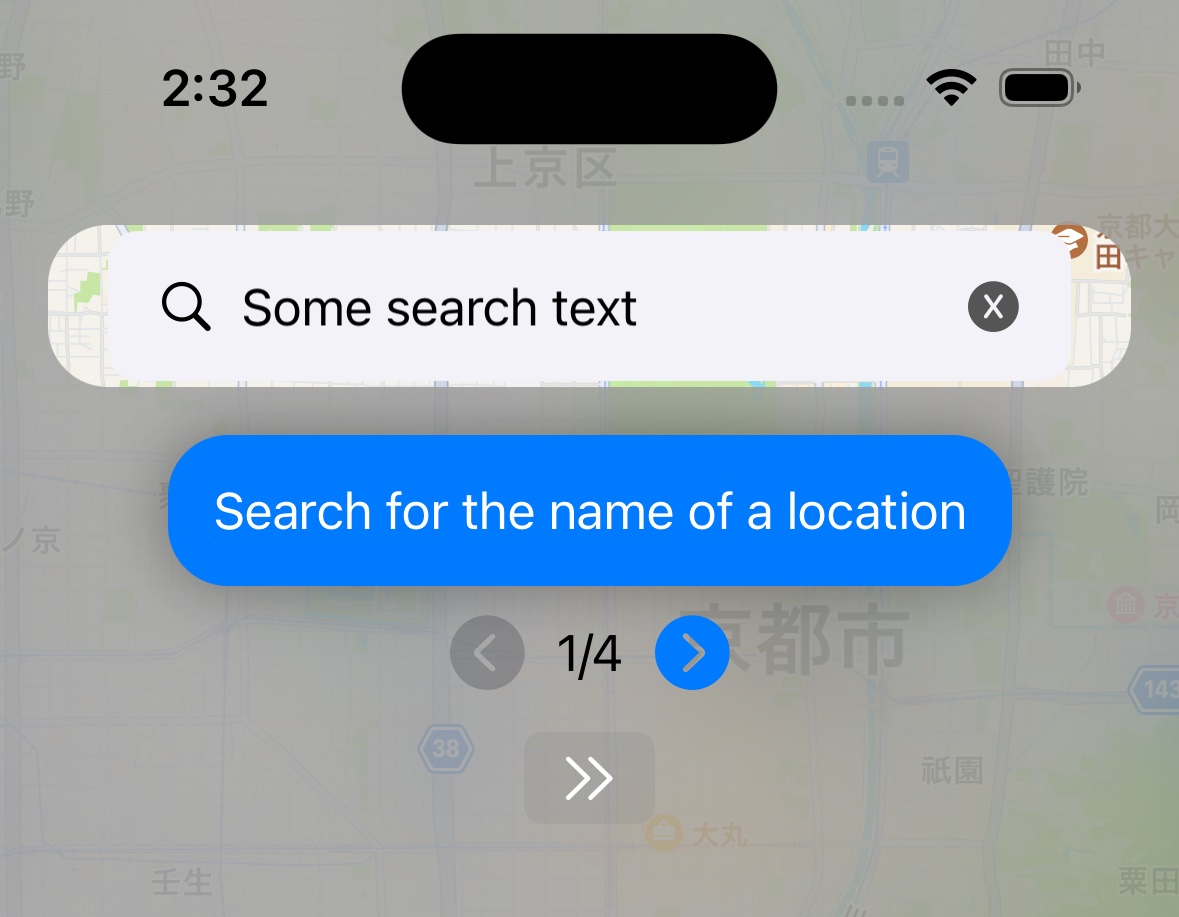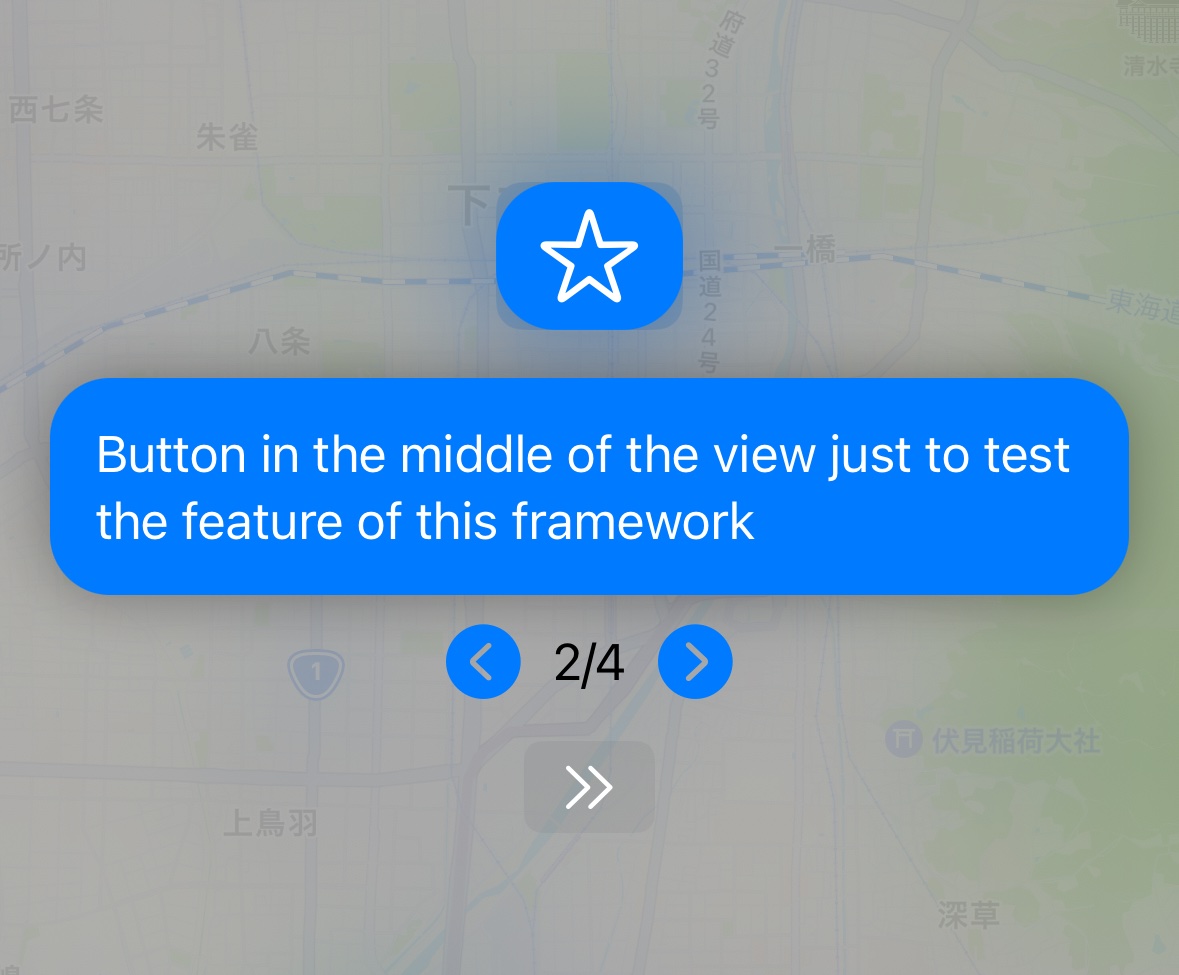up to next major and tag 1.1.3 for the Swift Package.
There was some issues with the previous version tags.
Highlight multiple view components in your SwiftUI view one by one with a text caption. This is very helpful for building a tutorial and walk the user across different features of your app.
| VStack | ScrollView |
|---|---|
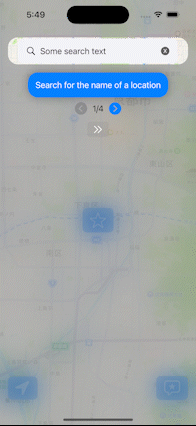 |
 |
-
Create highlight for multiple view components in SwiftUI (and show one at a time)
-
Show and hide the highlight
-
Show a text caption besides the spotlight
-
Specify the index of the highlight to show
-
User can tap the empty area of the screen to switch to the next highlight
-
User can also use the left/right arrow to switch between highlights
-
Works in ScrollView using ScrollViewReader
Please check and run the preview of the example code first.
In ScrollView, you have to add a ScrollView reader and scroll your view when the highlighted index changes. Please check the following example for details:
ViewHighlighter_ScrollViewExample
Please note that, if your content changes according to variable (instead of static images and text), you should not use the index (0,1,2,3) as the id, since SwiftUI uses this id to reload the views. Instead, you should use the id of the content itself (for example, if it is for a social media post, the post ID), and call scrollTo with that ID.
Check the following example to see how:
ViewHighlighter_ScrollViewExample_Dynamic
First, integrate the Swift Package, please refer to the Installation section.
Prepare the variables, there is only one needed:
@State var currentSpot: Int? = 0When the currentSpot is nil, there is no spotlights (highlighted views) shown; set it to the index of the spotlight you want to show (index is defined later for each view component).
Basically, you can set the initial value of currentSpot to nil, and only set it to the index when you want the spotlight to be shown.
Next, within your SwiftUI view, import the framework
import ViewHighlighterIn your top level view (the first view under the var body: some View), use the following view modifier:
struct ViewHighlighterExample: View {
@State var currentSpot: Int? = 0
var body: some View {
VStack {
// TODO
}
+ .applySpotlightOverlay(currentSpot: $currentSpot)
}
}Then, use the following modifier for each view element on screen you want to highlight. Remember to define a unique index for each one. And the index should be from 0, and going up.
SearchTextFieldView(searchText: .constant("Some search text"))
+ .addSpotlight(0, text: "Search for the name of a location")For example, in the above code, the SearchTextFieldView is at index 0, which is the first element to be shown in the highlight view. The text will also be shown as a caption.
Button {
self.currentSpot = 0
} label: {
Image(systemName: "star")
}
.buttonStyle(.borderedProminent)
.font(.system(size: 30))
+ .addSpotlight(1, text: "Button in the middle of the view just to test the feature of this framework")In the above code, the Button is the second element to be shown in the spotlight view.
- Open your project in Xcode
- Click on the
Filemenu on top, and click onAdd Packages... - Copy and paste the URL to search box
https://github.com/mszpro/ViewHighlighter.gitand hit enter - Use
Up to Next Major Versionand the version tag1.1.3 - Check the example code above
If you already have this package imported, click on your project, click on Xcode Packages tab, double click on the ViewHighlighter package name, and set the Up to Next Major Version and the version tag 1.1.3
- Only works on iOS
- For ScrollView, you need to implement ScrollViewReader and scroll the view when the highlighted index changes (using
onChangeto monitor the changes).
When using this code, you have to attach the unmodified LICENSE file to the copies of your app and make it visible to the end users.