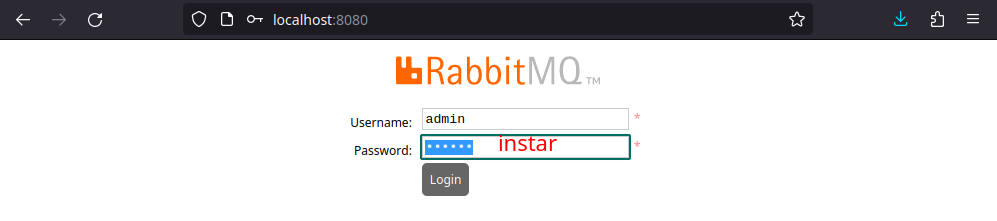Run a Rabbit Message Que using Docker and Docker-Compose. Install all necessary plugins to use RabbitMQ as your MQTT Broker and connect to with your client software either using the MQTT or AMQP protocol over a websocket connection.
Run the container with the following command to be able to see the container log for debugging. The container will expose
docker-compose up
Starting rabbitmq ... done
Attaching to rabbitmq
rabbitmq | Enabling plugins on node rabbit@1a7c322456fc:
rabbitmq | rabbitmq_mqtt
rabbitmq | rabbitmq_web_mqtt
rabbitmq | rabbitmq_amqp1_0
rabbitmq | The following plugins have been configured:
rabbitmq | rabbitmq_amqp1_0
rabbitmq | rabbitmq_management
rabbitmq | rabbitmq_management_agent
rabbitmq | rabbitmq_mqtt
rabbitmq | rabbitmq_prometheus
rabbitmq | rabbitmq_web_dispatch
rabbitmq | rabbitmq_web_mqtt
rabbitmq | ## ## RabbitMQ 3.9.14
rabbitmq | ## ##
rabbitmq | ########## Copyright (c) 2007-2022 VMware, Inc. or its affiliates.
rabbitmq | ###### ##
rabbitmq | ########## Licensed under the MPL 2.0. Website: https://rabbitmq.com
rabbitmq |
rabbitmq | Erlang: 24.3.3 [jit]
rabbitmq | TLS Library: OpenSSL - OpenSSL 1.1.1n 15 Mar 2022
rabbitmq |
rabbitmq | Doc guides: https://rabbitmq.com/documentation.html
rabbitmq | Support: https://rabbitmq.com/contact.html
rabbitmq | Tutorials: https://rabbitmq.com/getstarted.html
rabbitmq | Monitoring: https://rabbitmq.com/monitoring.html
rabbitmq |
rabbitmq | Logs: /var/log/rabbitmq/rabbit@1a7c322456fc_upgrade.log
rabbitmq | <stdout>
rabbitmq |
rabbitmq | Config file(s): /etc/rabbitmq/advanced.config
rabbitmq | /etc/rabbitmq/rabbitmq.conf
rabbitmq | /etc/rabbitmq/conf.d/10-defaults.confdocker exec -ti rabbitmq rabbitmq-diagnostics status
Plugins
Enabled plugin file: /etc/rabbitmq/enabled_plugins
Enabled plugins:
* rabbitmq_prometheus
* prometheus
* rabbitmq_amqp1_0
* accept
* rabbitmq_web_mqtt
* rabbitmq_mqtt
* rabbitmq_management
* amqp_client
* rabbitmq_web_dispatch
* cowboy
* cowlib
* rabbitmq_management_agent
Config files
* /etc/rabbitmq/advanced.config
* /etc/rabbitmq/rabbitmq.conf
* /etc/rabbitmq/conf.d/10-defaults.conf
Listeners
Interface: [::], port: 15672, protocol: http, purpose: HTTP API
Interface: [::], port: 1883, protocol: mqtt, purpose: MQTT
Interface: [::], port: 15675, protocol: http/web-mqtt, purpose: MQTT over WebSockets
Interface: [::], port: 15692, protocol: http/prometheus, purpose: Prometheus exporter API over HTTP
Interface: [::], port: 25672, protocol: clustering, purpose: inter-node and CLI tool communication
Interface: [::], port: 5672, protocol: amqp, purpose: AMQP 0-9-1 and AMQP 1.0Check the ./docker-compose.yml file for the published ports:
| Service | Exposed Port |
|---|---|
| AMQP | 5672 |
| Management | 8080 |
| MQTT | 1883 |
| WebSocket | 1885 |
You can access the webinterface on port 8080 and connect to the MQTT Broker on port 1883 - both use default login specified in ./config/login.env:
MQTT over WebSocket can be accessed at ws:https://server-address:1885/ws.
Once everything is working use the -d flag to detached the container from your console:
docker-compose up -d