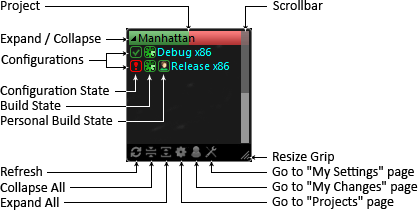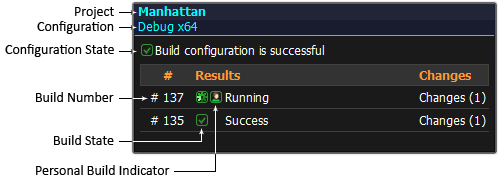This is a Windows sidebar/desktop gadget for TeamCity. It receives the information about project builds from JetBrains TeamCity build management server and combine it into a compact view. Since TeamCity Gadget uses the same information channel as JetBrains TeamCity Tray Notifier there is no need in the additional plug-ins on the server side, just install the gadget, provide the URL to TeamCity server, and it is ready to go.
TeamCity Gadget uses the same settings and notification rules as JetBrains TeamCity Tray Notifier and allows to instantly evaluate the build state of the projects and the configurations you are interested in. It is always available on your sidebar if you are on Windows Vista and on your desktop in case of Windows 7. The major advantage of TeamCity Gadget is the ability to represent the project build state in a compact way by colorizing background of the project name with different colors corresponding to the build configuration state.
The latest versions of the gadgets can be found here
The configuration state icon indicates the last build result. The icon's color is used for colorizing the part of the project's title background which corresponds to the specific configuration. All the supported configuration state icons and corresponding background colors are shown in the table below:
Build state icon indicates the running builds state including personal builds. If there no running builds, the build state icon is omitted. The following build state icons correspond to the three combination of the running build states:
 All builds of the configuration are running well
All builds of the configuration are running well
 All builds of the configuration are failing
All builds of the configuration are failing
 Some builds of the configuration are running well and some are failing
Some builds of the configuration are running well and some are failing
Personal build state icon indicates that personal build is running for the corresponding configuration. If there no running personal builds, the build state icon is omitted.
 All personal builds are running well
All personal builds are running well
 All personal builds are failing
All personal builds are failing
 Some personal builds are running well and some are failing
Some personal builds are running well and some are failing
It is possible to open up a flyout with additional information for the particular build configuration by clicking on Configuration State Icon, Build State Icon or Personal Build State Icon.
The build state icon indicates the status of the build and can be followed by the custom build icon with correspondent color:
In order to build TeamCity Gadget, you need to have Node.js/npm and git installed.
Clone a copy of the main git repo by running:
git clone git:https://github.com/anisimovsergey/teamcity-gadget.gitRun the build script:
npm run buildThe built version of TeamCity Gadget will be put in the dist/ subdirectory.
The gadget displays everything what TeamCity server sends to its tray notifier and this information depends on the notification settings. In order to modify your notification settings you need to do the following:
- In the top right corner of the TeamCity server web page, click the arrow next to your username, and select My Settings&Tools from the drop-down list.
- Open the Notification Rules tab.
- Click the required notifications type: Windows Tray Notifier
- For the selected notifications type, specify the notification rules, which are comprised of two parts: what should be watched and notification conditions.
- In To Watch area select the builds you want to watch
- In the notification conditions should be at least two check boxes selected The build fails and The build is successful
- Apply your changes and click Refresh button on the gadget.