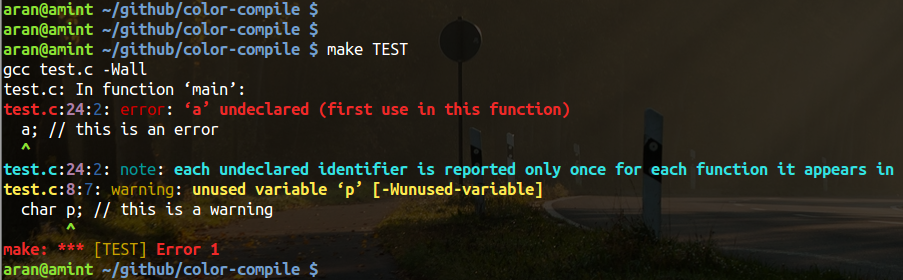show compile message with color when show up error/warning/note using gcc/g++/make
(1) compile
$ make
(2) install (need root permission)
$ make install
// copy exec program to /usr/local/bin/
// alias gcc/g++/make in ~/.bashrc
(3) test
// open a new terminal
$ make TEST (== gcc test.c -Wall)
(1) if your gcc version >= 4.9.0, you can use -fdiagnostics-color=auto argument(it should be better than color-compile, but I am not convenient to try).
(2) if you want to uninstall or reinstall, please remove alias added in ~/.bashrc at the end of line manually.
(3) if you want to add new compile tool, you can add it at Makefile, like echo 'alias arm-linux-gcc="color_compile arm-linux-gcc"' >> $(ALIAS_FILE) or change ~/.bahsre directly.
(4) if you want to change the color of color-compile showed, you can change out_color_info.c, there are some macro define color.
Author: Alan Wang [email protected]
Started: Dec. 20, 2014
Licence: Apache Licene 2.0
(1) 编译 (进到项目根目录)
$ make
(2) 安装 (需要超级权限)
$ make install
(这一步做了两件事,一是把主程序拷贝到 /usr/local/bin/ 下,二是添加了 gcc/g++/make 的别名到 ~/.bashrc 的末尾)
(3) 测试 (新打开一个终端)
$ make TEST (== gcc test.c -Wall)
注意事项:
(1) 如果你的 gcc 版本 >= 4.9.0,可以直接使用 -fdiagnostics-color=auto 参数,显示效果应该比 color-compile 好(没试过)
(2) 如果你需要卸载或者重装,请删除 ~/.bashrc 末尾处的gcc/g++/make 别名,以免影响之后的使用。
(3) 如果你需要添加新的编译工具,可以修改Makefile 的 install: 处,以 arm-linux-gcc 为例,echo 'alias arm-linux-gcc="color_compile arm-linux-gcc"' >> $(ALIAS_FILE),或者直接修改 ~/.bashrc 都行。
(4) 如果你需要更改显示的颜色,直接修改 out_color_info.c 源码就行,其中有一些颜色定义的宏。