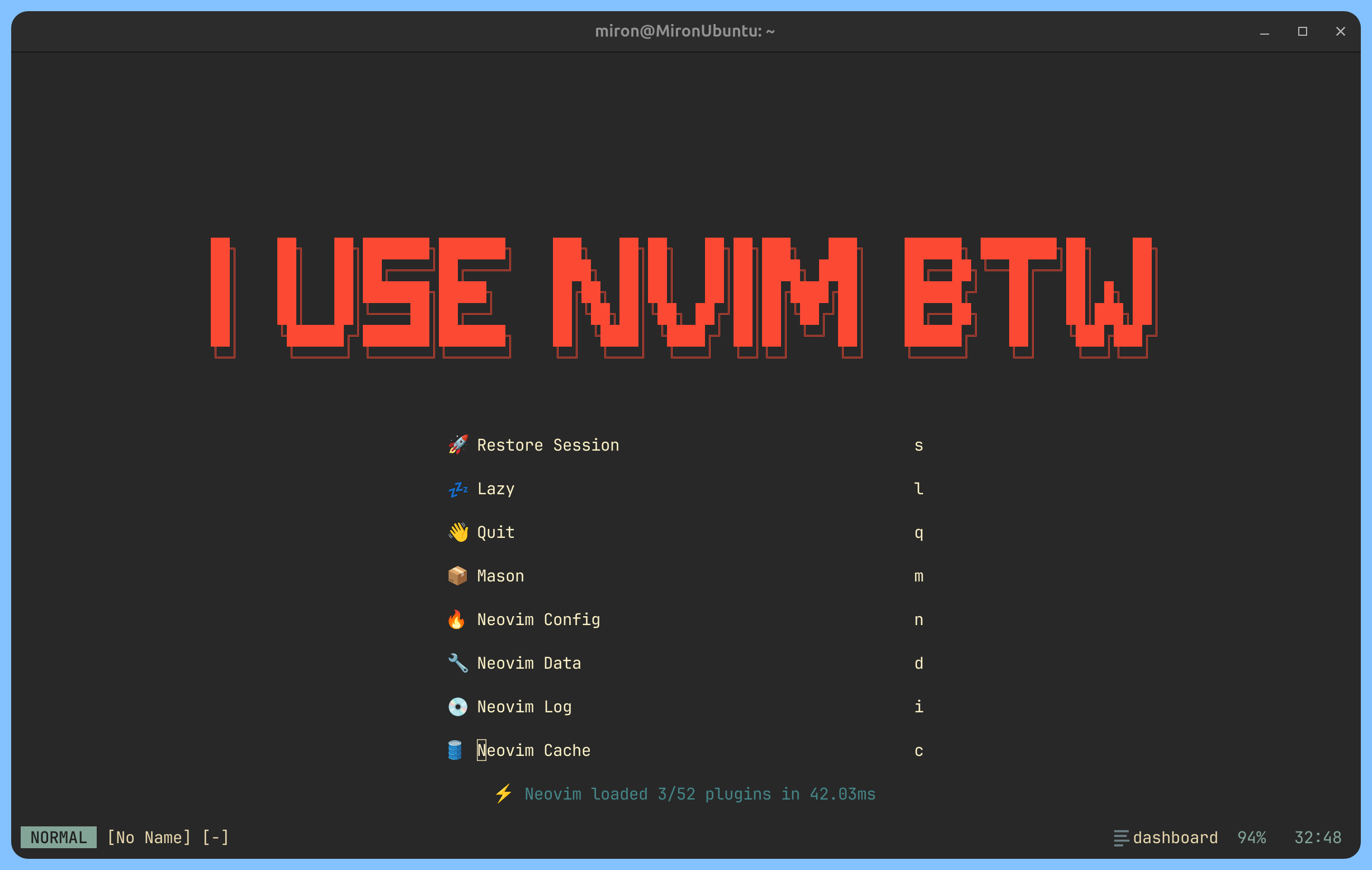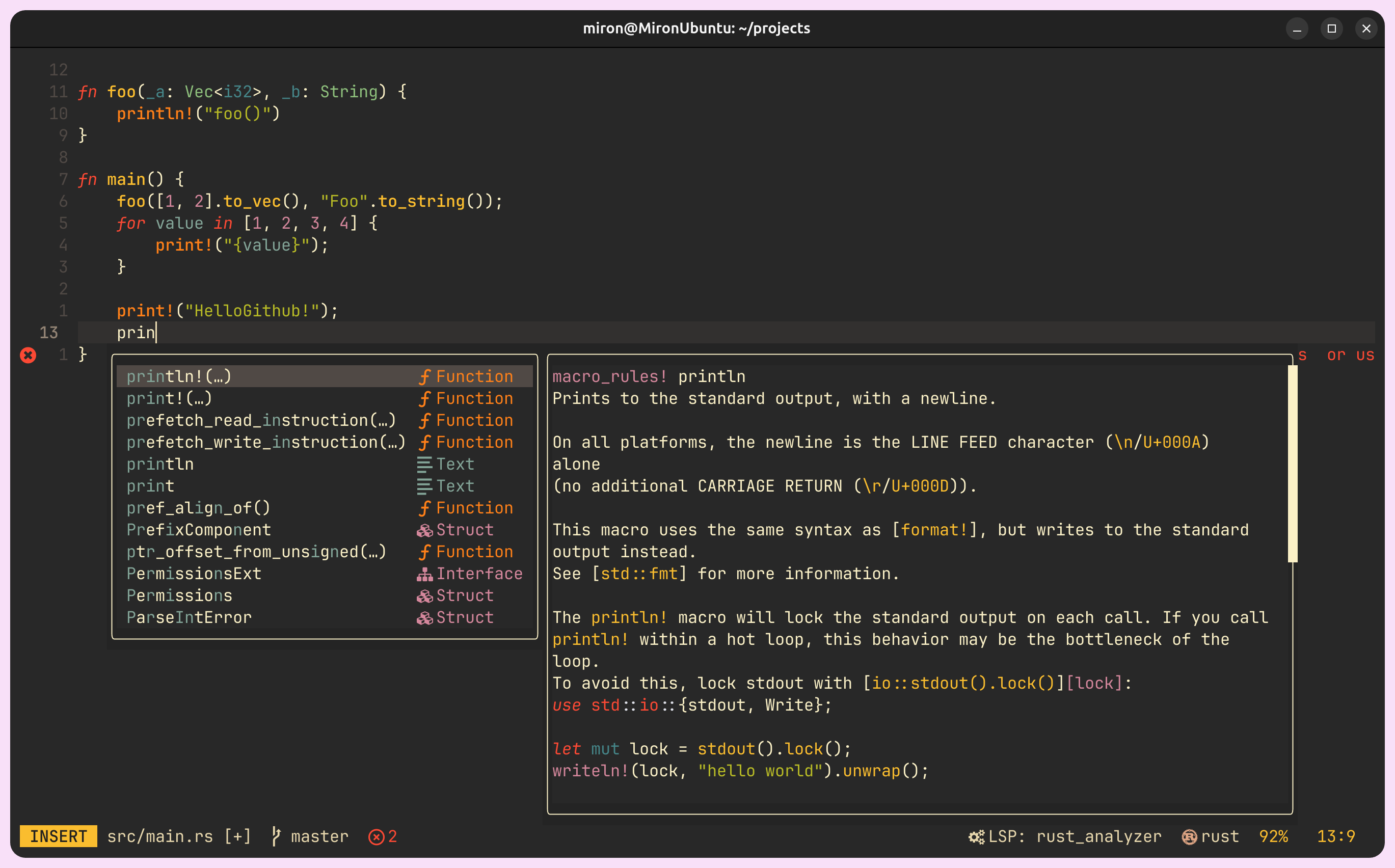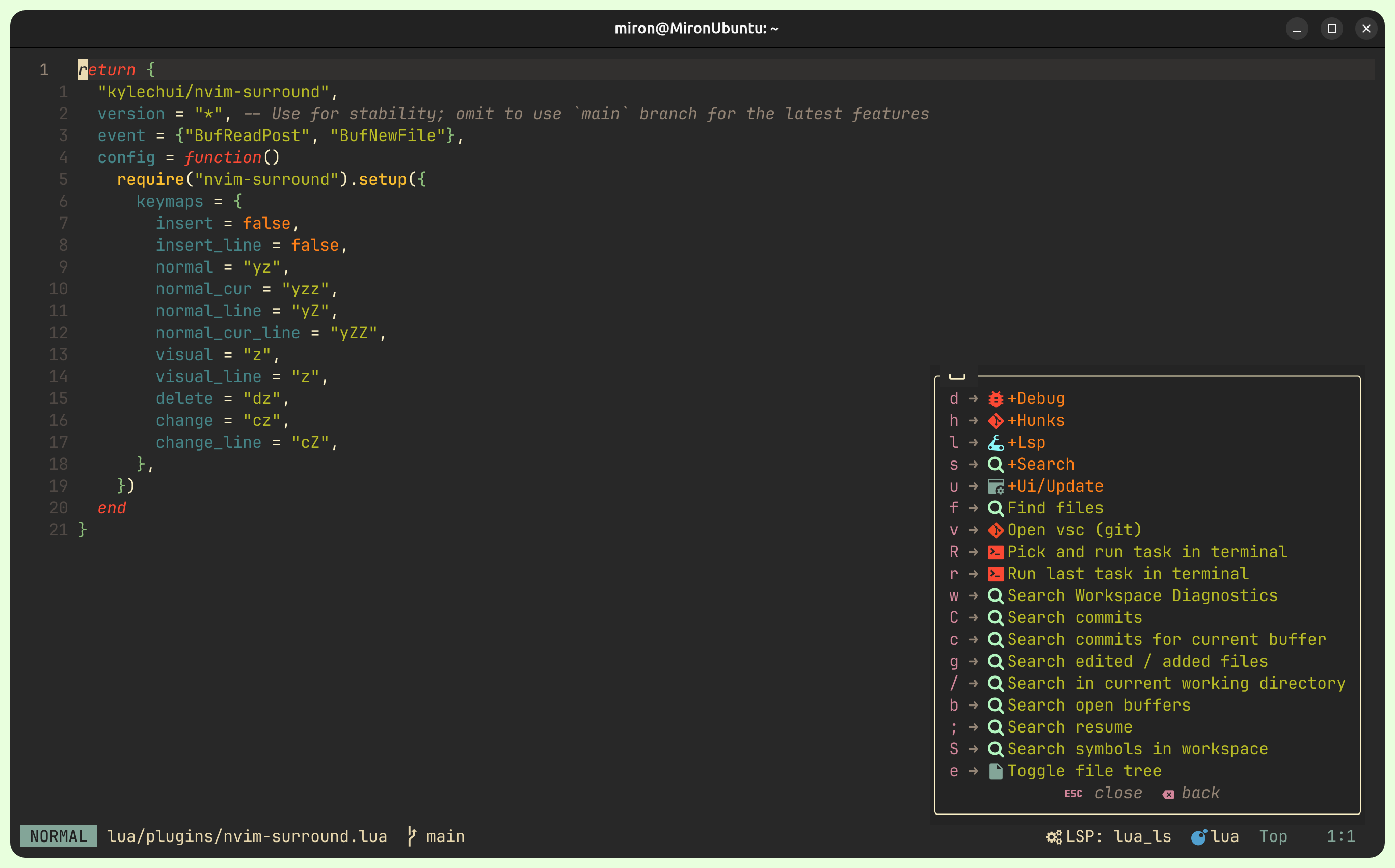To understand some of my settings, you may need to know that I use the following keymaps in the system
| Select | To | Commentary |
|---|---|---|
| CAPS | ESC | Game changer. Every vim user has to do this |
| ALT | CTRL | Of course, I had to relearn CTRL + V, CTRL + C, CTRL + A, etc but it was worth it. But what about the alt? I did not change the left control to the alt. Instead, I use the right alt. It's more ergonomic because I don't have to leave homerow. So, I use the left alt as a control, and the right alt as the actual alt |
| CTRL + M | CAPS | Here and below, I press alt physically on the keyboard instead of ctrl because of the above keymaps |
| CTRL + TAB | ALT + TAB | ALT + TAB was the only combination where I used ALT key lol |
| CTRL + J | ↓ | |
| CTRL + K | ↑ | |
| CTRL + H | ← | |
| CTRL + L | → | |
| CTRL + B | CTRL + ← | |
| CTRL + E | CTRL + → |
- First of all you need to make sure that you have all external dependencies listed here
- Clone repo
git clone https://github.com/miron2363/nvim.git ~/.config/nvim-m- Add in you bashrc line below (wtf?)
alias vm='NVIM_APPNAME=nvim-m nvim'- Launch using "vm"
vm- Open Mason and install the LSP servers you need. Do :checkhealth if something goes wrong
- ga (Goto prev buffer)
- g; (Goto last change in buffer)