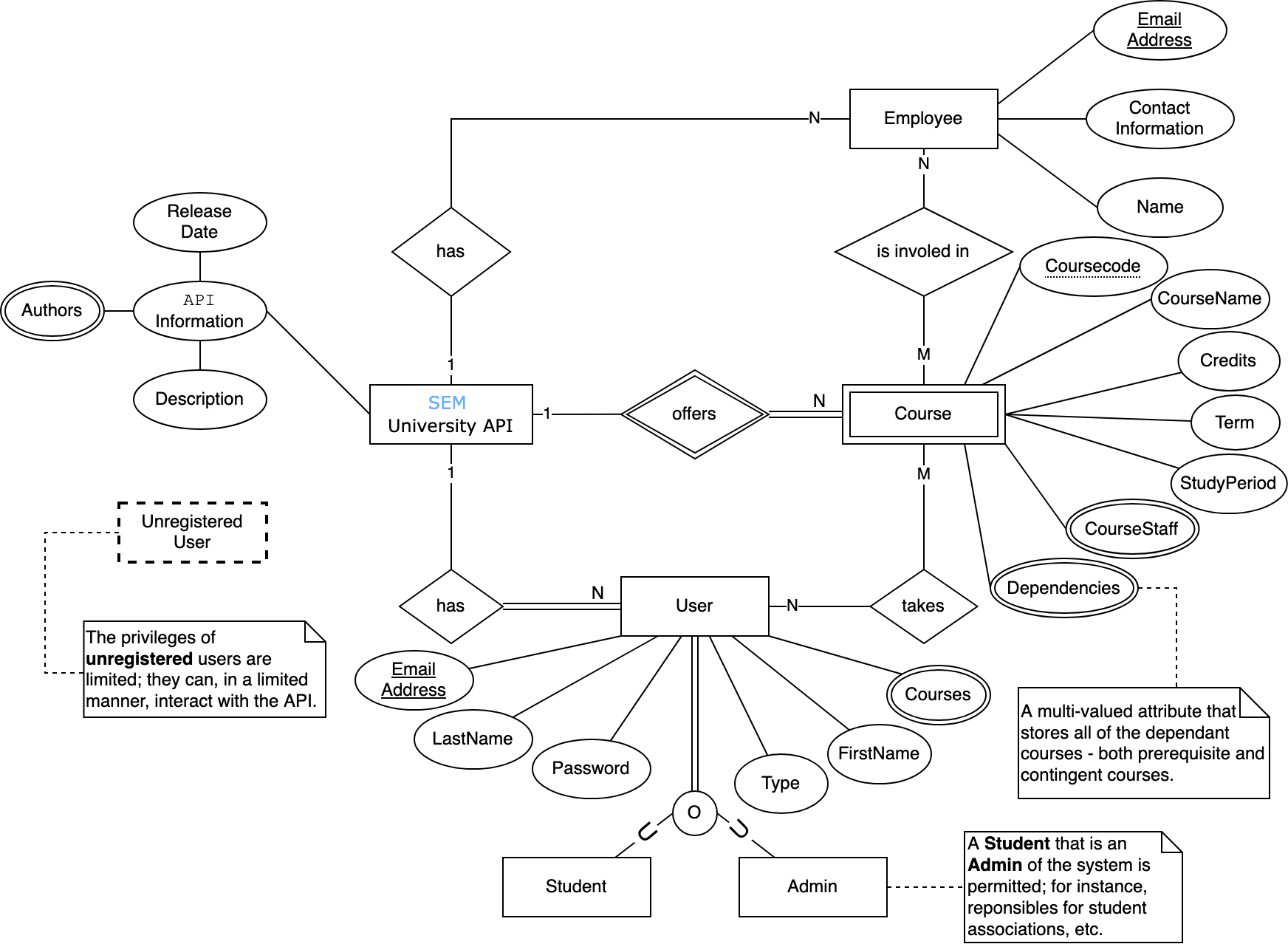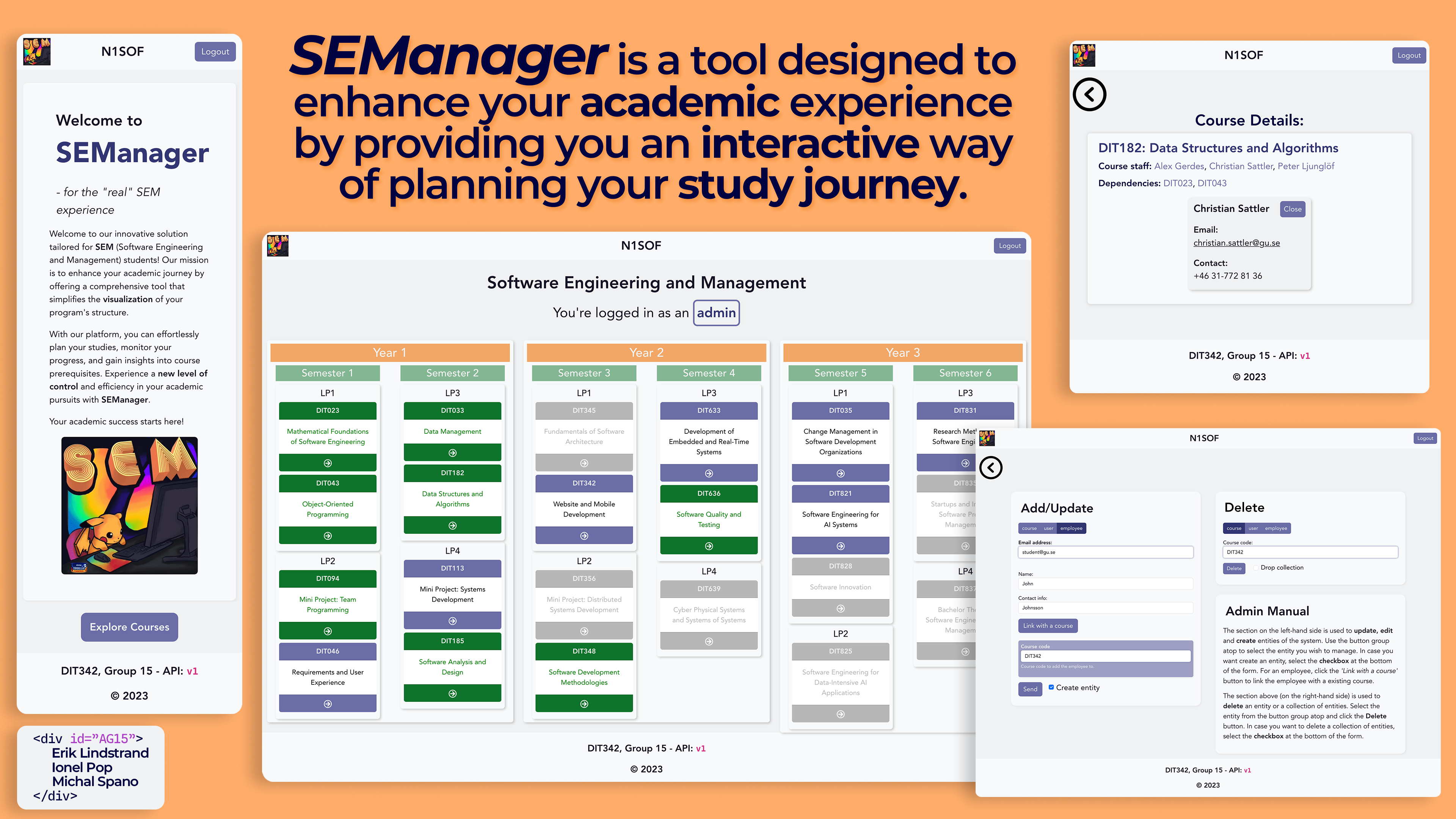This project is adapted from the Backend-Frontend template and migrated to a
later later version of Vue.js and Bootstrap 5. Hence, some of
the documentation is outdated and will be updated if desired by the examiners.
Old Documentation
| File | Purpose | What you do? |
|---|---|---|
server/ |
Backend server code | All your server code |
| server/README.md | Everything about the server | READ ME carefully! |
client/ |
Frontend client code | All your client code |
| client/README.md | Everything about the client | READ ME carefully! |
| Deprecated | The remote deployment was removed from the scope | |
| docs/LOCAL_DEPLOYMENT.md | Local production deployment | Deploy your app local in production mode |
The version numbers in brackets indicate the tested versions but feel free to use more recent versions. You can also use alternative tools if you know how to configure them (e.g., Firefox instead of Chrome).
- Git (v2) => installation instructions
- Add your Git username and set your email
git config --global user.name "YOUR_USERNAME"=> checkgit config --global user.namegit config --global user.email "[email protected]"=> checkgit config --global user.email
-
Windows users: We recommend to use the Git Bash shell from your Git installation or the Bash shell from the Windows Subsystem for Linux to run all shell commands for this project.
- Add your Git username and set your email
- Chalmers GitLab => Login with your Chalmers CID choosing "Sign in with" Chalmers Login. (contact [email protected] if you don't have one)
- DIT342 course group: https://git.chalmers.se/courses/dit342
- Setup SSH key with Gitlab
- Create an SSH key pair
ssh-keygen -t ed25519 -C "[email protected]"(skip if you already have one) - Add your public SSH key to your Gitlab profile under https://git.chalmers.se/profile/keys
- Make sure the email you use to commit is registered under https://git.chalmers.se/profile/emails
- Create an SSH key pair
- Checkout the Backend-Frontend template
git clone [email protected]:courses/dit342/group-00-web.git
- Server Requirements
- Client Requirements
# Clone repository
git clone [email protected]:courses/dit342/2023/group-15-web.git
# Change into the directory
cd group-15-web
# Setup backend
cd server && npm install
npm run dev
# Setup frontend
cd client && npm install
npm run serveOpen the server and client in separate VSCode workspaces or open the combined backend-frontend.code-workspace. Otherwise, workspace-specific settings don't work properly.
The following describes the project's system definition.
Our project is focused on improving the experience of the SEM (Software Engineering and Management) students by providing a tool
that allows them to easily visualize the programme's structure.
This would allow the students to plan their studies, track their progress, and understand the pre-requisites of each course.
Furthermore, the user is also be able to interact with the course curriculum to personalize their study plan.
For instance, in the event that the student wants to take a study break, failed a course, is doing an exchange year, etc.
The following section contains the description of the pages that will be implemented in the project.
This page will be the first page that the user will see when accessing the website. There's two possible scenarios: (i) guest user, and (ii) registered user (i.e., student or an administrator). For now, the focus will be on the former; the guest user cannot access the main dashboard (home) without logging in (to prevent share of personal information).
The main dashboard is a fundamental page of the website. It is essentially a much improved version of the current static picture with the structure of the programme. The user will be able to interact with the courses to highlight a study path and create a personalized "study journey".
At each point in time, the user is unable to uncheck a course that has been marked as completed and the path is automatically updated to reflect the change. Furthermore, the user can also add a course to their study plan by clicking on the course and selecting the desired study period.
When the user clicks on a course, the application will display all the relevant course information such as the teaching staff and the pre-requisites. The user can navigate back to the dashboard or to another course that has a dependency on the current course.
Given a selected course, the user can click on the teaching staff to display their information. This will be displayed in a pop-up window centered on the screen. This pop-up contains additional information about the teacher. From there, the user can navigate back to the Main Dashboard or close the pop-up.
A restricted page that is only accessible to the administrators. This page allows the administrators to add, update, remove entities to the system (see the ER diagram below). For instance, the administrator can add a new course, update the course information, remove a course from the system, or create an employee and assign them to a course.
The Admin page contains a component that serves the role of a manual to help the administrator to use the page. This component contains a description of the page and a list of all the possible actions that the administrator can perform.
In case the user tries to access a page that does not exist, the application will display a 404 page.