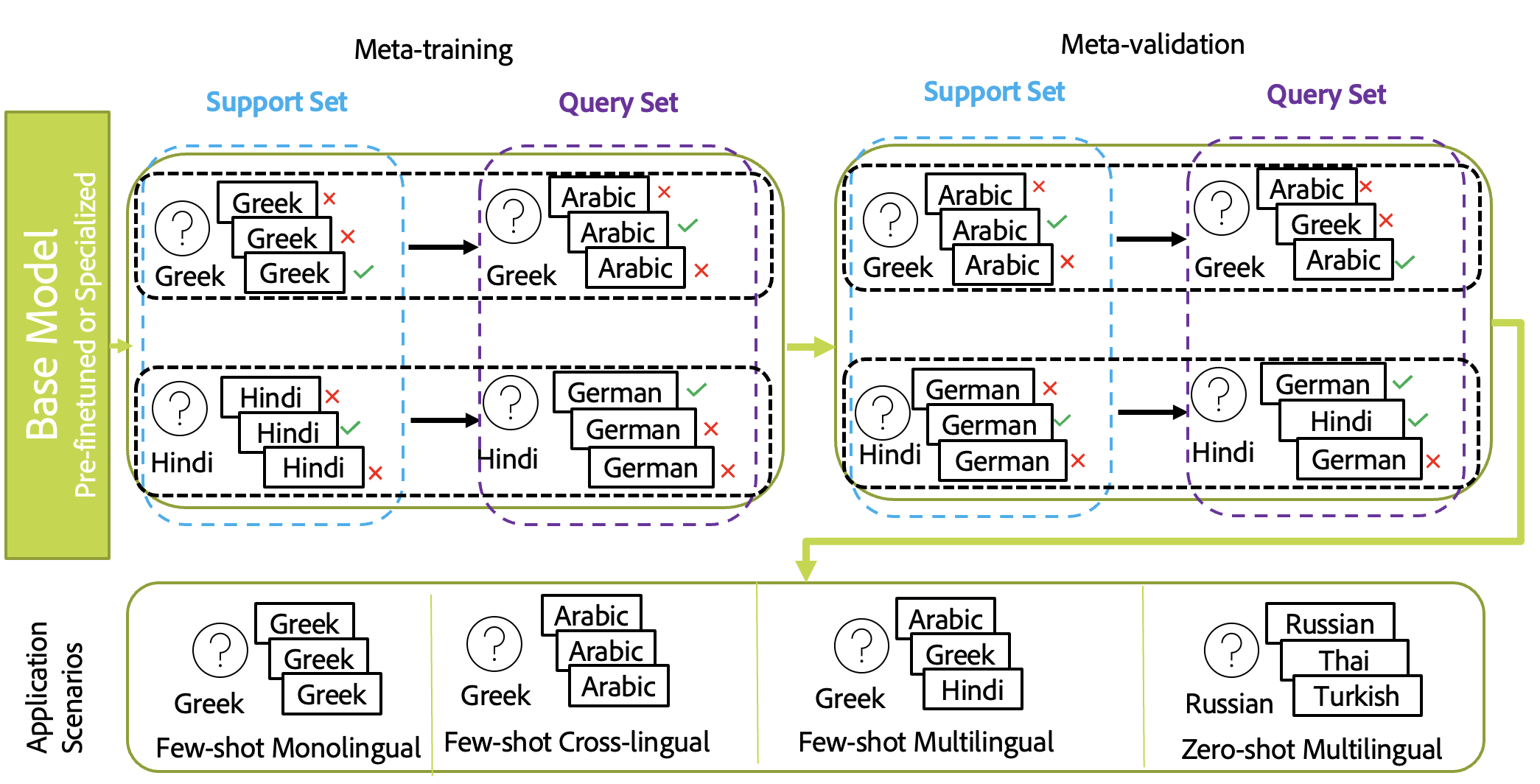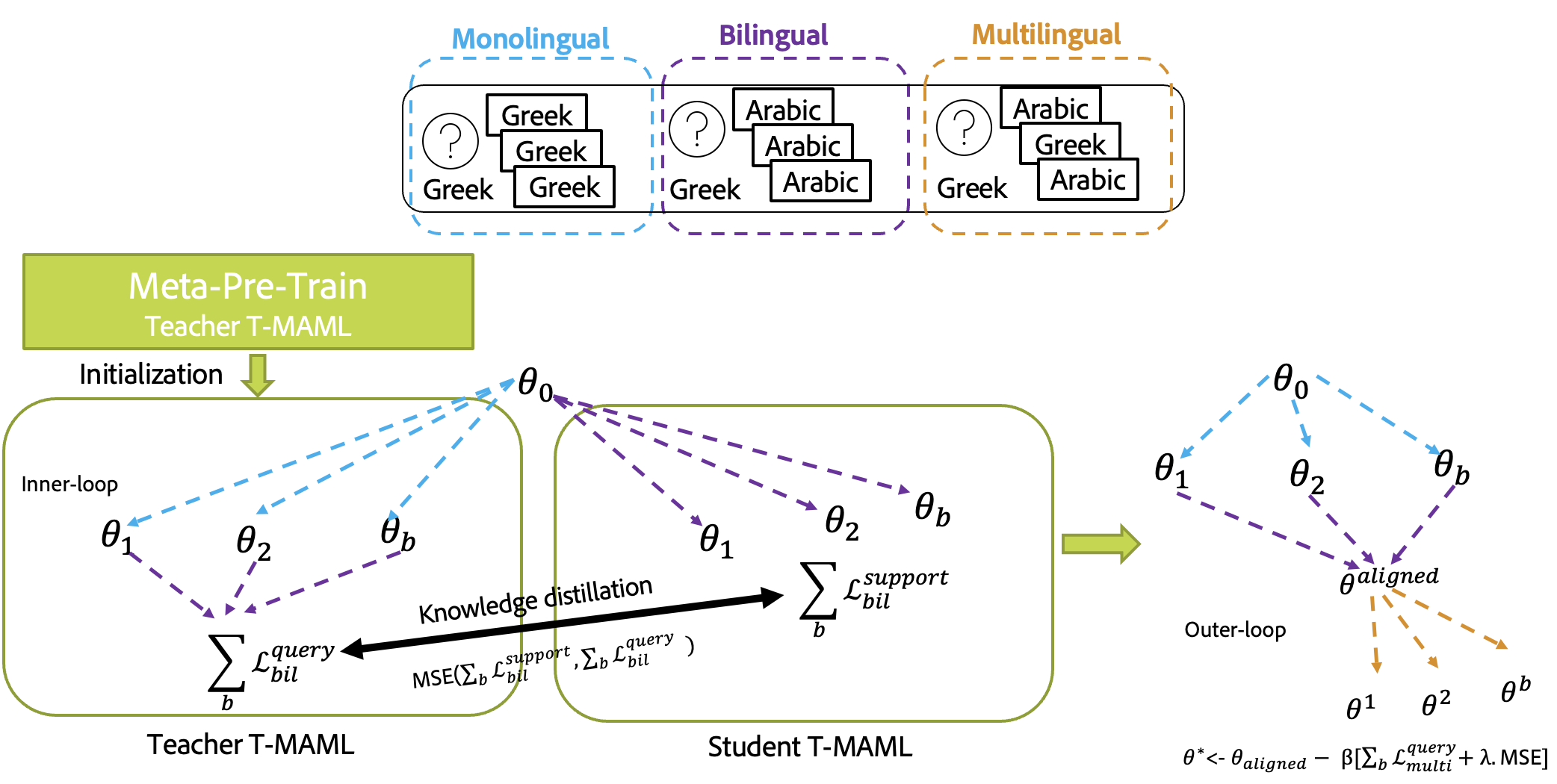This is a pytorch/learn2learn implementation for multilingual semantic search using different flavors of meta-learning. We propose two algorithms T-MAML and T-MAML2T-MAML. T-MAML is an adaptation of meta-transfer learning to multilingual semantic search whereas T-MAML2T-MAML is a fusion of meta-learning and knowledge distillation techniques to smoothen the alignment processes between different modes of semantic search: monolingual, bilingual, and multilingual.
- Abstract
- Set up your environment
- Run the setup script
- Python installation and system PATH
- Download Visual Studio Code (vscode)
- Unit testing and visual debugging
- Entry points
- Datasets
- Meta-Tasks for Multilingual Semantic Search
- T-MAML
- T-MAML2T-MAML
- Citation
- Credits
Given the sheer amount of work done on monolingual retrieval/search and its extension to multilingual scenarios using machine translation, we focus in this paper on developing an efficient solution to multilingual semantic search with less reliance on machine translation. Machine translation solutions are often not efficient and not feasible as the retrieved content in the search can be from multiple languages and it is hard to predict which language combinations are involved in real-time. We aim to reduce the gap between different languages used in the query and to be retrieved sentences. We aim to democratize multilingual semantic search for low-resource evaluation and ad-hoc semantic search. For that purpose, we propose a meta-learning approach based on MAML and show its gain compared to standard fine-tuning. We compare to different external baselines based on machine translation and knowledge distillation and propose an alignment approach based on meta-distillation learning to align monolingual and cross-lingual semantic search to multilingual semantic search.
You should have conda installed on your machine. If you don't you can use the the Conda package manager can be installed locally at any desired location on your system.
- If on mac (also works for M1), run the install-conda.sh script (no sudo needed)
bash tools/install-conda.sh /path/to/install - If on windows , run the install-conda.ps1 script (no admin access needed)
powershell tools/install-conda.ps1 \path\to\install
Here, I assume that you installed conda in ~/.miniconda3 for mac and C:/miniconda3 for windows.
After conda is installed, depending on what os and terminal you have, add these to that
- Mac add to ~/.bash_profile and ~/.zshrc for bash and zsh, respectively.
source ~/.miniconda3/bin/activate - windows powershell, add to $PROFILE (do
echo $PROFILEin powershell to see where this file should be)& C:\miniconda3\shell\condabin\conda-hook.ps1 - windows git bash, add to ~/.bash_profile
source /c/miniconda3/etc/profile.d/conda.sh
Based on your OS/Terminal combination, you need to add the following commands to initialize your terminal environment correctly. All the setup commands must be run from the repository root. The first time you run this script it may take a while to install minconda, python, and any dependencies. Subsequent runs of the script should be much faster.
Powershell (not CMD) is recommended on Windows. We recomend using Windows Terminal which provides a nice developer experience that supports powershell and several quality-of-life features like tabs, sensible copy-paste, Unicode support, etc.
& tools\setup.ps1
Note that zsh is the default on MacOS these days. We don't guarantee this will work with zsh but it is pretty easy to switch to bash.
source tools/setup.sh
- You do not need python installed separately, the setup command took care of it for you (enter
which pythonin your terminal to confirm that you are now using the python installed in this project's virtual environment). You should see.venvlisted as the active virtual environment in your terminal now, just before the prompt.
(.venv) $
-
You do not need to add
sys.path.appendat the beginning of your python scripts, the setup commands will make sure that your package (multi_meta_ssdin our case) is available to your python. -
Each time you create a new terminal and
cdto the repo location, you will need to activate the virtual environment.
$ conda activate .venv/
- If you changed the dependencies in
tools/conda.yamlor insetup.py, then you will need toconda deactivateand run the setup script again, in order to update your virtual environment.
Visual Studio Code (hereinafter referred to as vscode) offers a very nice development experience with auto complete, linting and debugger integration. It is highly recommeded to use vscode for development. You can download vscode from here: https://code.visualstudio.com/download
Once downloaded, open the vscode app and take care of a few one-time setup steps.
-
Click the
 button and type "python" into the search bar. Install the "Python" extension. (first result)
button and type "python" into the search bar. Install the "Python" extension. (first result)
-
(Mac-only) Press Ctrl+Shift+P, type "shell", and select the "Shell Command: Install 'code' command in PATH" entry.
-
Close VS Code. We'll reopen it later from the terminal, with the
codecommand.
We recommend using one of the standard Python linters, such as pylint or flake8.
All the tests go into tests folder. Test input data should be kept under data which is saved in artifactory. Test temp output files will be created in the .tmp_test_out folder.
You can run the tests with the python tests/main.py command.
If you like to run all the tests in the debugger, where you can add break points in vscode, open vscode, click on the little bug icon on the left, and click on the Play button.
To run a single test, open the test file in vscode, click on the lab flask icon on the left, then click on the rotating arrow.
Once you do this after a few seconds, on top of your test, there will be a debug text, click on that to run that specific test.
Test should be inside .py files that start with the name test_ and are inside the tests folder. They can also be in a subfolder of tests, but all subfolders must contain an __init__.py (even empty) file.
Here is an example of a simple test file:
from multi_meta_ssd.multi_meta_ssd_test_case import MultiMetaSSDTestCase
# Tests are functions starting with `test_` of a class inheritting from `MultiMetaSSDTestCase`.
# All functions within the same class share the same setUp() and tearDown() functions.
class TestGroup1(MultiMetaSSDTestCase):
def setUp(): #optional setup run once per every test functions
pass
def tearDown(): #optional tearDown run once per every test functions
pass
@classmethod
def setUpClass(cls): #optional setup run once per test class
pass
@classmethod
def tearDownClass(cls): #optional tearDown run once per test class
pass
def test_1(self): # test functions should start with
sample_file = self.get_fixture_path("sample-file.txt")
content = self.read_file(sample_file).strip()
self.assertEqual(content, "Hello I am a fixture for testing.")
def test_2(self):
# another testEvery test class inherits from MultiMetaSSDTestCase class which in turn inherits from unittest.TestCase. Therefore it has a series of functions available to it for assertions and other utility.
If you need to temporarily disable a test, you can simply change the function name so that it no longer starts with test_. For example, test_example_fixture would be skipped if you renamed it to be do_not_test_example_fixture.
All entry points of the multi_meta_ssd package are managed through a single script multi_meta_ssd which resides in multi_meta_ssd/commands/main.py : main_cmd(). Each entry point has to have a file named create_<entry_point>_parser (e.g., asymsearch.py and asymsearch_kd.py). These then should be called in main.py.
You can try the current entry points
# Entry point 1, for multi-purpose running of different fine-tuning, zero-shot and T-MAML experiments:
multi_meta_ssd asymsearch
# Entry point 2, for multi-purpose running of different T-MAML2T-MAML experiments:
multi_meta_ssd asymsearch_kd
# Entry point 3, for splitting the data into 5 fold cross-validation splits:
multi_meta_ssd split_lareqa_cross_val
# Entry point 4, for performance evaluation of different models:
multi_meta_ssd perf_eval_options
# Entry point 5 to get the statistics of the dataset:
multi_meta_ssd get_stats
# Entry point 5, for symmetric search:
multi_meta_ssd sym_eval
For setup, the following describes the functionality of each script:
tools/setup.ps1: Run this in powershell in windows with& tools/setup.ps1from the project root directory before starting development. If you open a new powershell window or tab, run this script again.tools/setup.cmd: Run this in cmd.exe in windows withcall tools/setup.cmdfrom the project root directory before starting development. If you open a new cmd.exe window, run this script again.tools/setup.sh: Run this in bash in mac or linux withsource tools/setup.shfrom the project root directory before starting development. If you open a new bash window,run this script again.setup.py: This is internally used by thesetup.ps1|cmd|shscripts. This will install your code in dev mode, so that python always sees your package when your conda env is active. Also it will install your package entry points. So for example, from the commands likemulti_meta_ssd_ep1is always recognized and runsmulti_meta_ssd/commands/ep1.py.tools/lint.sh: Run the python linter. It will tell you potential errors in the code. Linter config are stored in the.pylintrcfile.tool/coverage.sh: Run your tests and also report how much of your code is covered by the tests. Coverage config are stored in the.coveragercfile.tools/artifact.py,tools/tiny.yaml,tools/artifctory.manifest: artifactory integration.tools/conda.yaml: requirements of the project which will be installed by conda.
For an exhaustive list of scripts that can used for different experiments refer to multi_meta_ssd/scripts/.
This code works mainly for LaReQA which is downloadable from this repository. The code automatically preprocesses from scratch this dataset depending on which languages are specified in the script options or reloads the previously processed set of questions and candidates saved along with the meta-tasks.
The code for T-MAML is mainly in upstream models multi_meta_ssd/models/upstream/maml.py.
The code for T-MAML2T-MAML is mainly in upstream models multi_meta_ssd/models/upstream/maml_align.py.
Coming soon
This scaffold is a fork of the python-scaffold repo by the titans at 3DI. We simply removed the Artifactory and the Jenkins sections. Additional credits from them:
This scaffold is greatly inspired by the metabuild project. Artifactory integration is provided by tiny. The 3DI Tech Transfer team maintains this template repo.