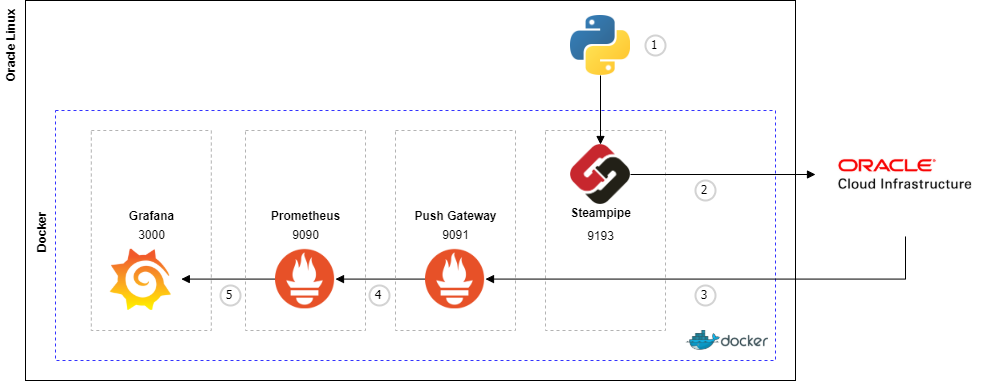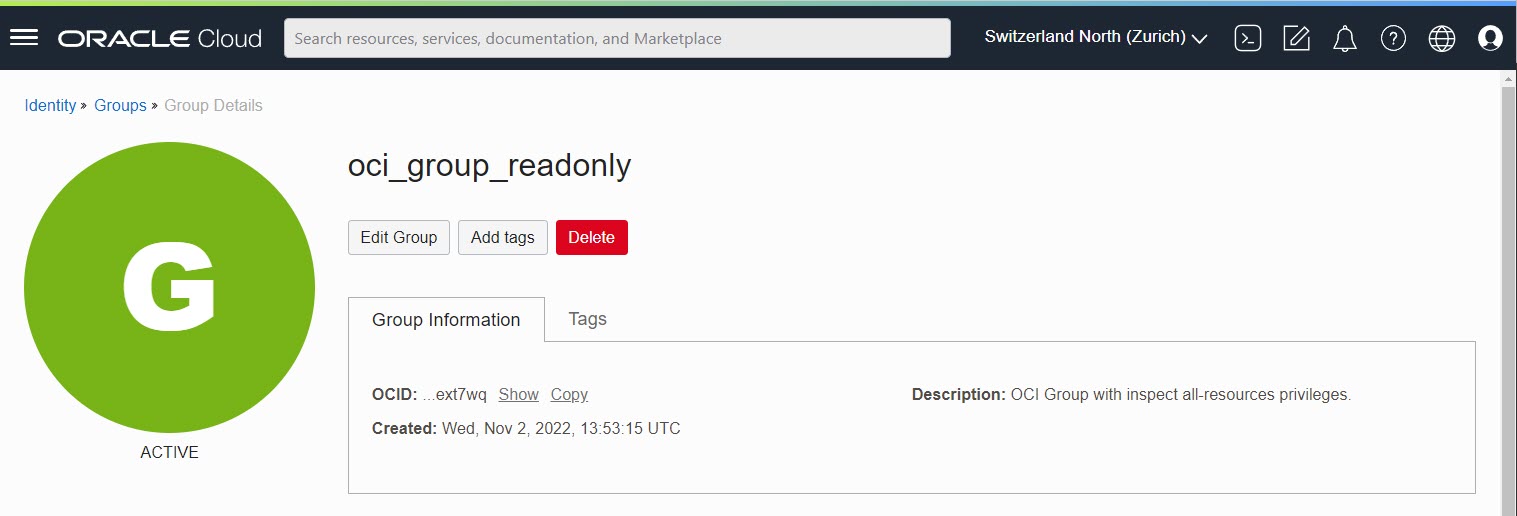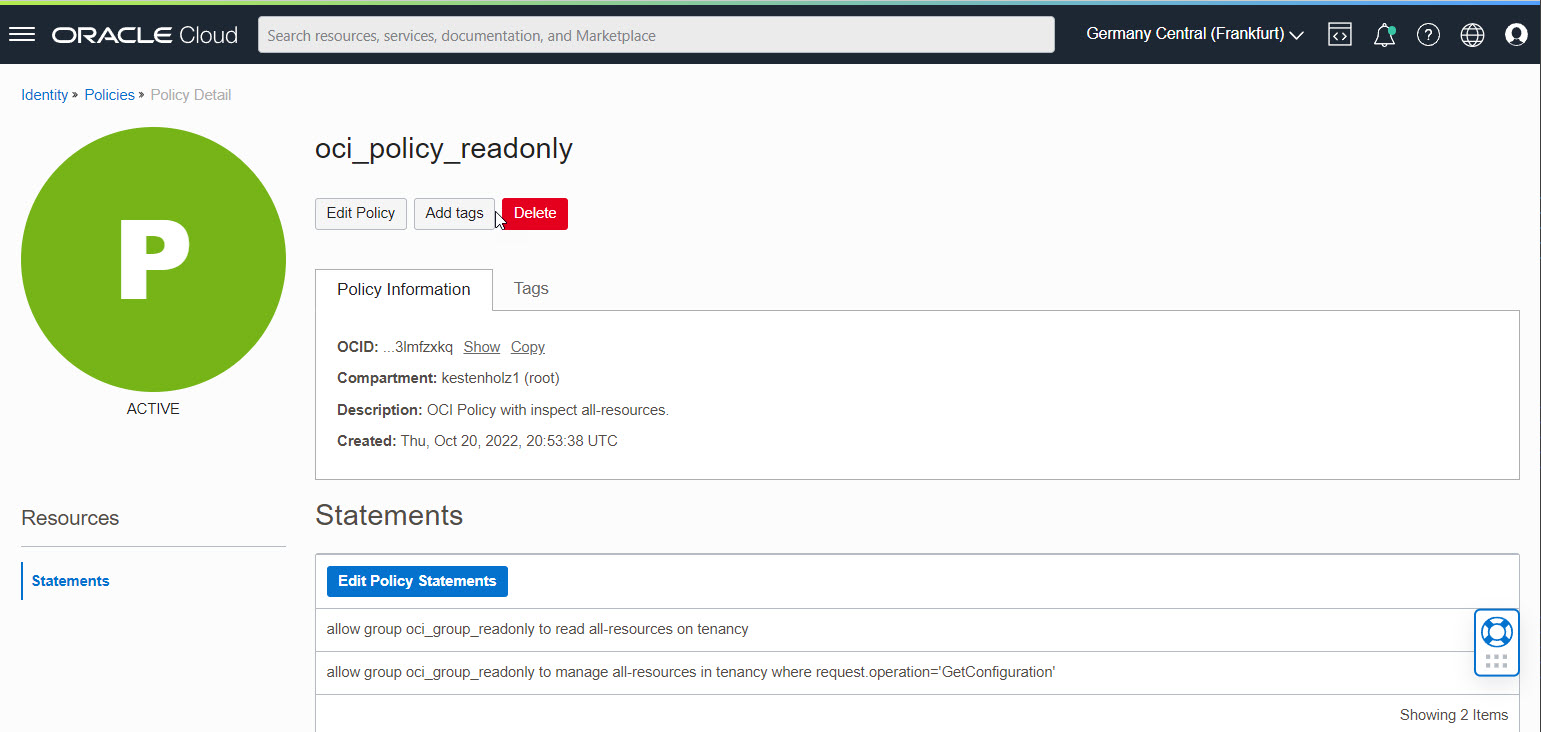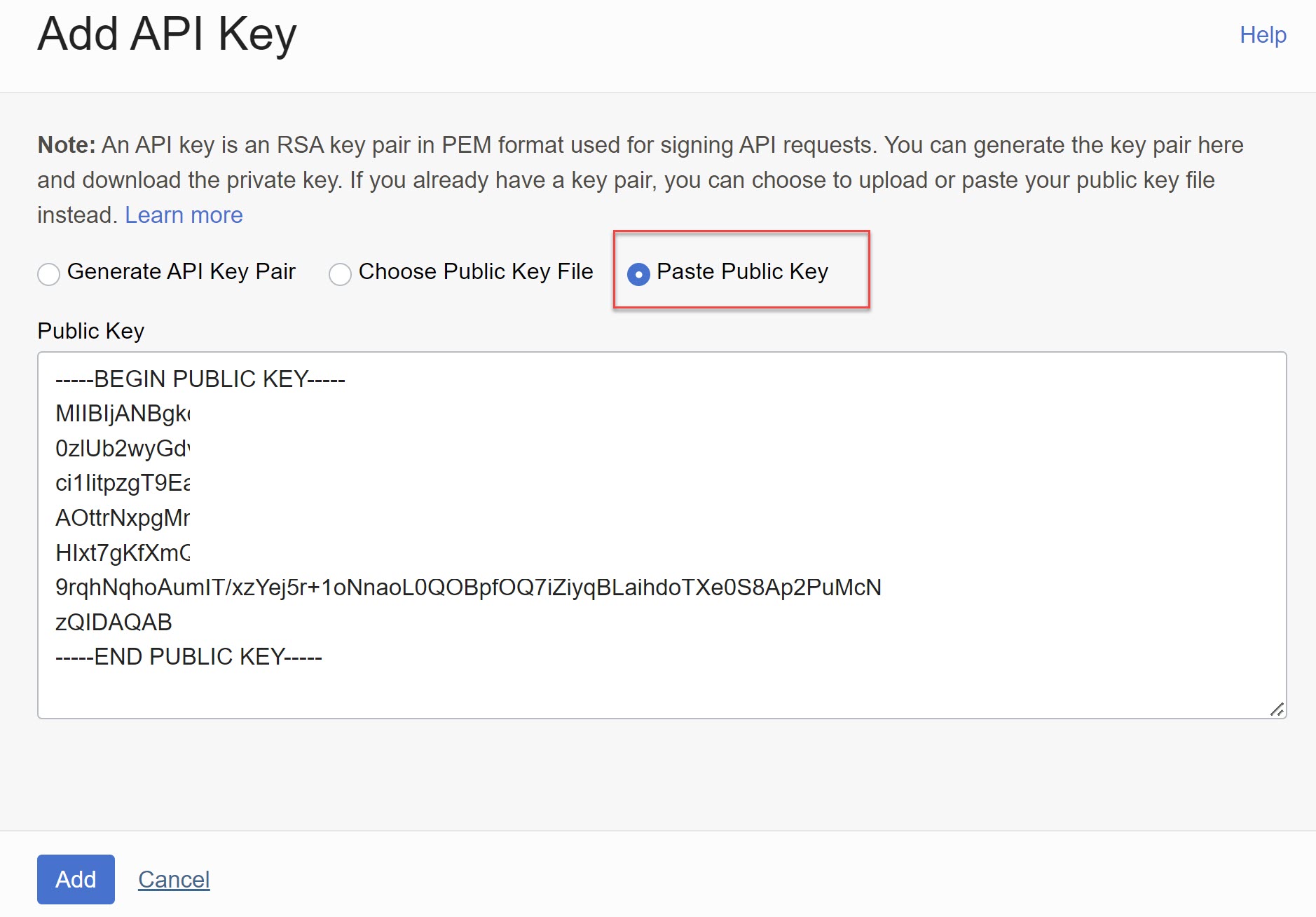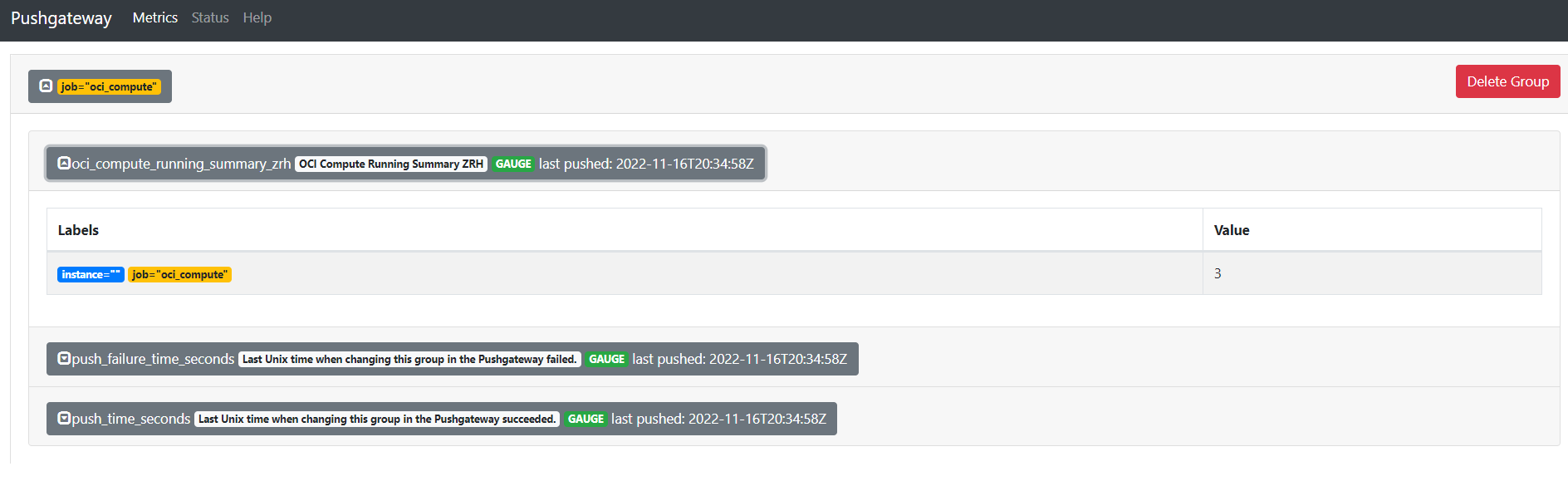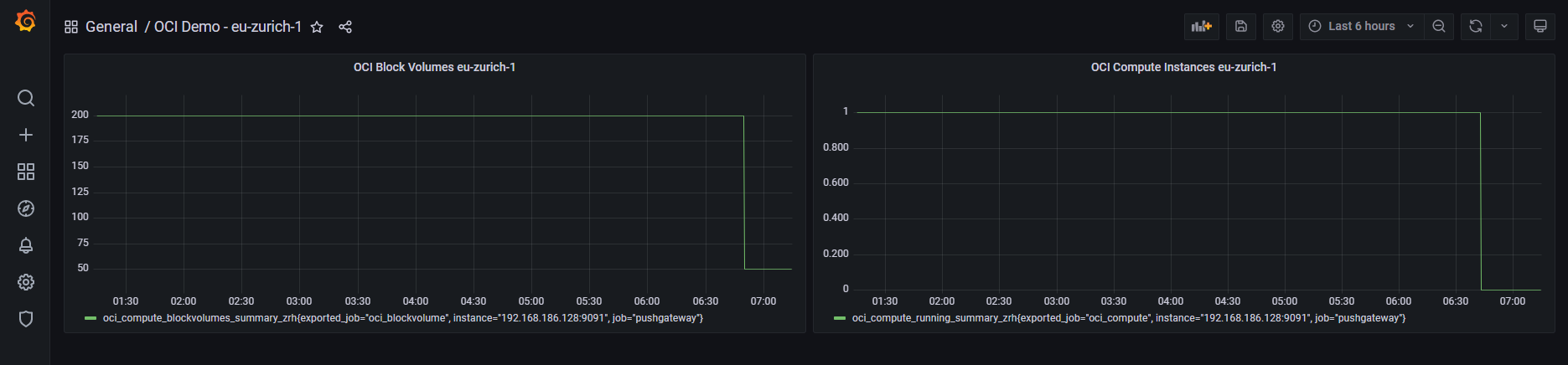This guide shows you how to install and setup a nice monitoring solution based on Steampipe.io, Docker and Co.
Steampipe - select * from cloud - is a powerful tool where you can interact to Cloud providers like Oracle Cloud Infrastructure, Azure, AWS and many more with SQL statements. Steampipe is an open source project and uses plugins to communicate with the providers. In the background, there is a PostgreSQL server running with the Steampipe Postgres Foreign Data Wrapper. The server provides an interface where you can run query against with other languages like Python. In this guide, we install the infrastructure as docker containers, configure the OCI access and gather information by Python scripts to monitor the result in a Grafana dashboard.
This guide is tested in OL 8 running on Oracle Cloud Infrastructure.
- Execute Python script against steampipe.io by SQL syntax
- Steampipe gathers the information from Oracle Cloud Infrastructure
- The return value is pushed by the Python script to Prometheus Pushgateway
- Prometheus scrapes the metric from the Pushgateway
- Grafana reads the metric from Prometheus data source
- Docker
- Steampipe
- Grafana
- Prometheus
- Pushgateway
- PostgreSQL
The Docker containers are started by docker-compose.
During the Ansible playbook execution, a new OS user called steampipe is created automatically. This user is used for the OCI CLI and Steampipe.io configuration.
- OL 8 Compute Instance up and running with Internet access
- SSH keys for user opc
- /etc/hosts configured (done by OCI)
- Ansible and Git packages installed
- An OCI User and Group with read all-resources and request.operation='GetConfiguration' privileges is required to run steampipe.io - see section below.
First we need an OCI group, user and policy for monitoring. If you have admin privileges and an already configured OCI CLI, you can do it by CLI commands.
- OCID of created user
- OCID of the tenancy
User, group and policy can be created in web interface too.
oci iam group create --name oci_group_readonly --description "OCI Group with read all-resources privileges."oci iam user create --name oci_user_readonly --description "OCI User with read all-resources." oci iam group add-user \
--user-id <your user OCID from created user above> \
--group-id <your group OCID from created group above>According Steampipe.io: https://hub.steampipe.io/plugins/turbot/oci
oci iam policy create \
--compartment-id <your root compartment OCID> \
--name oci_policy_readonly \
--description "OCI Policy with read all-resources." \
--statements '[ "allow group oci_group_readonly to read all-resources on tenancy","allow group oci_group_readonly to manage all-resources in tenancy where request.operation='GetConfiguration'" ]' \The tenancy OCID will be used later for the OCI CLI configuration.
Menu -> Governance & Administration -> Tenancy Details.
sudo su -
dnf upgrade
dnf install -y ansible gitAs user opc, clone the repository and proceed the further steps.
mkdir git
cd git
git clone https://github.com/martinberger-ch/oci-monitoring.git
cd oci-monitoringInstalls the community docker module for Ansible.
ansible-galaxy collection install -r roles/requirements.ymlCreates users and directories, installs required software and configures Docker containers. User is opc.
ansible-playbook install.ymlVerify all Docker containers are running:
$ sudo docker ps
CONTAINER ID IMAGE COMMAND CREATED STATUS PORTS NAMES
f7f2e137f4a1 prom/pushgateway "/bin/pushgateway" About an hour ago Up About an hour 0.0.0.0:9091->9091/tcp pushgateway
c6ecc72065c9 prom/prometheus "/bin/prometheus --c…" About an hour ago Up About an hour 0.0.0.0:9090->9090/tcp prometheus
3485de8cc1f9 grafana/grafana "/run.sh" About an hour ago Up About an hour 0.0.0.0:3000->3000/tcp grafana
8e821aa0044b turbot/steampipe "docker-entrypoint.s…" About an hour ago Up 30 minutes 0.0.0.0:9193->9193/tcp steampipeThe Ansible playbooks opens these ports inside the VM for external access. Take care: you need to open these ports in the OCI VCN Security List too to get web access too.
- 3000 - Grafana
- 9090 - Prometheus
- 9091 - Prometheus Push Gateway
- 9093 - Steampipe Service
Verify if Grafana is reachable by your workstation - IP: https://your-custom-image-ip:3000
As OS user steampipe, install the OCI CLI and configure it.
Install and configure the OCI CLI. Press Enter when asked for directory, scripts, modify profile etc. Do not change the settings.
sudo su - steampipe
bash -c "$(curl -L https://raw.githubusercontent.com/oracle/oci-cli/master/scripts/install/install.sh)"Execute the setup with your user and tenant OCID, create a new API Signing Key Pair without password. This key is later used in OCI web interface. Do not change other settings and let the default values.
Use these parameters:
- OCID of created user oci_user_readonly from above
- OCID of the tenancy from above
- Your preferred region - e.g. eu-zurich-1.
- Config location: /home/steampipe/.oci/config
Important: Press Y=yes when asked for a new API Signing RSA key pair.
oci setup config
This command provides a walkthrough of creating a valid CLI config file.
The following links explain where to find the information required by this
script:
User API Signing Key, OCID and Tenancy OCID:
https://docs.cloud.oracle.com/Content/API/Concepts/apisigningkey.htm#Other
Region:
https://docs.cloud.oracle.com/Content/General/Concepts/regions.htm
General config documentation:
https://docs.cloud.oracle.com/Content/API/Concepts/sdkconfig.htm
Enter a location for your config [/home/steampipe/.oci/config]: <ENTER>
Enter a user OCID: <USER OCID>
Enter a tenancy OCID: <TENANCY OCID>
Enter a region by index or name(e.g.
1: af-johannesburg-1, 2: ap-chiyoda-1, 3: ap-chuncheon-1, 4: ap-dcc-canberra-1, 5: ap-hyderabad-1,
6: ap-ibaraki-1, 7: ap-melbourne-1, 8: ap-mumbai-1, 9: ap-osaka-1, 10: ap-seoul-1,
11: ap-singapore-1, 12: ap-sydney-1, 13: ap-tokyo-1, 14: ca-montreal-1, 15: ca-toronto-1,
16: eu-amsterdam-1, 17: eu-dcc-milan-1, 18: eu-frankfurt-1, 19: eu-madrid-1, 20: eu-marseille-1,
21: eu-milan-1, 22: eu-paris-1, 23: eu-stockholm-1, 24: eu-zurich-1, 25: il-jerusalem-1,
26: me-abudhabi-1, 27: me-dcc-muscat-1, 28: me-dubai-1, 29: me-jeddah-1, 30: mx-queretaro-1,
31: sa-santiago-1, 32: sa-saopaulo-1, 33: sa-vinhedo-1, 34: uk-cardiff-1, 35: uk-gov-cardiff-1,
36: uk-gov-london-1, 37: uk-london-1, 38: us-ashburn-1, 39: us-gov-ashburn-1, 40: us-gov-chicago-1,
41: us-gov-phoenix-1, 42: us-langley-1, 43: us-luke-1, 44: us-phoenix-1, 45: us-sanjose-1): <YOUR REGION NUMBER>
Do you want to generate a new API Signing RSA key pair? (If you decline you will be asked to supply the path to an existing key.) [Y/n]: Y
Enter a directory for your keys to be created [/home/steampipe/.oci]: <ENTER>
Enter a name for your key [oci_api_key]: <ENTER>
Public key written to: /home/steampipe/.oci/oci_api_key_public.pem
Enter a passphrase for your private key (empty for no passphrase): <ENTER>
Private key written to: /home/steampipe/.oci/oci_api_key.pem
Fingerprint: 72:ef:ef:ad:32:17:23:ac:4d:3c:04:08:ce:e5:ab:aa
Config written to /home/steampipe/.oci/config
If you haven't already uploaded your API Signing public key through the
console, follow the instructions on the page linked below in the section
'How to upload the public key':
https://docs.cloud.oracle.com/Content/API/Concepts/apisigningkey.htm#How2
Copy the content of the public key file created by OCI CLI and add it to the user's API configuration.
cat /home/steampipe/.oci/oci_api_key_public.pemVerify the functionality of the OCI CLI - get a list of subscribed OCI regions:
oci iam region-subscription list
{
"data": [
{
"is-home-region": true,
"region-key": "ZRH",
"region-name": "eu-zurich-1",
"status": "READY"
}
]
}The configuration is provided by Ansible and corresponds with the files created during OCI CLI setup. You can rename the connection and filter for your regions. Just edit the file /home/steampipe/config/oci.spc and restart the Steampipe container - example:
connection "oci" {
plugin = "oci"
config_file_profile = "DEFAULT" # Name of the profile
config_path = "~/.oci/config" # Path to config file
regions = ["eu-zurich-1"] # List of regions
}How to restart the Docker container for Steampipe.io as OS user root:
sudo su -
# docker stop steampipe
# docker start steampipeVerify if Steampipe.io is working properly and the OCI plugin is is installed as expected. Execute as OS user root:
# docker exec -it steampipe steampipe plugin list
+--------------------------------------------+---------+-------------+
| Installed Plugin | Version | Connections |
+--------------------------------------------+---------+-------------+
| hub.steampipe.io/plugins/turbot/oci@latest | 0.17.2 | oci |
+--------------------------------------------+---------+-------------+
Note: If the Connections columns is empty, restart as user root the steampipe container again and wait a couple of seconds before re-execute the statement.
# docker stop steampipe
# docker start steampipeVerify the services are is up and running.
# docker exec -it steampipe steampipe service status
Steampipe service is running:
Database:
Host(s): localhost, 127.0.0.1, 172.18.0.4
Port: 9193
Database: steampipe
User: steampipe
Password: ********* [use --show-password to reveal]
Connection string: postgres:https://steampipe@localhost:9193/steampipe
Managing the Steampipe service:
# Get status of the service
steampipe service status
# View database password for connecting from another machine
steampipe service status --show-password
# Restart the service
steampipe service restart
# Stop the service
steampipe service stop
Example query for any running Compute Instances in your defined region.
# docker exec -it steampipe steampipe query "select display_name,shape,region from oci_core_instance where lifecycle_state='RUNNING';"
+-----------------------+---------------------+-------------+
| display_name | shape | region |
+-----------------------+---------------------+-------------+
| openvpn_access_server | VM.Standard.E2.1 | eu-zurich-1 |
| ci-automation-manager | VM.Standard.E4.Flex | eu-zurich-1 |
| ci-steampipe-v14 | VM.Standard.E4.Flex | eu-zurich-1 |
+-----------------------+---------------------+-------------+Example query for your home region:
# docker exec -it steampipe steampipe query "select key,title,status from oci_region where is_home_region=true;"
+-----+-------------+--------+
| key | title | status |
+-----+-------------+--------+
| ZRH | eu-zurich-1 | READY |
+-----+-------------+--------+Example query for MFA verification:
# docker exec -it steampipe steampipe query "select name, id, is_mfa_activated from oci_identity_user;"
+-----------------+------------------------+------------------+
| name | id | is_mfa_activated |
+-----------------+------------------------+------------------+
| homer_simpson | ocid1.user.oc1.aaaa... | false |
| lisa_simpson | ocid1.user.oc1.aaaa... | true |
| ned_flanders | ocid1.user.oc1.aaaa... | false |
| nelson_muntz | ocid1.user.oc1.aaaa... | false |
+-----------------+------------------------+------------------+Steampipe is now ready to gather data from the Oracle Cloud Infrastructure Account.
In subdirectory of new add OS user steampipe /home/steampipe/py there are two basic examples with pre-configured PostgreSQL connect string. There you can see how to get the data from Steampipe PostgreSQL service in Python3 and push them to the Prometheus Pushgateway. Feel free to adapt the queries and files. You can verify the pushed data in browser by URL "https://your-public-ip:9091". If the port is not reachable, check your OCI Security List Ingress settings.
| Script | Purpose |
|---|---|
| pgsql-example-block-volume-summary.py | Summary of Block Volume in OCI Region Zurich |
| pgsql-example-compute-instance-running.py | Summary of available Instances in OCI Region Zurich |
Run the script as OS user steampipe, example:
$ cd /home/steampipe/py
$ python3 psql-example-compute-instance-running.py
Connected to DB.
Query ran
3
Connection closed.Behind the Python script - variables like _steamipe_connect_string are replaced during the Ansible deployment.
import psycopg2
from prometheus_client import CollectorRegistry, Gauge, push_to_gateway
from prometheus_client import Summary
# set postgresql connect string
uri = f'{{ steampipe_connect_string }}'
try:
# verify connection
con = psycopg2.connect(uri)
print(f'Connected to DB.')
try:
# execute sql query
cur = con.cursor()
cur.execute('SELECT sum(size_in_gbs) from oci_core_volume where lifecycle_state=\'AVAILABLE\';')
print('Query ran')
except:
print('Query failed')
raise
else:
# set variable with query return value
bv_summary = cur.fetchone()[0]
print(bv_summary)
if bv_summary is None:
bv_summary = 0
# prepare pushgateway
registry = CollectorRegistry()
g = Gauge('oci_compute_blockvolumes_summary', 'OCI Compute Block Volumes Summary', registry=registry)
g.set(int(bv_summary))
# push data to pushgateway
push_to_gateway('{{ ansible_default_ipv4.address }}:9091', job='oci_blockvolume', registry=registry)
finally:
con.close()
print(f'Connection closed.')
except Exception as e:
print('Something went wrong:', e)The result is pushed as a metric, this can be verified on the Pushgateway homepage.
According the Python script, new data is loaded in Prometheus Push Gateway to port 9091 and scraped by Prometheus port 9090. Example for Protheus Gateway where data is loaded by job oci_compute.
Grafana is reachable by "https://your-public-ip:3000".
- Username: admin
- Password: Welcome1
The Prometheus data source and a basic dashboard are configured during the Grafana Docker setup process. Example for dashboard OCI Demo - eu-zurich-1:
Here you can see the pushed metric from the Python script by name:

To verify if Steampipe is running properly:
# docker logs steampipeUser steampipe is not able to run docker commands:
Got permission denied while trying to connect to the Docker daemon socket at unix:https:///var/run/docker.sock: Get "https://%2Fvar%2Frun%2Fdocker.sock/v1.24/containers/steampipe/json": dial unix /var/run/docker.sock: connect: permission denied
Verify if the docker.sock file has permissions 0666 set.
The foreign data wrapper logs are stored locally on the Docker volume:
[root@ci-steampipe-v14 _data]# pwd
/var/lib/docker/volumes/docker_steampipe_logs/_data
[root@ci-steampipe-v14 _data]# ls -latr
total 24
-rw-r--r--. 1 steampipe root 0 Nov 10 22:39 plugin-2022-11-10.log
-rw-------. 1 steampipe root 6114 Nov 10 22:39 database-2022-11-10.log
drwx-----x. 3 root root 19 Nov 16 20:18 ..
-rw-r--r--. 1 steampipe root 0 Nov 16 20:19 plugin-2022-11-16.log
drwxr-xr-x. 2 steampipe root 126 Nov 16 20:19 .
-rw-------. 1 steampipe root 16177 Nov 16 20:34 database-2022-11-16.log
Something went wrong: no connection config loaded for connection 'oci'Restarting Steampipe as OS user root:
# docker stop steampipe
# docker start steampipeVerify OCI CLI functionality first.