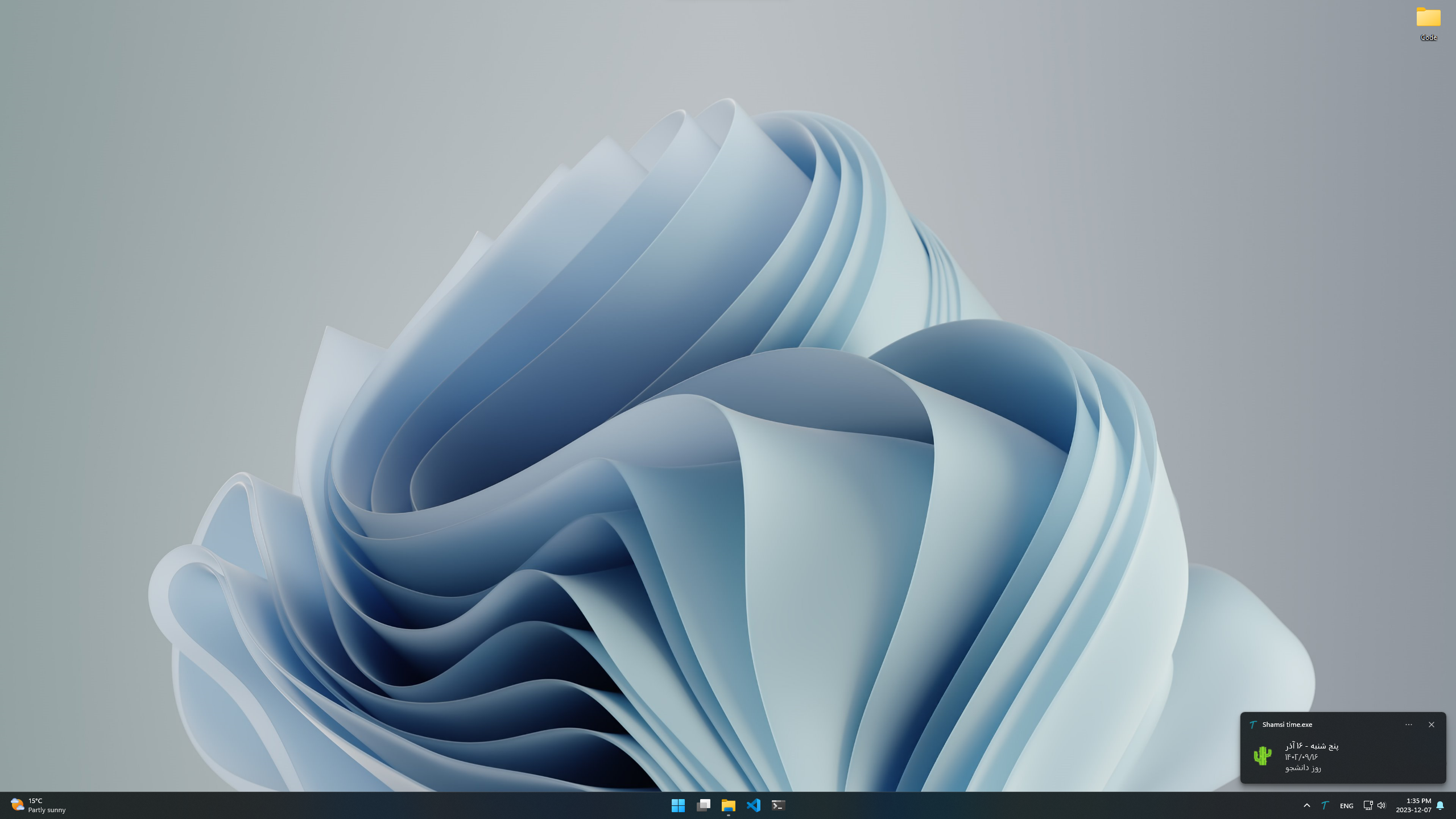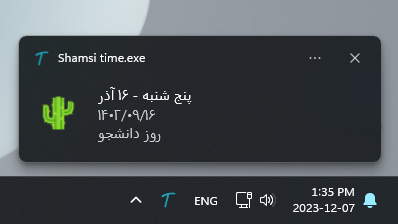Shamsi Time is a versatile application designed to display the current date in the Persian calendar (Jalali calendar) as a system notification on your desktop. This utility not only provides an easy way to view the current Persian day of the week, month, and date but also offers a new online mode for enhanced functionality.
- Dual Mode Functionality: Choose between online and offline modes.
- Online Mode: Retrieves the current time from
time.irand caches it for the day. Displays occasions and indicates if it's an official holiday. - Offline Mode: If the application is offline or unable to fetch data online, it will automatically switch to offline mode after some time. This mode doesn't display occasions or official holidays.
- Online Mode: Retrieves the current time from
- User Configurable: Easily switch between online and offline modes through the
config.txtfile. - System Tray Integration: Displays the Persian date in the system tray for quick access.
- Desktop Notifications: Clicking the tray icon shows a detailed notification with the full date, occasions, and holiday status (in online mode).
- Simple Interface: Right-click menu with an exit option for easy interaction.
For ease of use, a pre-built executable is available in the Releases section of this repository.
- Go to the Releases section.
- Download the latest version of
Shamsi time.exe. - Optionally, to run the application at startup, follow the instructions in the 'Running on Startup' section.
To build from source or contribute to the project, follow these steps:
- Clone this repository or download the source code.
- Navigate to the downloaded folder and run the
build.batscript. This uses PyInstaller to create a standalone executable fromscript.py.
- Python
- PyQt5
- jdatetime
- PyInstaller
- requests (for online mode)
- BeautifulSoup4 (for online mode)
You can run script.py directly if you have the dependencies installed, or you can run the executable built from script.py.
To run Shamsi Time on startup in Windows:
- Press Win+R, type
shell:startup, and press Enter. This opens the Startup folder. - Create a shortcut to the
Shamsi time.exefile in this folder.
For Linux systems with a graphical desktop environment:
- Open the Startup Applications Preferences window.
- Click Add, then Choose File, and navigate to the
Shamsi time.exefile. - Add a name and comment and click Add.