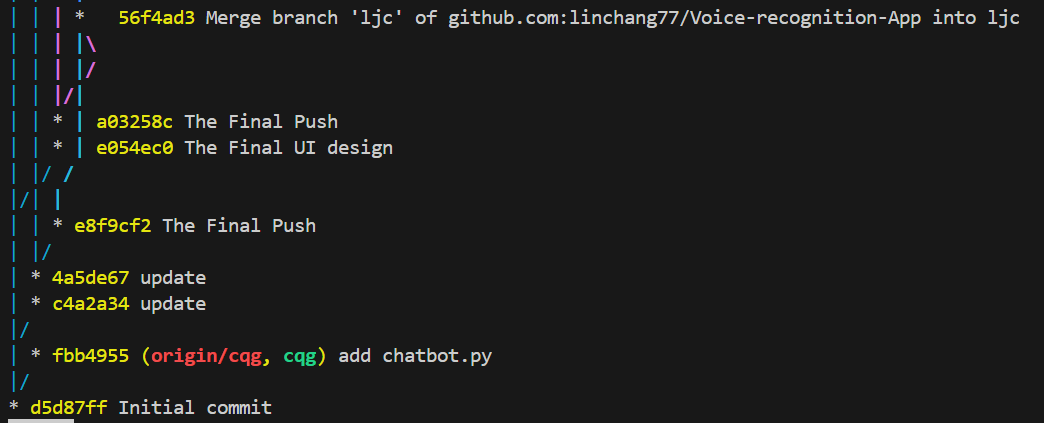这个项目包括聊天机器人和语音生成服务器部分,建议用VScode打开
请确保你的电脑上下载了python3.9-3.11(安装时注意选中Add Python to environment variables),以及git和anaconda
-
克隆仓库 在桌面打开
git bashgit clone https://github.com/linchang77/Voice-recognition-App cd chatbot -
安装依赖
- 创建conda虚拟环境,执行命令
conda create --name VoiceAssistant python=3.10 - 激活 Conda 环境, 执行命令
conda activate VoiceAssistant - 安装依赖,执行
pip install -r requirements.txt
- 创建conda虚拟环境,执行命令
-
配置 API 密钥 在代码中自带了一个API密钥,你也可以自己到文心一言官网上获取密钥。
- 下载并安装git,https://github.com/git-for-windows/git/releases/download/v2.45.1.windows.1/Git-2.45.1-64-bit.exe
- 创建空文件夹
D:/chattts并进入,打开gitbash输入:git clone https://github.com/jianchang512/chatTTS-ui .以及cd chatTTS-ui - 激活之前创建的虚拟环境,执行
conda activate VoiceAssistant - 安装依赖,执行
pip install -r requirements.txt - 如果不需要CUDA加速,执行
pip install torch==2.2.0 torchaudio==2.2.0
如果需要CUDA加速,执行 pip install torch==2.2.0 torchaudio==2.2.0 --index-url https://download.pytorch.org/whl/cu118
另需安装 CUDA11.8+ ToolKit,请自行搜索安装方法或参考 https://juejin.cn/post/7318704408727519270
8. 执行 python app.py 启动,将自动打开浏览器窗口,默认地址 https://127.0.0.1:9966 (注意:默认从 modelscope 魔塔下载模型,不可使用代理下载,请关闭代理)
-
启动语音合成服务器 打开cmd或ide激活刚刚配置好的环境然后执行
python app.py -
启动聊天机器人程序 打开cmd或ide激活刚刚配置好的环境然后执行
python asr.py
该项目具有良好的版本控制,三位组员各自拥有自己的分支,共享一个main分支。