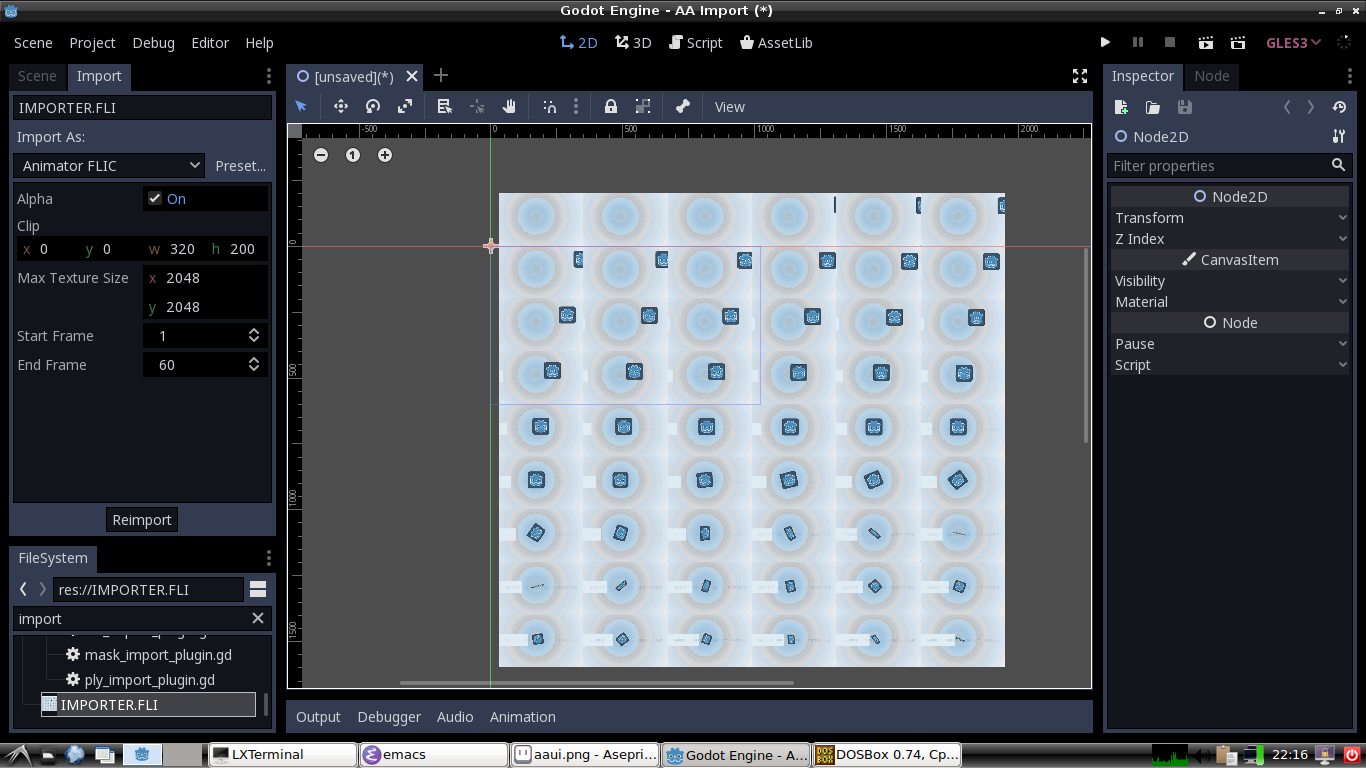A collection of Godot importer scripts for files saved from the classic graphics application formerly known as Autodesk Animator (also Ani Pro, PJ Paint; called simply Animator in this document). More background information can be found on wikipedia, full Animator source code is on GitHub, as is the download page. The current version was tested in Godot 3.2.3, Godot 3.3.4, and Godot 3.4.1.
Importers for the following file formats are included in this addon. For technical details about these file formats see this file. Unless otherwise specified all graphics are in 8-bit indexed color using a palette of 256 18-bit colors.
Animations imported to Godot textures. The importer can be configured to only import a limited range of frames, and to cut out only a smaller rectangle of each frame. Background color can be rendered as transparent or not. The created texture will be smaller than specified if that is required to make it evenly divisable by the animation size, to make it possible to animate easily using Godot’s built-in frames support.
Note that very long animations are not possible yet since the texture size is limited by graphics hardware, so longer animations have to be split up into shorter files. Long fullscreen animations are probably better to convert to some more modern format supported by Godot for displaying as video rather than imported as a sprite anyway though.
Supports older FLI files (from original Autodesk Animator) as well as newer FLC files (from Autodesk Animator Pro).
You can save the current rectangular clipboard (“cel”) contents to an uncompressed image file in CEL format. It can be up to 320x200 pixels. Internally in Godot they will appear as a PNG-compressed texture. Background pixels can be set to transparent or not.
The location of a cel copied in Animator is saved in the CEL file, but that information is not used by the importer. Only the size, palette, and image data is imported.
(NOTE: CEL-files saved from Animator Pro are actually small FLC-files, not at all the same as old Animator CEL, and are not supported by this importer.)
Polygons drawn in Animator can be saved to these simple binary files. This importer creates a PackedScene containing a Path2D node. Coordinates are all integers in the range 0,0 to 319,199. Like an extremely simple and not very useful vector image file. Possibly more useful to read in from a script and use for path-finding or collision polygons (somehow?). Or possibly not useful at all.
This is a 256 color palette. It is imported as a texture in Godot. It is not known what these can be used for. It is possible to configure the number of rows and columns to use to lay out the colors (1 pixel per color).
A 320x200 bitmap (“mask”) used in Animator to mask out certain parts of the screen while drawing. They are imported as Bitmap resources in Godot. What can these be used for?
These are still images saved from Animator. The default save-format is GIF, but here only the uncompressed PIC format is supported. To save to PIC the file must be named with a PIC extension (it is a semi-hidden feature). This is actually the same file format (and importer) as a CEL, only that it always covers the entire 320x200 screen.
Animator only runs in MSDOS, so you need something like DOSBox or FreeDOS to run it. When running Animator on a desktop computer alongside Godot it is convenient to run it in DOSBox and to have the DOSBox preferences file set up to launch Animator with the current directory mounted. The following command does that (given that you first have copied the AA.EXE binary to the current directory; presumably the Godot project directory):
dosbox -fullscreen \
-c "mount d `pwd`" \
-c "d:" \
-c "AA.EXE" \
-c "exit"Probably save that to a shell script. Something similar should be possible in a Windows BAT-file.
You may want to add AA.EXE and AAT to .gitignore. AAT is the directory used by Animator to save temporary files. It also contains all current state, so Animator can pick up exactly where you left off. All configuration made inside of the application is also saved there, so by launching Animator in different Godot project directories you can have individual configuration for different projects.
Animator only supports the ancient GIF87 format, not GIF89 that is what any GIF file you find in the wild today is. Images must be 320x200 pixels. Animator ships with a CONVERT.EXE tool that can be used to fix that, and it can also convert from some old file formats like PCX and TGA.
A quick way to get images prepare an image to open with Animator is to use ImageMagick. Filenames given to ImageMagick tools can be prefixed with a file type. A command-line to crop (or expand) an image to a 320x200 GIF that Animator can open looks something like this:
convert infile.png -background black -extent 320x200 GIF87:outfile.gifSee LICENSE.txt.