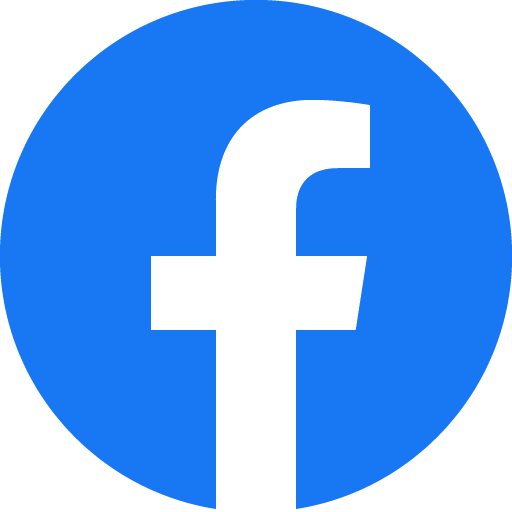Thanks for visiting my GitHub account!
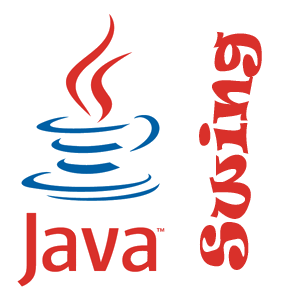
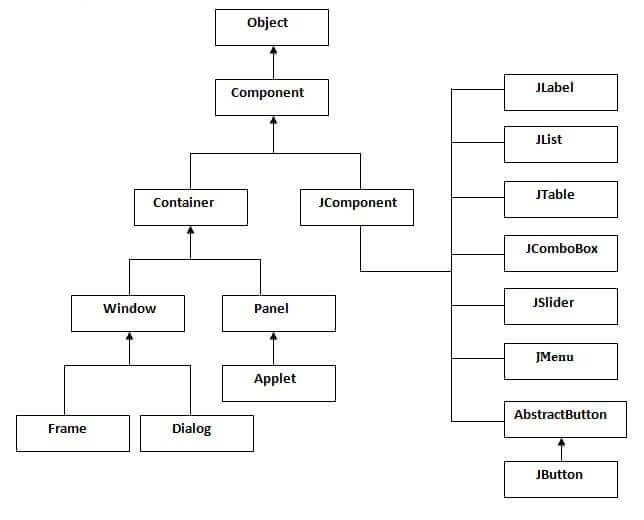 |
This section explains how to compile and run a Swing application from the command line. For information on compiling and running a Swing application using NetBeans IDE, see Running Tutorial Examples in NetBeans IDE. The compilation instructions work for all Swing programs — applets, as well as applications. Here are the steps you need to follow:
- Install the latest release of the Java SE platform, if you haven't already done so (JDK).
- Setup Environment variable for JDk
- Install IDE such as NetBeans, Eclipse
- Create a program that uses Swing components.
- Compile the program.
- Run the program.
- Note: File name and class name must be the same.
--- To set java path ---
- Right-click on "My computer" and click on properties
- Click on "Advanced system settings"
- Click on "Environment variables"
- Click on the new tab of a user variable
- Write the path in a variable name
- Copy the path of the bin folder (
C:\Program Files\Java\jdk-21\bin) - Paste the path of the bin folder in the variable value
- Click OK
- For Check, write the command in the CMD
java -versionOr,javac -version
- JDK, Download-> https://www.oracle.com/java/technologies/downloads/#jdk21-windows
- NetBeans, Download-> https://netbeans.apache.org/front/main/download/nb122/nb122/
- Or, Eclipse, Download-> https://www.eclipse.org/downloads/download.php?file=/oomph/epp/2023-12/R/eclipse-inst-jre-win64.exe
- Connect MS Access database, visit-> https://www.youtube.com/watch?v=MbDoMexPcYc
- UCanAccess, Download-> https://sourceforge.net/projects/ucanaccess/
- WindowBuilder, Download-> https://download.eclipse.org/windowbuilder/updates/release/latest/
- Go to Manage by clicking on Desktop Computer
- Go to Service and Applications
- Go to SQL Server Configuration Manager
- Go to SQL Server Network Configuration
- Go to Protocol for MSSQLSERVER
- Then TCP/IP Enable.
- Go to SQL Server Services Restart All (Example...Sql server browser, SQL server(MSS..))
| Calculator | Vowel Counter |
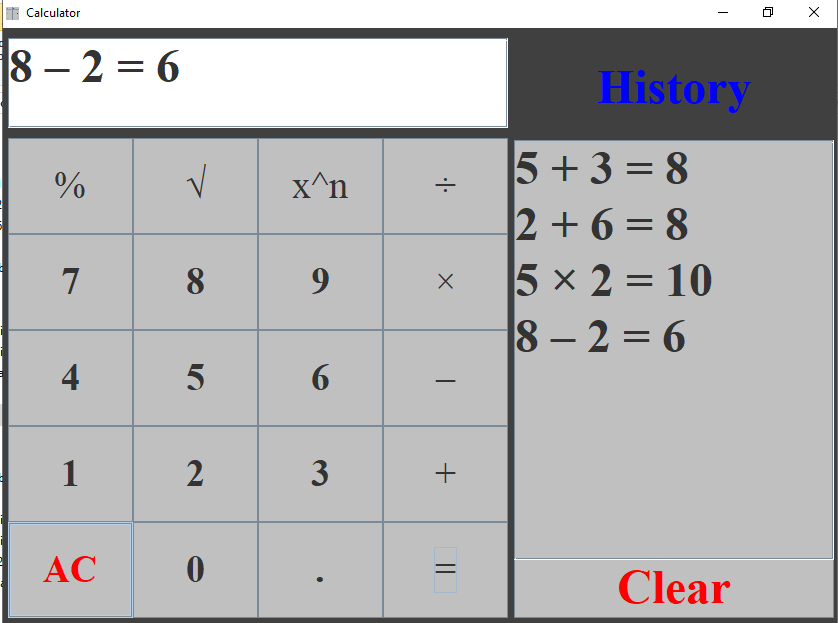 |
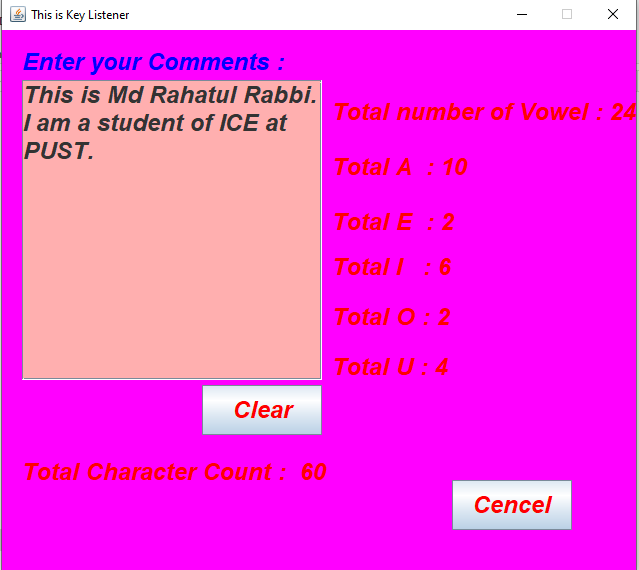 |
| Multiplication Table | Slider |
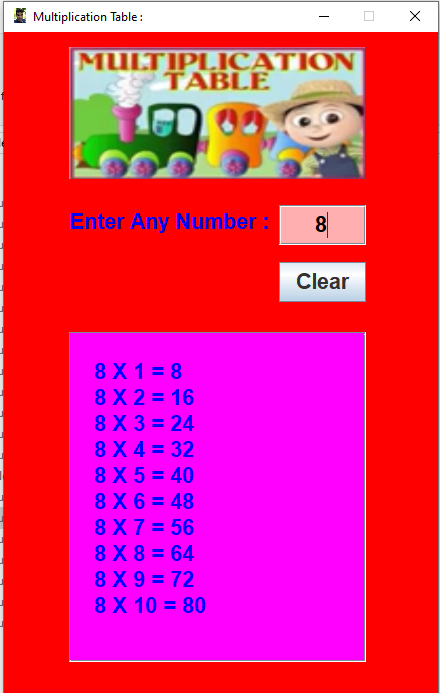 |
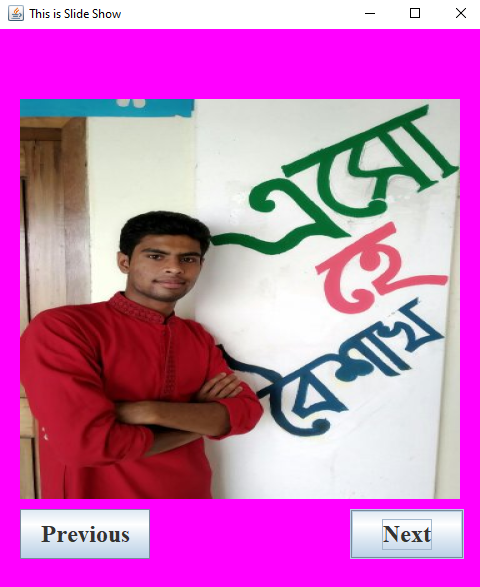 |
| Form Fillup | Vitualization |
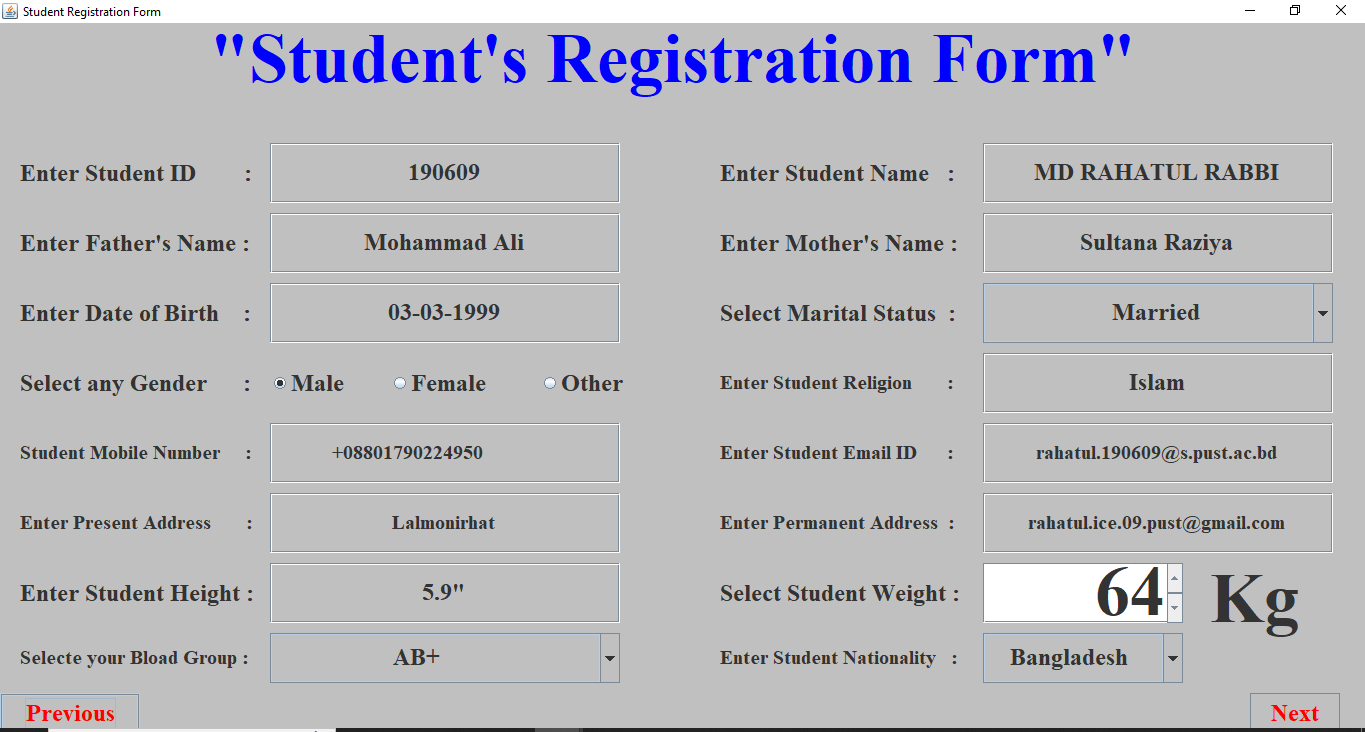 |
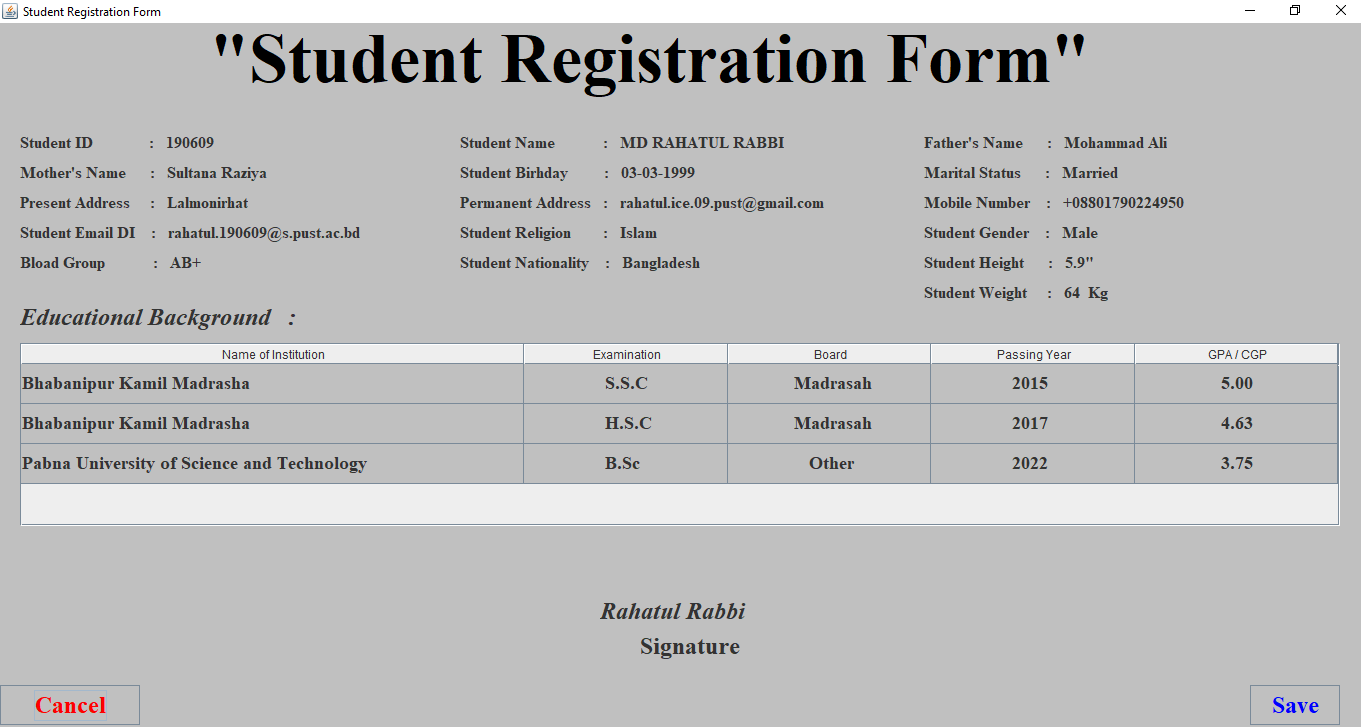 |
| Registration | Advance |
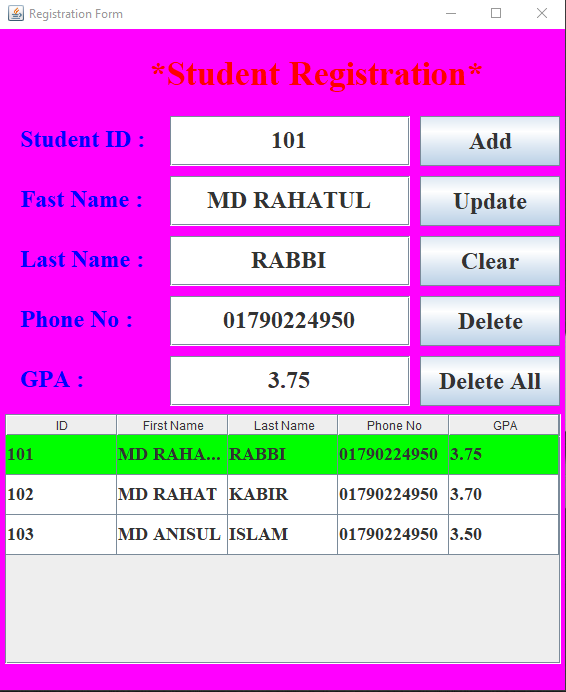 |
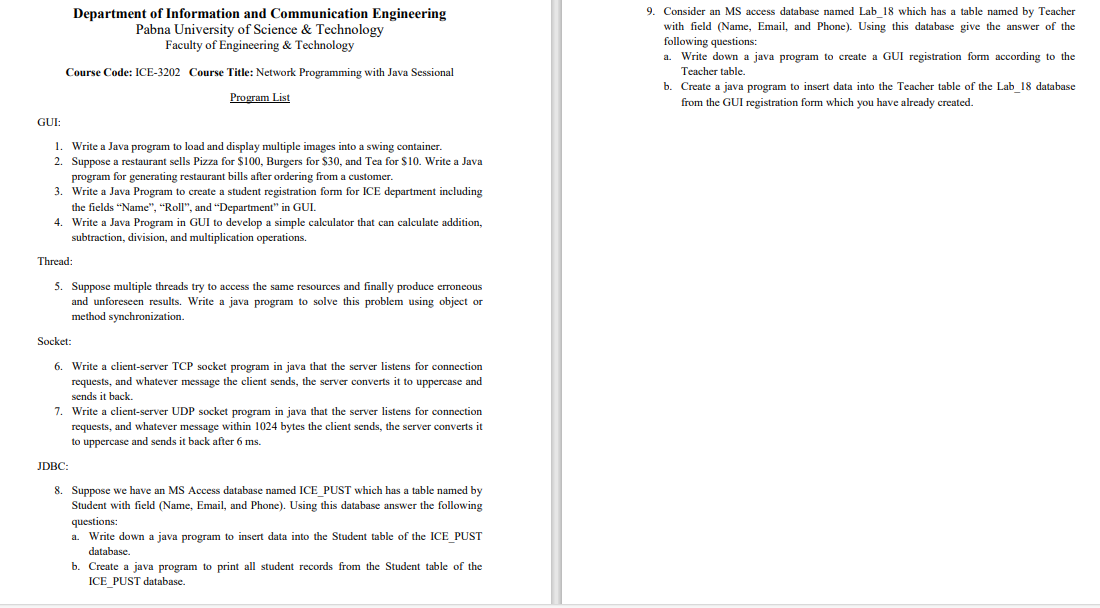 |