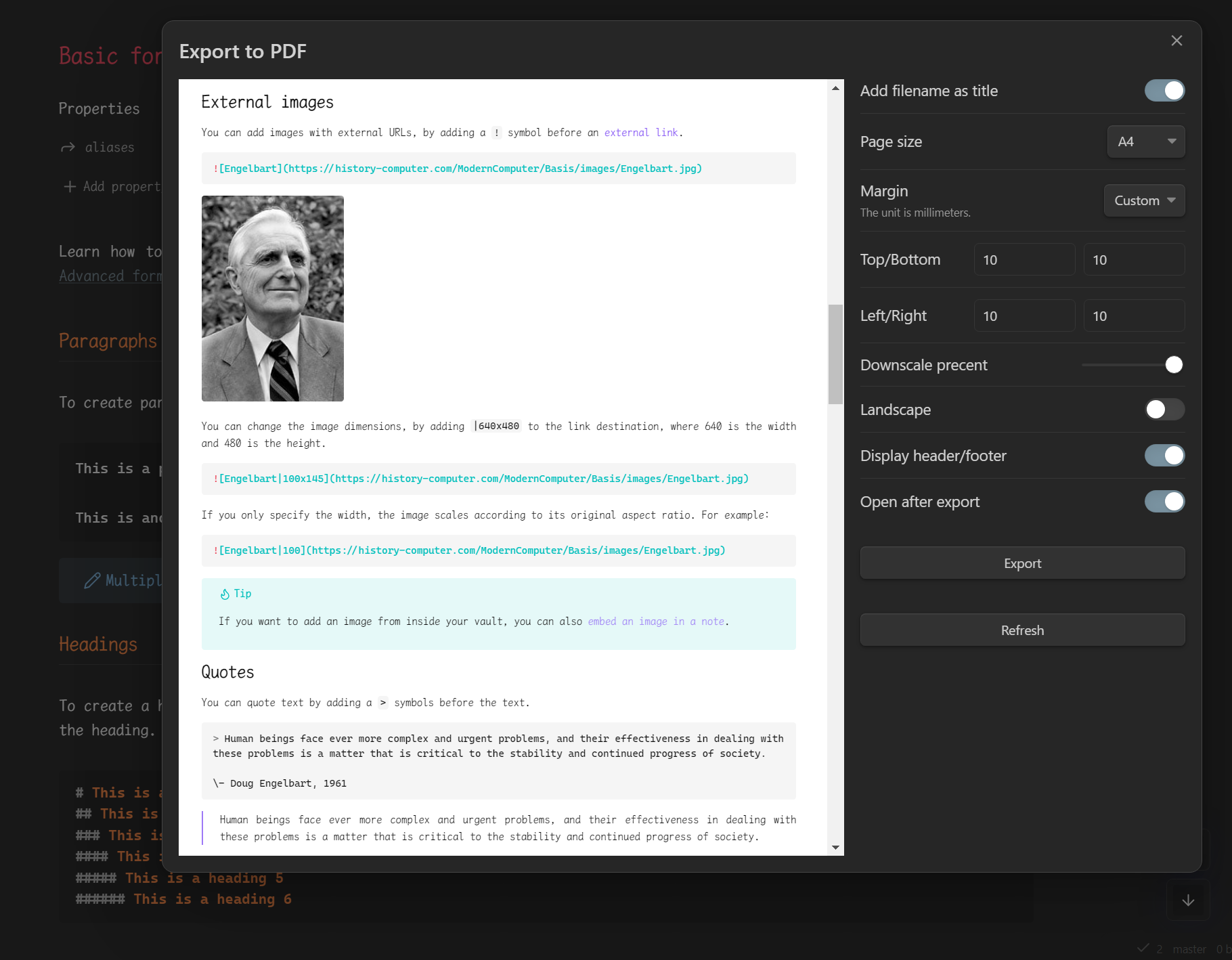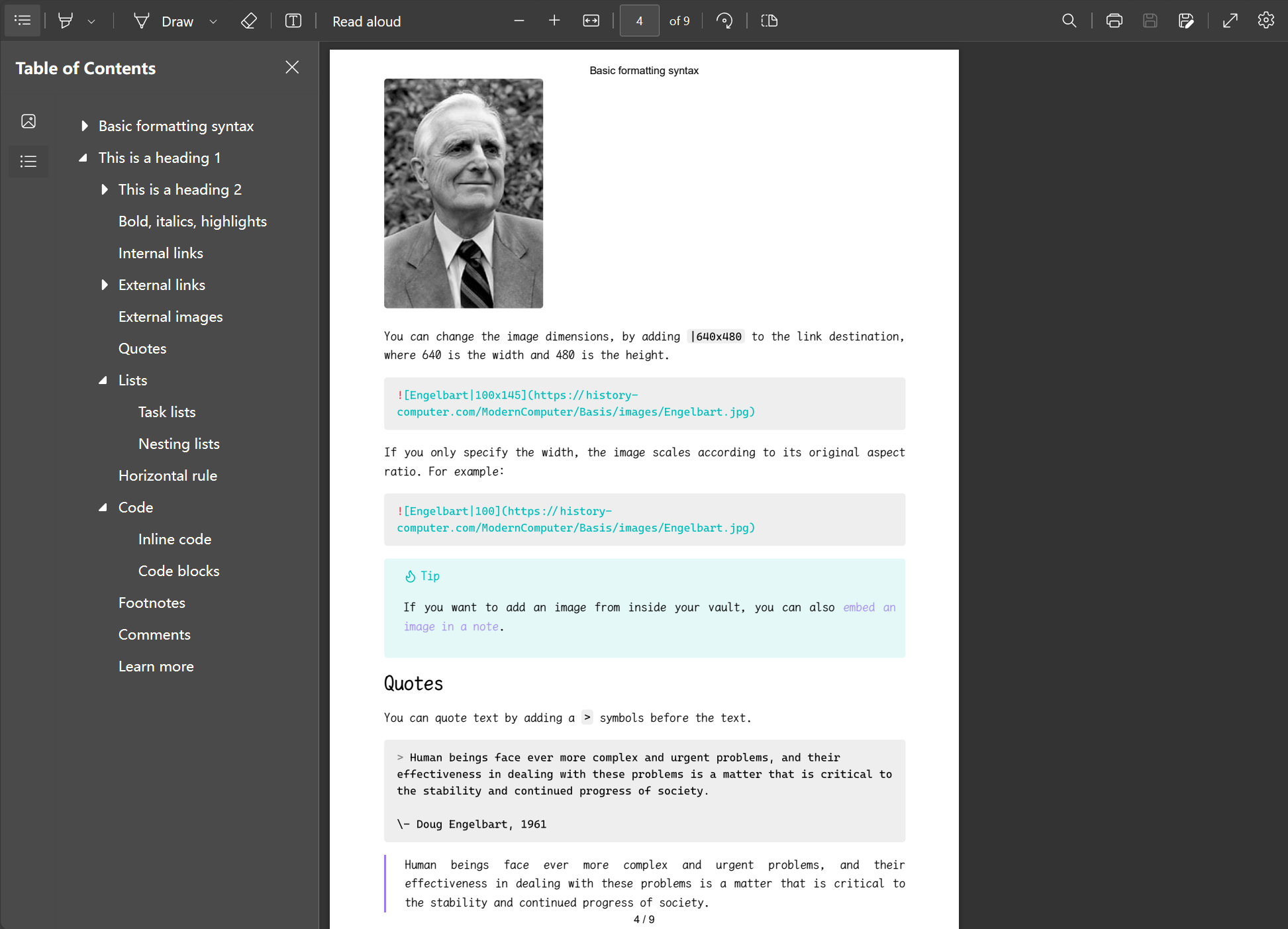English | 中文
Better Export PDF is an Obsidian PDF export enhancement plugin that adds the ability to export bookmarks outline, export preview and add page numbers to PDF compared to the official PDF export function.
Compared to the official Export PDF feature:
- 🚀Support export preview
- 🎉Export the outline bookmarks
- 🛩️Customize the margins
- ✨Export the page numbers
- 💥Support add PDF metadata from front matter
- 🎇Export internal links within file
- 🎈Export multiple Markdown files(folder or specified files) into one PDF file
- 🍬Support exporting PDFs in any size, and can export all content onto a single page
- ... ...
In Obsidian go to Settings > Third-party plugins > Community Plugins > Browse and search for Better Export PDF.
- Download the .zip file from the latest Release, or from any other release version.
- Unzip into:
{VaultFolder}/.obsidian/plugins/ - Reload Obsidian and enable the plug-in.
or use the BRAT Plugin.
- Select export target:
- In the upper right corner of the current Markdown view, click More options and select
Better Export PDF; - Open the command panel and select
Better Export PDF: Export Current File to PDF.
- In the upper right corner of the current Markdown view, click More options and select
- In the dialog box that is displayed, modify the configuration.
- Click
Export, select the export path, and if you don't need to modify the configuration, you can directly press theEnterkey to trigger the export operation.
Set page numbers using the Header Template and Footer Template, for example:
<div style="width: 100vw;font-size:10px;text-align:center;">
<span class="pageNumber"></span> / <span class="totalPages"></span>
</div>See details <webview>.printToPDF(options).
It can be any HTML fragment, such as adding a base64 image:
<div style="width: 100vw;font-size:10px;text-align:center;">
<img height="10px" width="10px" src="data:image/svg+xml;base64,xxx..." />
<span class="title"></span>
</div>Document level header/footer templates can also be configured in frontMatter:
headerTemplatefooterTemplate
If you want to further customize the PDF export style, you can add custom CSS in the Appearance > CSS Snippet, such as custom fonts and sizes:
@media print {
body {
--font-interface-override: "Times New Roman" !important;
--font-text-override: "Times New Roman" !important;
--font-print-override: "Times New Roman" !important;
--font-monospace-override: "Consolas" !important;
--font-text-size: 20px !important;
font-family: "Times New Roman" !important;
}
}First, enable the Select CSS snippets option in the plugin configuration. This will allow you to see the CSS snippets option in the modal for exporting PDFs. From there, you can choose CSS snippets that have not been globally enabled in the Appearance > CSS Fragments section.
PDF Metadata can be added to through frontMatter of the configuration document. Supported field items are:
titleauthorkeywordscreated_atupdated_atcreatorproducer
Select the folder in the sidebar, right-click the menu Export folder to PDF, you can export the entire folder contents to a PDF file.
Note: This does not guarantee the file export order.
Create a new table of contents note, add something like the following, need to add a toc: true document property:
---
toc: true
---
## Table of Contents
[[Note1|Title1]]
[[Note2]]
[[Note2]]This allows the plugin to export the notes in the order of the internal links. The anchor point of the exported PDF table of contents supports clicking to jump.
In the export dialog, select Custom for Page Size and set Margin to None. Set the page size according to the document's requirements.
- Automatically adds internal link content to footnotes/appendices;
- Support pagedjs beautification;
- Support print preview;
- Export multiple Markdown files into one PDF file;
- Improves default
@media printcss style; - Support add PDF metadata from front matter;
- Export internal links within file;
This plugin takes a lot of work to maintain and continue adding features. If you want to fund the continued development of this plugin you can do so here: