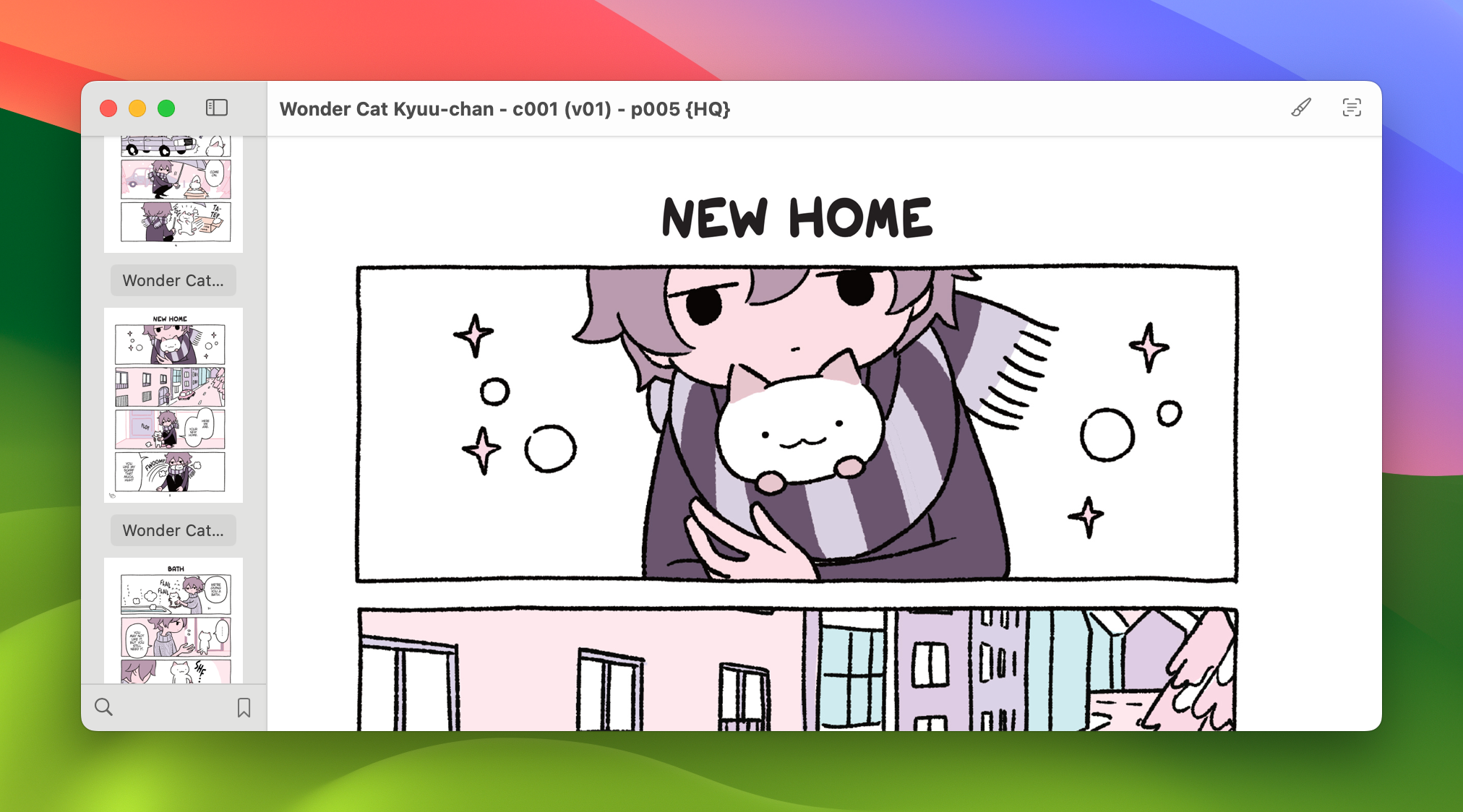A macOS app for viewing a collection of images.
The Preview app built-in to macOS is probably one of the most useful features the operating system has to offer. As an app, its capability of opening documents (here, PDFs and images) in a compact form with various options has allowed many to rely on Preview in their basic workflows. A large, contributing factor to this is the level of integration Preview has with the rest of the system, allowing anyone who knows how to use a Mac to implicitly know how to use Preview.
If Preview is such a great app, why does Advance—an image viewing app in the same category—exist? Well, Preview has a catch: it excels at managing PDFs, yet is average when invoked with images.
As an app, Preview supports reading and basic editing for documents. To users, this offers a natural experience where documents can be manipulated in a single canvas; however, for an app, this adds considerable complexity to the interactions it must tolerate (think user interactions, but also the data it must process). With Live Text, for example, it can be observed that the feature works flawlessly for PDFs, but can have trouble activating for user interactions involving images. This is due to Preview supporting selection in images, where you may have meant to either select a region of an image or to highlight a Live Text interaction. While this may appear to be a single, inconvenient case, Preview is full of instances like so, where PDFs have excellent support for a feature while images lag behind (often times not supporting a feature at all!)
Advance is an app for reading images. It borrows heavily from Preview for its interaction design choices, but is not constrained by them. The primary purpose of the app is to view a collection of images in a scrolling format, and with a native interface maximizing that focus, the app reaches for the stars. A large part in maintaining that focus is limiting Advance's scope to image viewing, where the complexity of edit operations can't creep on the app's viewing capabilities.
- A main canvas for viewing images, and a sidebar for managing them
- Configurable margins
- Continuous scrolling
- Support for Live Text
- Bookmarking
- Visibility controls to hide elements when scrolling
- Copying:
- Copy images as-is to select folders in a single action
- No Finder dialog, no file conflicts; just copy
- Fast:
You can either download a version of the app from the Releases page or build the project from source in Xcode.
Note that macOS Sonoma (14) or later is required.
Advance is not capable of some functionality at the moment. The eventual goal is to add support for them, but due to programming constraints, they're tricky to implement.
Note that the details get technical.
Zooming in/out
Advance does not support zooming in/out images.
The main canvas is implemented via a SwiftUI List, which has no built-in support for zooming (the underlying NSScrollView does not respond well to its resizing). A rational solution would be to use a scaleEffect modifier with a magnification gesture to manually implement zooming, but it would need to be applied on the List's child container—and not the List itself. This would enable zooming the main canvas without impacting images or the List itself; however, SwiftUI does not expose such a container. Applying the modifier on either the List or individual images would cause the subjects to shrink vertically and horizontally, naturally approaching the center—a behavior we do not want, as it shrinks the canvas size.
SwiftUI does support a ScrollView that has underlying zooming support, but for Advance, it's not practical to use:
ScrollViewhas worse scrolling performance overListScrollViewdoes not maintain its height on changes to its frame, causing actions like full-screening to change the image the user sees.
Rotating images
Advance does not support rotating images clockwise or counter-clockwise.
SwiftUI has a rotationEffect modifier, but it does not affect the size of the frame, causing images to exceed their bounds. To implement this behavior correctly, the image would need to be rotated and have its frame resized to fit the new bounds; however, the modifier is still dependent on the frame, so adjusting it causes rotation to exceed the bounds regardless. This feature could likely be implemented with more experimentation; but, at the moment, implementing it is tricky.
A page from the manga series "Children of the Whales" with the sidebar closed and margins set to none

Footnotes
-
A local copy of the 1st volume of the manga The Ancient Magus' Bride (177 images, ~350 MB) loads in under 1 second on my 2019 MacBook Pro. To compare, Preview loads the same set of images in 7 seconds, and continues to heavily utilize the CPU in the background for much longer. ↩
-
Downsampling involves processing an image to create a representation at a lower resolution. For Advance, it's important to support displaying many images at many different sizes without sacrificing image quality or memory consumption. Before an image appears on-screen, it is downsampled at the size of the frame it's given with respect to how many pixels can fit in the frame. The result is that, at smaller frame sizes (e.g. in the sidebar), images appear roughly how they would at larger frame sizes while not introducing side effects like high pixelation. ↩