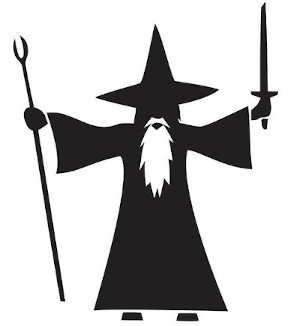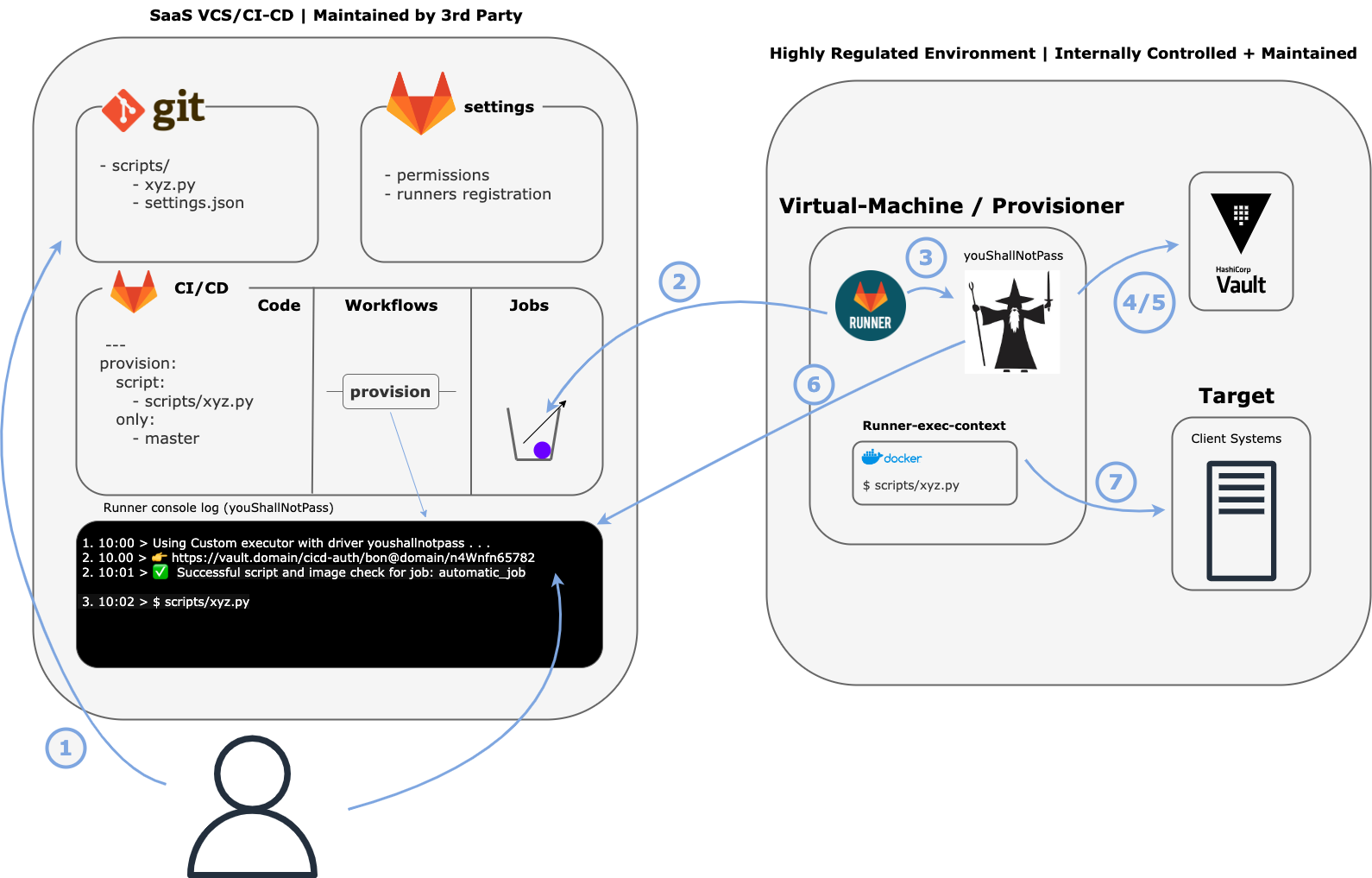YouShallNotPass brings an added level of execution security to mission-critical CI/CD Systems.
YouShallNotPass executes administrator specified checks on CI/CD pipelines to prevent unauthorized workflows from executing commands on sensitive systems.
- YouShallNotPass
When clients systems are provisioned, the provisioning is often done with the same script by some authorized user. In this case, it is important that the client provisioning script does not change (in unexpected ways) and that an authorized user has initiated the workflow.
{
"jobs": [
{
"jobName": "provisioning_job",
"checks": [
{
"name": "imageHash",
"options": {
"abortOnFail": true
}
},
{
"name": "scriptHash",
"options": {
"abortOnFail": true
}
},
{
"name": "mfaRequired",
"options": {
"checkType": "all"
}
}
]
}
]
}- The client provisioning workflow is triggered.
- The YouShallNotPass Runner picks up the job.
- The GitLab Runner utilizes the YouShallNotPass binary and extracts necessary information from the environment.
- The GitLab Runner investigates the user's vault config and realizes it will be conducting an imageHash, scriptHash, and mfaRequired check on the job.
- The GitLab Runner conducts all of the checks in parallel and returns that the user must delete a scratch code to authenticate.
- The user deletes the scratch code letting the YouShallNotPass Runner know the job is authorized.
- The GitLab Runner spins up the docker image and runs the executable script on the client machine to provision the new user.
Often it may be necessary to specify the configuration of YouShallNotPass for namespaces (i.e. logging) or projects (i.e. job-specific checks). In this spirit, YouShallNotPass offers the ability to parse vault secrets into updated policies.
Namespace configuration is meant to establish properties that are shared throughout the various projects touched by the YouShallNotPass runner. For example, say every project in a specific namespace should alert a specific Mattermost channel on successful (or unsuccessful) execution. In this case, it does not make sense to set this configuration for every specific project and, instead, this configuration can be set up in the vault.
The namespace configuration should exist as a secret in the vault at the following path:
- {mount}/{namespace}/youshallnotpass_config
Options:
logger: the specific logging client to be utilized
-> console: the logs should be printed to the console
-> mattermost: the logs should be printed to a Mattermost instance with the following configuration:
-> url: the Mattermost instance url
-> token: the token used to authenticate with the Mattermost instance
-> channelId: the channel id to send logs to{
"logger": {
"name": "console"
}
}{
"logger": {
"name": "mattermost",
"options": {
"url": "http:https://127.0.0.1:8000",
"token": "1234567890",
"channelId": "channel_id"
}
}
}Project configuration is meant to establish properties that are specific to certain CI/CD Jobs. For example, it may not be necessary for a job to perform script validation or maybe a job will change image hashes frequently enough that user mfa should only be required for failed image checks.
The project configuration file for each project should be created as a secret in the vault at the following path: -{mount}/{namespace}/{project}/youshallnotpass_config
Options:
imageHash: check the hash of the docker image against hashes in the vault whitelist
-> abortOnFail: if true, the CI/CD Job execution will fail if this check fails
-> mfaOnFail: if true, the CI/CD Job will require user MFA if this check fails
scriptHash: check the hash of the execution script against hashes in the vault whitelist
-> abortOnFail: if true, the CI/CD Job execution will fail if this check fails
-> mfaOnFail: if true, the CI/CD Job will require user MFA if this check fails
mfaRequired: requires every run with specified type to require mfa to run
-> checkType: the type of check to require mfa to run (options: image, script, all) (default: all)
dateTimeCheck: requires the CI/CD Job to be executed at/within a date and time
-> scale: ["daily", "weekly", "monthly", "yearly"] the time scale for the job (i.e. a daily job is executed every day and yearly job is executed every year)
-> intervals: the days of the scale to allow job execution (i.e. if the scale is "weekly" then an interval of 3 is every Wednesday (day 3) or an interval of [0, 5] is every Sunday (day 0) and Friday (day 5))
-> tolerance: the amount of seconds between the start of allowed execution and the end (i.e. a tolerance of 300 means there is a 5 minute window where the CI/CD job can be run)
-> time: When the time interval for executing the job begins ("HH:MM:SS")
-> abortOnFail: if true, the CI/CD Job execution will fail if this check fails
-> mfaOnFail: if true, the CI/CD Job will require user MFA if this check fails{
"jobs": [
{
"jobName": "test_job_1",
"checks": [
{
"name": "imageHash",
"options": {
"abortOnFail": false,
"mfaOnFail": true
}
}
]
},
{
"jobName": "test_job_2",
"checks": [
{
"name": "scriptHash",
"options": {
"abortOnFail": true,
}
},
{
"name": "imageHash",
"options": {
"abortOnFail": false,
"mfaOnFail": true
}
}
]
}
]
}For projects that are not listed in the project config, they will use the following default profile (if you make another default job it will override this default)
{
"jobName": "default",
"checks": [
{
"name": "imageHash",
"options": {
"abortOnFail": true
}
},
{
"name": "scriptHash",
"options": {
"abortOnFail": false,
"mfaOnFail": true
}
}
]
}For GitLab, the custom executor is used to call YouShallNotPass
-
Download the latest
youshallnotpassbinary andgitlab_custom_executor.zipfile from the releases section, copy and extract the contents into a directory/path/to/gitlab-runner/on the machine where you want to install the GitLab runner. Make sure the scripts are executable. In addition, create two directories in/path/to/gitlab-runner/: builds, and cache. -
Update the profile.sh information from the GitLab executor release you downloaded earlier.
export YOUSHALLNOTPASS_VAULT_ROOT="your_mount_root"
export VAULT_ROLE="your-default-role"
export VAULT_LOGIN_PATH="auth/jwt/gitlab.example.com/login"
export VAULT_ADDR="http:https://your_vault_address"
export VAULT_EXTERNAL_ADDR="Same as Vault Addr, only different for local testing"- Install the runner for you system following GitLab's instructions and then register it to utilize the custom executor.
gitlab-runner register \
--url https://gitlab.example.com/ \
--registration-token yourgitlabprojectstoken \
--name "YouShallNotPass Custom-Executor Runner" \
--executor custom \
--builds-dir "/path/to/gitlab-runner/builds" \
--cache-dir "/path/to/gitlab-runner/cache" \
--custom-config-exec "/path/to/gitlab-runner/config.sh" \
--custom-prepare-exec "/path/to/gitlab-runner/prepare.sh" \
--custom-run-exec "/path/to/gitlab-runner/run.sh" \
--custom-cleanup-exec "/path/to/gitlab-runner/cleanup.sh"Note that GitLab is deprecating --registration-token to use --token so choose appropriately depending on how/when you do this.
- Add an ID Token named VAULT_ID_TOKEN or CI_JOB_JWT with the vault instance address as the audience claim (if both present VAULT_ID_TOKEN takes priority over CI_JOB_JWT) inside the
.gitlab-ci.ymlfile in your project.
stages:
- test
# or your own docker image
image: alpine:3.18.4@sha256:eece025e432126ce23f223450a0326fbebde39cdf496a85d8c016293fc851978
test_job:
stage: test
id_tokens:
VAULT_ID_TOKEN:
aud: ["https://gitlab.example.com"]
script:
- echo "Vault Token Example"
test_job_two:
stage: test
id_tokens:
CI_JOB_JWT:
aud: ["https://gitlab.example.com"]
script:
- echo "CI Job JWT Token Example"- Enable JWT Authentication with your Hashicorp Vault Instance
vault auth enable -path=jwt/gitlab.example.com jwt- Configure JWT Authentication to use the gitlab oidc discovery url and a default role you will configure in step 7
vault write auth/jwt/gitlab.example.com/config \
bound_issuer="https://gitlab.example.com" \
default_role="your-default-role" \
oidc_discovery_url="https://gitlab.example.com"- Configure the default role you created in step 6 using the audience from step 4 and your GitLab projects namespace path in
<project_namespace>only. Make sure in the bound_audiences to put your GitLab URL.
vault write auth/jwt/gitlab.example.com/role/your-default-role -<<EOF
{
"policies": "gitlab",
"ttl": "1h",
"user_claim": "user_login",
"role_type": "jwt",
"bound_audiences": ["https://gitlab.example.com"],
"bound_claims": {
"namespace_path": "<project_namespace>"
},
"claim_mappings": {
"instance": "iss",
"namespace_id": "namespace_id",
"namespace_path": "namespace_path",
"project_id": "project_id",
"project_path": "project_path"
}
}
EOF- Write a vault policy for the jwt login that establishes a project whitelist, namespace whitelist, and scratch path with the following capabilities
JWT_ACCESSOR=$(vault auth list -format=json | jq -r '.["jwt/gitlab.example.com/"].accessor')
cat << EOF >> policy.hcl
path "your_mount_root/{{ identity.entity.aliases.$JWT_ACCESSOR.metadata.project_path }}/whitelist" {
capabilities = ["read", "list"]
}
path "your_mount_root/{{ identity.entity.aliases.$JWT_ACCESSOR.metadata.namespace_path }}/whitelist" {
capabilities = ["read", "list"]
}
path "your_mount_root/{{ identity.entity.aliases.$JWT_ACCESSOR.metadata.project_path }}/youshallnotpass_config" {
capabilities = ["read", "list"]
}
path "your_mount_root/{{ identity.entity.aliases.$JWT_ACCESSOR.metadata.namespace_path }}/youshallnotpass_config" {
capabilities = ["read", "list"]
}
path "your_mount_root/{{ identity.entity.aliases.$JWT_ACCESSOR.metadata.project_path }}/scratch/*" {
capabilities = ["create", "read", "delete"]
}
EOF
vault policy write gitlab policy.hcl- Enable the secrets KV storage at the mount root in step 8
vault secrets enable -path=your_mount_root kv- Write a list of namespace allowed images to the namespace whitelist
echo -n '{
"allowed_images": [
"alpine:3.18.4@sha256:eece025e432126ce23f223450a0326fbebde39cdf496a85d8c016293fc851978"
]
}' | vault kv put your_mount_root/your_gitlab/project_namespace/whitelist -- Write a list of project allowed images and scripts to the project whitelist
echo -n '{
"allowed_images": [
"alpine:3.18.4@sha256:eece025e432126ce23f223450a0326fbebde39cdf496a85d8c016293fc851978"
],
"allowed_scripts": [
"allowed_project_script_1@sha256:...",
"allowed_project_script_2@sha256:...",
"..."
]
}' | vault kv put your_mount_root/your_gitlab/project_namespace/project_name/whitelist -- Start the GitLab runner with
gitlab-runner run
You should see the runner online on the repo Settings > CI/CD > Runners.
- Execute Jobs on the custom runner with the extra layer of security.
As of GitLab 15.7, JWT and JWT V2 tokens have been deprecated in favor of Id Tokens. Therefore, it may be necessary for some previous users to migrate to the new ID Token system. This tutorial assumes the user would like to migrate the current JWT auth role to OIDC ID tokens. If you would instead like to create a new auth url for the new ID Token, please follow the GitLab Runner Setup steps 2-6.
- Add the VAULT_ID_TOKEN or CI_JOB_JWT Token Id Token to GitLab Jobs with Vault address as the audience. (if both present VAULT_ID_TOKEN takes priority)
steps:
- build
migrated_job:
stage: build
image: image
id_tokens:
VAULT_ID_TOKEN or CI_JOB_JWT:
aud: ["http:https://vault:8200"]- Update the config of the previous jwt vault auth url to use the oidc_discovery_url.
vault write auth/jwt/gitlab.example.com/config \
bond_issuer="gitlab.example.com" \
default_role="default_role" \
oidc_discovery_url="https://gitlab.example.com"- Update the default role to have the desired bound_audience specified in step 1
vault write auth/jwt/gitlab.example.com/role/default_role -<<EOF
{
"policies": "gitlab",
"ttl": "1h",
"user_claim": "user_login",
"role_type": "jwt",
"bound_audiences": ["http:https://vault:8200"],
"bound_claims": {
"namespace_path": "your_gitlab/project_path"
},
"claim_mappings": {
"instance": "iss",
"namespace_id": "namespace_id",
"namespace_path": "namespace_path",
"project_id": "project_id",
"project_path": "project_path"
}
}
EOF- Execute Jobs on the custom runner with the extra layer of security.
Currently, we are experimenting with Github support for YouShallNotPass. This GitHub executor wraps the current GitHub executor with the same level of security as the GitLab executor. This takes place in the form of a "before-script" which screens both the GitHub actions to be run and the image to be used to run such actions (on a linux machine).
-
Download the relevant release from the release section of this project, copy and extract the contents into another folder than actions-runner on your GitHub runner.
- before_script.sh
- generate_jwt.sh
- profile.sh
- youshallnotpass
-
Make sure before_script.sh, generate_jwt.sh, and profile.sh have the correct execution privileges (namely make sure they can be executed).
-
Edit the .env file from the actions-runner folder to contain the following:
ACTIONS_RUNNER_HOOK_JOB_STARTED=/your/absolute/path/to/before_script.shAccording to GitHub documentation, these scripts should not be in the actions-runner folder.
-
Run before_script.sh to download the necessary dependencies and generate a public-private key pair for the runner.
-
Enable JWT Authentication with your Hashicorp Vault Instance
vault auth enable -path=jwt/github.com jwt- Configure JWT authentication to use the public key you just generated in the certs/public-key.pem file.
vault write auth/jwt/github.com/config \
bond_issuer="github.com" \
default_role="your-default-role" \
jwt_validation_pubkeys="$(cat path/to/certs/public-key.pem)"- Configure the default role you created in step 6 using your GitLab projects namespace path.
vault write auth/jwt/github.com/role/your-default-role -<<EOF
{
"policies": "github",
"ttl": "1h",
"user_claim": "user_login",
"role_type": "jwt",
"bound_claims": {
"namespace_path": "you_github_user"
},
"claim_mappings": {
"instance": "iss",
"namespace_id": "namespace_id",
"namespace_path": "namespace_path",
"project_id": "project_id",
"project_path": "project_path"
}
}
EOF- Write a vault policy for the jwt login that establishes a project whitelist, namespace whitelist, and scratch path with the following capabilities
JWT_ACCESSOR=$(vault auth list -format=json | jq -r '.["jwt/github.com/"].accessor')
cat << EOF >> policy.hcl
path "your_mount_root/{{ identity.entity.aliases.$JWT_ACCESSOR.metadata.project_path }}/whitelist" {
capabilities = ["read", "list"]
}
path "your_mount_root/{{ identity.entity.aliases.$JWT_ACCESSOR.metadata.namespace_path }}/whitelist" {
capabilities = ["read", "list"]
}
path "your_mount_root/{{ identity.entity.aliases.$JWT_ACCESSOR.metadata.project_path }}/youshallnotpass_config" {
capabilities = ["read", "list"]
}
path "your_mount_root/{{ identity.entity.aliases.$JWT_ACCESSOR.metadata.namespace_path }}/youshallnotpass_config" {
capabilities = ["read", "list"]
}
path "your_mount_root/{{ identity.entity.aliases.$JWT_ACCESSOR.metadata.project_path }}/scratch/*" {
capabilities = ["create", "read", "delete"]
}
EOF
vault policy write github policy.hcl- Enable the secrets kv storage at the mount root in step 8
vault secrets enable -path=your_mount_root kv- Write a list of namespace allowed images to the namespace whitelist
echo -n '{
"allowed_images": [
"allowed_namespace_image_1@sha256:...",
"allowed_namespace_image_2@sha256:...",
"..."
]
}' | vault kv put your_mount_root/your_github_username_or_organization/whitelist -- Write a list of project allowed images and scripts to the project whitelist
echo -n '{
"allowed_images": [
"allowed_project_image_1@sha256:...",
"allowed_project_image_2@sha256:...",
"..."
],
"allowed_scripts": [
"allowed_project_script_1@sha256:...",
"allowed_project_script_2@sha256:...",
"..."
]
}' | vault kv put your_mount_root/your_github_username_or_organization/project_name/whitelist -- Update the profile.sh information from the GitHub executor.
export YOUSHALLNOTPASS_VAULT_ROOT="your_mount_root"
export VAULT_ROLE="your-default-role"
export VAULT_LOGIN_PATH="auth/jwt/github.com/login"
export VAULT_ADDR="http:https://your_vault_address"
export VAULT_EXTERNAL_ADDR="Same as Vault Addr, only different for local testing"Set the two variables GITHUB_USER and GITHUB_TOKEN if the repo is private.
- Update your GitHub workflows to utilize the new custom runner
name: GitHub Actions Test
run-name: Test Action
on: [push]
jobs:
Test-Action:
runs-on: self-hosted
steps:
- ...- Optionally, configure which checks YouShallNotPass should do as described in Project Configuration Options.
For example, if you want the job Test-Action above to only have MFA check, push the following config to Vault
echo -n '{
"jobs": [
{
"jobName": "Test-Action",
"checks": [
{
"name": "mfaRequired"
}
]
}
]
}' | vault kv put your_mount_root/your_github_username_or_organization/project_name/youshallnotpass_config -To build from source for the GitLab executor, fill in the custom_executors/gitlab_custom_executor/profile.sh and build the Dockerfile in the base repo.
To setup the GitHub executor simply build the youshallnotpass binary with:
go build -o youshallnotpassand follow the directions given in the GitHub Support section.
NAME:
youshallnotpass validate-token - validate-token <flags>
USAGE:
youshallnotpass validate-token [command options] [arguments...]
DESCRIPTION:
Validate Token
OPTIONS:
--ci-job-image value (default: CI Pipeline Docker Container used to Execute the CI job) [$CI_JOB_IMAGE, $CUSTOM_ENV_CI_JOB_IMAGE]
--ci-project-path value (default: Path to the Repo) [$CI_PROJECT_PATH, $CUSTOM_ENV_CI_PROJECT_PATH]
--ci-project-namespace value (default: Namespace of the Repo) [$CI_PROJECT_NAMESPACE, $CUSTOM_ENV_CI_PROJECT_NAMESPACE]
--ci-pipeline-id value (default: ID of the CI pipeline job) [$CI_PIPELINE_ID, $CUSTOM_ENV_CI_PIPELINE_ID]
--ci-job-script value (default: CI Job Script to Run) [$RUNNER_SCRIPT]
--ci-job-name value (default: Name of the CI Job) [$CI_JOB_NAME, $CUSTOM_ENV_CI_JOB_NAME]
--ci-user-email value (default: Email of the User Executing the CI job (Username on GitHub)) [$CI_USER_EMAIL]
--ci-platform value (default: The CI/CD platform being used to run this job (i.e. GitHub, GitLab, ...))
--vault-addr value (default: URL Address of the Vault Server (i.e. http:https://vault.example.com)) [$VAULT_ADDR]
--vault-external-addr value (default: Same as Vault Addr (Different in Local Testing)) [$VAULT_EXTERNAL_ADDR]
--vault-client value (default: Secure Key-Value Storage Client (i.e. Hashicorp)) [$VAULT_CLIENT]
--vault-role value (default: Vault role for Authentication) [$VAULT_ROLE]
--vault-login-path value (default: Path to Login to the Vault Instance (must be JWT enabled)) [$VAULT_LOGIN_PATH]
--vault-token value (default: Token to Authenticate with Vault (Optional)) [$VAULT_TOKEN]
--jwt-token value (default: JWT for the CI Job) [$VAULT_ID_TOKEN, $CUSTOM_ENV_VAULT_ID_TOKEN, $CI_JOB_JWT, $CUSTOM_ENV_CI_JOB_JWT]
--pre-validation-token value (default: Random String Generated By YouShallNotPass for Multi-Step Scripts) [$YOUSHALLNOTPASS_PREVALIDATION_TOKEN]
--check-type value (default: The type of check to run at this stage (auto generated in the custom executor))
--help, -h show helpflowchart TB;
config_0-->ysnp_setup_0
ysnp_setup_2-->check_image_0
check_image_0-->|Unsuccessful Image Check and AbortOnFail| fail
check_image_0-->|Unsuccessful Image Check and MfaOnFail| image_mfa_0
check_image_0-->|Successful Image Check| prepare_0
image_mfa_0-->|Scratch Code Deleted| prepare_0
image_mfa_0-->|Scratch Code Not Deleted| fail
prepare_2-->run_0
run_1-->check_script_0
check_script_0-->|Successful Script Check| run_2
check_script_0-->|Unsuccessful Script Check and AbortOnFail| fail
check_script_0-->|Unsuccessful Script Check and MfaOnFail| mfa_0
mfa_0-->|Scratch Code Deleted| run_2
mfa_0-->|Scratch Code Not Deleted| fail
run_2-->success
success-->cleanup_0
fail-->cleanup_0
subgraph Config
config_0(Establish YSNP Version)
end
subgraph Prepare
prepare_0(Wait For Docker)-->prepare_1
prepare_1(Start Docker Container)-->prepare_2
prepare_2(Install Dependencies to Docker)
end
subgraph Run
run_0(Check For Script)-->run_1
run_1(Extract Script Contents)
run_2(Execute Script Contents)
end
subgraph Cleanup
cleanup_0(Remove Docker Container)
end
subgraph YouShallNotPass Binary
subgraph YouShallNotPass Setup
ysnp_setup_0(Extract Configuration From Vault)-->ysnp_setup_1
ysnp_setup_1(Parse Namespace Configuration)-->ysnp_setup_2
ysnp_setup_2(Parse Checks From Project Configuration)
end
subgraph Check Image
check_image_0(Perform Image and All Checks)
end
subgraph Image MFA
image_mfa_0(Create Vault Scratch Code)
end
subgraph Check Script
check_script_0(Perform Script and All Checks)
end
subgraph User MFA
mfa_0(Create Vault Scratch Code)
end
end
success(Job Success)
fail(Job Fail)
flowchart TB;
before_3-->|Certs Exist| jwt_0
before_4-->|User Must Register Certs with Vault| end_0
jwt_2-->ysnp_setup_0
ysnp_setup_2-->ysnp_0
ysnp_1-->|Valid Image Found| ysnp_2
ysnp_1-->|Invalid Image Found| end_0
ysnp_3-->|Valid Script Found| gha_0
ysnp_3-->|Invalid Script Found| ysnp_4
ysnp_4-->|Scratch Code Deleted| gha_0
ysnp_4-->|Scratch Code Not Deleted| end_0
gha_0-->end_0
end_0(Finish Workflow)
subgraph Before Script
before_0(Install Dependencies)-->before_1
before_1(Extract GitHub JWT Payload)-->before_2
before_2(Extract GitHub Actions Script)-->before_3
before_3(Extract Docker Image)-->|No Certs Exist| before_4
before_4(Generate Certs)
end
subgraph Generate JWT
jwt_0(Build JWT Payload)-->jwt_1
jwt_1(Build JWT Payload)-->jwt_2
jwt_2(Sign JWT Payload)
end
subgraph YouShallNotPass
subgraph YouShallNotPass Setup
ysnp_setup_0(Extract Configuration From Vault)-->ysnp_setup_1
ysnp_setup_1(Parse Namespace Configuration)-->ysnp_setup_2
ysnp_setup_2(Parse Checks From Project Configuration)
end
subgraph Check Image
ysnp_0(Extract Valid Images from Vault)-->ysnp_1
ysnp_1(Validate CI Job Image against Vault Whitelist)
end
subgraph Check Script
ysnp_2(Extract Valid Actions Scripts from Vault)-->ysnp_3
ysnp_3(Compare CI Action Script against Vault Whitelist)
end
subgraph User MFA
ysnp_4(Create Vault Scratch Code)
end
end
subgraph GitHub Actions Executor
gha_0(Execute Actions Script)
end
See CONTRIBUTING.md
- Color Checking for Image Hash + Script in GitLab Executor (see ./custom_executors/gitlab_custom_executor/run.sh lines 22-44)
- When processing the GitLab execution script (
before_script,script, andafter_scriptfields of the job in.gitlab-ci.yml), the script to be executed is printed to the GitLab Runner terminal in green before it is executed. Therefore, the most easily accessible way of determining the contents of the script includes stripping out the green text. This is listed here under technical debt as it is possible for this to change in future GitLab Executor releases.
- When processing the GitLab execution script (
The full documentation of the testing workflows can be found here.