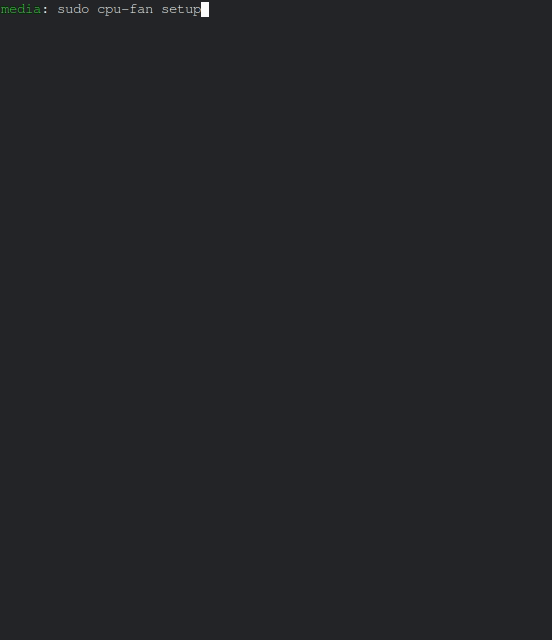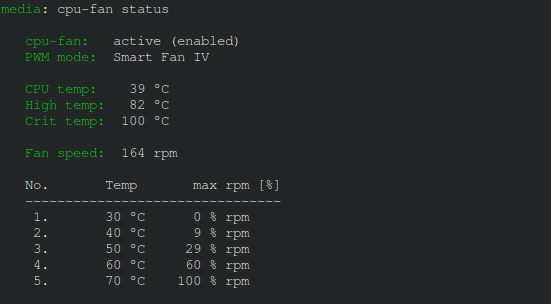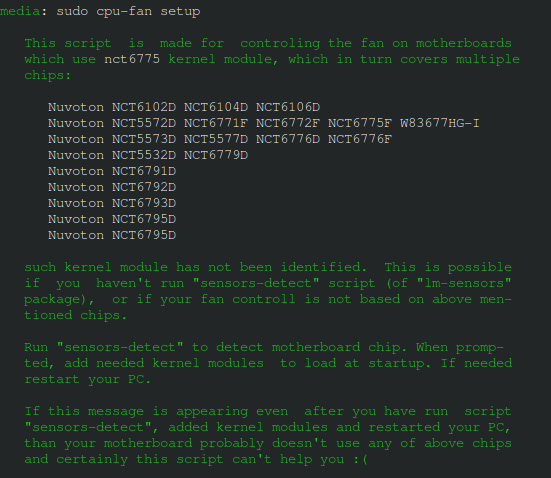cpu-fan is script used to aid with setup of dynamic control of CPU FAN speed, on motherboards using chip which in turn is controlled with nct6775 kernel module. Following chips are supported (at the time of this writing):
Nuvoton NCT6102D NCT6104D NCT6106D
Nuvoton NCT5572D NCT6771F NCT6772F NCT6775F W83677HG-I
Nuvoton NCT5573D NCT5577D NCT6776D NCT6776F
Nuvoton NCT5532D NCT6779D
Nuvoton NCT6791D
Nuvoton NCT6792D
Nuvoton NCT6793D
Nuvoton NCT6795D
Nuvoton NCT6795D
cpu-fan only supports mode 5 (Smart Fan IV mode). In that mode, speed of fan is dependent on CPU temperature, and relation between fan speed and CPU temperature is defined with curve, which in turn is defined by slopes between up to 7 points (depending on the chip type). If your motherboard does not use cnt6775 kernel module or if chip does not support Smart Fan IV mode, than this script is of no use to you.
The fan itself is controlled by motherboard. The role of cpu-fan script is to configure chip on motherboard, via nct6775 kernel module. Motherboard itself will enforce CPU FAN control. This is done when cpu-fan is setup, and when system is booted up (using systemd service).
zsh shell
cpu-fan is zsh script. If one is not present on the system installation will fail.
lm-sensors tools
lm-sensors tools are used to identify needed kernel module(s), and if proper one is detected to retrieve status of the fan/CPU (cpu temperature and fan speed). To detect motherboard chip in use for control of fan speed,
sensors-detect
script has to be run. Once required chips are found, add them them to the
list of modules to be loaded at boot. This can be also done by answering yes
when asked by the script. You can accept default answers asked by the script.
After modules have been detected, either run:
sudo modprobe coretemp
sudo modrpobe nct6775
or restart your PC.
Clone repository to your system, cd to cpu-fan directory and run:
sudo make install
This will install cpu-fan script into /usr/local/bin directory.
It will also install systemd unit file. Autocompletion configuration
files for bash and zsh will also be installed as part of installation
process (if given shells are installed on system). If given shell is installed
afterwards, repeat installation process to install missing autocompletion files.
You can remove cpu-fan from system by running
sudo make uninstall
This will also remove configuration file /etc/cpu-fan.conf if one has been
created.
After (and if) proper chip has been detected, and nct6775 kernel module has been loaded, we have to configure needed parameters by running:
sudo cpu-fan setup
Script will aid you to do following:
- Identify controller responsible for your CPU FAN
- Detect proper number of pulses per fan revolution
- Define temperature/speed profile for fan control
- Activate fan control
- Enable boot time activation
1. controller
There are multiple controllers on your board (power connectors intended for fans), and you could also have multiple fans connected to them. Only one will control the CPU FAN. To identify the controller, script will speed up any fan attached to controller, and your task will be to see (or hear) when CPU FAN speeds up. When you detect it, answer affirmative to the script.
2. number of pulses
Number of pulses is kernel parameter, which affects reported fan speed. It has to be properly selected, so reported speed will be correct. Script will cycle through possible values, and you will be presented with the list of detected fan speeds. Select the value which is closes to maximum fan speed declared for your fan.
3. temperature/speed profile
FAN speed is defined with the curve, which in turn is defined with up to 7 points. Each point is given by temperature and corresponding fan speed. When CPU reaches given temperature, FAN will have specified speed. CPU temperature is given in °C, while fan speed is given in percentage of maximum fan speed (0 - 100%).
Subsequent data points should be set to higher temperatures and higher rpm values to achieve higher fan speeds with increasing temperature. The last data point reflects critical temperature, in which the fans should run at full speed (100%). Always set last point to 100%.
If your cooler is big enough to obtain enough cooling at low CPU temperature without spinning the fan, you can set speed of first point to 0%, if your cooler is small and can't give enough passive cooling, set non zero fan speed even for your first point in curve.
Rough representation of temp/speed curve is given below:
rpm
/ \
| P5
rpm-5 | o
| /
| /
| P4 /
rpm-4 | o
| /
| P3 /
rpm-3 | o
| /
| P2 /
rpm-2 | o
| /
| P1 /
rpm-1 | o
|
+----------------------------------> Temp
T1 T2 T3 T4 T5
4. Activation &
5. Boot time control
After temp/speed profile has been setup, script will activate fan control, and you will be asked to confirm if you want to enable it on boot time.
To report current CPU/FAN status run:
cpu-fan status
this will result in output similar to this:
CPU temperature is current CPU temp, High temperature is temperature at which you should have 100% fan speed. Critical temperature on the other hand, is temperature at which your CPU will start to throttle down, to preserve it's life :).
Bottom part is table representation of current temp/speed profile.
If you want to redefine temp/speed profile points, you have to run
sudo cpu-fan setup
You can skip detection of CPU fan controller. To enable/disable activation of fan control at startup, run
sudo cpu-fan {enable|disable}
When running
sudo cpu-fan setup
following problems can be encountered:
lm-sensors not present
If lm-sensors tools are not installed on the system, cpu-fan will refuse to continue with following message:
you can proceed when you install lm-sensor.
proper chip not detected