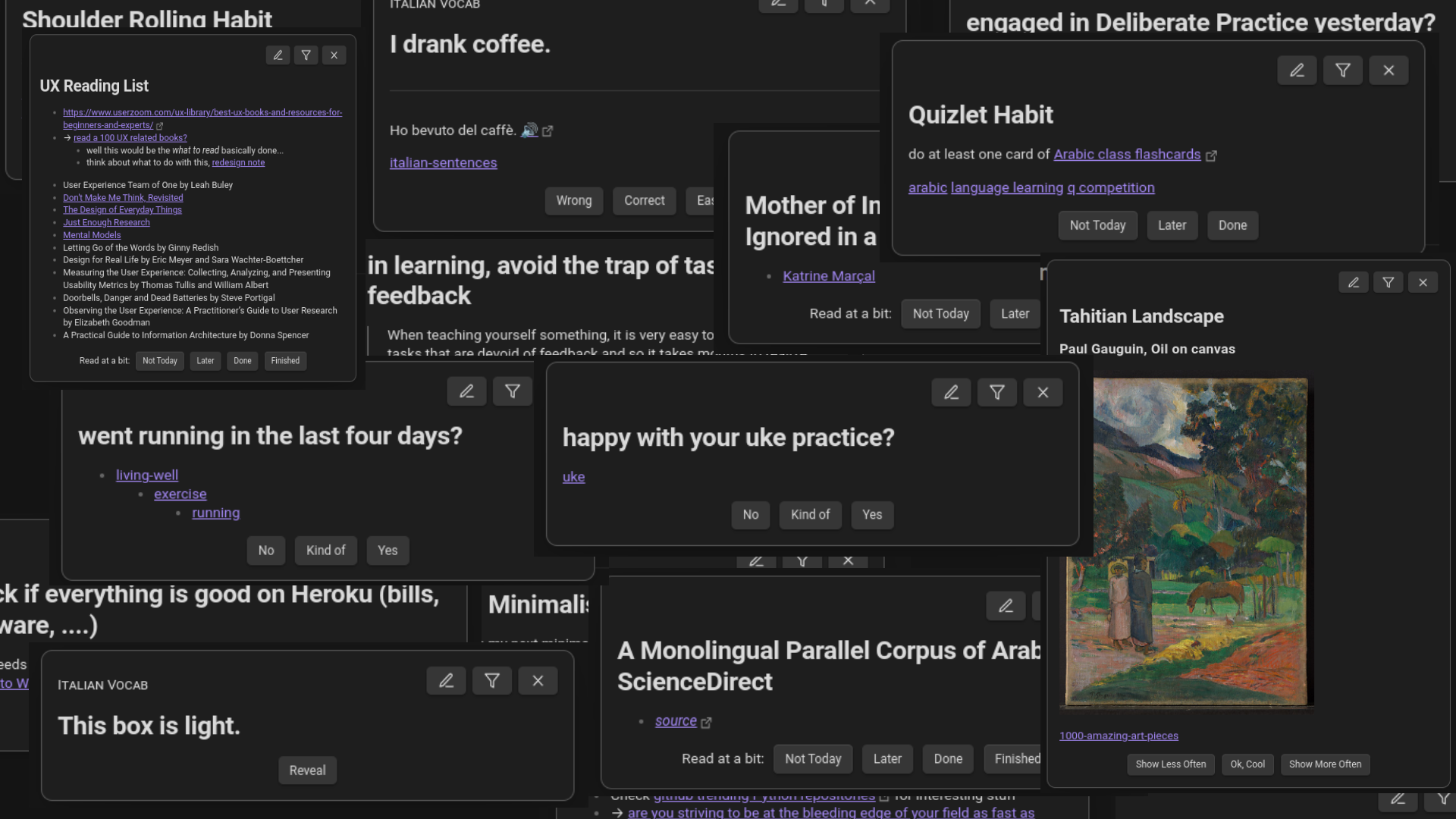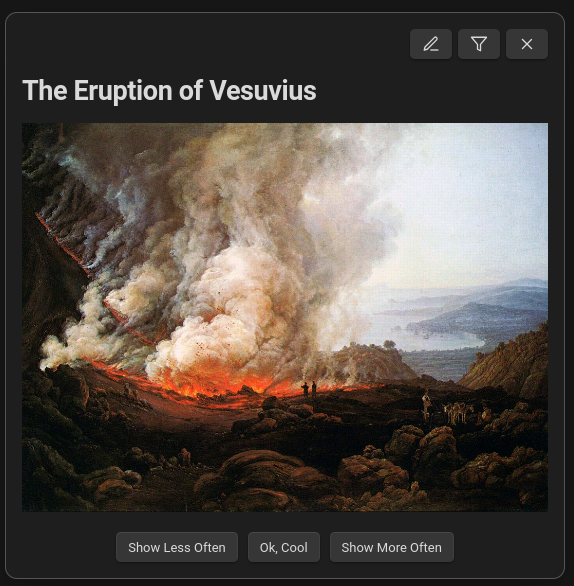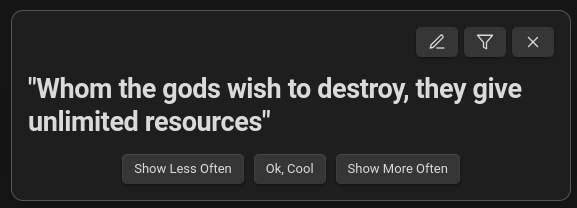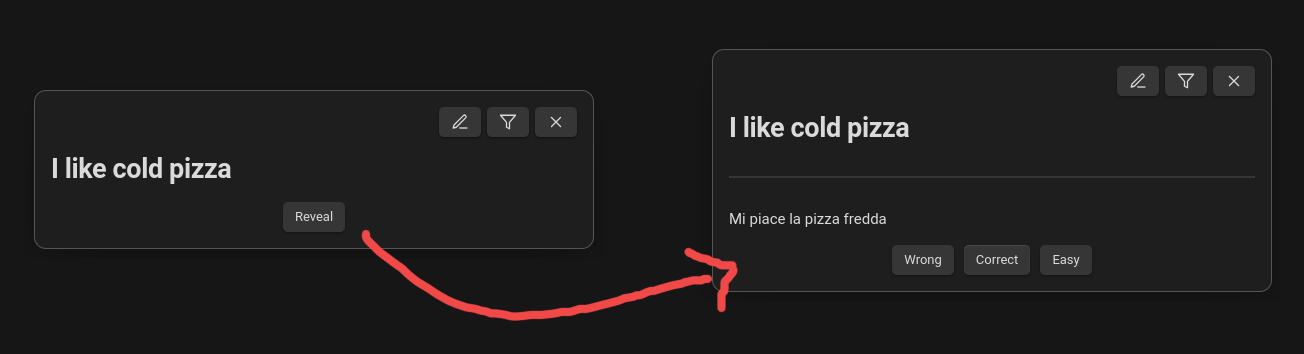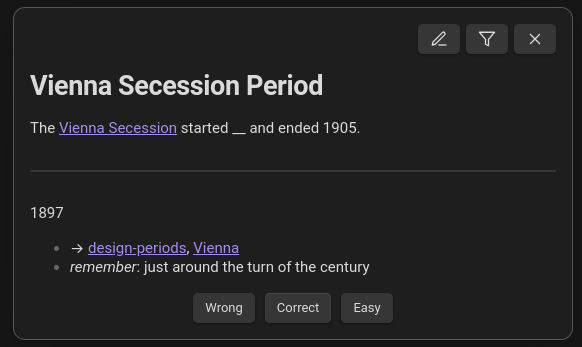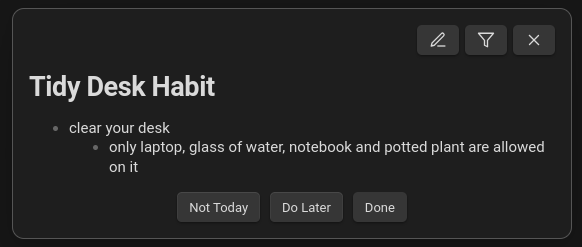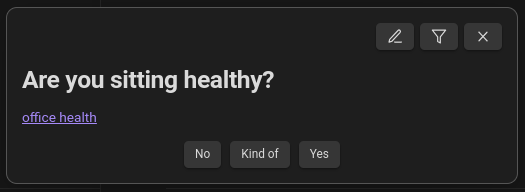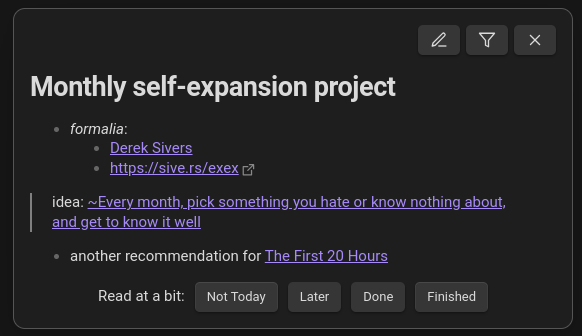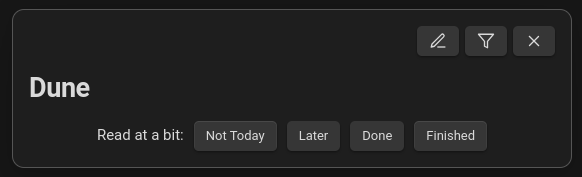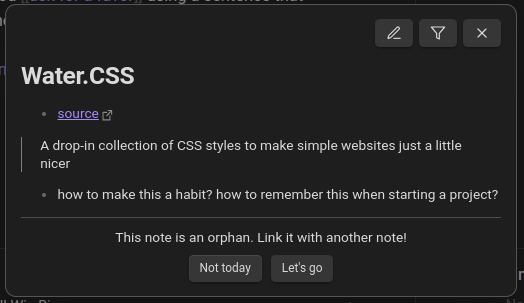There is no point in creating notes you never see again!
The Queue is a plugin for Obsidian.md that shows you random notes from your vault, one at a time. You can configure your notes to function as habits, flashcards, iterative reading prompts, to-dos and more.
- Overcoming favorite & forget
- Gradually building up a genuine Zettelkasten
- Low-friction iterative reading
- Spaced Repetition flashcard learning
- Getting through to-do lists without being overwhelmed
- Building & tracking habits (a lot of them, if you want)
- Intersperse boring or unpleasant work with fun and enjoyment
- Serendipitously discover connections between your notes
- Improving your PKM in a gradual, natural way
The Queue is not yet available through the Community Plugins tab in Obsidian (WIP). You must install it manually:
- Download this repository as a
.zipfile and unzip - Locate your Obsidian plugin folder and copy the project folder there
- Activate
The Queuein your Community Plugins tab in your Obsidian Settings
If any of these steps cause you trouble, refer to Method 2 in this excellent installation guide.
Obligatory warning: This plugin works by editing the metadata/frontmatter of your notes. We took steps to avoid interference with existing workflows or settings, but if this sounds scary to you, we recommend you backup of your vault, as well as read this documentation carefully.
(in detail)
- The Queue always shows one of your notes at a time
- How exactly your note is treated is depending on its frontmatter (also called metadata)
If you never heard of frontmatter, I recommend this excellent introduction.
The Queue uses a bunch of frontmatter properties, all of them optional. As a rule, they start with q-. This is an attempt to avoid clashes with other plugins or workflows that use otherwise similarly named properties.
Below is an example note with all properties that The Queue can interpret.
---
q-type: habit
q-interval: 3
q-priority: 5
q-keywords:
- at home
- break
q-topic: Home Exercise
q-data:
due-at: 2024-02-26T03:00:00.000Z
aliases:
- Situp Habit
---
Do (at least) 3 sit-ups. Go!
Here is an overview of all properties and what they're used for:
| Frontmatter Property | Possible Values | Usage/Meaning |
|---|---|---|
q-type |
see Types of notes | Determines how the note will be treated and which buttons you see. Most important. |
q-interval |
any positive number (like 3, or 0.2) |
How often a note will show up, measured in days. |
q-priority |
any number | Whether this note will be prioritized compared to other notes due at the same time — the higher the value, the more likely it will be picked. |
q-keywords |
text, or an array of text | see Filtering |
q-topic |
any text | Additional text that will show up on the top right of the note when it is displayed in the queue. As of now, purely visual. |
q-data |
— | An object used to keep track of various values that are internally relevant to The Queue. Unless you are transferring notes from another system, you will never have to touch this. |
Again, all of these properties are optional. You can set some, all or none of them. For examples, this is also a completely valid note that will be understood by The Queue:
---
q-priority: 15
q-topic: being present
---
I like watching the clouds pass by.
Which properties you need depends highly on what kind of note you are creating (as determined by q-note). In the next chapter, you will learn about all the different types of notes in The Queue.
Setting q-type in the frontmatter of a note will tell The Queue how to treat it — is it a habit? A to-do? A learning flashcard?
First of all, here is a list of all q-types that The Queue is aware of:
q-type value |
Note Type | Treatment |
|---|---|---|
learn |
Learning Flashcard | A Spaced-Repetition flashcard where you initially only see the front side. |
todo |
To-Do | A task that you only have to do once. Will be hidden once it's finished. |
habit |
Habit Prompt | A recurring habit that you want to establish. Will prompt you to do the task on the note every time it comes up. |
check |
Check-In | Like a habit, but phrased as a question and looking back. It's a bit hard to explain but very useful. |
article |
Article | Something like a blog post or similar mid-sized content. Will prompt you to read a bit everyday until you are done. |
book |
Book | A book on your reading list. Will also prompt you to read daily, but The Queue will limit the books that you read simultaneously. |
misc |
Miscellaneous | Just...some kind of note. Basically just shows up and you say 'ok'. |
| value not set, or none of the above | " " | Treated like misc. All your notes are of type misc, unless you specify otherwise. |
exclude |
Excluded Note | This note will not show up in the queue. |
There are some additional types used internally. See here if that interests you.
In the following chapters, you will learn about every type of note in detail. At the end, you can customize how notes will show up in your queue to your heart's desire.
If a note has no q-type, an invalid one, or misc, it will be handled as shown here.
- thoughts that you occasionally want to be reminded of
- quotes that you like but don't want to exactly memorize
- paintings, memes, silly things
- photos that you took; memories
- A valid note with no frontmatter (treated as
misc)
The Eruption of Vesuvius.md

- A valid note with
q-type: miscsaid explicitly, no content besides the name, given a priority value.
"Whom the gods wish to destroy, they give unlimited resources".md
---
q-priority: -20
q-type: misc
---
When you encounter a misc note in your vault, you have the option to select Show Less Often, Ok, Cool and Show More Often. The two outer buttons decrement/increment the note's priority so that it will come up less/more in the future.
- learning vocabulary
- memorizing quotes
- studying for exams
- For simple notes, The Queue will interpret the name of the note as the front (the question) and the note's content as the back side (the solution). See below:
I like cold pizza.md
---
q-type: learn
---
Mi piace la pizza fredda
- It is also possible to define the front and the back side of the flashcard within the note's content
- As you can see below, there is nothing stopping you from putting additional content on a flashcard
Vienna Secession Period.md
---
q-type: learn
---
The [[Vienna Secession]] started _ and ended 1905.
---
1897
- → [[design-periods]], [[Vienna]]
- *remember*: just around the turn of the century
under construction. Learning card system was recently switched from ebisu to FSRS.
To-dos are marked by setting q-type: todo in the frontmatter.
- tasks that you have to do once
Here is an example:
finalize documentation.md
---
q-type: todo
---
→ finish documentation of The Queue
Once you select Completed, it will not show up again. Whereas if you select Not today, you will see the note the next day, while Later delays for 10 minutes.
Habits are a lot like to-dos — however, they are recurring. You set them with q-type: habit.
- enhancing your productivity (e.g. plan the rest of your day)
- iteratively improving your note-taking system (e.g. import browser bookmarks to Obsidian)
- taking care of your health (e.g. stand up and roll your shoulders)
- staying on top of social obligations and relationships (e.g. convert at least 1 email in your inbox to a to-do and delete it)
- almost any kind of habit that you want to establish, honestly
Here is a habit note that will show up every 3 days:
Tidy Desk Habit.md
---
q-type: habit
q-interval: 3
---
- clear your desk
- only laptop, glass of water, notebook and potted plant are allowed on it
As you can see, the interval (=how often you are prompted) is set by q-interval and measured in days. For habits, setting q-interval is recommended, but not required — if it's not set, The Queue will show the habit once a day.
You can set q-interval to any number larger than zero, even really small ones. For example, the following habit will be due roughly every 20 minutes.
---
q-type: habit
q-interval: 0.014
---
Take a deep, slow breath
We recommend not having too many habits with really short intervals since they can "clog" your queue. However, it's useful for certain habits, and of course you can adapt the interval at any time.
Different to many personal productivity systems, The Queue does not require you to actively remember habits, nor to check-off a list of them every day. Because of this, you can put hundreds of habits into your queue at little cost — if you so desire.
Whether this makes sense depends on how long you engage with your queue every day. If you only look at half a dozen notes on an average day but have 50 active daily habits, you will of course not see all of them everyday. Depending on the habit in question, this may be be OK, or ruin the idea. Consider this carefully.
As long as you're consistently checking your queue now and again, it's very convenient to add habits that are only due very rarely and thus easy to forget, like:
---
q-type: habit
q-interval: 300
---
call doctor for yearly check-up
I have quite a lot of those.
To make sure that important habits are not drowned out, take a look at setting note priorities.
No matter how many habits you choose to put into your queue, we advice you to design them carefully. Having habits that feel to big, too undefined or too dreadful can quickly take out the fun. Some tips:
- Set Smart Goals on every habit note
- Set an optional Minimum Viable Habit: A tiny action in the right direction that is possible to do even when you are at your worst
- Specify exceptions: What do you do when it's impossible to do the habit right now?
Take special care when you use habit notes for self-change or mental health concerns. It's no win to create a habit to feel better only to then feel worse because you're not up for doing it. Three additional recommendations here:
- Create
habitnotes for habits you already do anyways; to build trust in your ability to do so. - Consider
habitnotes for things that are fun, silly, useless or unrelated to your goals, such as eat a piece of chocolate and really enjoy it. - For new habits, start tiny. For example, if you want to establish mood tracking, try draw a smiley about how you feel in your notebook instead of write a 1-page diary entry.
Please be aware that all these are just cheap hacks, attempting to simplify the extremely intricate topics of mental health and identity. Be kind to yourself.
And most importantly, know that The Queue can not replace human contact nor a mental health professional.
Check-Ins are a little bit strange, but very neat. They are like habits, but formulated as a question to yourself and usually looking at the past or the general state of things. Here a few examples:
- Did you go to bed at a reasonable time yesterday?
- Are you spending enough time with your family?
- Do you have a glass of water within reach?
- establishing habit systems that can't be supported by prompting specific actions in the moment, for example relating to sleep, exercise or lifestyle.
- checking in with yourself on a broader scale, e.g. spiritually, regarding mental health, career trajectory, etc.
- validating that you are actually applying learned concepts, processes or ideas
---
q-interval: 3
q-priority: 10
q-type: check
---
[[office health]]
This check here will show up every three days, with fairly high priority.
Whether you answer No, Kind of or Yes actually makes no difference (except for leech counting). There is no score, it's just you checking in with yourself.
We ask you to be careful with this type of note. While there is likely nothing wrong with checking whether you have a glass of water on your desk, analyzing your own mental health is a serious endeavour.
While "Are you happy with yourself?" may be the ideal prompt for one person to adjust their priorities, it may spiral into self doubt for another.
If you choose to use check for these things, be gentle and kind. Set yourself up for easy wins, especially in the beginning or when attempting big changes in your life.
And please remember, The Queue can not replace human contact nor a mental health professional.
Iterative Reading is a method of getting through long reading lists. Instead of reading one article (or whatever) after another, you read everything "at the same time". The Queue makes this possible by randomly showing you articles you saved, prompting you to read a bit — it is up to you whether you stop after a sentence or a chapter. Bit by bit, you make progress, until you finished a given document.
To have a note show up in your queue in this manner, you have to set article or book as the q-type.
As you can see in the examples, the two types are treated almost the same. The main difference is that The Queue limits the number of books you read at a time, while the number of current articles is unlimited.
article:
- blog posts
- news articles
- videos
- (long-ish) emails
- any kind of content that takes 1 - 45 minutes to consume and understand
book:
- ...well, books
- long-form video, including movies
- large essays
- any kind of content that feels like a project to get through
Monthly self-expansion project.md
---
q-type: article
---
- *formalia*:
- [[Derek Sivers]]
- https://sive.rs/exex
> idea: [[~Every month, pick something you hate or know nothing about, and get to know it well]]
- another recommendation for [[The First 20 Hours]]
- very theoretical wishy-washy though, no actual report of how it went
As you can see, you can add notes about the article on the note. In fact, we heavily recommend this.
Also, note the difference between the buttons Done and Finished!
Donemeans that the note will show up tomorrow again, prompting you to read a bitFinishedmeans that you finished the whole book or article, and it will now be treated as a standard note
Dune.md
---
q-type: book
---
When you have less than five active books, The Queue will randomly pick one of your books and prompt you to start reading (which you can also decline by selecting Not today).
If you want to add a book to your queue that you have already started to read, set q-type: book-started.
Leech is a term from Anki, where it means a learning flashcard that you are repeatedly getting wrong. We use the term more expansively to mean:
learnnotes that you just can't memorizehabit,todo,bookandarticlenotes where you repeatedly select Not todaychecknotes where you often answer No.
None of these is helpful; all of these are frustrating.
For this reason, The Queue automatically detects leeches and will occasionally prompt you to redesign a leech note in certain ways.
This feature is fully automatic and you don't have to do any setup.
Linking in Obsidian is extremely useful.
To support you in this regard, The Queue detects notes (of type misc) with no outgoing links and will occasionally prompt you to add connections such a note.
Similar to Leech Improvement, this feature is automatic and requires no setup from your side.
Above is an example of The Queue prompting you to find connections for an orphaned note. As you can see, the note in question is not bad, but it's missing obvious links (like [[CSS]]) so it's unlikely that it will come up in relevant contexts.
Additionally to orphan detection, The Queue also looks for the string needs-improvement anywhere on your notes.
Generally, the idea is that you tag notes with needs-improvement whenever a problem catches your eye, without having to rectify the problem immediately. Problems could be anything like:
- missing meta-data
- missing quotations
- ugly layout
- note too long
- thoughts unclear
- information outdated
- ...
We recommend using a tag like #needs-improvement or a link to a note with aliases, like [[needs-improvement|no citations]], so that you keep a good overview of your problematic notes.
Whatever your specific setup is, just include the text needs-improvement somewhere on a note and The Queue knows what's up.
Your queue will then occasionally prompt you to improve such a note.
The type list at the beginning of the chapter is actually not exhaustive. They are some additional types that the software uses internally. Unless you are transferring from a different system or hacking your queue on an advanced level, you will never need to set them. Anyways, for completion's sake, here they are:
q-type value |
Usage |
|---|---|
learn-started |
A learn note after it's been shown for the first time. This distinction lets the software know whether to reveal the full note immediately (because it's shown for the first time) or not |
todo-done |
A todo that the user has completed. Treated the same as exclude. We opted for this option because we did not want to trigger destructive actions (like deleting a note) from The Queue. |
book-started |
A book that you are actively reading. Used to keep track of the number of books read at the same time. |
book-finished |
A book that is completely read. Treated the same as misc; the distinction only exists so that the note is still clearly recognizable as a book. |
After this tangent, here is some more stuff you can do within The Queue:
When you are in your queue, you can always jump to edit the note you are looking at — just select the little pen icon.
We recommend doing this — a lot! This way your notes become better and better, even the ones that may be forgotten otherwise.
Once you are done editing, you can jump back to the same note by just selecting the queue icon ( ) again.
) again.
If during editing you decide that you really don't need this note anymore, you can also delete it. The Queue will just pick a new note once you start it again.
If you have set q-keywords on at least some notes, you can use the filter icon to filter which notes show up in your queue.
This can be useful when cramming for an exam or for habits that can be done while riding the bus.
We recommend using this feature sparingly, as having all your notes wildly mixed is a lot of the fun.
You can also exclude folders from showing up in your queue in the Settings. This may be useful when you have things like a template folder or other collections of notes that make no sense to include in your queue.
On any note, you can set q-priority. The higher the priority is set for a note, the more will it be picked in comparison to notes with a lower priority value.
There are no fixed values for what "high" or "low" priority is; a given q-priority is always compared to the other priority values in your vault. So, there is nothing stopping you from giving priorities like -10000 and 20000, or 1.2 and 1.25.
The actual q-interval value you set only matters for sorting your notes from "most important" to "least important" within the selection of notes of the same type (for example, habit notes that are due right now).
You can check out the actual selection algorithm in src/utils/randomSelection.ts, it's fairly readable and short.
Data about the number of due notes in your queue, as well as the notes displayed in your queue, is saved locally on your machine. These data never leave your device and nobody without access to the phone or computer you use Obsidian on can see them. You can export and reset these data in the Settings of the plugin. As of now, it is only available as a single JSON object download.
A comprehensive documentation as well as more accessibly statistics are in the works.
This ongoing project is the culmination of quite a few years of researching and tinkering. As such, it incorporates uncountable ideas, approaches, tools and concepts that others have built. I could not possibly name (or even remember) all of them, so here is a non-exhaustive list of the most integral sources that enabled me to create this:
- Obsidian.md, which is not only the software this is built upon but also how I organize my thinking around it.
- Piotr Wozniak's writing, which gave me many pointers on Spaced Repetition, iterative reading and more.
- ebisu, the algorithm that flashcards used to be based on.
- FSRS, the new flashcard algo.
- The writings of Cal Newport, Niklas Luhmann, James Clear, Jeff Olson, Maxwell Maltz, Mihaly Csikszentmihalyi and many others, who all influenced my thinking about note-taking, productivity, learning and habits.
- The folder settings' code is inspired by Templater, which in turn credits Liam's Periodic Notes Plugin
Pull requests are always welcome — for ideas, complaints, feature requests or software patches.
There are no specific guidelines for contributing as of now; be pleasant and kind.
Detailed instructions for running the project locally are still pending, however this is just a basic ts project. Cloning it locally, installing dependencies with npm i and then running it with npm run dev should work fine. To use it in Obsidian, you have to put the project folder in your plugin folder.
To start hacking away at the plugin, check DOC.md for a brief introduction on where to find what functionality.
If you have any trouble, please open an issue. Cheerz!