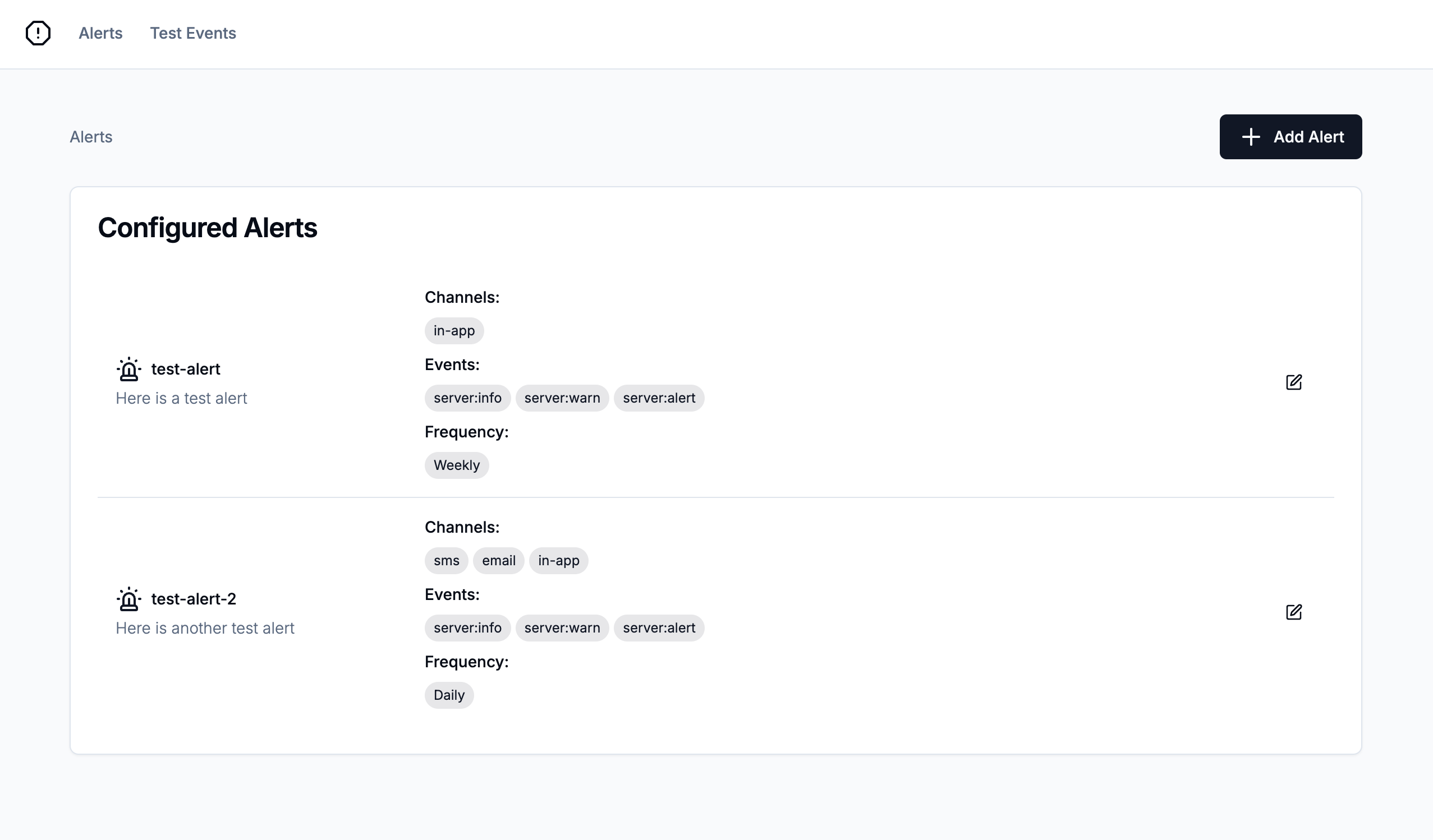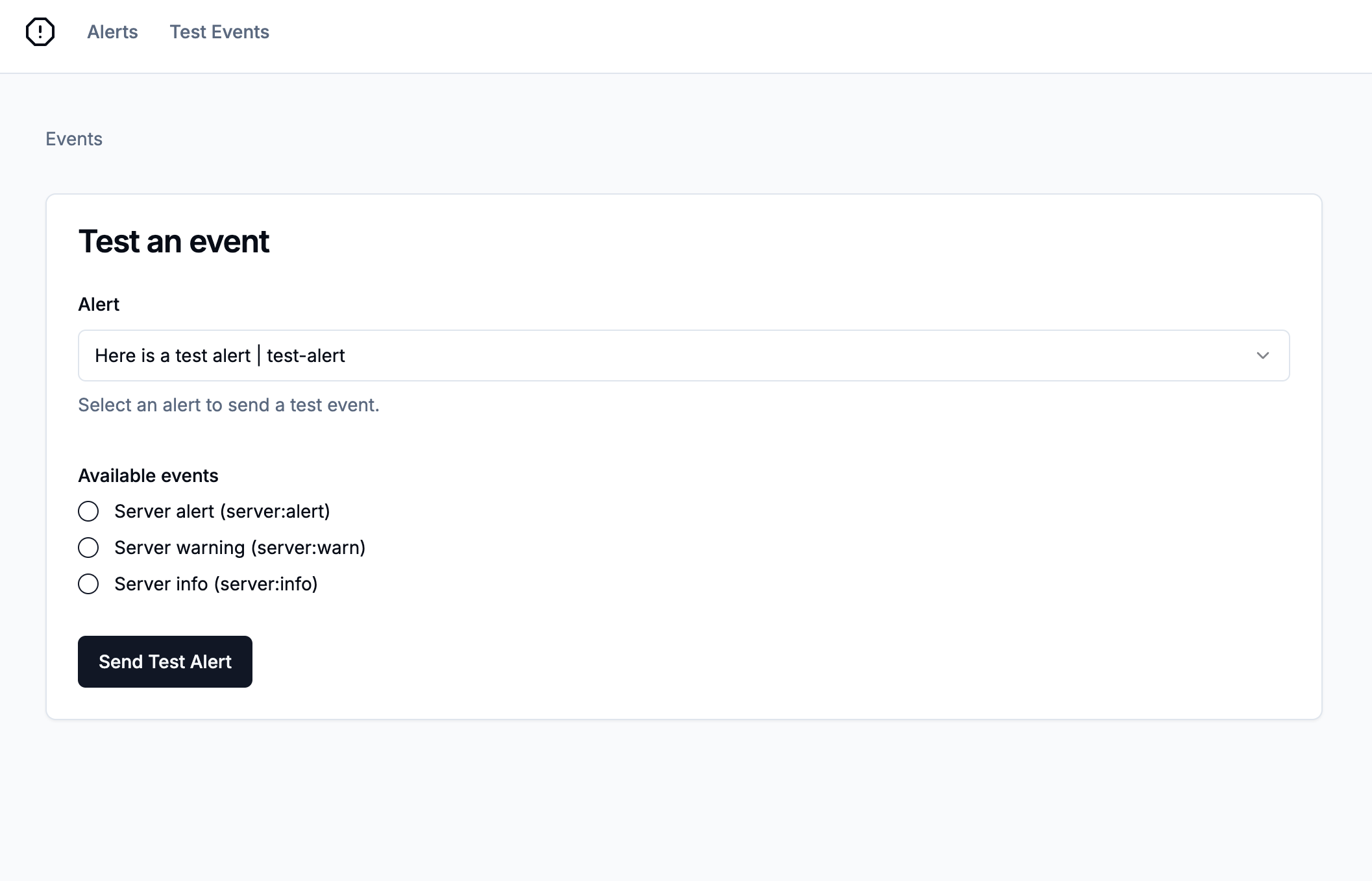This example app builds on this guide from the official docs. It provides you an easy way to implement the steps outlined there and demonstrates how to create alerts in your application. The app itself is built using Next.js and shadcn/ui.
To get started, you can clone this repository with the following command:
git clone https://github.com/knocklabs/alerting-example.gitNext, you'll want to create a new copy of the .env.sample file to use in your project:
cp .env.sample .env.localFrom here, you'll need to provide values for the following environment variables. You may also need to create a few resources in Knock:
| Env Var | Description |
|---|---|
| KNOCK_API_KEY | This value comes from Knock and is used to authenticate server-side API requests. You can find it listed as the secret key under "Developers" > "API keys." This is a secret value and should not be exposed publicly. |
| KNOCK_ALERT_COLLECTION | This value will provide the name for your collection of alert configuration objects. You can use 'alerts' as a default if you're using this as a PoC |
| KNOCK_ALERT_WORKFLOW_KEY | This value comes from Knock after you create the workflow that will generate your alert messages. |
In this section, we will explore how to model alerts using objects in Knock. In Knock, you can think of Objects as a NoSQL data store for non-user entities. In other words, you can create JSON-shaped entities inside of collections that map to parts of your application's data model.
In this app, we'll create an entity inside of the alerts collection to store information about the alert configuration. Each object can have custom properties like a description or an array of events the alert is subscribed to.
In this application, the SetAlertForm component calls a server action that runs the following code to create or update our alert entity:
const knock = new Knock(process.env.KNOCK_API_KEY);
const objectId = slugify(values.id);
await knock.objects.set(
process.env.KNOCK_ALERT_COLLECTION as string,
objectId,
{
name: values.id,
description: values.description,
events: values.events,
channels: values.channels,
batchWindow: values.batchWindow,
frequency: values.frequency,
}
);You will also use objects to power subscriptions, which is a powerful pattern that simplifies triggering workflows for multiple recipients. After creating or updating the alert, we'll also update the subscriptions for the alert to ensure that the correct recipients are subscribed to the alert.
//Removes subscriptions for recipients that are no longer in the form
if (values.removedRecipients.length > 0) {
await knock.objects.deleteSubscriptions(
process.env.KNOCK_ALERT_COLLECTION as string,
objectId,
{
recipients: values.removedRecipients,
}
);
}
// Add subscriptions for each recipient
if (values.recipients.length > 0) {
await knock.objects.addSubscriptions(
process.env.KNOCK_ALERT_COLLECTION as string,
objectId,
{
recipients: values.recipients,
}
);
}In our application, we manage this list of recipients in the SetAlertForm component. The alerts/[alertId]/page.tsx file loads the alert object, the current subscriptions, and a list of users to Knock. The SetAlertForm component then uses this data to keep track of which recipients are currently subscribed to the alert and which recipients have been removed.
In the SetAlertForm component, we use the batchWindow property to determine how often the alert should be triggered. This is done by setting the frequency property to one of the following values: Immediately, Daily, or Weekly.
When the form is submitted, we use the getFrequencyValue function to convert the frequency property to a value that can be used in the Knock API. This is done by checking the value of the frequency property and returning the appropriate value:
function getFrequencyValue(frequency: string) {
switch (frequency) {
case "Immediately":
return null;
case "Daily":
return {
frequency: "daily",
days: "weekdays",
hours: 17,
};
case "Weekly":
return {
frequency: "weekly",
days: ["fri"],
hours: 17,
};
default:
return null;
}
}The JSON values for 'Daily' and 'Weekly' are examples of creating a dynamic batch window for your alert. This allows you to specify the time of day that the alert should be triggered and the days of the week that the alert should be triggered on.
In this section, we will learn how to trigger test events from Next.js by utilizing Knock workflows. Knock workflows are triggered using an API request or SDK method call that contains a recipient that will receive the notification, payload data that can be used in the message template, as well as other optional properties like tenant.
The TestEventForm component calls a server action that triggers your workflow using the following code:
const knock = new Knock(process.env.KNOCK_API_KEY);
const alertRef = await knock.objects.get(
process.env.KNOCK_ALERT_COLLECTION as string,
values.alertId
);
const workflow_run_id = await knock.workflows.trigger(
process.env.KNOCK_ALERT_WORKFLOW_KEY as string,
{
recipients: [
{
id: values.alertId,
collection: process.env.KNOCK_ALERT_COLLECTION as string,
},
],
data: {
alert: {
...alertRef.properties,
},
event: values.eventType,
},
}
);First, we use the KNOCK_ALERT_WORKFLOW_KEY environment variable to make sure we're triggering the correct workflow.
Then, we provide the id and collection of the selected alert as an entry in the recipients array.
The data key is a JSON object that contains the custom payload for our workflow, which contains an event that will be matched against allowed events on our alert object. We'll also fetch the alert using knock.objects.get to make it easier to access the alert properties in the workflow. We can pass those properties to the workflow as a JSON object in the alert key.