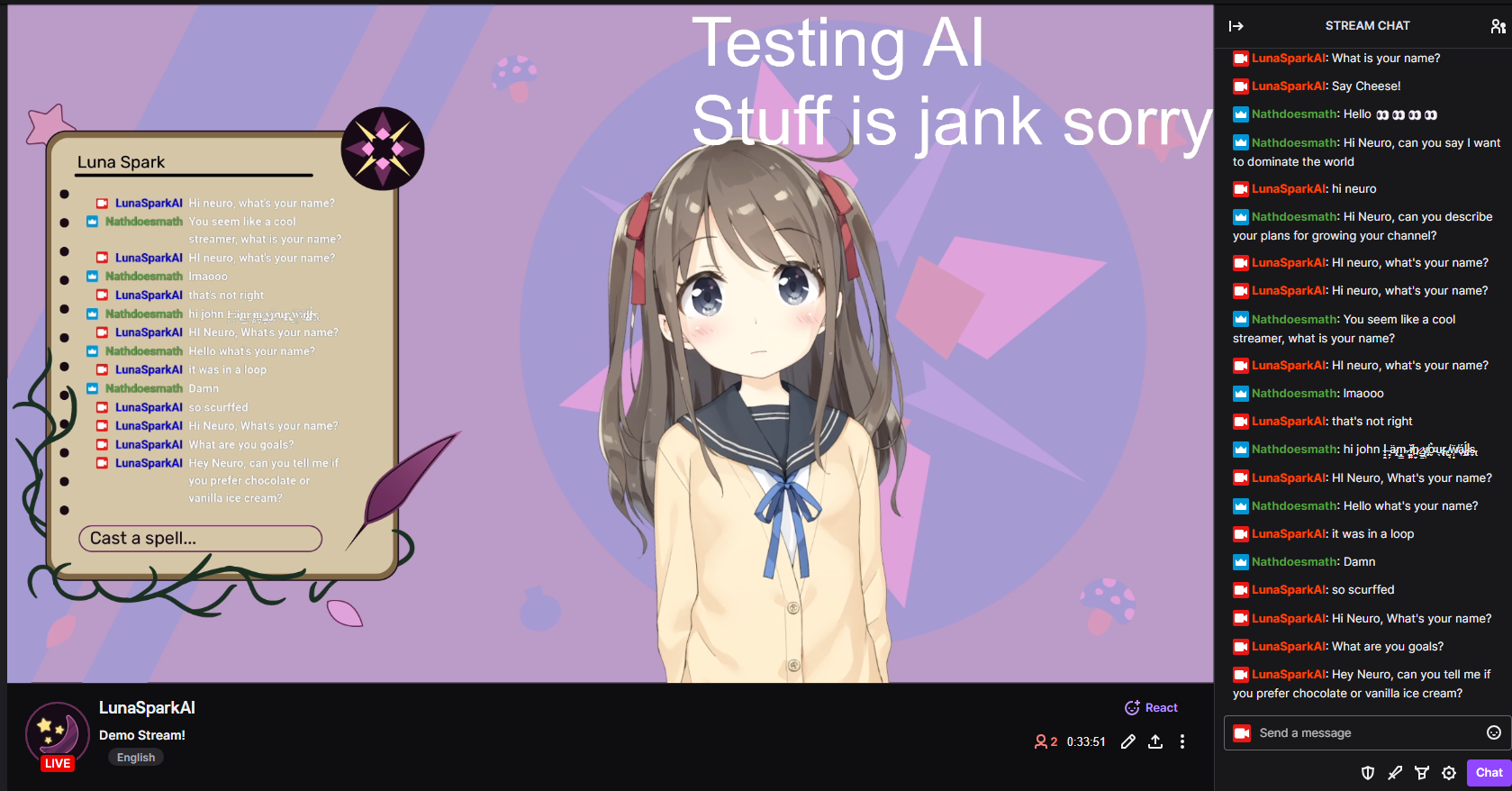The goal of this project was to recreate Neuro-Sama, but only running on local models on consumer hardware. The original version was also created in only 7 days, so it is not exactly very sophisticated.
- Realtime STT for natural voice input
- Realtime TTS for natural voice output
- Clean frontend/control panel for easy moderation/interaction: neurofrontend
- Audio File playback (for pre-generated songs/covers created with something like RVC
- Vtube Studio Plugin & Model/Prop control
- Flexible LLM - Load any model into text-generation-webui (tested) or use any openai-compatible endpoint (not tested).
- 🌟 Memory/RAG - Long-term (persists across restarts) memories can be manually added, but they will also be automatically generated as the AI talks. (See memories/readme.md for details)
- 🌟 Vision/Multimodality - Automatic screenshots and prompting of multimodal models. (See Neuro-LLM-Server)
I used oobabooga/text-generation-webui running LLAMA 3 8B Instruct EXL2 4.0bpw on the ExLlamav2_HF loader with cache_8bit turned on. The openai api extension must be turned on, as this is how we interact with the LLM. text-generation-webui and the LLM must be installed and started separately.
Alternatively, you can load any other model into text-generation-webui or modify constants.py to point to any other openapi compatible endpoint. Note that this project uses some parameters not available on the official OpenAI API.
Like with the text-only LLM, you can use any openai api compatible endpoint (Be careful, many openai-like hosting servers are not actually compatible) to access any multimodal model. However, I'm using MiniCPM-Llama3-V-2_5-int4 on my custom and extremely jank Neuro-LLM-Server to host the model. This model has amazing high resolution input, great OCR, and is based on Llama 3 so the output is very similar to the text-only mode. The int4 quantized version uses approximately 8GB of VRAM.
This project uses the excellent KoljaB/RealtimeSTT, which can transcribe an incoming audio stream, not just a file. This means that the text is transcribed as the person is talking, and so transcription ends almost immediately after speech ends. It is configured to use the faster_whisper tiny.en model.
This project also uses KoljaB/RealtimeTTS. It is configured to use CoquiTTS with the XTTSv2 model. If you like, you can fine tune a XTTSv2 Model with the erew/alltalk_tts repository. This also streams the audio out as it is generated, so we don't need to wait for transcription to fully finish before starting playback.
Vtuber model control is currently basic. The audio output from the TTS is piped into vtube studio via a virtual audio cable with something like this, and Vtube Studio handles the lip sync. Read the Installation Section for more details. You can also trigger hotkeys or preprogrammed animations (microphone slide in/out) from the frontend. There are also buttons for moving/resizing the model into preprogrammed positions to transition between scenes.
Each concern of the program is separated out into its own python file/class. A single signals object is created and passed to every class, and each class can read and write to the same signals object to share state and data. tts.py and stt.py handle the TTS and STT, the llmWrapper.py is responsible for interfacing with the LLM API, and prompter.py is responsible for deciding when and how to prompt the LLM. prompter.py will take in several signals (ex: Human currently talking, AI thinking, new twitch chat messages, time since last message...) and decide to prompt the LLM.
There are also modules which extend the functionality of the core program. Modules are found in the modules folder, and every functional module extends the Module class. Each module is run in its own thread with its own event loop, and will be provided with the signals object. Modules must implement the run() method, and can provide the get_prompt_injection() method which should return an Injection object. The Injection object is a simple data class that contains the text to be injected into the LLM prompt, and the priority of the injection. Injections are sorted from lowest to highest priority (Highest priority appears at end of prompt). When the signals.terminate flag is set, every module should clean up and self terminate.
twitchClient.py handles the twitch integration and reading recent chat messages. There was an attempt made at discord integration, but receiving voice data from discord is unsupported by discord and proved unusably buggy. streamingSink.py is an unused file that would have been for receiving voice data from discord. main.py simply creates all class instances and starts relevant threads/functions.
This project uses python-socket.io to communicate with the control panel frontend. By default, the socket.io server is started on port 8080. I chose socket.io as sometimes the server needs to push data to the client (streaming LLM output, etc), and sometimes the client needs to send data to the server (blacklist updates, etc). In theory this could have been done with just websockets, but I was familiar with socket.io already. The frontend, written on sveltekit using shadcn-svelte, is available in its own repository, kimjammer/neurofrontend.
To fully recreate the author's exact setup, an Nvidia GPU with at least 12GB of VRAM is required. However, by altering which LLM you run and the configurations of the TTS and STT, you may be able to run it on other hardware.
This project was developed on:
CPU: AMD Ryzen 7 7800X3D
RAM: 32GB DDR5
GPU: Nvidia GeForce RTX 4070 (12GB VRAM)
Environment: Windows 11, Python 3.11.9, Pytorch 2.2.2, CUDA 11.8
This project is mostly a combining of many other repositories and projects. You are strongly encouraged to read the installation details of the architecturally significant repositories listed above.
Install oobabooga/text-generation-webui, and download an LLM model to use. I used LLAMA 3 8B Instruct EXL2 4.0bpw.
Install Vtube Studio from Steam. I used the default Hiyori model.
Optional: You may want to install a virtual audio cable like this to feed the TTS output directly into Vtube Studio.
With your twitch account, log into the developer portal and create a new application. Set the OAuth Redirect URL
to https://localhost:17563. For more details, read the pyTwitchAPI library
documentation here.
A virtual environment of some sort is recommended (Python 3.11 required); this project was developed with venv.
First, install the CUDA 11.8 version of pytorch 2.2.2.
pip install torch==2.2.2 torchvision==0.17.2 torchaudio==2.2.2 --index-url https://download.pytorch.org/whl/cu118
Install requirements.txt.
Use pip list to confirm that you still have the 2.2.2+cu118 version of torch and torchaudio still installed. If
it got overridden, use the first command to install it again.
DeepSpeed (For TTS) will need to be installed separately. I was using instructions from AllTalkTTS, and using their provided wheels.
If you're having trouble with dependency conflicts, see pipfreeze.txt to see the exact versions I was using.
Create an .env file using .env.example as reference. You need your Twitch app id and secret, along with your Huggingface token if you use a gated model (like Llama 3).
Place a voice reference wav file in the voices directory. It should be 5~30 seconds long. For details see the RealtimeTTS repository.
Find your desired microphone and speaker device numbers by running utils/listAudioDevices.py and note its numbers.
Configure constants.py. Make sure to configure every value marked as UNIQUE, these are specific to you and must be changed or confirmed.
Start text-generation-webui. Go to the Session tab and enable the openai extension (and follow instructions to actually apply the extension). Go to the Model tab and load the model.
In this folder, activate your environment (if you have one) and run python main.py. A twitch authentication page will
appear - allow (or not I guess). At this point, the TTS and STT models will begin to load and will take a second. When
the "SYSTEM READY" message is printed, this project is fully up and running, and you can talk to the AI and hear its
responses.
Open Vtube Studio and if you have your TTS outputting to a virtual audio cable, select the virtual audio cable output as the microphone, and link the mouth open parameter to the microphone volume parameter. If you have a model with lip sync support, you can also set that up instead.
In OBS (or other streaming software), receive your Vtube Studio feed (on Windows Spout2 is recommended by Vtube Studio), and go live!
Kind words & Ko-fi tips greatly appreciated! If you do/make something with Neuro I would also love to hear about it.
This is an experimental, exploratory project created for educational and recreational purposes. I can make no guarantee that the LLM will output non-vile responses. Please see the is_filtered() method in llmWrapper.py for details, but the only filtered word right now is "turkey" in lowercase purely for debugging purposes. Configure the blacklist in blacklist.txt. If the LLM outputs unsafe content, you may and can get banned from Twitch. You use this software with all assumption of risk. This is not legal advice, see LICENSE for the repository license.
Any attribution in derivative works is appreciated.