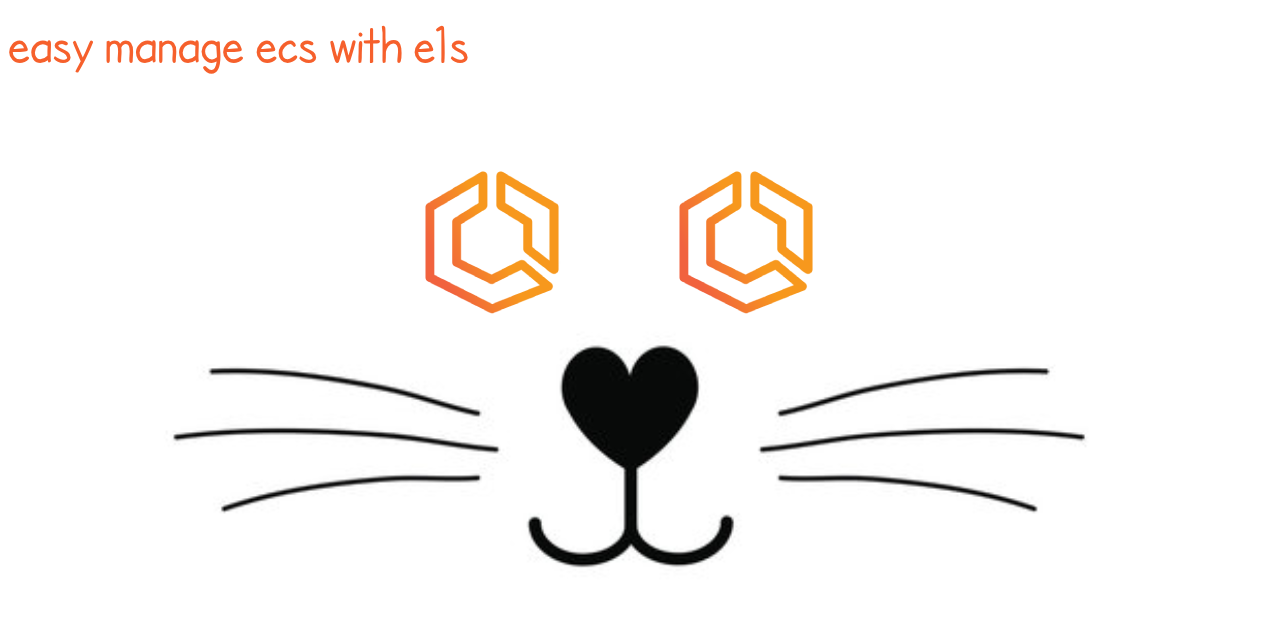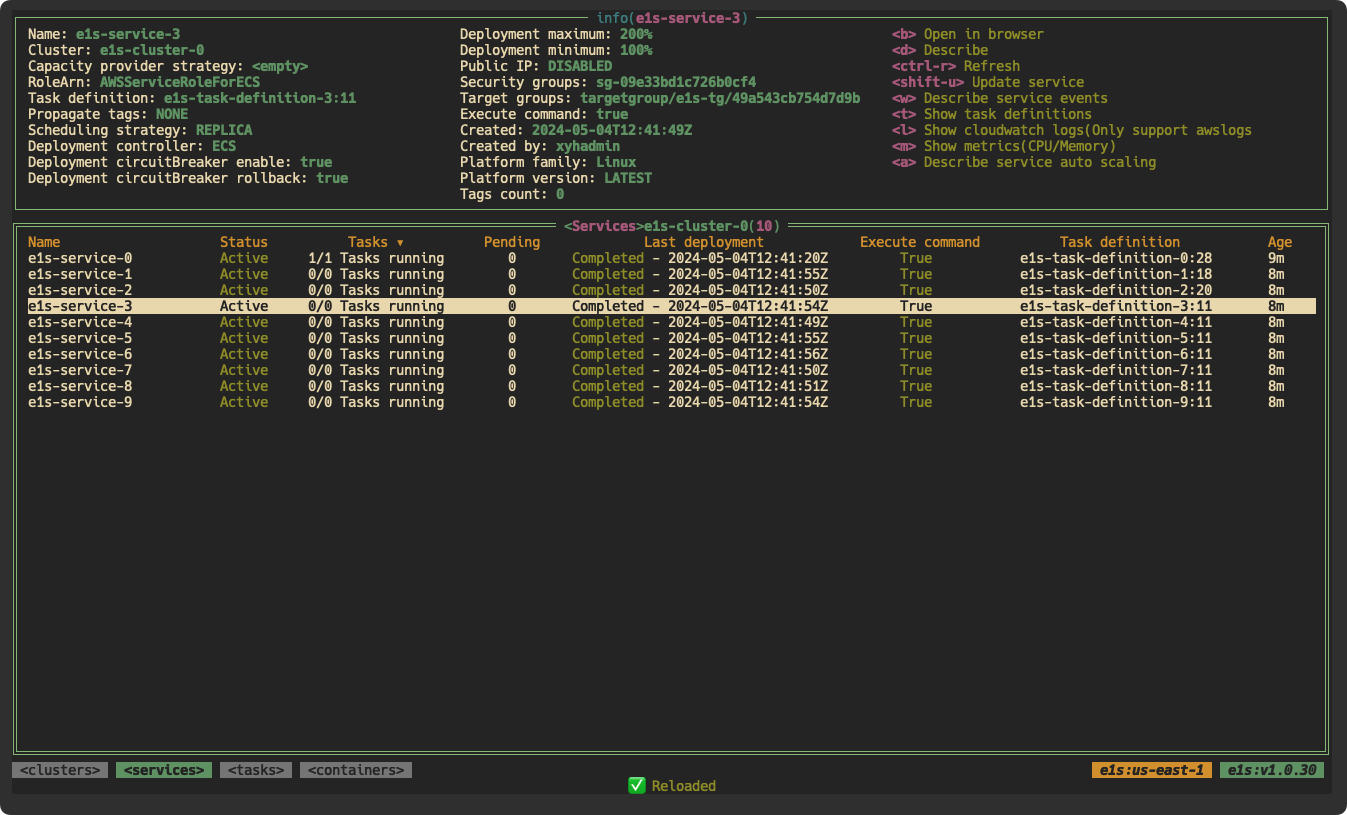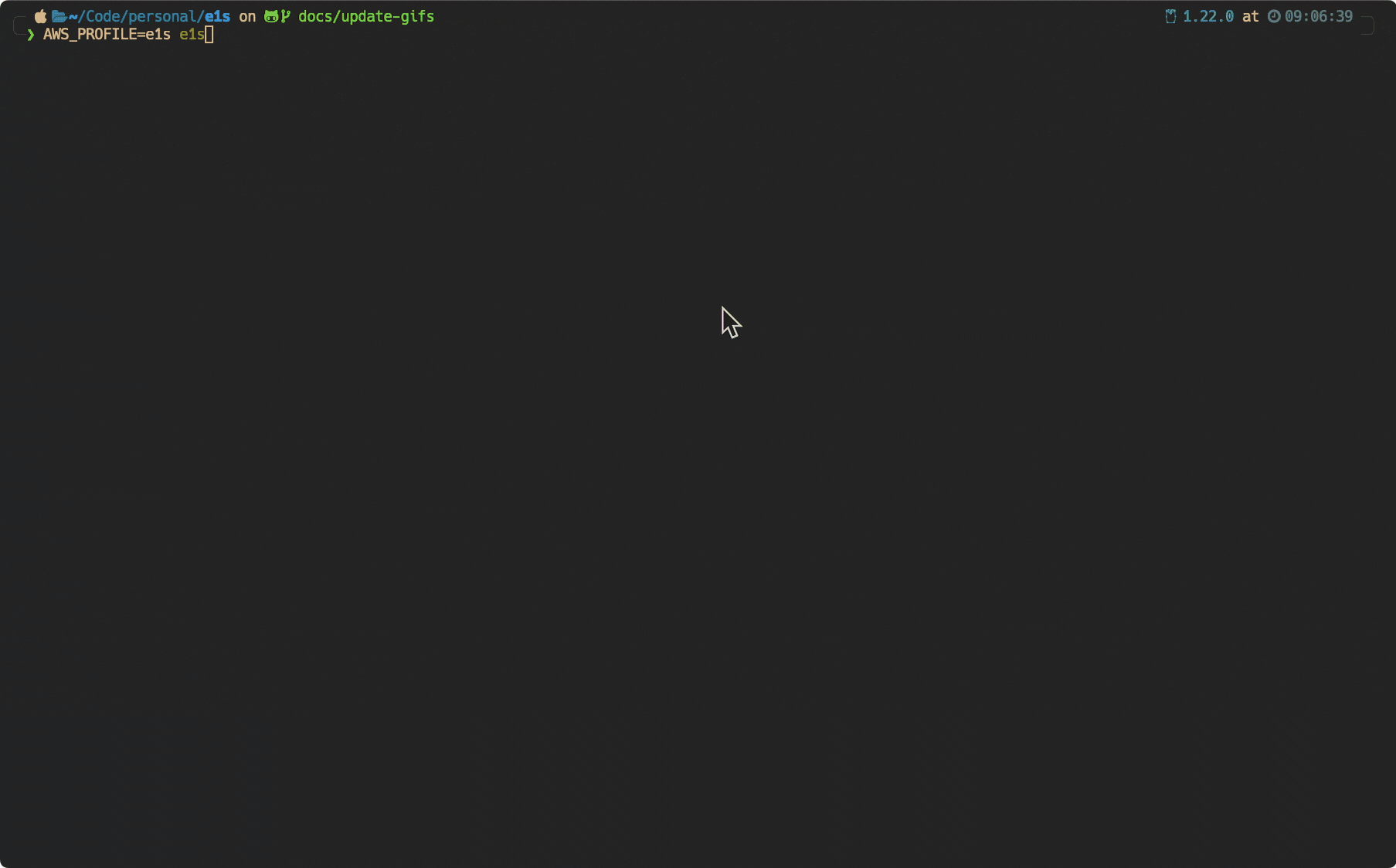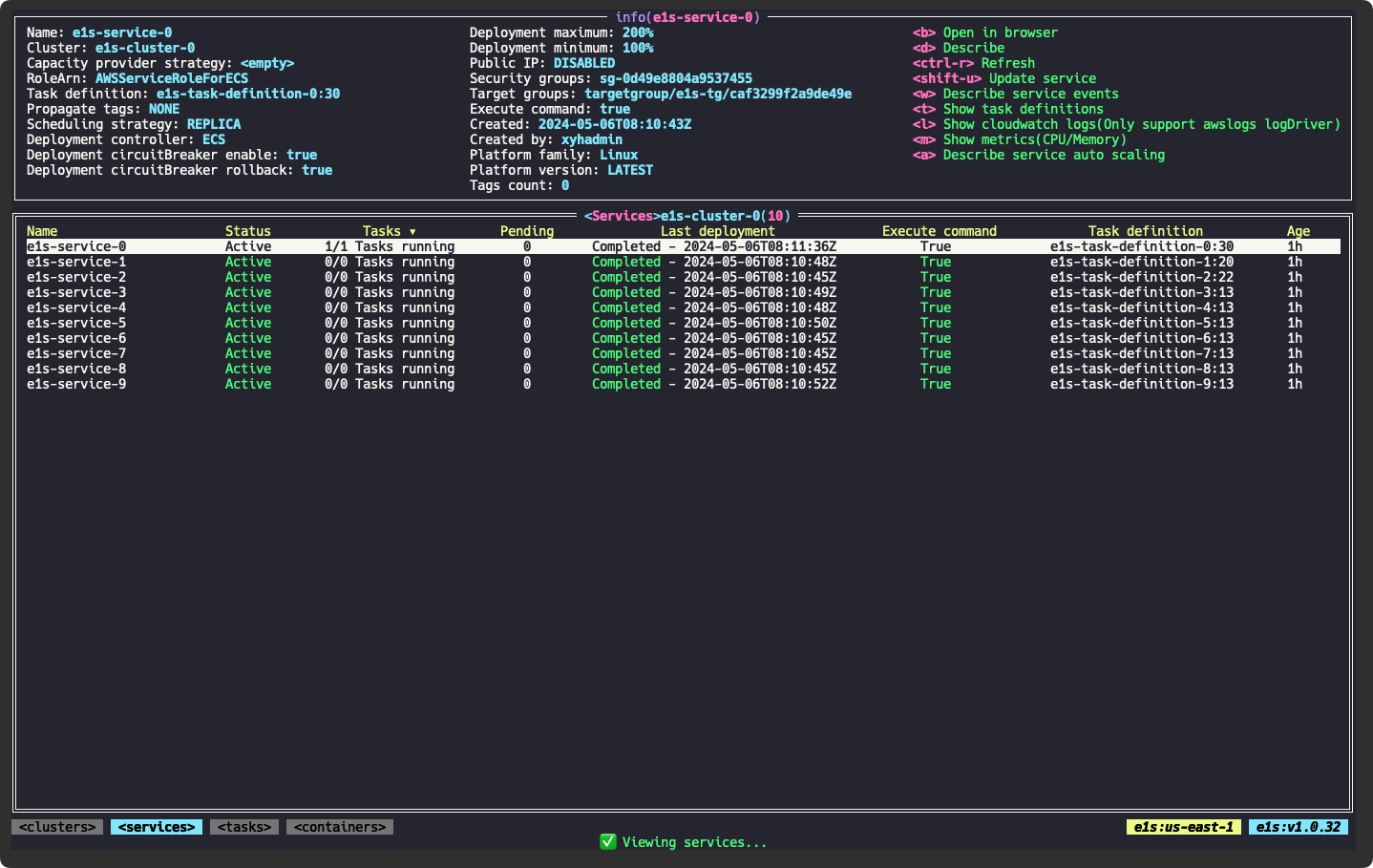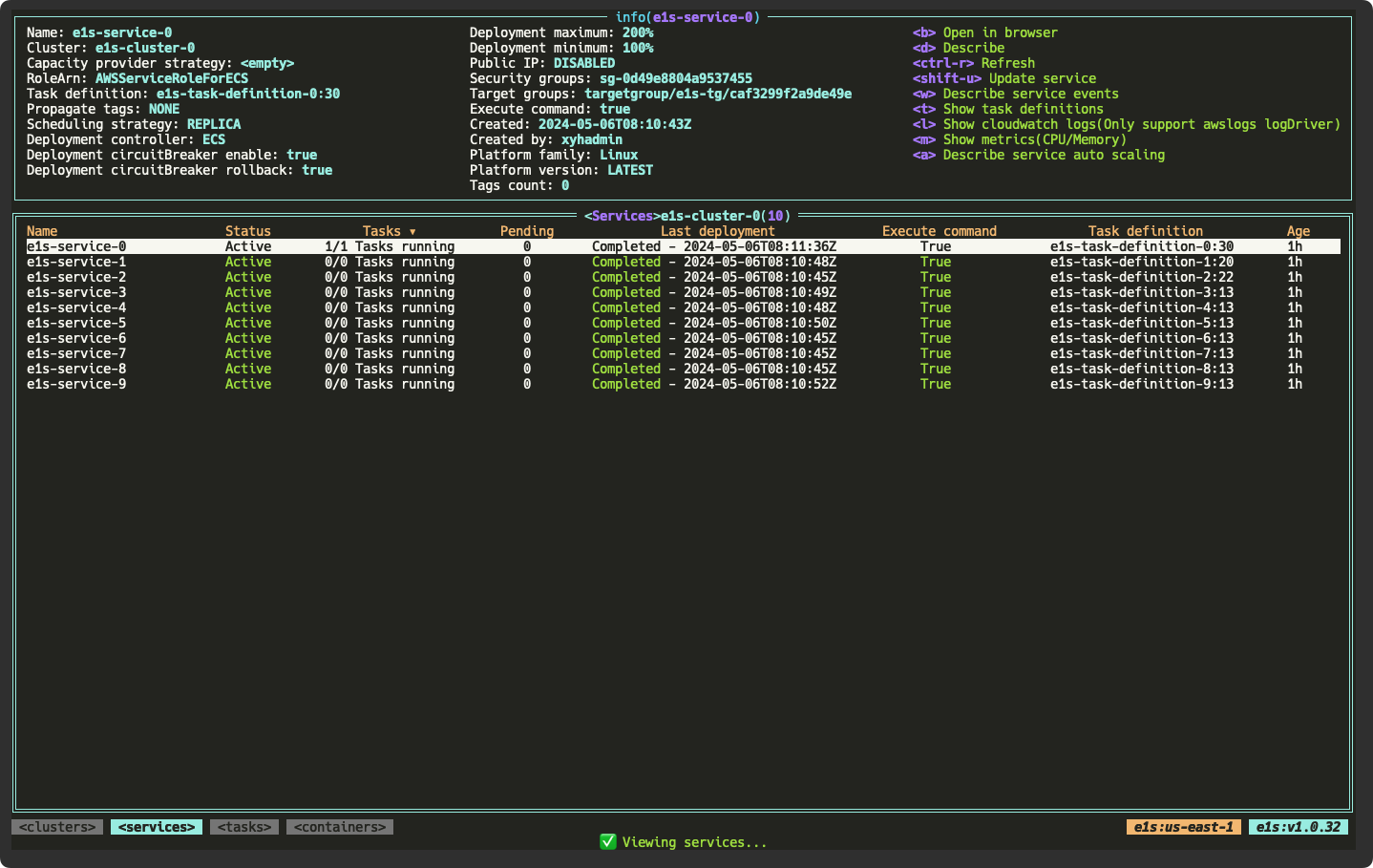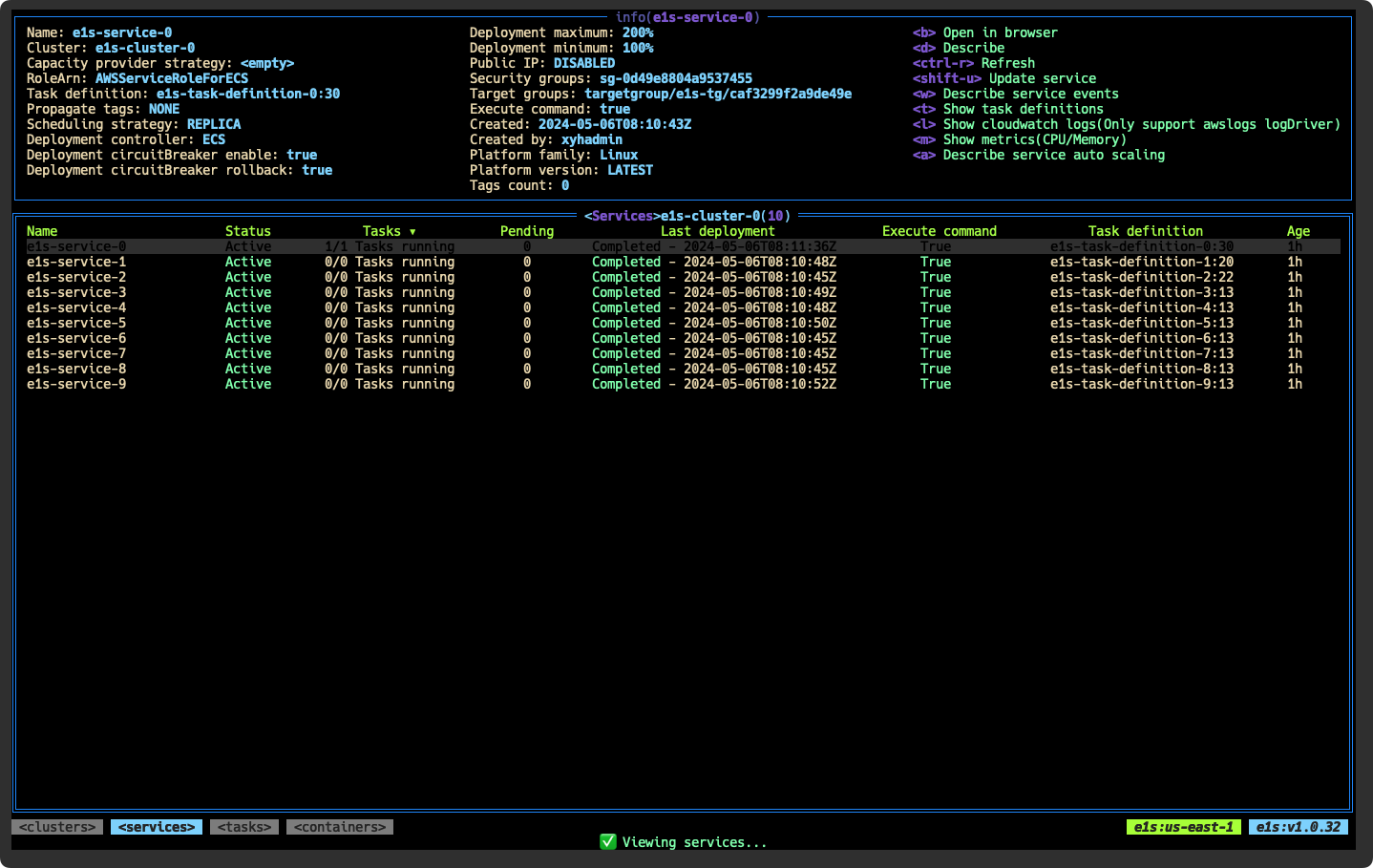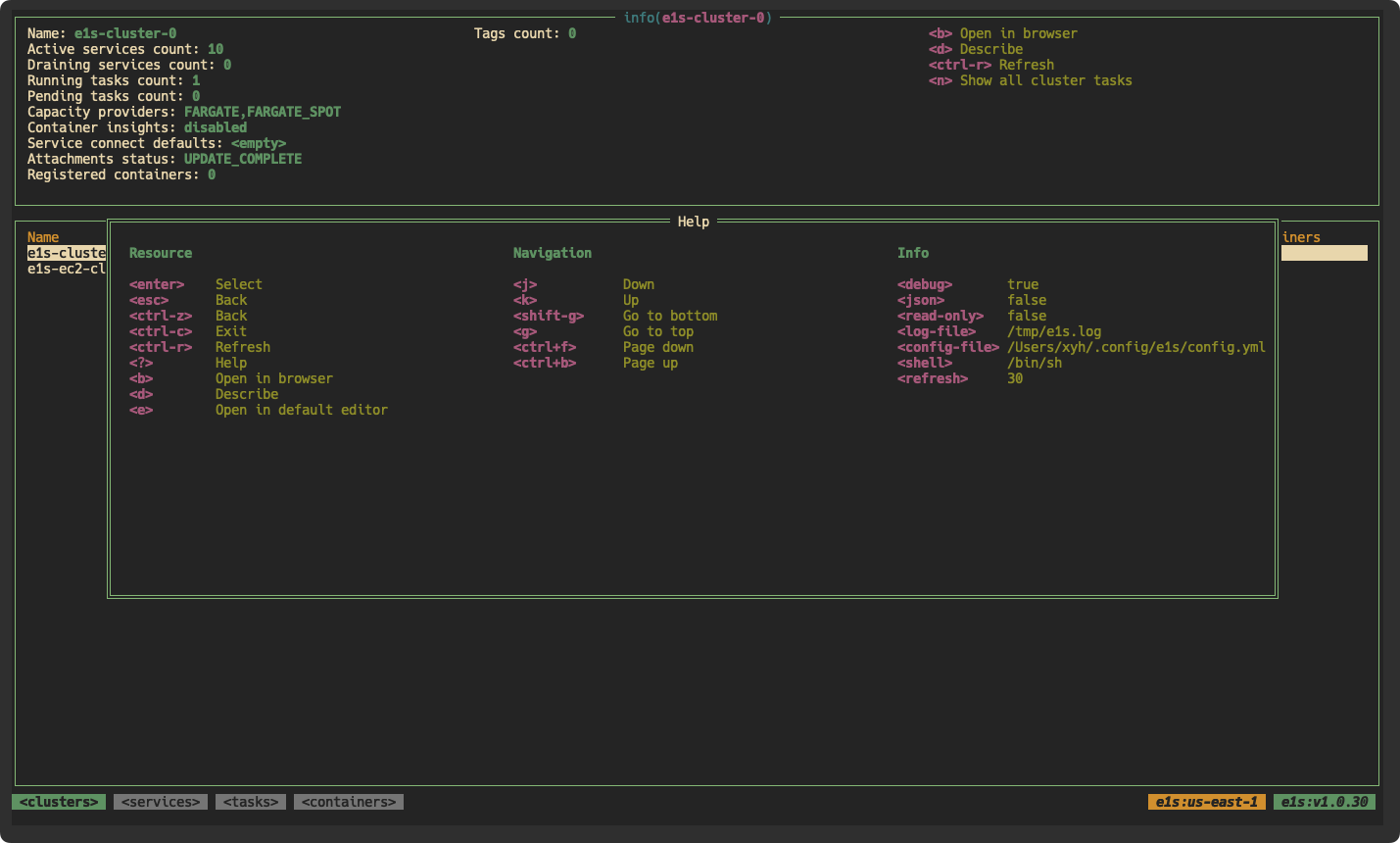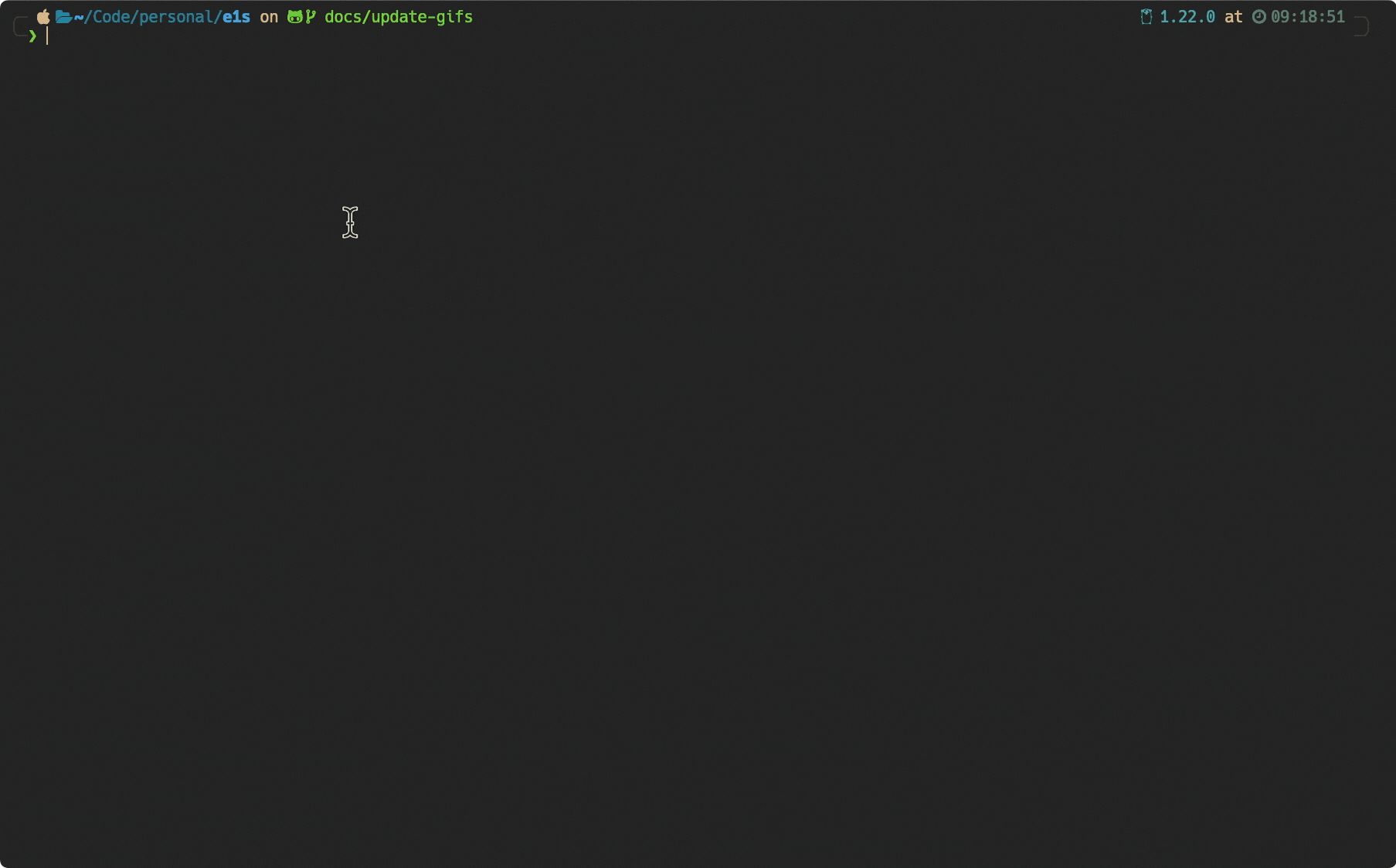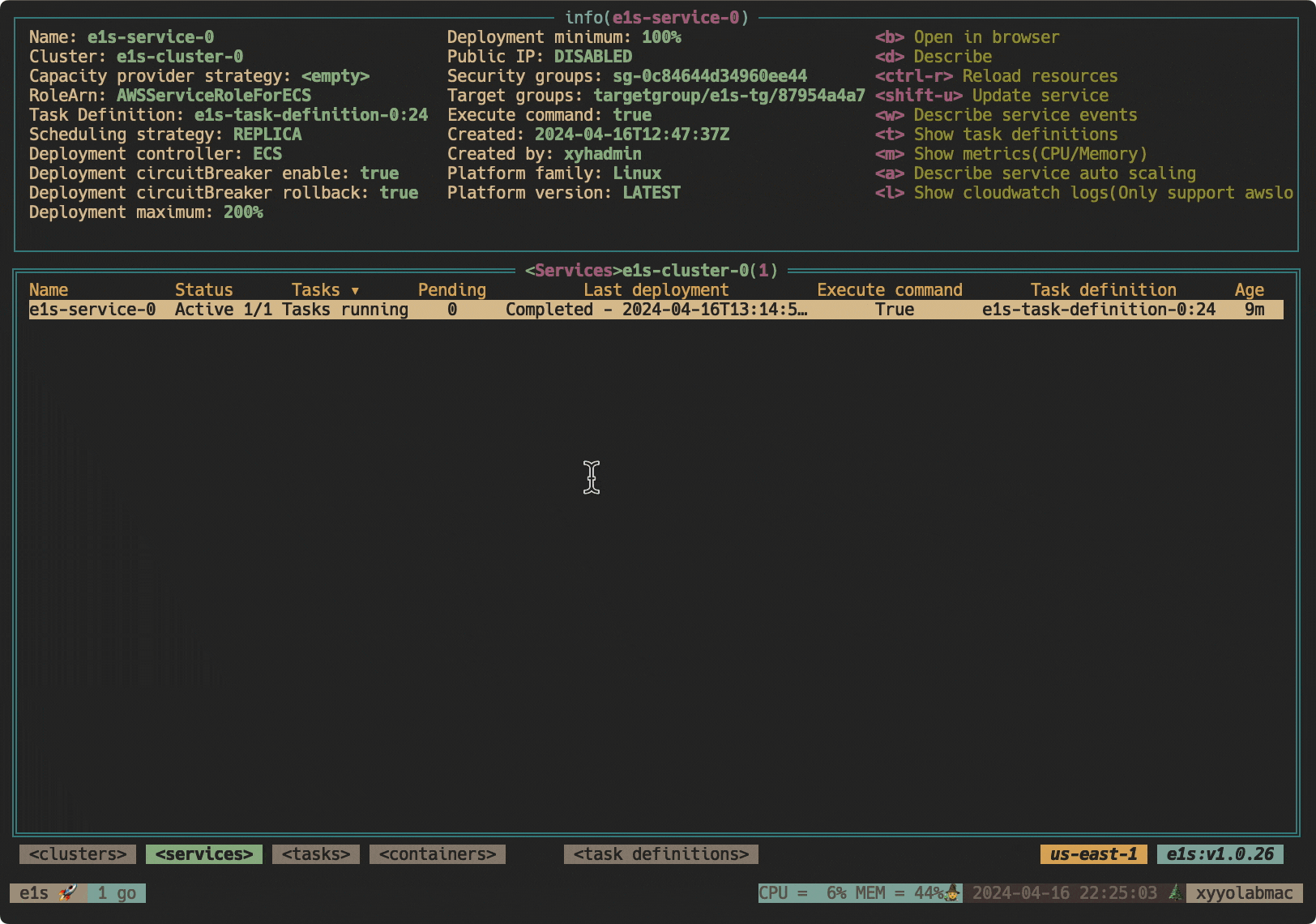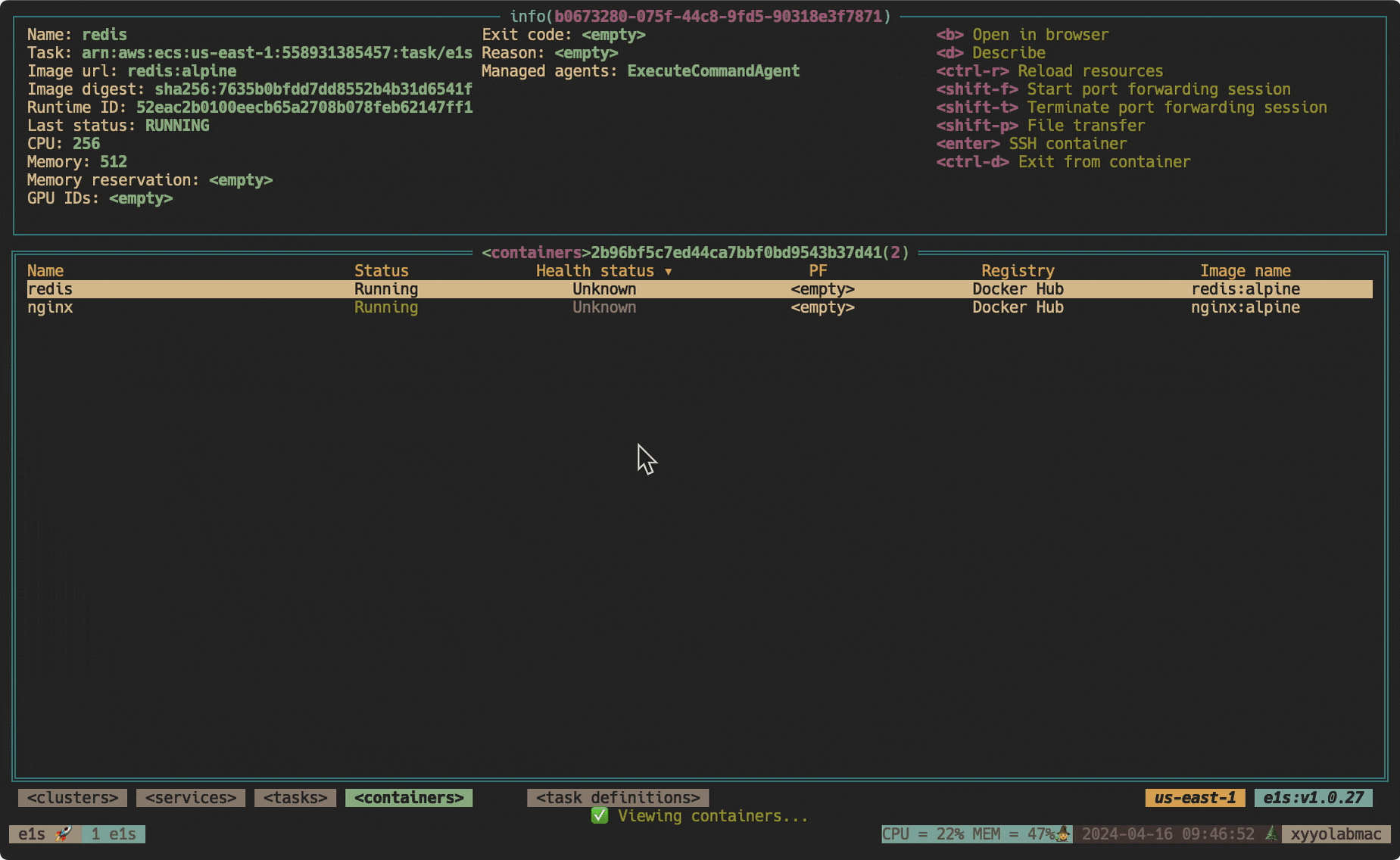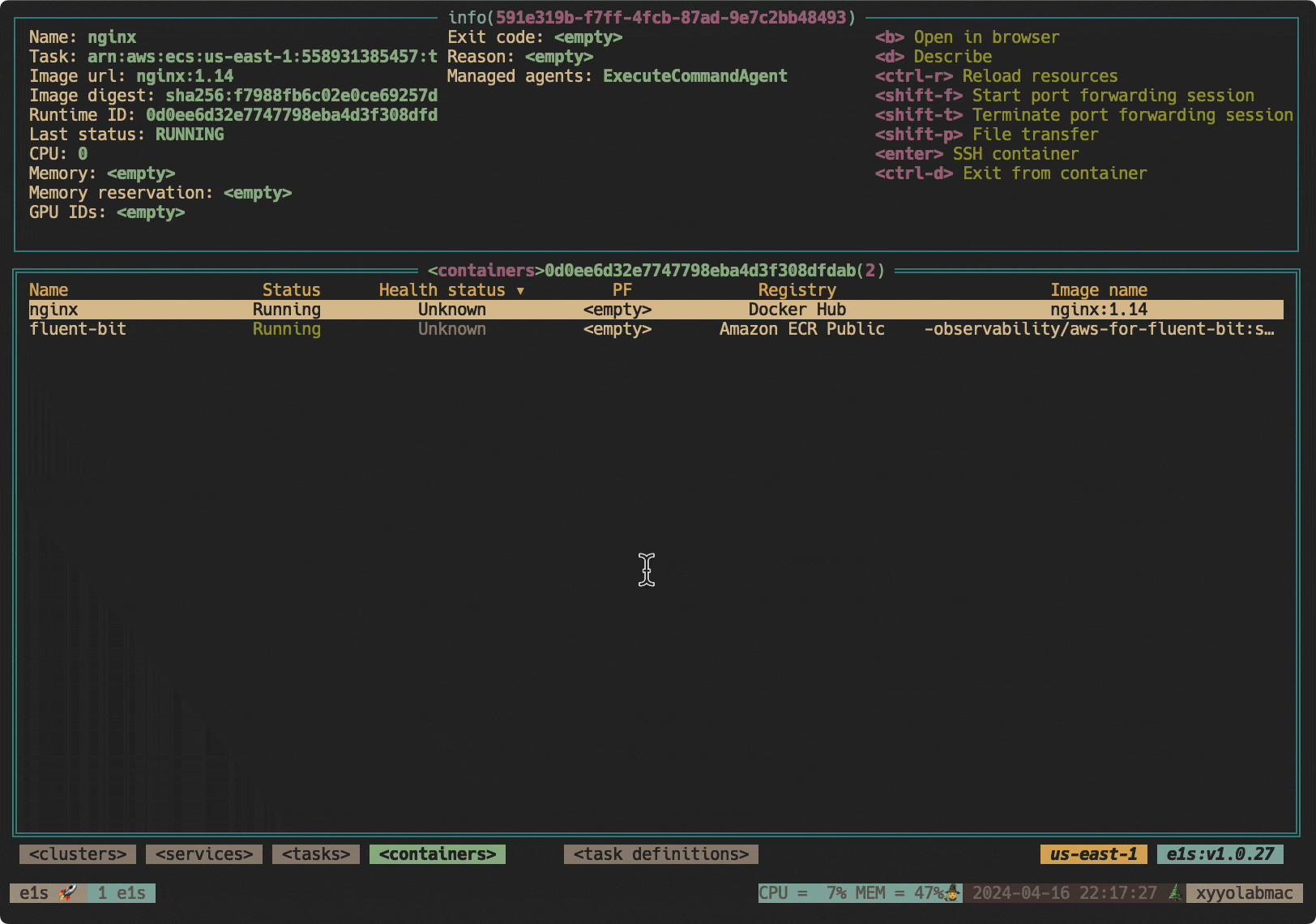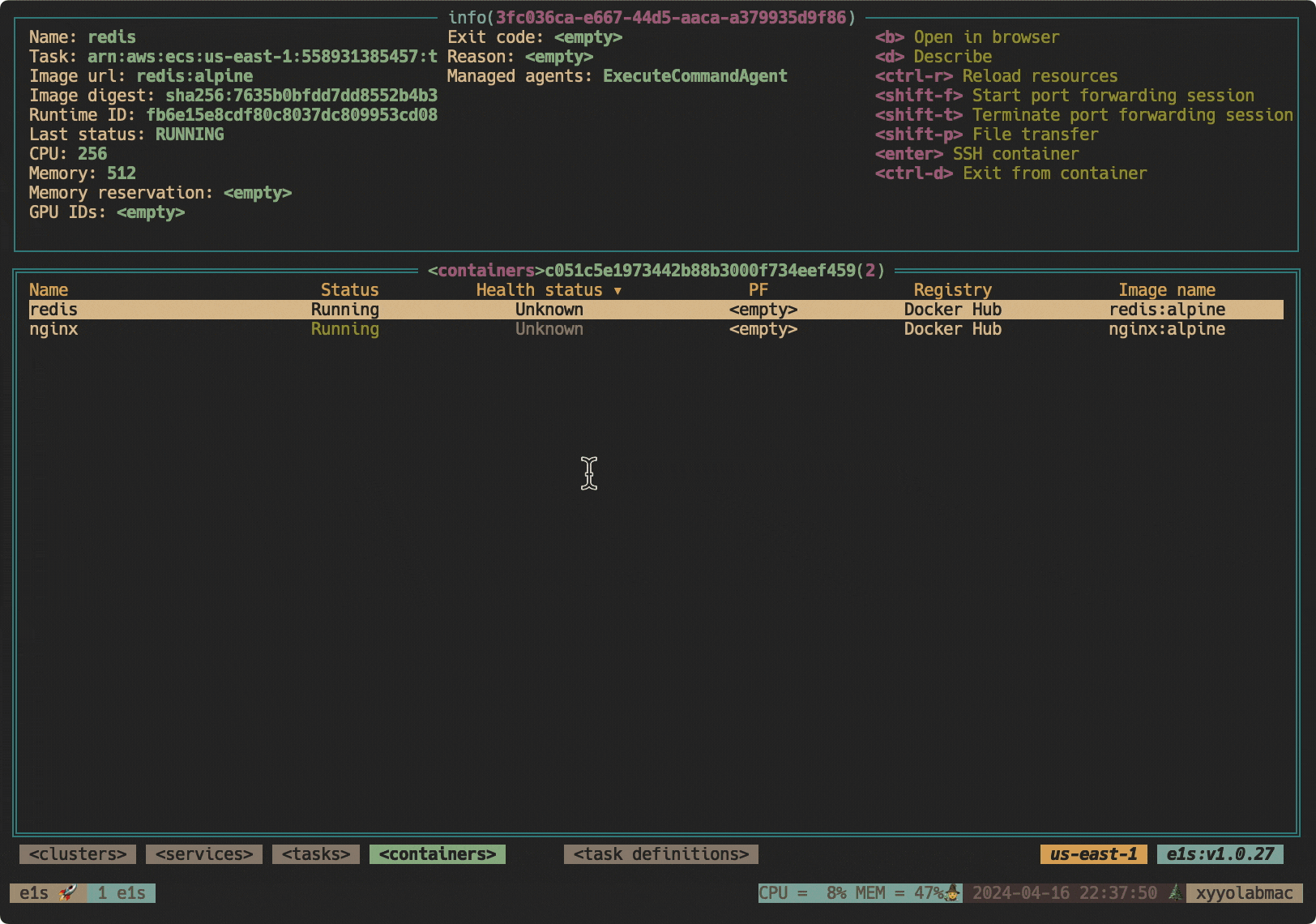e1s is a terminal application to easily browse and manage AWS ECS resources, supports both Fargate and EC2 ECS launch types. Inspired by k9s.
e1s uses the default aws-cli configuration. It does not store or send your access and secret key anywhere. The access and secret key are used only to securely connect to AWS API via AWS SDK. Both profile and region are overridable via the AWS_PROFILE, AWS_REGION prepend environment variable or --profile, --region option.
e1s is available on Linux, macOS and Windows platforms.
- Binaries for Linux, Windows and Mac are available in the release page.
- Homebrew for maxOS or Linux
brew install keidarcy/tap/e1s
# brew upgrade
# brew upgrade keidarcy/tap/e1s- Docker image
# docker image
docker pull ghcr.io/keidarcy/e1s:latest- AWS CloudShell(Good for quick tryout)
curl -sL https://raw.githubusercontent.com/keidarcy/e1s-install/master/cloudshell-install.sh | bash- go install command
go install github.com/keidarcy/e1s/cmd/e1s@latestasdf plugin add e1s
asdf install e1s latest
asdf global e1s latestMake sure you have the AWS CLI installed and properly configured with the necessary permissions to access your ECS resources, and session manager plugin installed if you want to use the interactive exec or port forwarding features.
- Usage of
e1s:
$ e1s -h
e1s is a terminal application to easily browse and manage AWS ECS resources 🐱.
Check https://github.com/keidarcy/e1s for more details.
Usage:
e1s [flags]
Flags:
--cluster string specify the default cluster
-c, --config-file string config file (default "$HOME/.config/e1s/config.yml")
-d, --debug sets debug mode
-h, --help help for e1s
-j, --json log output json format
-l, --log-file string specify the log file path (default "${TMPDIR}e1s.log")
--profile string specify the AWS profile
--read-only sets read only mode
-r, --refresh int specify the default refresh rate as an integer, sets -1 to stop auto refresh (sec) (default 30)
--region string specify the AWS region
-s, --shell string specify interactive ecs exec shell (default "/bin/sh")
--theme string specify color theme
-v, --version version for e1s
- Examples
# use all default config
$ e1s
# use custom-profile profile, us-east-2 region
$ AWS_PROFILE=custom-profile AWS_REGION=us-east-2 e1s
# use custom-profile profile, us-east-2 region
$ e1s --profile custom-profile --region us-east-2
# use command line to set read only, debug, stop auto refresh with a custom log path json output and dracula theme
$ e1s --readonly --debug --refresh -1 --log-file /tmp/e1s.log --json --theme dracula
# docker run with specified profile and region
$ docker run -it --rm -v $HOME/.aws:/root/.aws ghcr.io/keidarcy/e1s:latest e1s --profile YOUR_PROFILE --region YOUR_REGIONConfig file(sample)
Default config file path is $HOME/.config/e1s/config.yml, it's possible specify the config file that viper supports with --config-file option.
Theme and colors can be specified by options or config file. Full themes list can be found here. If you prefer to use your own color theme, you can specify the colors in the config file.
examples
- command
e1s --theme dracula - screenshot
- config file
colors:
BgColor: "#272822"
FgColor: "#f8f8f2"
BorderColor: "#a1efe4"
Black: "#272822"
Red: "#f92672"
Green: "#a6e22e"
Yellow: "#f4bf75"
Blue: "#66d9ef"
Magenta: "#ae81ff"
Cyan: "#a1efe4"
Gray: "#808080"- screenshot
- config file
colors:
BgColor: black
FgColor: cadeblue
BorderColor: dodgerblue
Black: black
Red: orangered
Green: palegreen
Yellow: greenyellow
Blue: darkslateblue
Magenta: mediumpurple
Cyan: lightskyblue
Gray: lightslategray- screenshot
Press ? to check overall key bindings, / to search in table, top right corner to check current resource specific hot keys.
go run cmd/e1s/main.go --debug --log-file /tmp/e1s.logtail -f /tmp/e1s.logfeatures
- Specify config file
- Specify the default cluster
- Read only mode
- Auto refresh
- Describe clusters
- Describe services
- Describe tasks(running, stopped)
- Describe containers
- Describe task definitions
- Describe service autoscaling
- Show cloudwatch logs(only support awslogs logDriver)
- Realtime log streaming(only support one log group)
- Show Metrics
- CPUUtilization
- MemoryUtilization
- Show autoscaling target and policy
- Open selected resource in browser(support new UI(v2))
- Interactively exec towards containers(like ssh)
- Edit service
- Desired count
- Force new deployment
- Task definition family
- Task definition revision
- Stop task
- Register new task definition
- Start port forwarding session
- Start remote host port forwarding session
- Transfer files to and from your local machine and a remote host like
aws s3 cp - Customize theme
- Customize colors
Interactively exec towards containers(ECS Exec)
Use aws-ecs-exec-checker to check for the pre-requisites to use ECS exec.
Use ctrl + d to exit interactive-exec session.
The execute command failed because execute command... - check service execute command, task role policy
Session Manager plugin not found - document.
- Force new deployment
- Desired tasks
- Task definition family
- Task definition revision
With a specified task and container, to start port forwarding session you need to specify a port and a local port. The local port is the port on your local machine that you want to use to access the container port.
With a specified task and container, to start a remote host port forwarding session you need to specify a port, a host and a local port. The local port is the port on your local machine that you want to use to access the remote host port though container.
Implemented by a S3 bucket. Since file transfer though a S3 bucket and aws-cli in container, you need a S3 bucket and add permissions S3 bucket permission to the task role and e1s role, and also need a aws-cli installed container.
If you have any feature requests or bug reports, please submit them through GitHub Issues.
- Bump version
make tag
Xing Yahao(https://github.com/keidarcy)