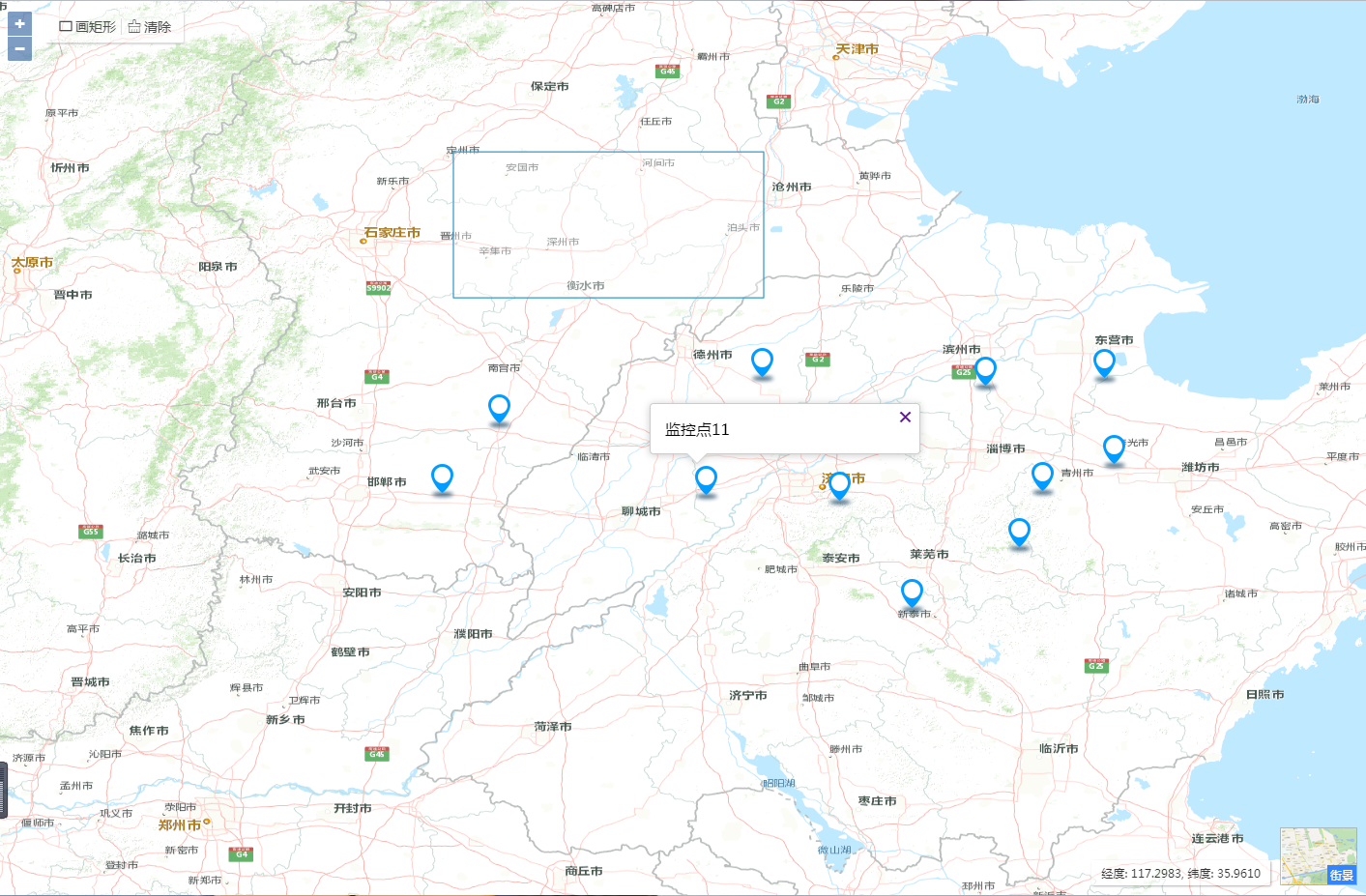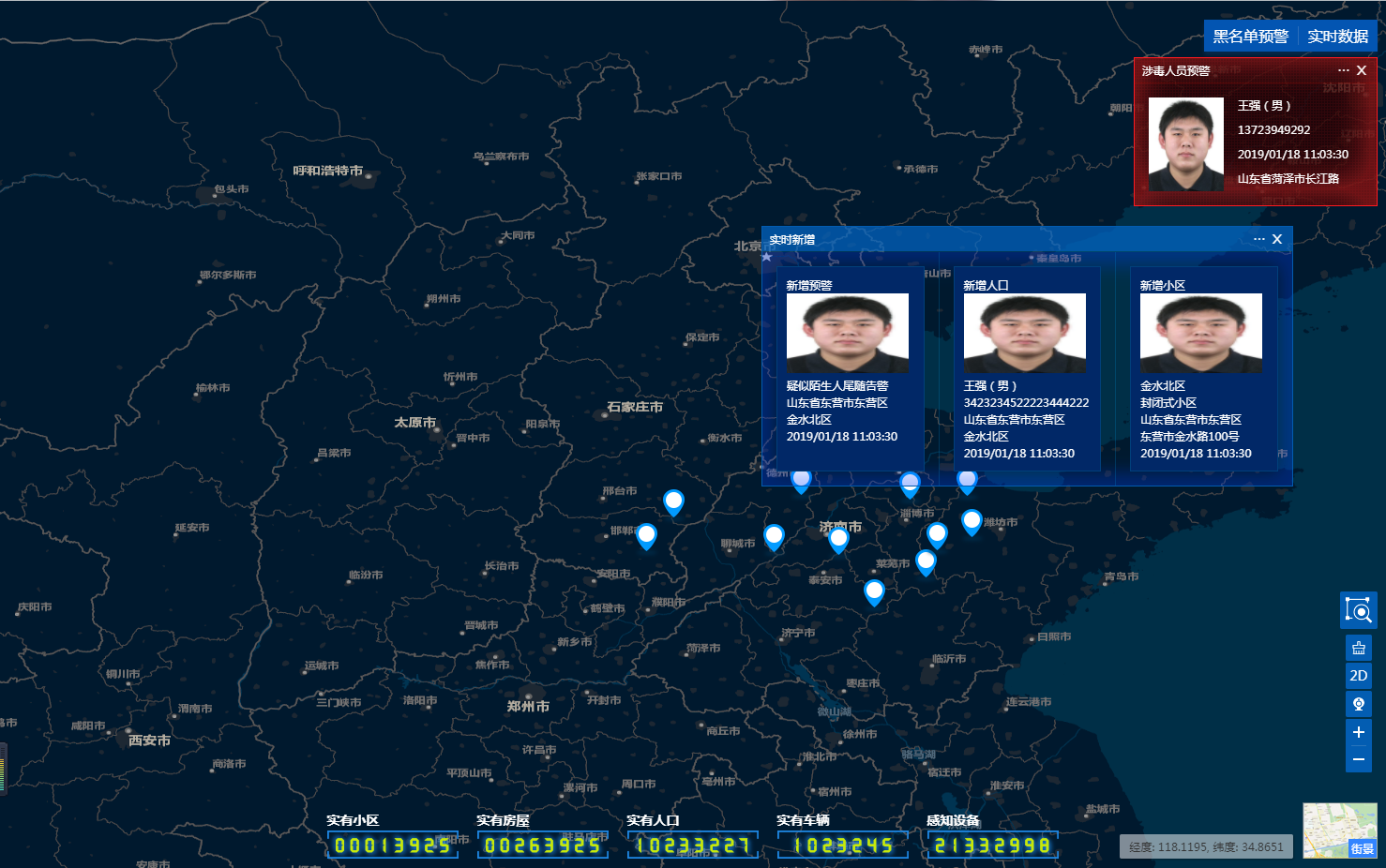vue create vue-openlayers- 移除vue 初始创建的一些不用的文件,如
assets,views和components等目录下的文件 src/views/MainMap.vue和assets/style.styl样式准备, 当然main.js中要引入样式import './assets/css/style.styl'
<template>
<div class="map">
我是地图主页
</div>
</template>
<script>
export default {
}
</script>
<style scoped lang="stylus">
.map {
height: 100%;
}
</style>yarn add -D stylus stylus-loader(因为使用了stylus)
- openlayers官方网址
- openlayers的几个主要概念
- Map(ol/Map) 是openlayers是主要组成,由一个页面元素承载
- View(ol/View) 视图,通常是指页面上的视图元素,如中心点,缩放级别,使用的坐标系等
- openlayers默认使用的坐标系是(EPSG:3857),我们经常会需要自己指定坐标系(使用较普遍的是EPSG:4326)
- Source(ol/source/Source)
- Layers 图层 显示上面source的数据 主要有4个基本类型的图层
ol/layer/Tile瓦片图层ol/layer/Imageol/layer/Vectorol/layer/VectorTile组合在一起
import Map from 'ol/Map'; import View from 'ol/View'; import OSM from 'ol/source/OSM'; import TileLayer from 'ol/source/Tile'; new Map({ layers: [ new TileLayer({source: new OSM()}) ], view: new View({ center: [0, 0], zoom: 2 }), target: 'map' });
- 安装
openlayers包-yarn add ol - 修改
MainMap.vue组件,构建出最基本的地图
<template>
<div class="map-container">
<div class="map" ref="map"></div>
</div>
</template>
<script>
import 'ol/ol.css'
import {Map,View} from 'ol'
import TitleLayer from 'ol/layer/Tile'
import OSM from 'ol/source/OSM'
export default {
data() {
return {
map: null
}
},
mounted() {
this.initMap()
},
methods: {
initMap() {
const map = new Map({
target: this.$refs.map,
layers: [
new TitleLayer({
source: new OSM()
})
],
view: new View({
center: [0,0],
zoom: 5
})
})
this.map = map
}
}
}
</script>
<style scoped lang="stylus">
.map-container, .map {
height: 100%;
}
.ol-attribution {
display: none;
}
</style>- 隐藏掉右下角类似版权的
>>>.ol-attribution {
display: none;
}- 将 view也提取到data中
data() {
return {
map: null,
view: new View({
projection: 'EPSG:4326',
center: [118.786839, 37.414662],
zoom: 12
})
}
},var streetmaponline = 'https://cache1.arcgisonline.cn/arcgis/rest/services/ChinaOnlineCommunity/MapServer', //在线街景
imagemaponline = 'https://services.arcgisonline.com/ArcGIS/rest/services/World_Imagery/MapServer', //在线影像
streetmapoffline = 'https://192.168.4.183/yangzhoustreet/{z}/{x}/{-y}.png', //离线街景
imagemapoffline = 'https://192.168.4.183/yangzhouimage/{z}/{x}/{-y}.png', //离线影像
mapmode = 1, //0表示离线,1表示在线
projection = 'EPSG:4326', //地图坐标系
centerx = 116.399,
centery = 36.3945,
zoom = 8,
minzoom = 8,
maxzoom = 19,
linecolor = '#009cfe', //轨迹线颜色
linewidth = 3;
const streetmapurl = mapmode === 1? streetmaponline: streetmapoffline //街景瓦片服务地址(根据是在线还是离线使用不同的地址)
const imagemapurl = mapmode ===1? imagemaponline: imagemapoffline //影像瓦片服务地址
export {
streetmapurl,
imagemapurl,
mapmode,
projection,
centerx,
centery,
zoom,
minzoom,
maxzoom,
linecolor,
linewidth
}MainMap.vue中引入并使用配置文件
import { projection, centerx, centery, zoom, mapmode } from '../mapconfig'
data() {
return {
map: null,
view: new View({
projection,
center: [centerx, centery],
zoom
})
}
},- 修改
MainMap.vue
import { projection, centerx, centery, zoom, streetmapurl, imagemapurl, mapmode } from '../mapconfig'
data() {
return {
basemap:null
}
},
initMap() {
if (mapmode == 0) { //如果是离线
this.basemap = new TileLayer({
source: new XYZ({
projection: 'EPSG:3857',
url: streetmapurl
})
})
} else {
this.basemap = new TileLayer({
source: new TileArcGISRest({
url: streetmapurl
})
})
}
const map = new Map({
target: this.$refs.map,
layers: [ this.basemap ],
view: this.view
})
this.map = map
}changemap() { //切换街景和影像地图
var mapname = this.$refs.maptypetext.innerHTML
this.map.removeLayer(this.basemap)
if (mapname == '街景') {
if(mapmode === 0) { //如果是离线
this.basemap = new TileLayer({
source: new XYZ({
tileSize: 256,
projection: 'EPSG:3857',
url: imagemapurl
})
})
} else {
this.basemap = new TileLayer({
source: new TileArcGISRest({
url: imagemapurl
})
})
}
this.$refs.maptypetext.innerHTML='影像'
this.$refs.maptype.style.backgroundPosition = "0 -60px";
} else if (mapname == '影像') {
if(mapmode === 0) { //如果是离线
this.basemap = new TileLayer({
source: new XYZ({
tileSize: 256,
projection: 'EPSG:3857',
url: streetmapurl
})
})
} else {
this.basemap = new TileLayer({
source: new TileArcGISRest({
url: streetmapurl
})
})
}
this.$refs.maptypetext.innerHTML='街景'
this.$refs.maptype.style.backgroundPosition = "0 0";
}
this.map.addLayer(this.basemap)
}- 五中的方式每次都要删除然后再增加新图层,性能上可能不是特别好,预加载,显示和隐藏的方式好点
methods: {
initMap() { //初始化地图
if (mapmode == 0) { //如果是离线
this.streetmapLayer = new TileLayer({
preload: Infinity,
source: new XYZ({
projection: 'EPSG:3857',
url: streetmapurl
})
})
this.imagemapLayer = new TileLayer({
visible: false,
preload: Infinity,
source: new XYZ({
projection: 'EPSG:3857',
url: imagemapurl
})
})
} else { //如果是在线使用ArcGIS的在线地图服务
this.streetmapLayer = new TileLayer({
preload: Infinity,
source: new TileArcGISRest({
url: streetmapurl
})
})
this.imagemapLayer = new TileLayer({
visible: false,
preload: Infinity,
source: new TileArcGISRest({
url: imagemapurl
})
})
}
const map = new Map({
target: this.$refs.map,
layers: [ this.streetmapLayer,this.imagemapLayer ],
view: this.view
})
this.map = map
},
changemap() { //切换街景和影像地图
var mapname = this.$refs.maptypetext.innerHTML
if (mapname == '街景') {
this.imagemapLayer.setVisible(true)
this.streetmapLayer.setVisible(false)
this.$refs.maptypetext.innerHTML='影像'
this.$refs.maptype.style.backgroundPosition = "0 -60px";
} else if (mapname == '影像') {
this.streetmapLayer.setVisible(true)
this.imagemapLayer.setVisible(false)
this.$refs.maptypetext.innerHTML='街景'
this.$refs.maptype.style.backgroundPosition = "0 0";
}
}
}import VectorLayer from 'ol/layer/Vector'
import { Vector as VectorSource } from 'ol/source'
import Draw, { createBox } from 'ol/interaction/Draw'
methods: {
drawRectangle() {
this.drawSource.clear() //先清除掉原来画的
if(!this.draw) {
const draw = new Draw({
source: this.drawSource,
type: 'Circle',
geometryFunction: createBox()
})
this.draw = draw
let _this = this
this.draw.on('drawend', function(event) {
var feat = event.feature;
var geometry = feat.getGeometry();
var coords = geometry.getCoordinates(); //获取取经纬度坐标点
console.log(coords)
//var smoothened = makeSmooth(coords, parseInt(numIterations.value, 10) || 5);
//geometry.setCoordinates(smoothened);
if (geometry.intersectsCoordinate([119.3978, 32.3955])) { //判断某个坐标点是否处在所画的矩形区域之中
console.log('[119.3978, 32.3955]处在你画的区域之中')
}
_this.map.removeInteraction(_this.draw)
})
}
this.map.addInteraction(this.draw)
},
clearDraw() {
this.drawSource.clear()
}
}yarn add axios qssrc目录下新建一个API目录,用于存放调用数据的apiAPI/http.js主要代码
import Qs from 'qs'
import axios from "axios"
axios.defaults.timeout = 20000;
axios.defaults.withCredentials = true;
axios.defaults.transformRequest = [function (data) {
data = Qs.stringify(data)
return data
}]
axios.defaults.transformResponse = [function (data) {
data = JSON.parse(data)
return data
}]
export default axiosAPI/mapapi.js
import axios from "./http"
//获取静态json文件数据
function getvideojson(data, cb, errorCb) {
axios.get('mapdata/video.json', data).then(cb).catch(errorCb);
}
export default {
getvideojson
}MainMap.vue中获取数据
import Feature from 'ol/Feature'
import Point from 'ol/geom/Point'
import TileLayer from 'ol/layer/Tile'
import VectorLayer from 'ol/layer/Vector'
import MapApi from '../API/mapapi'
data() {
return {
pointIcon: {
unitpoint: 'images/unit.png',
unitpoints: 'images/units.png',
video: 'images/video.png',
null: ''
},
Iconstyle: feature => {
return [
new Style({
stroke: new Stroke({
color: 'red',
width: 2
}),
image: new Icon({
offset: [0, 0],
opacity: 1.0,
rotateWithView: true,
rotation: 0.0,
scale: 1.0,
size: [60, 40],
anchor: [0.1, 0],
anchorXUnits: 'fraction',
anchorYUnits: 'pixels',
src: this.pointIcon[feature.get('type')]
})
})
]
},
vectorSource: new VectorSource(),
vectorLayer: null
}
},
methods: {
addVideo() {
MapApi.getvideojson({unitid:1},response=> {
var data = response.data.data
console.log('data:', data)
if (data) {
for (var i = 0; i < data.length; i++) {
var code = data[i].code
var name = data[i].name
var lng = Number(data[i].lng)
var lat = Number(data[i].lat)
var point = new Point([lng, lat])
var feature = new Feature({
geometry: point,
code: code,
name: name,
layername: 'videolayer',
type: 'video'
})
feature.setId(code)
feature.setStyle(this.Iconstyle(feature))
this.vectorSource.addFeature(feature)
}
}
},error=> {
console.log(error)
})
}
}/*
<div class="mouseposition-box" ref="mouseposition"></div> <!--当前光标位置-->
*/
import MousePosition from 'ol/control/MousePosition' // 当前鼠标位置
import {defaults as defaultControls} from 'ol/control'
import { format } from 'ol/coordinate'
data() {
return {
mousepostionCtrl: null,
}
},
methods: {
initMap() {
...
this.mousepostionCtrl = new MousePosition({
coordinateFormat: function(coordinate) {
return format(coordinate, '经度: {x}, 纬度: {y}', 4)
},
projection: 'EPSG:4326',
className: 'mouseposition',
target: this.$refs.mouseposition,
undefinedHTML: ' '
})
const map = new Map({
controls: defaultControls().extend([this.mousepostionCtrl]),
target: this.$refs.map,
layers: [ this.streetmapLayer,this.imagemapLayer, this.drawLayer, this.vectorLayer ],
view: this.view
})
this.map = map
...
}
}