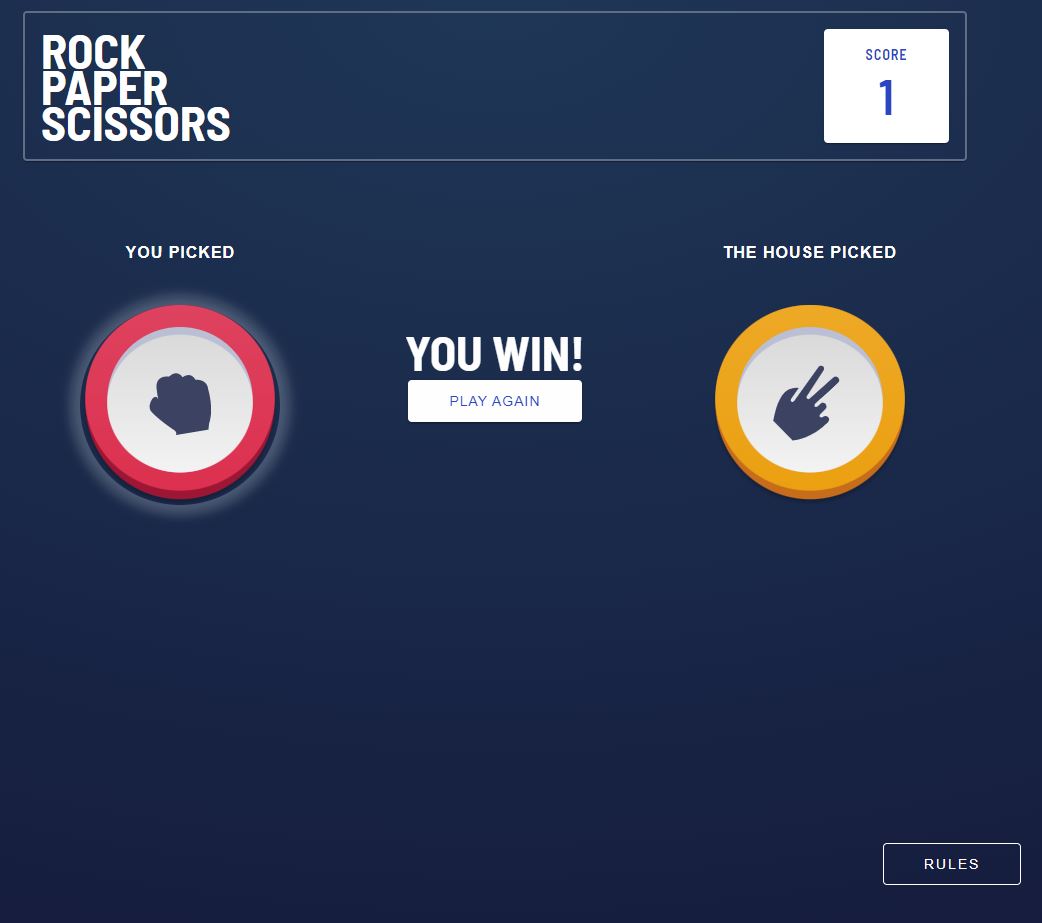This is a solution to the Rock, Paper, Scissors challenge on Frontend Mentor.
Users should be able to:
-
View the optimal layout for the game depending on their device's screen size
-
Play Rock, Paper, Scissors against the computer
-
Maintain the state of the score after refreshing the browser (optional)
-
Bonus: Play Rock, Paper, Scissors, Lizard, Spock against the computer (optional)
- Bonus still in progress
-
Solution URL: https://github.com/jpal91/rps-react
-
Live Site URL: https://rps-react-ebon.vercel.app/
-
React - JS library
-
React-Redux - State management for React Apps
-
Material UI - For styles, CSS
The vast majority of time on this application was spent figuring out how to get the main game page to look the way it does in the template. Ultimately, I ended up pulling the svgs from the Figma app for the actual graphics, but I styled them individually to get them in the right place on the screen.
This was the first app (and first time) I used localStorage for keeping state after a refresh. It was fairly straightforward but there were a few things that tripped me up. Mainly that localStorage does not seem to keep data in it's original form (ie number) and instead converts them to a string. This took me quite a while to figure out, but it now works.
I set up two useEffect hooks, one on mount and one that monitors changes in score:
useEffect(() => {
if (!localStorage.getItem('score') || localStorage.getItem('score') === '0'){
return
}
let num = Number(localStorage.getItem('score'))
userScore(num)
}, [])
useEffect(() => {
localStorage.setItem('score', score)
}, [score])The first sets the score in the app (via redux) to equal the score in localStorage (if available).
The second updates the localStorage score whenever there is a change in score.
This was also the first app I used vanilla CSS animations on and it worked out quite well. I needed to utilize Material UI/Emotion's keyframes tool to set everything up properly and convert what I wanted into vanilla CSS -
const fade = keyframes`
from {
opacity: 0
}
to {
opacity: 1
}
`Then I used MUI's SX prop to add inline CSS for the components/elements I wanted to apply animation to -
animation: `${fade} 3s ease-in 3s 1 normal forwards`It took me a while to figure this out but ended up looking amazing, so I'm very satisfied.
Every project I've done so far has taken me a little farther into CSS and styling. I have learned quite a bit in the last few weeks just because of these exercises. I'm far from perfect, and really CSS is what I end up spending most of my time on figuring out.
With that being said, I learned a lot this round regarding position: 'absolute' and how to use that to get elements exactly where I want them. This was incredibly helpful, but I still have a lot to learn here. I'm hoping I can utilize this a little more efficiently as I progress instead of leaning on Flexbox/Grid so heavily.
I have not 100% finished this project yet because the bonus is not completed, will be working on that in the coming weeks.
-
Creating Glow Effects with CSS - Great article that helped me get the initial info I needed to figure out the glow animations and how to complete them properly.
-
Material-UI Image - Image component I found for MUI. Works fairly well, but does require some getting used to.
-
Emotion Keyframes - Explained how to use Keyframes with Emotion/React.
-
Website - Coming soon...
-
Frontend Mentor - @jpal91