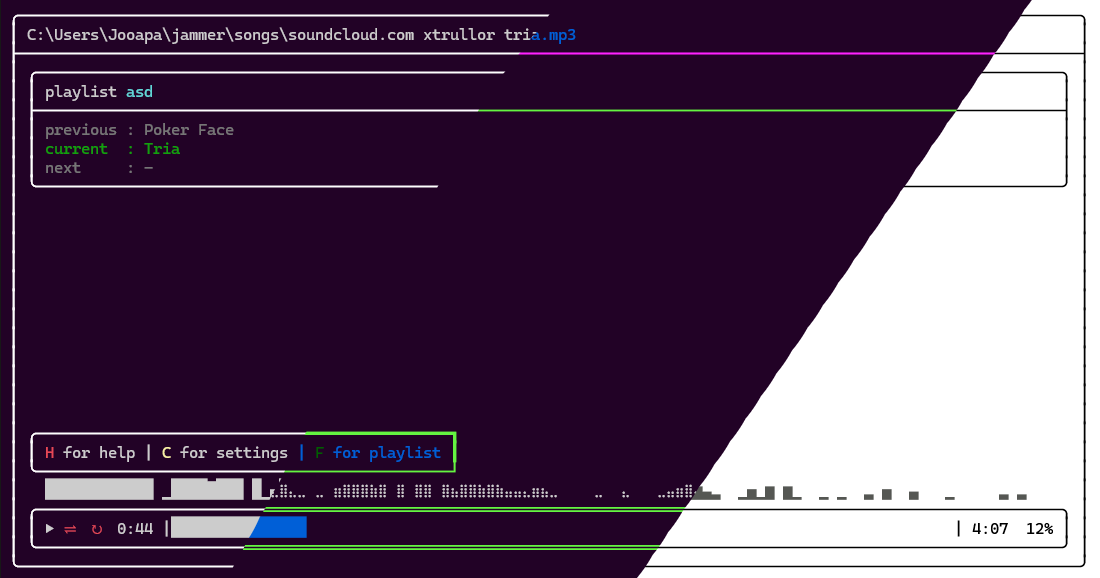Tired of opening up a browser or app to play music, and even then you can't play local files or songs from different sites?
Jammer is a simple CLI music player that supports playing songs from your local files, Youtube and Soundcloud.
Compatible with Windows, Linux.
Jammer shines its best when using it as a playlist. That's why I created it, for the playlist feature across different platforms
- The player doesn't stream the songs, but downloads them to local storage.
- The Jammer folder is located in the user's home directory and contains the downloaded songs, playlists, settings, keybinds, locales and effects modification.
- Jammer uses Bass for playing the songs and ManagedBass for being able to use it in .NET, SoundCloudExplode, YoutubeExplode for downloading the songs and Spectre.Console for the UI.
Github latest Release
Linux version of Jammer requires fuse2. Ubuntu 22.02 or newer install apt install libfuse2.
jammer --updatewhen using Soundcloud or Youtube links do not forget to use https:// at the start.
jammer
jammer [song] ... [folder]
jammer https://soundcloud.com/username/track-name
jammer https://soundcloud.com/username/sets/playlist-name
jammer https://youtube.com/watch?v=video-id
jammer https://youtube.com/playlist?list=playlist-id
jammer https://raw.githubusercontent.com/jooapa/jammer/main/npc_music/616845.mp3
jammer https://raw.githubusercontent.com/jooapa/jammer/main/example/terraria.jammer
jammer "path/to/song.mp3"
jammer --start opens jammer folder
jammer --update checks for updates and installs
jammer -h, --help show help
jammer -D debug mode
jammer -v, --version show versionjammer -h, --help show this help message-
jammer -p, --play <name> play playlist
jammer -c, --create <name> create playlist
jammer -d, --delete <name> delete playlist
jammer -a, --add <name> <song> ... add song to playlist
jammer -r, --remove <name> <song> ... remove song from playlist
jammer -s, --show <name>
jammer -l, --list list all playlists
jammer -f, --flush deletes all the songs in songs folder
jammer -sp, --set-path <path>, <default> set path for songs folder
jammer -gp, --get-path get the path to the <jammer/songs> folder
jammer -hm, --home play all songs from the <jammer/songs> folder
jammer -so, --songs open <jammer/songs> folderjammer -c new_playlist
jammer -a new_playlist https://www.youtube.com/playlist?list=PLnaJlq-zKc0WUXhwhSowwJdpe1fZumJzd
jammer -p new_playlistJammer supports the following audio formats: .mp3, .ogg, .wav, .mp2, .mp1, .aiff, .aif, .mod, .mo3, .s3m, .xm, .it, .aac, .adts, .mp4, .m4a, .m4b, .mid, .midi, .rmi, .kar
- JAMMER Jammer playlist
- FOLDER Folder/Directory (support playing all audio files within a folder)
- YOUTUBE Youtube video/playlist
- SOUNDCLOUD Soundcloud song/playlist
Jammer supports playing .mid, .midi, .rmi, .kar files. To play, you need to have a SoundFont file .sf2, .sf3, .sfz, sf2pack
Here is one sf2 file you can use ChoriumRevA.SF2, This is BASS's recommended SoundFont file.
To change the SoundFont file, press Shift + G (default keybind).
Link to a soundFont by path: This will link the SoundFont file by path. This will not copy the SoundFont file to the <jammer/soundfonts>.
Import soundfont by path: This will copy the SoundFont file to the <jammer/soundfonts>.
Will show all the SoundFont files in the <jammer/soundfonts> folder.
You can create your own theme by pressing Shift + T (default keybind)
Select 'Create a New Theme' and write the theme's name. Go to <jammer/themes>, you should see name.json. It will contain all the information needed for creating a theme.
You can change the visualizer style in custom Themes.
To change the visualizer settings, go to <jammer/Visualizer.ini> and change the settings.
- Reverb
- Echo
- Flanger
- Chorus
- Distortion
- Compressor
- Gargle
- Parametric Equalizer
These can be changed in the Effects.ini file in the jammer folder.
- Windows:
C:\Users\username\jammer - Linux:
/home/username/jammer
This can be changed by an environment variable JAMMER_CONFIG_PATH
| Key | Action |
|---|---|
H |
Show/hide help |
C |
Show/hide settings |
F |
Show/hide playlist view |
Shift + E |
Edit keybindings |
Shift + L |
Change language |
Space |
Play/pause |
Q |
Quit |
→ |
Forward |
← |
Backward |
↑ |
Volume up |
↓ |
Volume down |
M |
Mute/unmute |
L |
Toggle loop |
S |
Toggle shuffle |
R |
Play in random song |
N |
Next song in playlist |
P |
Previous song in playlist |
Delete |
Delete current song from playlist |
F2 |
Show playlist options |
Tab |
Show CMD help screen |
0 |
Goto start of the song |
9 |
Goto end of the song |
Shift + T |
Change Theme |
Shift + G |
Change SoundFont |
| Key | Action |
|---|---|
Shift + A |
Add song to playlist |
Shift + D |
Show songs in other playlist |
Shift + F |
List all playlists |
Shift + O |
Play other playlist |
Shift + S |
Save playlist |
Shift + Alt + S |
Save as |
Alt + S |
Shuffle playlist |
Shift + P |
Play song(s) |
Shift + B |
Redownload current song |
Shift + Y |
Search YouTube for songs |
Translations may not be up-to-date
Currently supported languages:
-
English
-
Finnish
Create new translation by copying already existing .ini file from /locales and translating it.
soundcloud every now and then changes the client id, which is not cool, so this allows change allows the user to change it :)
on default the keybind is Alt + Shift + 1 or go change it in the settings.json
- open up the soundcloud.com
- open the inspect element -> Network tab
- start playing some random song
- you start to see some entries in the network tab. you should see some thing like
me?client_id=wDSKS1Bp8WmdlRPkZ7NQXGs67PMXl2Nd
Download the BASS and BASS_AAC libraries from the un4seen website or the libaries are included in the libs folder.
On Linux, you need to add the libraries to the $LD_LIBRARY_PATH.
export LD_LIBRARY_PATH=/path/to/your/library:$LD_LIBRARY_PATHOn Windows, you need to add the libraries to the executable folder.
dotnet run --project Jammer.CLI -- [args]dotnet publish -r win10-x64 -c Release /p:PublishSingleFile=true -p:DefineConstants="CLI_UI" --self-containedAdd BASS and BASS_AAC libraries to the executable folder and to $LD_LIBRARY_PATH.
dotnet publish -r linux-x64 -c Release /p:PublishSingleFile=true -p:UseForms=false -p:DefineConstants="CLI_UI" --self-containedAppImage requires fuse. To install fuse
sudo apt install libfuse2To install appimagetool
wget https://github.com/AppImage/AppImageKit/releases/download/continuous/appimagetool-x86_64.AppImage
chmod 700 appimagetool-x86_64.AppImageTo create AppImage run build-appimage.sh
or if you want to build it from usb
sh -c "$(wget -O- https://raw.githubusercontent.com/jooapa/jammer/main/usb-appimage.sh)".\Jammer.CLI\buildcli.batyou can use update.py to change the version of the app.
|-Major
||--Minor
|||---Patch
python update.py 101- Add more audio formats
Perfect app, no issues.