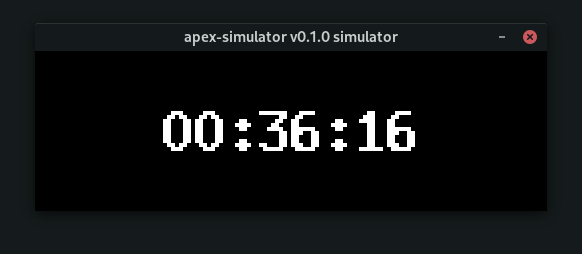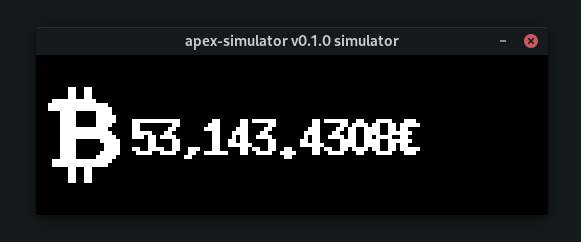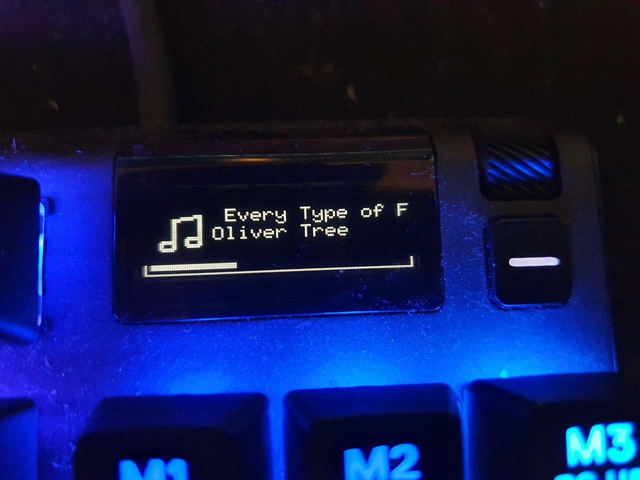Make use of your OLED screen instead of letting the SteelSeries logo burn itself in :-)
- Music player integration (requires DBus)
- Discord notifications (requires DBus)
- Bitcoin price
- Clock
- System metrics
- Scrolling text
- No burn-in from constantly displaying a static image
- Lollypop (tested)
- Firefox (Results may vary)
- Chromium / Chrome (Results may vary)
- mpv
- Telegram
- VLC
- Spotify
Source: Arch Wiki
This currently supports the following devices:
- Apex Pro
- Apex 5
- Apex 7
Other devices may be compatible and all that is needed is to add the ID to apex-hardware/src/usb.rs.
For installing this software, follow these steps:
- Get the device id:
lsusb | grep "SteelSeries Apex":
$ lsusb | grep "SteelSeries Apex"
Bus 001 Device 002: ID 1038:1610 SteelSeries ApS SteelSeries Apex ProThe id is the right part of the ID.
- Enter the following data from here (Shoutout to @ToadKing).
If those don't work and lead to an "Access denied" error please try the following rules and save the rules as 97-steelseries.rules:
cat /etc/udev/rules.d/97-steelseries.rules
SUBSYSTEM=="input", GROUP="input", MODE="0666"
SUBSYSTEM=="usb", ATTRS{idVendor}=="1038", ATTRS{idProduct}=="<PRODUCT ID HERE>", MODE="0666", GROUP="plugdev"
KERNEL=="hidraw*", ATTRS{idVendor}=="1038", ATTRS{idProduct}=="<PRODUCT ID HERE>", MODE="0666", GROUP="plugdev"-
Replace the
ATTRS{idProduct}==value with the device id. -
Save all files to
/etc/udev/rules.d/97-steelseries.rules. -
Finally, reload the
udevrules:sudo udevadm control --reload && sudo udevadm trigger
- Install Rust nightly using rustup
- Install required dependencies
- For Ubuntu:
sudo apt install libssl-dev libdbus-1-dev libusb-1.0-0-dev
- For Ubuntu:
- Clone the repository:
git clone [email protected]:not-jan/apex-tux.git - Change the directory into the repository:
cd apex-tux - Compile the app using the features you want
- If you don't run DBus you have to disable the dbus feature:
cargo build --release --no-default-features --features crypto,usb - Otherwise just run
cargo build --release --features sysinfo,hotkeys,image - If you don't have an Apex device around at the moment or want to develop more easily you can enable the simulator:
cargo build --release --no-default-features --features crypto,clock,dbus-support,simulator
- If you don't run DBus you have to disable the dbus feature:
The default configuration is in settings.toml.
This repository ships with a default configuration that covers most parts and contains documentation for the important keys.
The program will look for configuration first in the platform-specific $USER_CONFIG_DIR/apex-tux/, then in the current working directory.
You can also override specific settings with APEX_* environment variables.
You can also run the software to find errors on configuration and to decide what is the right setup you need:
$ target/release/apex-tux
23:43:05 [INFO] Registering MPRIS2 display source.
23:43:05 [INFO] Registering Sysinfo display source.
23:43:05 [WARN] Couldn't find network interface `eth0`
23:43:05 [INFO] Instead, found those interfaces:
23:43:05 [INFO] lo
23:43:05 [INFO] wlp3s0
23:43:05 [INFO] enp2s0
23:43:05 [INFO] docker0
23:43:05 [WARN] Couldn't find sensor `hwmon0 CPU Temperature`
23:43:05 [INFO] Instead, found those sensors:
23:43:05 [INFO] acpitz temp1: 67°C (max: 67°C / critical: 120°C)
23:43:05 [INFO] amdgpu edge: 47°C (max: 47°C)
23:43:05 [INFO] iwlwifi_1 temp1: 39°C (max: 39°C)
23:43:05 [INFO] k10temp Tctl: 66.5°C (max: 66.5°C)
23:43:05 [INFO] nvme Composite HFM001TD3JX013N temp1: 36.85°C (max: 36.85°C / critical: 84.85°C)
23:43:05 [INFO] nvme Composite Samsung SSD 980 PRO 1TB temp1: 32.85°C (max: 32.85°C / critical: 84.85°C)
23:43:05 [INFO] nvme Sensor 1 HFM001TD3JX013N temp2: 36.85°C (max: 36.85°C)
23:43:05 [INFO] nvme Sensor 1 Samsung SSD 980 PRO 1TB temp2: 32.85°C (max: 32.85°C)
23:43:05 [INFO] nvme Sensor 2 HFM001TD3JX013N temp3: 43.85°C (max: 43.85°C)
23:43:05 [INFO] nvme Sensor 2 Samsung SSD 980 PRO 1TB temp3: 38.85°C (max: 38.85°C)
23:43:05 [INFO] Registering Clock display source.
23:43:05 [INFO] Registering Gif display source.
23:43:05 [INFO] Registering Coindesk display source.
23:43:05 [INFO] Registering DBUS notification source.
23:43:05 [INFO] Found 5 registered providers
23:43:05 [INFO] Trying to connect to DBUS with player preference: Some("spotify")
23:43:05 [INFO] Trying to connect to DBUS with player preference: Some("spotify")
23:43:05 [INFO] Connected to music player: "org.mpris.MediaPlayer2.spotify"In our case we need to set a right value for the sensor(acpitz temp1, critical temperatured one, i.e., cpu) and the network interface(wlp3s0, wifi) in the [sysinfo] section.
You can set your default media player on the [mpris2] section.
Simply run the binary under target/release/apex-tux and make sure the settings.toml is in your current directory.
The output should look something like this:
23:18:14 [INFO] Registering Coindesk display source.
23:18:14 [INFO] Registering Clock display source.
23:18:14 [INFO] Registering MPRIS2 display source.
23:18:14 [INFO] Registering DBUS notification source.
23:18:14 [INFO] Found 3 registered providers
23:18:14 [INFO] Trying to connect to DBUS with player preference: Some("Lollypop")
23:18:18 [INFO] Trying to connect to DBUS with player preference: Some("Lollypop")
23:18:18 [INFO] Connected to music player: "org.mpris.MediaPlayer2.Lollypop"
23:34:01 [INFO] Ctrl + C received, shutting down!
23:34:01 [INFO] unregister hotkey ALT+SHIFT+A
23:34:01 [INFO] unregister hotkey ALT+SHIFT+DYou may change sources by pressing Alt+Shift+A or Alt+Shift+D (This might not work on Wayland). The simulator uses the arrow keys.
To start on boot the binary must be started under an interactive daemon, i.e. by your Desktop Environment. A systemd service will fail unless compiled without hotkey support. Most DEs support the following method/path but you may have to find your equivalent.
-Create apex-tux.desktop in ~/.config/autostart
-Edit apex-tux.desktop to contain:
[Desktop Entry]
Exec=/path/to/apex-tux/apex-tux
Name=apex-tux
Path=/path/to/apex-tux
Terminal=true
Type=ApplicationIf you have a feature to add or a bug to fix please feel free to open an issue or submit a pull request.
- Windows support
- Test this on more than one Desktop Environment on X11
- More providers
- Games?
- GIFs?
- Change the USB crate to something async instead
- Add documentation on how to add custom providers
- Switch from GATs to async traits once there here
- Add support for more notifications
- Package this up for Debian/Arch/Flatpak etc.
I've written a stub for SteelSeries Engine support on Windows, there is an API for mediaplayer metadata but my time is kind of limited and I don't run Windows all that often. It will happen eventually but it's not a priority.
Way too many cool features to pass up on :D