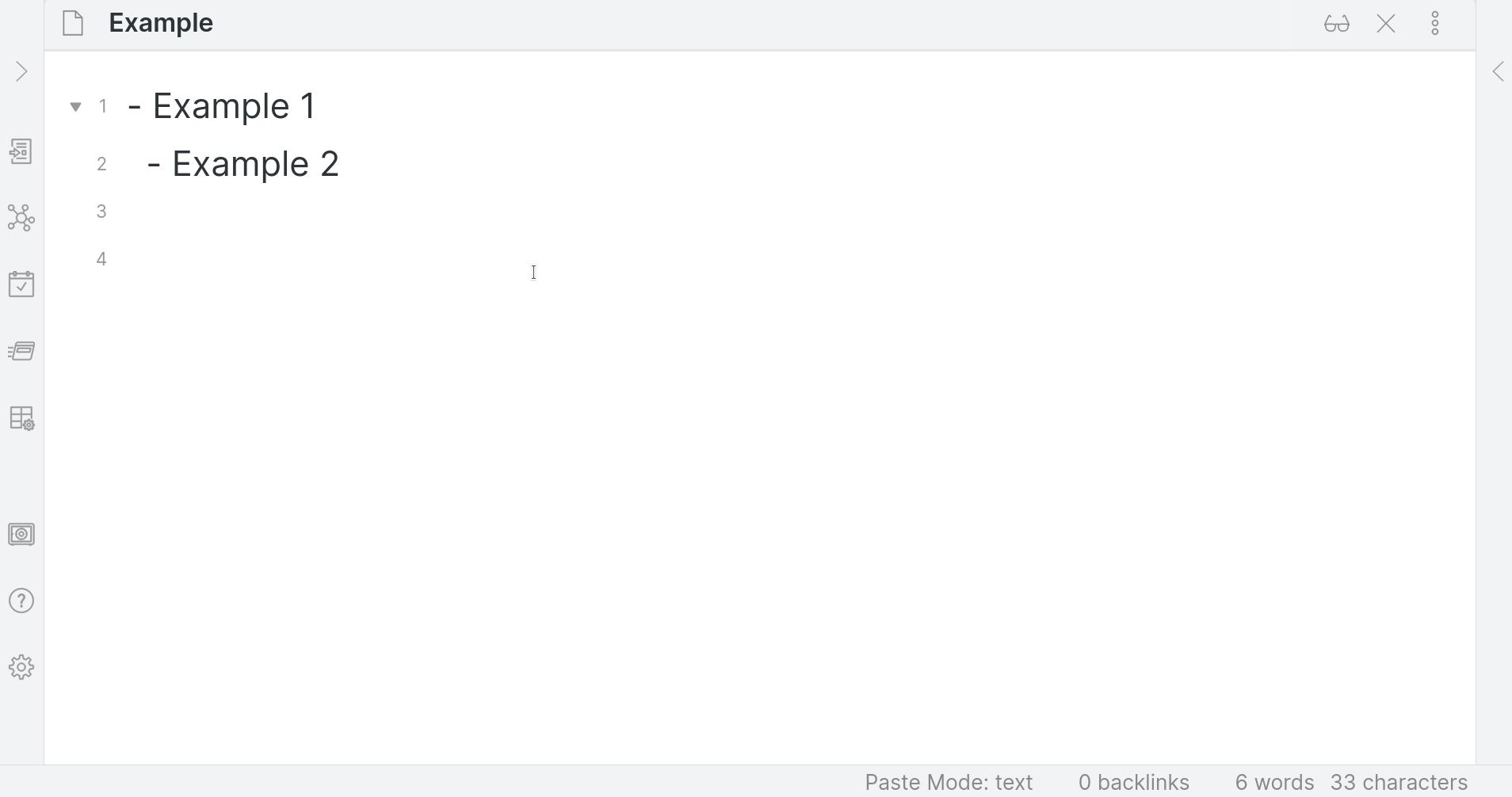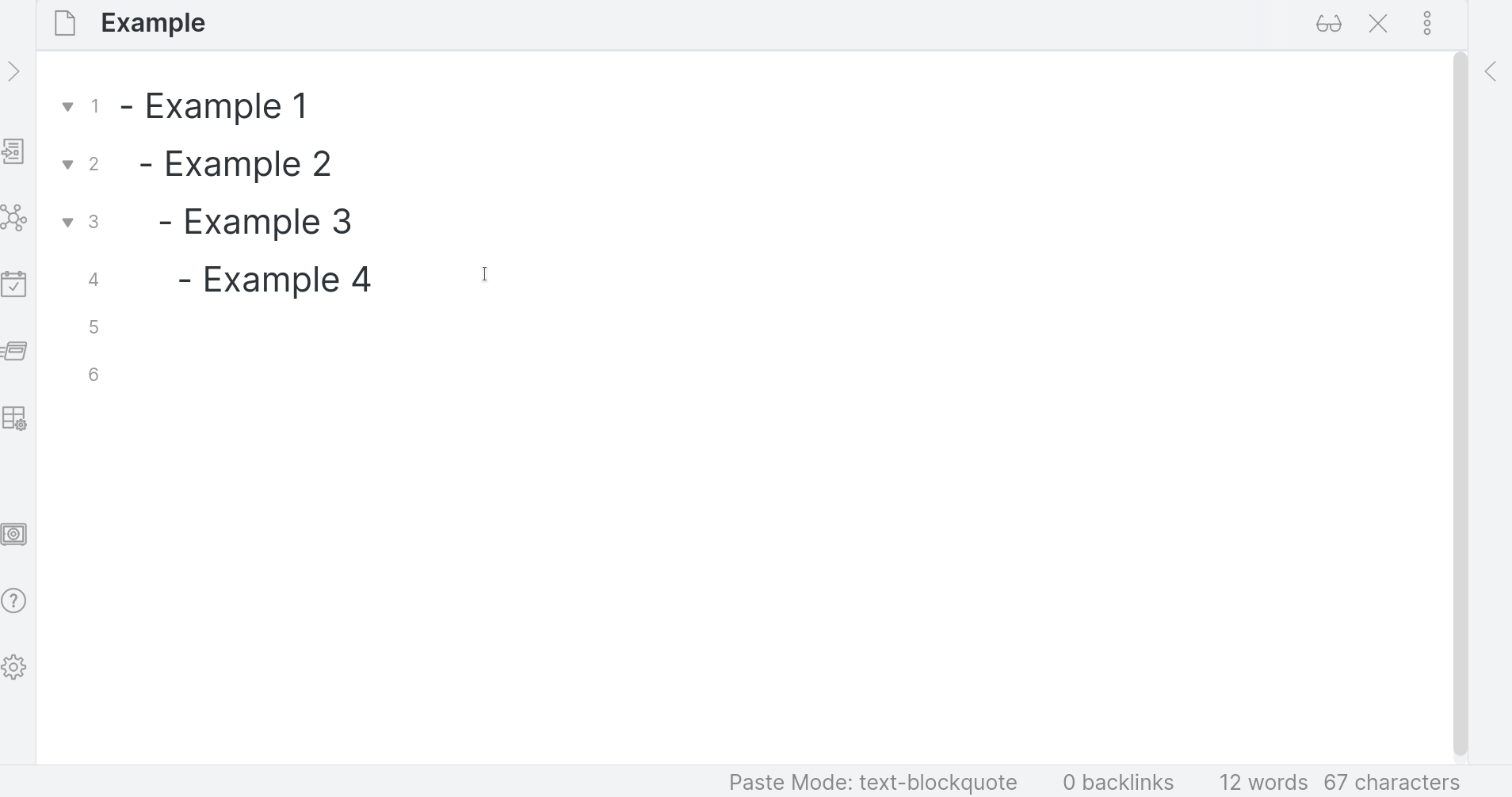An Obsidian plugin to paste and manage text, including block quotes, that are indented. This plugin helps especially with embedding code, quotes, and other content within lists.
_(This plugin was formerly titled "Paste to Current Indentation".)
Paste Mode takes over the paste functionality within Obsidian. It has eight "paste modes," which determine what happens when one pastes text within a file in Obsidian. All of the below will honor the cursor's current indentation when pasting, except for "Passthrough" mode, which uses Obsidian's default paste functionality.
- "Text" mode: Paste the clipboard text.
- "Text Blockquote" mode: Paste the clipboard text as a blockquote (prepended with the prefix from the plugin's Settings menu -- by default, "
>"). - "Markdown" mode: Convert any HTML to markdown before pasting.
- "Markdown Blockquote" mode: Convert any HTML to Markdown before pasting. Then, paste the result as a blockquote (prepended with the prefix from the plugin's Settings menu -- by default, "
>"). - "Code Block" mode: Paste the clipboard text within "```" code block fences.
- "Code Block Blockquote" mode: Paste the clipboard text within "```" code block fences as a blockquote.
- "Passthrough" mode: Use Obsidian's default paste functionality.
The current paste mode is displayed in Obsidian's Status Bar:
There are multiple ways to switch paste modes:
- Clicking the status bar paste mode display will bring up a searchable menu with which you can select a new mode.
- Open the Command Palette and search for
Paste Mode: Cycle Paste Mode. This command is equivalent to clicking the satus bar. - Open the Command Palette and search for
Paste Mode: Set Paste Mode. One command per paste mode is provided.
- These commands could be used, e.g., with the Obsidian Quick Add plugin to assign a keyboard command for switching to a given mode and then pasting.
- Open the Command Palette and search for
Paste Mode: Cycle Paste Mode. This command will cycle through the different paste modes (i.e., from Text mode to Text Blockquote mode, to Markdown mode, to Markdown Blockquote mode, to Passthrough mode, back to Text mode, etc.) - Within the plugin's Settings page.
- The "Markdown" and "Markdown (Blockquote)" modes are automatically disabled for one-time commands (i.e., for the "Paste in Markdown Mode," "Paste in Markdown (Blockquote) Mode", and "Paste in Mode (Interactive)" commands) in Obsidian Mobile. This is due to how Obsidian Mobile is allowed to interact with the clipboard.
If these commands are disabled, a note stating such will appear in the Settings tab for the plugin. - Similarly, in Obsidian Mobile, images such as screenshots, and similar files, cannot be pasted from the clipboard, due to how Obsidian Mobile is allowed to interact with the clipboard.
- Within the Command Palette, the
Paste Mode: Toggle blockquote at current indentationcommand will toggle blockquote markers at the highlighted text's current level of indentation.
Block quote markers are customizable via the plugin's Settings page (e.g., if you prefer to use spaces instead of > ).
- Attachments can be automatically saved to different locations based on the directory of the file being pasted into.
- When pasting in "Markdown" or "Markdown (Blockquote)" modes, files that are linked in the text (
http:https://example.com/path/to/file.png,file:https://path/to/file.png, etc.) can be automatically downloaded locally, based on their source location.
Characters that might cause display issues in Markdown (such as ==, <, etc.) can be automatically escaped when pasting.
I consider this plugin feature-complete for now.
Todo:
- Add tests
The documentation below is retained from the Obsidian Sample Plugin.
- Clone this repo to a local development folder. For convenience, you can place this folder in your
.obsidian/plugins/your-plugin-namefolder. - Install NodeJS, then run
yarnin the command line under your repo folder. - Run
yarn devto compile your plugin frommain.tstomain.js. - Enable the plugin in Obsidian's Settings window.
- Make changes to
main.ts(or create new.tsfiles). Those changes should be automatically compiled intomain.js. - Reload Obsidian to load the new version of the plugin.
- For updates to the Obsidian API run
yarnin the command line under this repo's folder.
Mobile development can be facilitated using the following workflow:
- Install the Mobile Hot Reload plugin
- Run
yarn devwith files set to sync to mobile via, e.g., Syncthing or Dropbox. - Follow the advice in this post:
How to test plugins on Android I think you need to have ADB on your computer installed (I always had that installed; if the following directions don’t work without it, install it); on your android phone you have to enable ADB (it’s under developer settings [tap the build number three times to get these settings]); then connect the phone to your computer over USB; open chrome (or chromium based browser should also work) and type chrome:https://inspect in the browser. Open obsidian on your phone, then it should appear in the browser. You will have the console and the inspector like you have for desktop Obsidian
- Update
manifest.jsonwith the new version number, such as1.0.1, and the minimum Obsidian version required for the latest release. - Update the
versions.jsonfile with"new-plugin-version": "minimum-obsidian-version"so older versions of Obsidian can download an older version of the plugin that's compatible. - Create new GitHub release using the new version number as the "Tag version". Use the exact version number (i.e., do not include a prefix
v). See here for an example: https://github.com/obsidianmd/obsidian-sample-plugin/releases - Upload the files
manifest.json,main.js, andstyles.cssas binary attachments. - Publish the release.
- Copy over
main.js,styles.css,manifest.jsonto your vaultVaultFolder/.obsidian/plugins/obsidian-paste-to-current-indentation/.