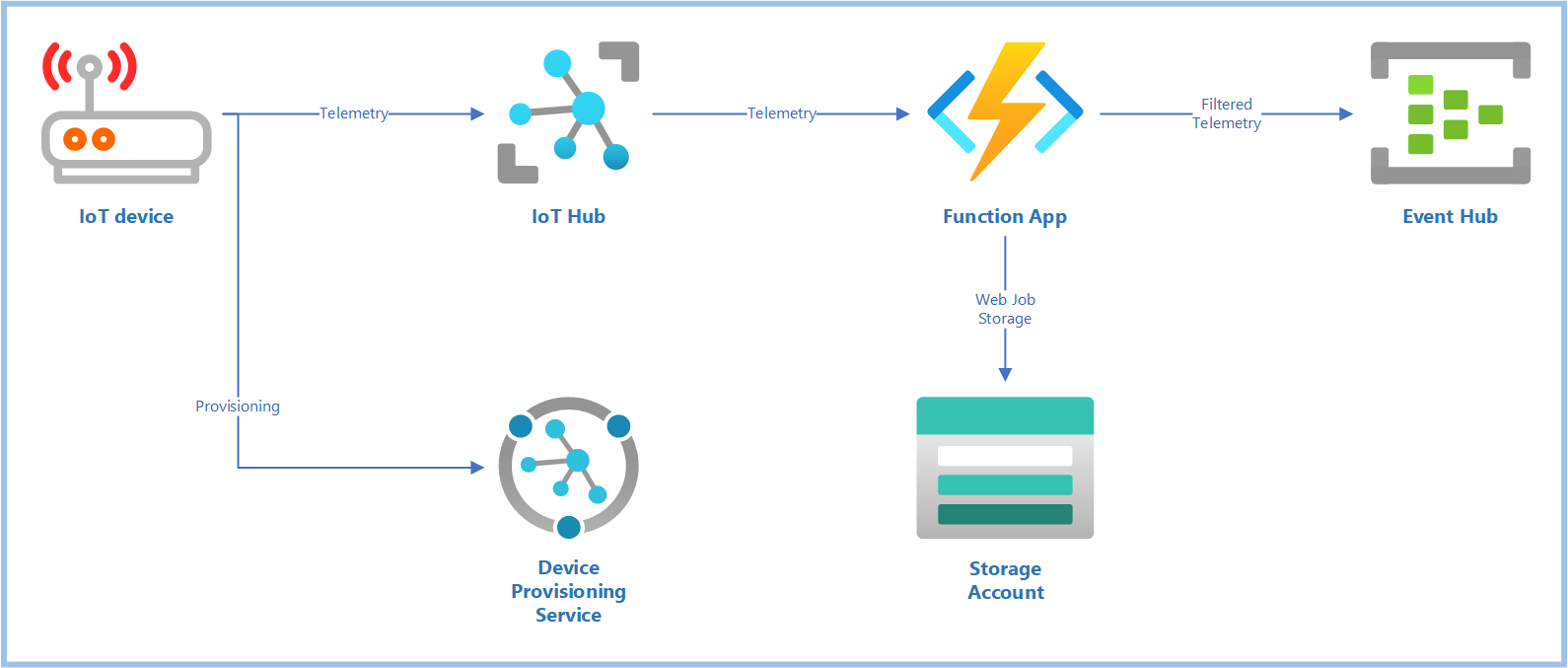This is a complete end-to-end example of how to use Azure Functions to receive data from an Azure IoT Hub, filter them, and output the results to a separate Event Hub.
- Complete ARM Template: Deploys an IoT Hub, DPS, Storage, Function App, plus a separate Event Hub for output
- Code Examples: Two code examples, which can be run locally using VS Code, or deployed to an Azure Function App.
IoTHubTriggershows how to use the trigger only, andIoTHubOutputadds in output bindings and some filtering logic. - Azure Dev Ops Pipeline Definitions: Ready-to-use pipelines to deploy the filter from your ADO project pipeline, into the function app deployed by the ARM Template.
The included ARM Template deploys all of the resources described in the architecture diagram above. It also wires up the connections between services so everything is ready to go. Be sure to clone this repo with submodules, as the deployment template uses modules from the AzDeploy.Bicep project.
Here's what you do...
- Open Powershell
- Change to the
.azure/deploydirectory - Set
$env:RESOURCEGROUPto the name of a resource group you'd like to create and deploy into. - Run the
BringUp.ps1script. This creates the resource group, and starts a deployment. - Review the
outputsshown. I recommend saving each of these outputs into an environment variable, perhaps in an.env.ps1file, for easy reference. You can start with the.env.template.ps1as an example for what to save.
If you already know how to do this using your own tooling, great! Go ahead and start regularly sending data up to the IoT Hub deployed above.
The deployment is also ready to use with the Temperature Controller example from the AzDevice.IoTHubWorker
project. If you have saved off the deployment outputs from above as environment variables, you could jump into the Getting Started guide. Start by creating a DPS enrollment group, and continue through until you have a config.toml file for connecting to this IoT Hub. Copy that file into the Temperature Controller example directory, and dotnet run to start sending data.
- Ensure you have the Azure Functions VS Code extension installed
- Launch VS Code from within the
IoTHubTriggerdirectory - Create a
local.settings.json, using thelocal.settings.template. Fill in the correct values from the deployment outputs as described in the template. - Launch the app locally (F5)
This simple example logs the details of each telemetry message coming from the IoT Hub.
public static class EventHubTrigger1
{
[FunctionName("EventHubTrigger1")]
public static async Task Run
(
[EventHubTrigger("%EVENTPATH%", Connection = "EVENTCSTR", ConsumerGroup = "%HUBCG%")] EventData[] events,
ILogger log
)
{
foreach (EventData eventData in events)
{
try
{
log.LogInformation($"*** C# Event Hub trigger function processed message #{eventData.SequenceNumber}, enqueued at {eventData.EnqueuedTime}");
var body = eventData.EventBody.ToObjectFromJson<Dictionary<string, object>>();
foreach (var kvp in body)
log.LogInformation($"{kvp.Key}: {kvp.Value}");Same steps as above, but do this from the IoTHubOutput directory. This will require a few more settings
in the local.settings.json file. In particular, the output event hub needs a path and connection string,
which is attached to the IAsyncCollector<EventData> where outgoing events will be added.
public static class EventHubFilter
{
[FunctionName("EventHubFilter")]
public static async Task Run
(
[EventHubTrigger("%EVENTPATH%", Connection = "EVENTCSTR", ConsumerGroup = "%HUBCG%")] EventData[] events,
[EventHub("%EHOUTPATH%", Connection = "EHOUTCSTR")]IAsyncCollector<EventData> outputEvents,
ILogger log
)
{
foreach (EventData eventData in events)
{In addition to logging the event details, this example constructs a whole new message if the incoming message meets its criteria. This message is sent to the output event hub.
Note that if you are sending up data from your own tooling, you'll need to ensure your data follows the expected pattern, or change the filter logic. If you're using TemperatureController, the data is already in this format.
if (body.ContainsKey("temperature") && eventData.SystemProperties.ContainsKey("dt-subject"))
{
var outbody = new Dictionary<string, object>();
outbody["temperature"] = body["temperature"];
outbody["dt-subject"] = eventData.SystemProperties["dt-subject"];
var outjson = System.Text.Json.JsonSerializer.Serialize(outbody);
var outevent = new EventData(outjson);
await outputEvents.AddAsync(outevent);
}You can log onto the portal, and verify that the output event hub 'ehout' is getting message traffic.
I like to follow a rule that only Azure Dev Ops ever deploys code to the Azure cloud--never do I ever deploy to the cloud from a local machine. This ensures that the setup is much closer to production-ready when it's time to shift over to a production deployment.
This example includes definitions for a Continuous Integration Pipeline and a Continuous Deployment Pipeline. If you create an Azure Dev Ops project from a fork of this code, you can use these defintions directly to deploy the function code to your already-deployed services.
This is a pretty simple pipeline, using the AzureFunctionApp@1 pipeline task. Just be sure to set the
azureAppServiceName and azureServiceConnectionName variables in your pipeline.
steps:
- task: AzureFunctionApp@1
displayName: 'Deploy Function App'
inputs:
azureSubscription: '$(azureServiceConnectionName)'
appName: '$(azureAppServiceName)'
appType: functionAppLinux
package: $(Build.ArtifactStagingDirectory)/$(Build.BuildId).zipYou may find it helpful to refer to these sources along the way