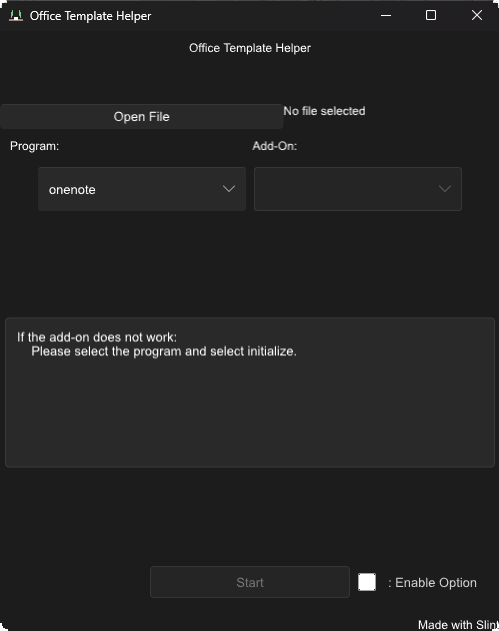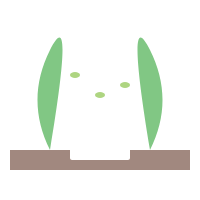
project_description
Explore the docs »
View Demo
·
Report Bug
·
Request Feature
Table of Contents
Office Template Helper is a versatile desktop application designed to enhance the productivity of Microsoft Office users by enabling the easy integration of add-ons directly into Office files via XML modifications. With a user-friendly graphical interface, Office Template Helper allows users to seamlessly select and inject add-on templates, such as brainstorming aids and cross-functional flowcharts, into existing Office documents.
Key Features:
- Intuitive GUI: Offers a simple, clean, and easy-to-navigate interface that allows even non-technical users to modify Office files effortlessly.
- Add-On Selection: Users can choose from a list of available add-ons, including specialized templates for brainstorming sessions and detailed flowchart designs.
- XML Modification: Automatically adds the necessary XML line to an Office file to activate the selected add-on, simplifying what would otherwise be a manual and complex process.
- Compatibility: Supports a wide range of Office file formats, ensuring broad usability across different Office applications such as Visio, Word, and Excel.
- Efficiency: Streamlines workflow by integrating add-ons quickly, reducing the time and effort typically required for template setup and customization.
Benefits:
- Enhanced Productivity: Quickly add complex templates to documents, enabling faster preparation and more effective information organization.
- Customization: Offers the flexibility to customize documents with advanced tools, catering to specific project needs and preferences.
- Ease of Use: Removes the technical barriers associated with XML file manipulation, making advanced document customization accessible to all users.
Intended Users:
OfficeTemplateHelper is ideal for business professionals, project managers, and anyone involved in document preparation who seeks to enhance the functionality of their Office documents with advanced graphical templates and tools.
All releases are on github on the right tab that says release. Please contribute <3
The only dependency was for WSL:
- Windows
- None
- MacOS
- None
- Linux
- Zenity:
sudo apt-get -y install zenity
- Zenity:
- Windows
- MacOS
- Linux / WSL
To get started with Office Template Helper, follow these steps:
-
Clone the repository:
git clone https://github.com/jbirbal-skydom/Office-Template-Helper.git
-
Navigate to the project directory:
cd Office-Template-Helper -
build icon
windres app_icon.rc -O coff -o app_icon.res
-
Build
cargo build-
Linux
cargo build --target x86_64-unknown-linux-gnu
-
Windows
cargo build --target x86_64-pc-windows-gnu
-
Macos
-
-
Move
.exeto root with the following foldersSettingReference
- Cross-Build
- Host Linux
- Target:
- Windows
sudo apt-get install mingw-w64rustup add x86_64-pc-windows-gnucargo build --target x86_64-pc-windows-gnu
- Windows
- Target:
- Host Linux
To use Office Template Helper, launch the application and follow these steps:
- Open the GUI.
- Select the Office file you want to enhance.
- Choose a template from the available options.
- Apply the template to integrate it into your Office file.
For more detailed instructions, refer to the User Manual.
I've used it with Visio but it has the ability to be use with any of the Office Open XML ( OOXML ) but I mainly built it for Visio. This is open sourced and if you want to add an add on on another app look at the addon.yaml secion in the settings tab below
This application is customizable through configuration files located in the user-specific configuration directory. Here are the platform-specific paths where these files are located:
| Platform | Configuration Directory | Example Path |
|---|---|---|
| Linux | $XDG_CONFIG_HOME or $HOME/.config |
/home/alice/.config |
| macOS | $HOME/Library/Application Support |
/Users/Alice/Library/Application Support |
| Windows | {FOLDERID_LocalAppData} |
C:\Users\Alice\AppData\Local |
Navigate to the configuration directory appropriate for your platform and modify the .yaml files using a text editor. The primary configuration files are:
addon.yaml- Manages add-on configurations.valid_files.yaml- Maps file extensions to reference files for integrity checks.theme.yaml- Handles theming and UI customizations.
addon.yaml organizes data with nested structures to define how add-ons interact with the application:
visio:
EventList:
- file: "visio/document.xml" # Path to the brainstorm file
edits: > # Add EventList element
<EventList>
</EventList>
loc: "VisioDocument"
after: false- Levels of Indentation: Each level represents a new scope within the configuration:
- Application Name
- Addon Name
- Addon Changes: Specifies the target file, the modifications to be made, and their location within the file.
valid_files.yaml provides a straightforward mapping of file extensions to their reference paths, ensuring the application maintains integrity during file edits:
reference:
vsdx: "reference/visio.vsdx"- One-layer Nest: Each entry maps a file extension to a reference file path used by the application.
- Open the configuration file you need to edit, such as
addon.yamlorvalid_files.yaml. - Make the necessary changes based on the examples provided.
- Save the changes and restart the application if necessary to apply the new settings.
- GUI
- Windows
- Linux
- MacOs
- WSL
- Theme
- Microsoft Products
- Visio
- File Format
- Brainstorm
- Cross-Functional Flowchart
- Timeline
- Excel
- File Format
- Words
- File Format
- PowerPoint
- File Format
- Project
- File Format
- Outlook
- File Format
- Visio
Modern Microsoft Office files, such as those created by Office 2007 and later versions, are built using the Open XML standard. This design choice provides a robust, open, and reusable data format. Below, we explore how these files are structured, particularly focusing on their ZIP and XML components.
Office files (.docx, .xlsx, .pptx, etc.) are essentially ZIP archives that contain multiple files and folders. These ZIP archives consolidate various parts of a document into a single, compressed file, making storage and transfer more efficient. When you rename an Office file to have a .zip extension and open it with a zip utility, you will see its internal structure.
Inside the ZIP archive, the content of the file is organized into a series of folders and XML files that describe the document's properties, content, and formatting:
-
[Content_Types].xml: This file defines the types of files contained within the ZIP archive and their corresponding MIME types. -
_rels: A folder containing.relsfiles, which are relationship files mapping the connections between various parts of the document (like which images are used where). -
docProps: This folder contains XML files that store properties about the document itself, such as the author, creation date, and modification date (core.xml), as well as custom-defined properties (custom.xml) and application-specific properties (app.xml). -
word,excel,ppt(depending on the type of Office file): These directories contain the actual content of the document. For instance, in a Word file (word), you will find:document.xml: The main document content.styles.xml: Definitions of the styles used in the document.settings.xml: Document-specific settings like spelling, grammar checks, and compatibility settings.theme: Theme information used across the document.media: A folder containing embedded media files such as images.
- Compression: Using ZIP format allows the Office files to be compressed, reducing the file size and making it easier to share and store.
- Modularity and Accessibility: The use of XML makes data extraction and manipulation straightforward, which can be particularly useful for data analysis and automated report generation.
- Standardization: XML provides a standard format that can be read by many different types of software, enhancing interoperability.
The combination of ZIP and XML in Office files aligns with modern data handling practices by ensuring that documents are compact, robust, and ready for integration with various data systems.
See the open issues for a full list of proposed features (and known issues).
Contributions are what make the open source community such an amazing place to learn, inspire, and create. Any contributions you make are greatly appreciated.
If you have a suggestion that would make this better, please fork the repo and create a pull request. You can also simply open an issue with the tag "enhancement". Don't forget to give the project a star! Thanks again!
- Fork the Project
- Create your Feature Branch (
git checkout -b feature/AmazingFeature) - Commit your Changes (
git commit -m 'Add some AmazingFeature') - Push to the Branch (
git push origin feature/AmazingFeature) - Open a Pull Request
Distributed under the WTFPL License. See LICENSE.txt for more information.
Jason Birbal - [email protected]
Project Link: https://github.com/jbirbal-skydom/Office-Template-Helper