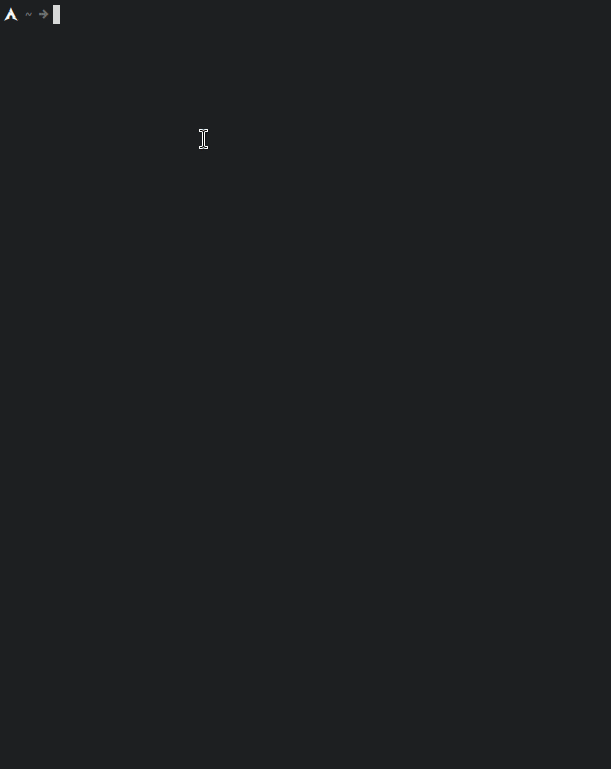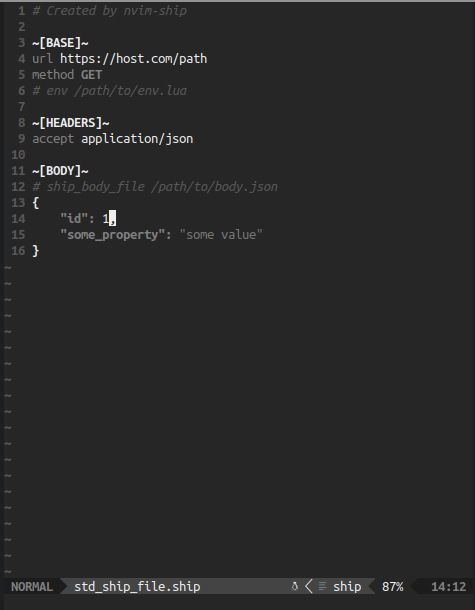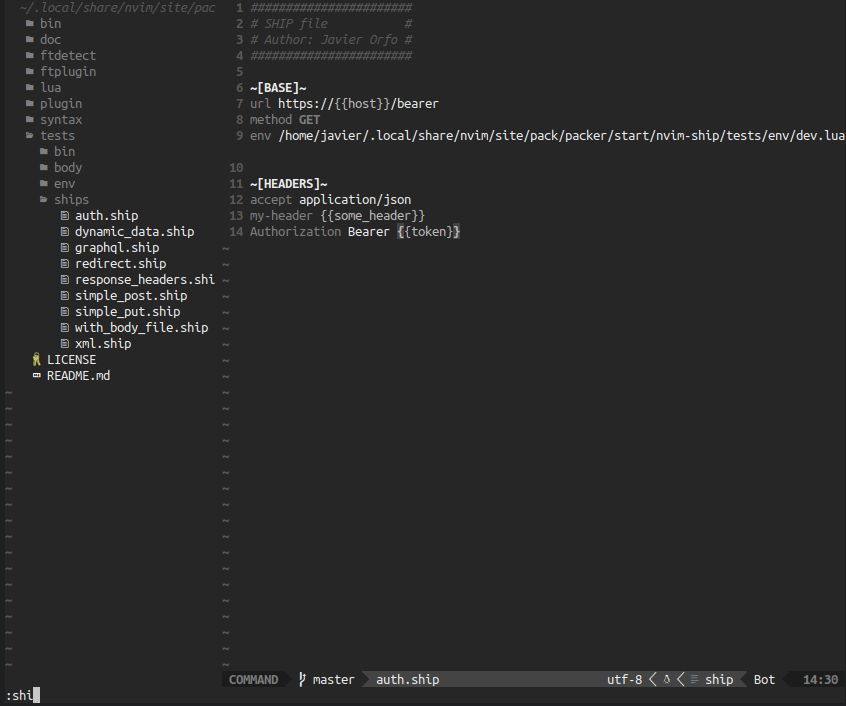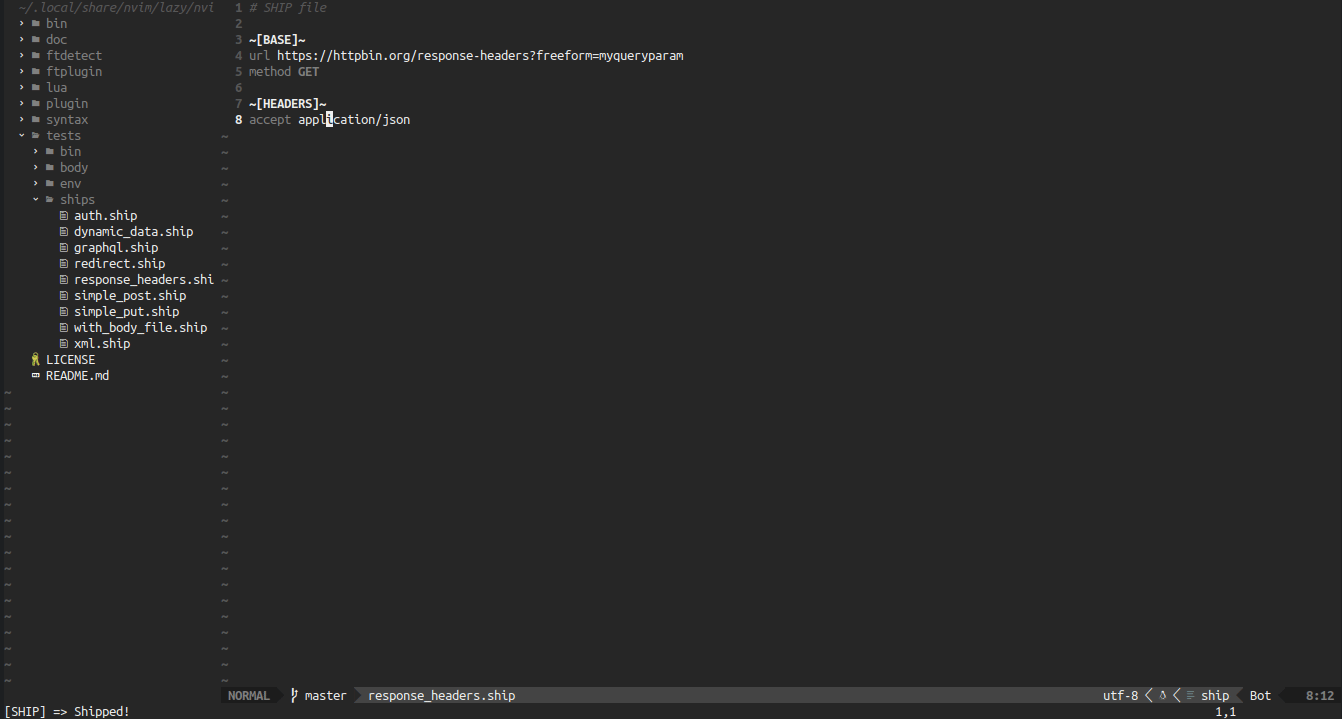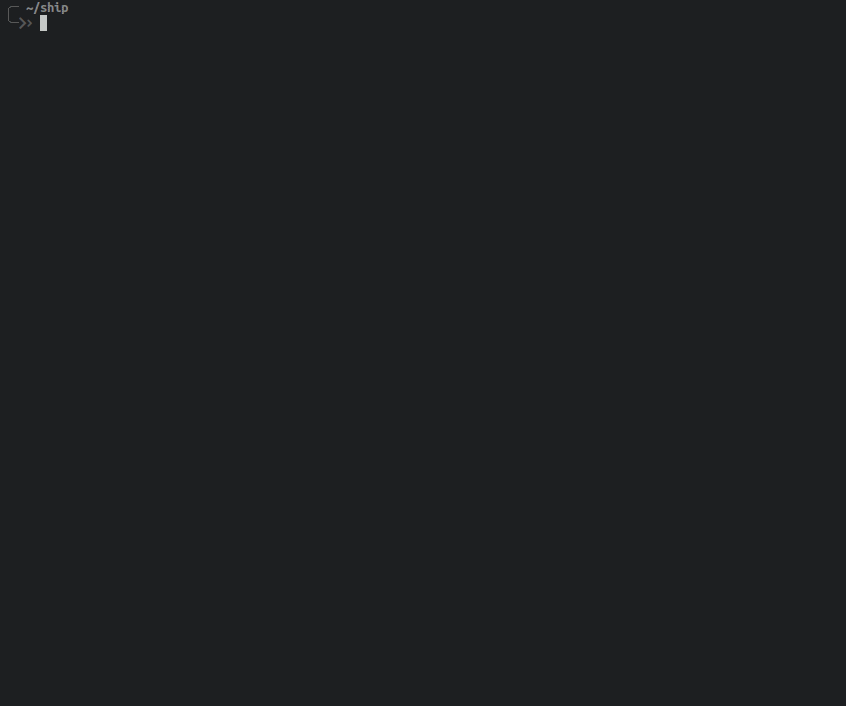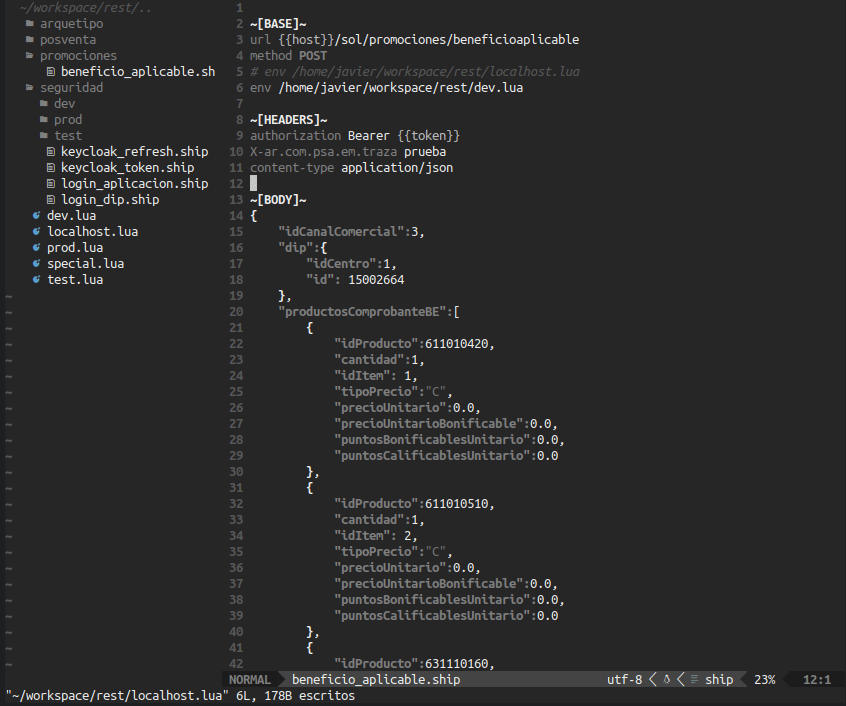nvim-ship is a Neovim plugin for calling APIs (REST and GraphQL) written in Lua.
- nvim-ship needs curl, jq and tidy to be installed. Otherwise it will throw a warning message.
- This plugin has been developed on and for Linux following open source philosophy.
| Feature | nvim-ship | NOTE |
|---|---|---|
| REST | ✔️ | Supports all http methods (GET, POST, etc) |
| GraphQL | ✔️ | GraphQL queries on body |
| gRPC | ❌ | |
| WebSocket | ❌ | |
| FTP | ❌ | |
| Timeout | ✔️ | Set by setup |
| Request JSON body | ✔️ | |
| Request HTML body | ✔️ | |
| Request XML body | ✔️ | |
| Request GraphQL query body | ✔️ | |
| Request Multipart Form body | ✔️ | |
| Request Form Url Encoded body | ✔️ | |
| Request EDN body | ❌ | |
| Request YAML body | ❌ | |
| Response JSON | ✔️ | |
| Response HTML | ✔️ | |
| Response XML | ✔️ | |
| Response Plain Text | ✔️ | |
| Response EDN | ❌ | |
| Response YAML | ❌ | |
| Show Headers | ✔️ | Set by setup. None, only response or all |
| Authorization | ✔️ | API Key Auth, Basic Auth, Bearer Token, OAuth 2.0, etc |
| Request body form a file | ✔️ | with tag ship_body_file |
| URL queries | ✔️ | |
| Path parameters | ✔️ | |
| Environment variables | ✔️ | by Lua files |
| Special ENV variables update | ✔️ | executing :SHIPSpecial (JSON only) |
| Output files | ✔️ | Dismiss or save them. Output folder set by setup |
| Output files Integrated with Telescope | ✔️ | executing :SHIPFindResponse |
| Syntax highlighting | ✔️ | Included |
| Command to create ship file | ✔️ | executing :SHIPCreate |
| Command to create env archetype | ✔️ | executing :SHIPCreateEnv |
| Command to check LOGS | ✔️ | executing :SHIPShowLogs |
| Autocomplete | ✔️ | with nvim-cmp |
- Installation
- Shipping Services
- Custom Setup & Configuration
- Environment Variables
- Commands
- Logs
- Integrations
- Issues
- TODO
Packer
use {
'javiorfo/nvim-ship',
requires = { 'javiorfo/nvim-spinetta', 'javiorfo/nvim-popcorn', 'hrsh7th/nvim-cmp' } -- nvim-cmp is optional
}Lazy
{
'javiorfo/nvim-ship',
lazy = true,
ft = 'ship',
cmd = { "ShipCreate", "ShipCreateEnv" },
dependencies = {
'javiorfo/nvim-spinetta',
'javiorfo/nvim-popcorn',
'hrsh7th/nvim-cmp' -- nvim-cmp is optional
},
opts = {
-- Not necessary. Only if you want to change the setup.
-- The following are the default values
view = {
autocomplete = true
},
request = {
timeout = 30,
autosave = true,
insecure = false
},
response = {
show_headers = 'all',
window_type = 'h',
border_type = require'popcorn.borders'.double_border, -- Only applied for 'p' window_type
size = 20,
redraw = true
},
output = {
save = false,
override = true,
folder = "output",
},
internal = {
log_debug = false,
}
}
}NOTE: In order to use the command ShipFindResponse, telescope-nvim is required to be installed
The ship files are those with .ship extension (Ex: some_file.ship). These files must contain the following syntax:
NOTE: The colorscheme umbra from nvim-nyctophilia is used in this image
~[BASE]~is required and contains the following tags:- url (required)
- method (required). Examples: GET, POST, PUT, DELETE, etc.
- env (optional). This contains de absolute path of a Lua file in order to use environment variables
~[HEADERS]~is required and contains the headers a user could set. Examples:- accept application/json
- Authorization Bearer xxx...
- custom-header something
~[BODY]~is optional. It can contain JSON or XML formats:- Simply paste a JSON object or XML below this section and nvim-ship will take it as body parameter
- Another useful option is to set the tag ship_body_file /absolute/path/to/filename.json (It works with XML files too)
- Comments on a ship file are made by
# my comment - Don't use double quotes as values.
- ✔️ url http:https://localhost:8080/path
- ❌ url "http:https://localhost:8080/path"
- Most common first usage is to create a ship file and send a simple REST or GraphQL request.
- Recommendations are to use the built-in command
:ShipCreatewhich is going to generate a basic ship file. Edit url, method, headers, etc; to request a service. - Executing the command
:Shipwill show a buffer with the response (including headers, status code and time).
NOTE: These test examples are placed in this folder
This is the initial implicit setup of nvim-ship
If you don't want to change any of this values, there is no need to paste this snippet on init.lua or init.vim, these are the values by default
require'ship'.setup {
view = {
autocomplete = true
},
request = {
timeout = 30,
autosave = true,
insecure = false
},
response = {
show_headers = 'all',
window_type = 'h',
border_type = require'popcorn.borders'.double_border, -- Only applied for 'p' window_type
size = 20,
redraw = true
},
output = {
save = false,
override = true,
folder = "output",
},
internal = {
log_debug = false,
}
}view- autocomplete (boolean) enables or disables autocompletion. DEFAULT: true
request- timeout (number) set the corresponding timeout when you send a request to a service. If a response takes longer than the value set, the process will end. DEFAULT: 30
- autosave (boolean) is a way to save the ship file before you execute
:Shipcommand, not having to press the write command:wevery time you edit a ship file before run it. DEFAULT: true - insecure (boolean) does not check SSL certificate. DEFAULT: false
response- show_headers (string) set how to show headers on response (shipo). Three values are allowed: 'all' (shows request and response headers), 'res' (shows only response headers) and 'none' (does not show any response). DEFAULT: 'all'
- window_type (string) set how to show the response (shipo). If 'h', It will open a buffer with horizontal orientation, if 'v', with vertical orientation. If 'p' It will open a popup with the response DEFAULT: 'h'
- border_type (table) set the popup border style. These are the some of the posible selection: nvim-popcorn borders DEFAULT: double_border
- size (number) corresponds to the response buffer size or popup (shipo). You can increment or decrement the buffer size or popup according to your convenience. DEFAULT: 20
- redraw (boolean) set if you want to redraw the response buffer or you want to accumulate response buffers to compare their results on the window. Notice that disable this requires you to close all buffer responses manually (This does not apply for popup response). DEFAULT: true
output- save (boolean) set if you want to save the responses (shipo files). Maybe to check results every day or something. DEFAULT: false
- override (boolean) comes in hand with the above save option. If save is true and override is true, then it will only keep one copy of the shipo file in your machine. Contrary if override is set to false then you will have copies for every response with the following format: %Y%m%d-%H%M%S-filename.shipo. DEFAULT: true
- folder (string) comes in hand with save option. This set the path where the shipo files will be stored. Absolute and relative paths are allowed. DEFAULT: 'output'
internal- log_debug (boolean) enables if a debug phase will be considered to be write in ship.log
This section will cover different ways to setup useful environment variables.
The way of configure environment variables for a ship file is by Lua files. This feature gives the flexibility of using Lua files for variables, imports and even functions harnessing all the Lua power for this purpose.
Recommendation is to use the command :ShipCreateEnv. This command will create three files: dev.lua, test.lua and prod.lua with the following format:
return {
host = "https://somedomain.com",
other_var = "some_value"
}IMPORTANT: Variables in Lua file must be ONLY STRING VALUES
- The ship file must contain the tag env in
~[BASE]~section pointing to the absolute path of the environment variables Lua file. - Use the variables only in values (using as tags is not allowed) like this: {{my_variable}}
NOTE: The colorscheme umbra from nvim-nyctophilia is used in this image
The SPECIAL FEATURE is something useful for updating environment variables. A good example will be an API KEY or token which expires in seconds. It's really a hassle to call a service to obtain a token, paste the token in an enviroment variables file and call again the corresponding service. For this, nvim-ship has a special feature that allows to update a specific enviroment variable in a file by calling another service.
require'ship'.setup {
special = {
{
-- Give a name to the special feature
name = "token_service",
take = {
-- Call request to get a token response
ship_file = "/absolute/path/to/request_token.ship",
-- Get the value from JSON response
ship_field = "access_token"
},
update = {
-- Set the Lua enviroment variables file to update
lua_file = "/absolute/path/to/environment.lua",
-- Set the variable from 'lua_file' to update
lua_field = "token"
}
}
}
}Once this is set it up, to call it execute the command :ShipSpecial token_service and enviroment.lua will be updated and ready to use
- It works ONLY WITH JSON
- In setup, special is a table which contains tables. You can set whatever the number of "specials" you want. The command
:ShipSpecialwill do a fuzzy search by name.
- In this example there is a special.lua file configured and the way to set it on *init.lua is like this:
require'ship'.setup {
special = dofile("/absolute/path/to/special.lua")
}NOTE: The colorscheme umbra from nvim-nyctophilia is used in this image
As mentioned, Lua files as enviroment gives you a lot of flexibility so here are some tricks you can implement to make your configurations less repetitive and helpful
There are cases when some variables are the same in every environment (dev, test, etc). Using Lua you can leverage configurations by imports, functions or any functionality Lua provides
return {
host = "localhost:8080",
auth_server = "https://authserver.com/auth",
trace = "MY_TRACE_FROM " .. host
}local localhost = require'localhost' -- here using require to get the table from localhost.lua
return {
host = "dev.domain",
auth_server = localhost.auth_server, -- A change auth_server in localhost.lua will update both Lua files
trace = (string.gsub(localhost.trace, localhost.host, host)) -- This replace localhost:8080 by dev.domain (a dummy example but you get the point)
}The examples above are very useful if you do not change environment variables very often. A downside of this could be that require keyword load a Lua module one time. So updating localhost.lua will require a Neovim restart to update dev.lua.
A more optimized way to get modules updated is using dofile keyword instead of require
local localhost = dofile("/absolute/path/to/localhost.lua")
...- This will send the request of a ship file
- It's convenient to mapping this
-- Mapping bound to user init.lua
vim.api.nvim_set_keymap('n', '<leader>sh', '<cmd>Ship<CR>', { noremap = true, silent = true })- This will close all the open responses
- It's convenient to mapping this
-- Mapping bound to user init.lua
vim.api.nvim_set_keymap('n', '<leader>sc', '<cmd>ShipCloseResponse<CR>', { noremap = true, silent = true })- This will create a basic ship file
- Executing
:ShipCreatewill create a file called std_ship_file.ship - Executing
:ShipCreate my_filenamewill create a file called my_filename.ship - Executing
:ShipCreate path/to/my_filenamewill create a file (and the relative path) called path/to/my_filename.ship - Executing
:ShipCreate /ab/path/to/my_filenamewill create a file (and the absolute path) called /ab/path/to/my_filename.ship
- This will create a basic structure for env variables
- Executing
:ShipCreateEnvwill create a folder called environment with three Lua files inside: dev.lua, test.lua and prod.lua - Executing
:ShipCreateEnv foldernameherewill create a folder called foldernamehere with the same Lua files
- This will delete the log file
- Usually placed in ~/.local/state/nvim/ship.log
- This will open telescope (if installed) to do a live_grep on
shipo files
- This will show the ship.log file on a split buffer
- Usually placed in ~/.local/state/nvim/ship.log
- This will execute the 'special' section configured by the setup function
- It opens nvim-ship documentation
Logs are saved generally in this path: /home/user/.local/state/nvim/ship.log
- To check the logs execute the command
:ShipShowLogs - To delete all logs execute the command
:ShipDeleteLogs
NOTE: Only error logs are saved. If you want to enable debug phase, enable this on setup configuration:
require'ship'.setup {
internal = {
log_debug = true
}
}nvim-ship could be integrated with telescope.vim to see shipo files (responses
saved)
- First, you have to enable save on setup configuration:
require'ship'.setup {
ouput = {
save = true
}
}- Then you can open telescope by executing the command
:ShipFindResponse
- If you have any issue or you find a bug, please let me know about it reporting an issue here