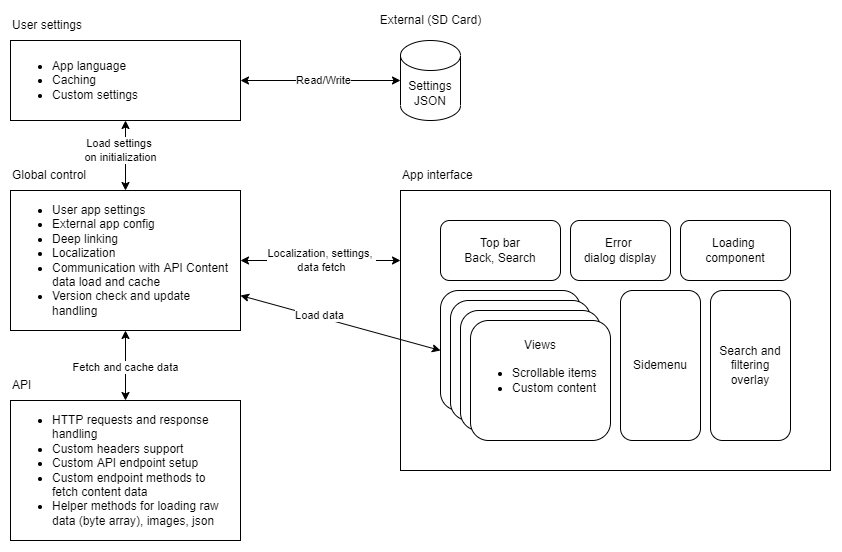Written and curated by Janez Krnc (github@janezk7), 25.02.2022
- Mobile app template for Android/iOS devices
- API reposotory for fetching and handling data
- User settings management
- Support for app config from external source
- Navigation by views
- Responsive design with safe area configuration for both platforms
- Interaction UX feedback and animations
- Item list population and scrolling
- Sliding sidemenu overlay
- Search and filtering overlay
- Dialog alert window system
- Multilanguage support
- Deeplinking functionality
- ComingSoon: Gltf viewer and manipulation
- ComingSoon: AR gltf model placing
- MainApp Scene: Main app interface for navigating views, browsing item lists, searching, filtering and changing settings
- AR Scene: Interface for viewing 3d model and positioning in AR space
- Unity packages
Required Unity packages:
- TextMeshPRO
- Localization (com.unity.localization)
- LeanTween (https://assetstore.unity.com/packages/tools/animation/leantween-3595)
- Unity UI Extensions (https://assetstore.unity.com/publishers/49267)
- Used for ScrollViewManager (pagination, snapping)
- (Optional) glTFast (https://github.com/atteneder/glTFast)
- Project settings
- (important) Script execution: API < GlobalControl < Default Time
- (important) Player -> Write Permission: External (SDCard)
- Resolution and Presentation -> Disable "Start in fullscreen mode", "Optimized Frame Pacing", "Render outside safe area"
- Resolution and Presentation -> Default Orientation: Portrait
- Build settings
- Add scenes to build
- Android settings:
- Switch to Android platform
- Player -> Auto Graphics API, API level 24 minimum (recommended)
- Player -> Scripting Backend: IL2CPP (production), Mono (development)
- Player -> Target architectures: ARMv7 and ARM64 (IL2CPP only. Better compatibility for newer phones)
- iOS settings:
- Switch to iOS platform
- Resolution and Presentation -> Default orientation: Portrait (recommended)
- Resolution and Presentation -> Disable "Requires Fullscreen" and "Status Bar Hidden" (recommended)
- Player -> Target Device: iPhone + iPad
- Player -> Target SDK: Device SDK
- Player -> Target minimum iOS Version: 11.0 (recommended)
InterfaceInteraction script contains a list of registered views and takes care of navigation and initialization between views. It also contains secondary components:
- Animated loading spinner,
- Sliding sidemenu,
- Error dialog with text and buttons,
- Search and filter overlay
- Top bar with back button, search button and a button to open sidemenu
API script contains code for handling http requests and responses from server. Developer should update this class with needed api endpoint calls to fetch needed data for the app. The class contains helper methods for easy fetch of common response data types:
- Json file
- Image (texture)
- Raw data (byte array)
A request method should generally call a GetHttpResponse(string endpoint) coroutine with a desired endpoint. It returns a HttpResponse object with following fields:
public string JsonText;
public Texture2D Texture;
public byte[] RawData;
public bool IsSuccessful;
public string HttpError;Each endpoint request should return an object of ApiResponse class, which contains data, error message and Ok status.
public class ApiResponse
{
public object Data;
public string ErrorMessage;
public bool Ok { get { return ErrorMessage == null; } }
}Data field should then be casted to an expected data type if request was successful.
Json request example:
public IEnumerator GetCategoryList()
{
// Send request
var endpoint = string.Format("{0}/{1}", "http:https://sampleApiDomain.com", "categories");
var cd = new CoroutineWithData(this, GetHttpResponse(endpoint));
yield return cd.coroutine;
// Handle response
var response = cd.result as HttpResponse;
if (!response.IsSuccessful)
{
yield return new ApiResponse() { ErrorMessage = response.HttpError };
yield break;
}
// Deserialize JSON text and return
CategoryWrapper categories = JsonUtility.FromJson<CategoryWrapper>(response.JsonText);
yield return new ApiResponse() { Data = categories.categories };
}GlobalControl initializes app, holds localization data and performs calls to load and cache data from the API repository.
On initialization:
- Checks internet availability and displays error if
RequireInternetConnectionfield is enabled. UserSettingsare imported and applied. if no settings exist,DefaultSettingsare used.- Checks app version and displays mandatory update screen if
UseExternalAppConfigis enabled. - Sets endpoint for API calls if
UseExternalAppConfigis enabled. - Registers deep link handling
Add implementation to handle any custom external app config fields
Add implementation for deep link functionality in
OnDeepLinkActivated(string url)method.
UserSettings object is deserialized from a json saved on the device on app initialization. If no setting json file is found, it uses default settings. UserSettings can be extended to include more fields as per app needs. Currently, the class includes following fields and properties:
public bool IsFirstTime = true;
public int LocaleIndex;
public bool IsCacheImages = true;
public bool ShowVerboseMessages = true;Core methods:
SaveSettings(): Call to save and write settings to an external location on the deviceClearSettings(): Deletes a settings file from external locationApplySettings(): Call after settings loading or changing settings to apply settings.
Add implementation for any added settings
Saved user settings are automatically imported when GlobalControl initializes.
The template supports a feature to load an external config file on startup. Config file contains version metadata, mandatory version, redirects to app store pages and optional API endpoint url:
{
"apiEndpoint": "https://www.sampleapi.com",
"latestVersion": "1.7",
"latestMandatoryVersion": "1.7",
"androidAppUrl": "https://play.google.com/store/apps/details?id=com.YourCompany.XXXXXXXXXX",
"iosAppUrl": "https://apps.apple.com/us/app/xxxxxxxxx/idxxxxxxxxxx"
}Fields:
apiEndpoint: Required field. for api fetch requestslatestVersion: Latest app version availablelatestMandatoryVersion: Required version for app to function. App compares it to the user's application version. Displays update message if update is necessary.androidAppUrl: Google Play url for the app. Used to redirect to update page on Android.iosAppUrl: App Store url for the app. Used to redirect to update page on iOS.
App checks for configuration file on the set url constant. Example:
https://www.sampleapi.com/files/mobileappconfig.json
The file must exist with the exact filename and extension. If it doesn't exist, the app returns an error on startup. Configuration file must also contain a valid apiEndpoint field for the app to work.
View is a content container that can be navigated to. View object must have attached script which inherits ViewManagerBase class or implements IView interface.
Adding a new view:
- Create new object in the Views parent canvas.
- Add a custom which inherits
ViewManagerBaseor implements theIViewinterface. - Add the view object to the
ViewsArrayfield of theInterfaceInteractionmanager script in scene - Add an
AppViewenum entry for the new view (Important: must be in same order as in theViewsArray) - Navigate to the view from anywhere via
InterfaceInteraction.Instance.NavigateToView(AppView.YourView)
Implement a switch case logic for your new view in
InterfaceInteraction.NavigateToView(AppView view, bool pushHistory = true)method.
For a good user experience when interacting with controls and waiting for longer operations, we implemented helper tweening components, class and a LoadingComponent class to handle the loading feedback.
For any type of UX animations, we make use of the LeanTween package, which is required to run the project.
Tweening components are easy to use. We implemented two components to be used with UnityEngine.UI.Button. They are located in _Scripts > Tweens.
Example: For a simple scaling tween feedback when pressing a button, add a TweenButtonPressScale component on the GameObject with a Button component.
When implementing your own tweening components, we recommend adding them to _Scripts > Tweens.
To use tweening helpers programmatically, we addewd a static TweenUtil class with static methods to do the tweens. Pass a RectTransform you want to animate and call the static method to perform the tween.
For loading feedback, we implemented a LoadingComponent prefab, which contains its own canvas and a LoadingScript. The component can be added anywhere in the project and must have a set LoadingObject game object public field. This object will display and rotate when loading is invoked.
Start and begin loading by calling BeginLoading() and EndLoading() on a LoadingScript reference.
You can add multiple LoadingComponents in the scene. In the demo project, we added a global loading component, and another in the UI/UI view.
To add a list of vertical items supporting touch, add an ItemScrollView prefab on the view content. It contains a ScrollRect with a stylized vertical scrollbar. The populating logic should instantiate any GameObject or prefab in the ItemList child of the prefab.
Example in the project includes:
ItemGalleryView: View which containsItemScrollViewprefab andItemGalleryManagerscriptItemGalleryManager: Handles item loading, list population with custom item card and seperator prefabs. Also assigns callback when user clicks on the item in list.ItemCardprefab: ContainsItemCardManagerwhich updates its content fields.ListSeperator: Custom seperator prefab that instantiates with every item. For aestethic purposes.
Sidemenu prefab is canvas element that slides into view when toggled. The direction of sliding can be customized. Tap anywhere but the sidemenu canvas to close it.
Public fields:
public static float AnimationTime = 0.4f;
[Header("Fields")]
public RectTransform ContentTransform; // Required
public Image BackgroundFadeImage; // Optional
[Header("Settings")]
public SlideDirection MenuSlideDirection;
public float FadeMax = 0.5f;
public float FadeTime = 0.2f;AnimationTime: Time for the open/close animation to finish. Static field.- (required)
ContentTransform: Transform of the content that slides into view. - (optional)
BackgroundFadeImage: Background image. MenuSlideDirection: The enum direction where the canvas should slide to. Example: Setting this value toRightwill slide the canvas in view from left to right.FadeMax: Fade amount ([0,1] interval) for the color ofBackgroundFadeImage.FadeTime: Time for theBackgroundFadeImagealpha value to linearly increase (toFadeMax) or decrease (to0).
Methods:
ToggleSideMenu(bool isOpening, bool immediatelly = false): Call to slide content in or out of view. Settingimmediatellytotruewill enable/disable canvas right away and not wait for the animation to finish.ToggleSideMenu(): Will open sidemenu if it's hidden, and close it if it's shown.FadeIn(): Will linearly showBackgroundFadeImageFadeOut(): Will linearly hideBackgroundFadeImage
Adding a sidemenu:
- Add
Sidemenuprefab into scene - Reset
RectTransformvalues to0 - [Optional] Set a desired
SlideDirectionvalue on theSidemenuscript in the inspector
Add sidemenu functionality to an existing UI element:
- Add
Sidemenuscript component to a UI elementGameObject(must have aRectTransform) - [Optional] Set a desired
SlideDirectionvalue on theSidemenuscript in the inspector
To use search overlay, add the SearchOverlay prefab to your canvas content. SearchOverlay works as a sliding sidemenu so it's hidden by default. To display it, call ToggleSideMenu(isOpening: true) on a Sidemenu component (see Component usage/Sidemenu for more information).
SearchOverlay prefab is an overlay with the following core elements:
FilterOverlay: Togglable sliding sidebar window with filter controlsSearchGalleryView: ScrollableItemScrollViewprefab with filtered resultsFilterButton: Button which shows theFilterOverlaycontent via itsSidemenucomponent.
The sample includes a search button and input in the top bar which opens search overlay. The hierarchy location of the button GameObject is:
MainInterface > SafeArea > TopBarCanvas > TopBar > Search > SearchButton
ErrorSystem is a prefab with an ErrorManager script at the root and can be added anywhere on the scene since it has its own Canvas component. It's recommended that it is positioned lower in the hierarchy than other content, so it displays over everything else.
The scene can have multiple ErrorSystem prefabs. Example: A global ErrorSystem and individual instances on views.
Important: There must be atleast one
ErrorSystemin the scene. It is required by theGlobalControlscript to display errors related to app initialization.
The prefab contains:
Background: Background placeholder contains an empty background with a solid colorImageNoConnectionImage: Image placeholder which shows whenShowNoConnectionError()coroutine is called on theErrorManagerscriptErrorContent: Contains a text and button gameobjects.
The error system dialog is used by calling the ShowError(string errorMsg, bool reloadApp = false) coroutine on the ErrorManager reference. This will display the passed string as a message and either close the window or reload the app, depending on the reloadApp value. By default, the message closes when pressing the button.
For more customization and custom button callback logic, the ShowError(string errorMsg, string buttonText, Action buttonCallback, bool ShowNoConnectionImage = false) can be used:
string errorMsg: Main text to display on the dialog windowstring buttonText: Text to display on the buttonAction buttonCallback: TheSystem.Actionto be called when the user presses the button. Can be an anonymus lambda function, e.g.:() => { Debug.Log("User pressed the button!")}- (optional)
bool ShowNoConnectionImage:
Error dialog can be dismissed programatically instead of pressing the button by calling DismissError() method on the ErrorManager reference.
Texts in the app can be translated into multiple languages and switched via unity's Localization package.
Adding a new localized string:
- Add a new key/value entry in the localization table (Assets/_Localization/Tables)
- Use the key to reference the localized string in the app
Using a localized string:
- Use a
LocalizedStringcomponent on aGameObject(https://docs.unity3d.com/Packages/[email protected]/manual/Scripting.html#localizedstring) or, - Get a localized string programmatically. E.g.:
var myTableName = "MainInterfaceTable";
var myStringKey = "Welcome_message";
var myLocalizedString = new UnityEngine.Localization.LocalizedString(myTable, myStringKey);
string localizedText = myLocalizedString.GetLocalizedString();Deep links links that point directly to content within your application. Unity uses Application.absoluteURL property and Application.deepLinkActivated event to support deep links (more: at Enabling deep linking).
We handle deeplinking in the GlobalControl class. On startup, by checking and handling Application.absoluteURL, and while app is running, by handling Application.deepLinkActivated.
To setup deep link on Android, you must include a custom AndroidManifest.xml (check Player>Publishing Settings>Custom Main Manifest). Put it in Assets\Plugins\Android\AndroidManifest.xml. In the manifest, add the <intent-filter> with the <data tag with the url scheme in the xml, under the <activity> section.
AndroidManifest.xml example:
<?xml version="1.0" encoding="utf-8"?>
<manifest xmlns:android="http:https://schemas.android.com/apk/res/android" xmlns:tools="http:https://schemas.android.com/tools">
<application android:theme="@style/UnityTransparentStatusBarTheme">
<activity
android:launchMode="singleTask"
android:name="com.unity3d.nostatusbar.UnityPlayerActivityStatusBar"
android:theme="@style/UnityThemeSelector" >
<intent-filter>
<action android:name="android.intent.action.MAIN" />
<category android:name="android.intent.category.LAUNCHER" />
</intent-filter>
<intent-filter>
<action android:name="android.intent.action.VIEW" />
<category android:name="android.intent.category.DEFAULT" />
<category android:name="android.intent.category.BROWSABLE" />
<data android:scheme="testdeeplink" android:host="mylink" />
</intent-filter>
</activity>
</application>
</manifest>Setting up deep link scheme correctly will make the app open any links that start with testdeeplink:https://. Sample url:
testdeeplink:https://mylink?parameter
In To add a URL scheme follow these steps:
- Open the iOS Player Settings window (menu: Edit > Project Settings > Player Settings, then select iOS).
- Select Other, then scroll down to Configuration.
- Expand the Supported URL schemes section and, in the Element 0 field, enter the URL scheme associated with your app (for example,
testdeeplink).
Setting up deep link scheme correctly will make the app open any links that start with testdeeplink:https://. Sample url:
testdeeplink:https://mylink?parameter
The app has a class for loading glTF 3d models locally from the device or from and url. Coming soon...
Coming soon...
Coming soon...