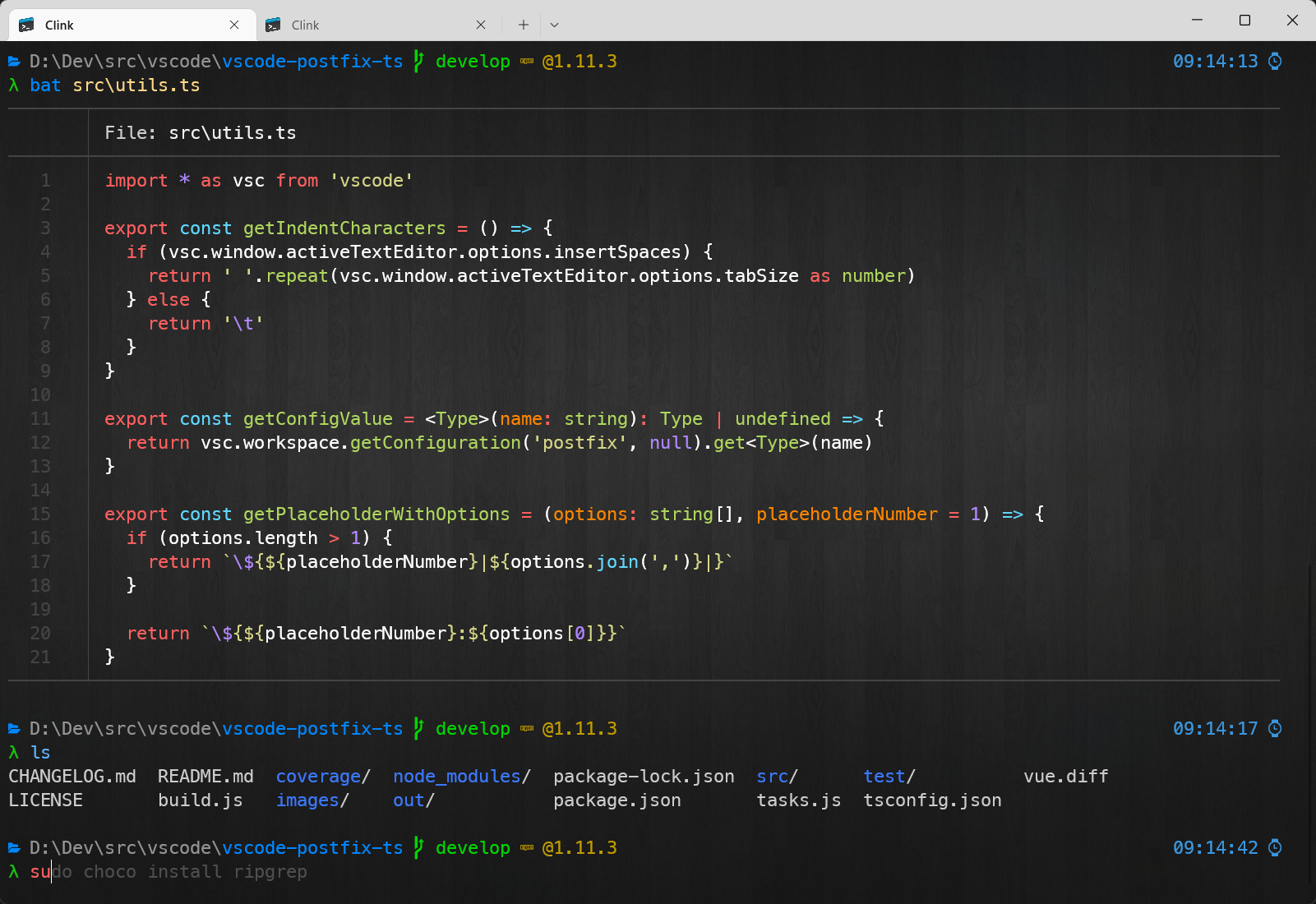This is a "backup" of my current WT settings. Feel free to use it but YMMV and I cannot guarantee everything will work flawlessly.
- Clink with all its glory
- Clink completions for git, npm, etc.
- Clink flex prompt + font for glyphs
- Integration with fzf
- aliases
- gsudo -
sudofor Windows, eg.sudo choco install ... - some additional utilities bundled:
- Install Clink from this repo (set CLINK_DIR env to your directory)
- Install all fonts from
fontsfolder and use it in Windows Terminal - Install required dependencies using the script (or manually if you don't use
choco):
$ choco install fzf gsudo ripgrep- Setup Windows Terminal task:
You can open your settings file by opening Command Palette (Ctrl-Shift-P by default), typing json and selecting Open settings file (JSON) (Ctrl-Shift-, by default)
Put the following into profiles.list[] section:
{
"bellStyle": "taskbar",
"commandline": "%SystemRoot%\\System32\\cmd.exe /s /k \"%CLINK_DIR%\\clink_x64.exe inject --profile %CLINK_DIR%\\profile\"",
"elevate": false,
"guid": "{6d765724-f16b-47d1-9e76-60051d01d354}",
"hidden": false,
"icon": "%CLINK_DIR%\\clink.ico",
"name": "Clink",
"startingDirectory": "%USERPROFILE%"
}- Set as default profile if you like it
You can have the same experience in VSCode terminal by adding the following to the settings (Preferences: Open User Settings (JSON) command):
"terminal.integrated.profiles.windows": {
"Clink": {
"path": [
"${env:windir}\\Sysnative\\cmd.exe",
"${env:windir}\\System32\\cmd.exe"
],
"args": [
"/s",
"/k",
"%CLINK_DIR%\\clink_x64.exe",
"inject",
"--profile",
"%CLINK_DIR%\\profile"
],
"color": "terminal.ansiBlue",
"icon": "terminal"
},
},
"terminal.integrated.fontFamily": "'MesloLGS NF'",
"terminal.integrated.defaultProfile.windows": "Clink",If you're a docker user I strongly recommend trying lazydocker and dive when building your own images (bundled inside bin in this repo so available from anywhere)
I'm a fan of this so why not make them coexist?
First of all configure an alias so that you can run a WT session by typing in cmd:
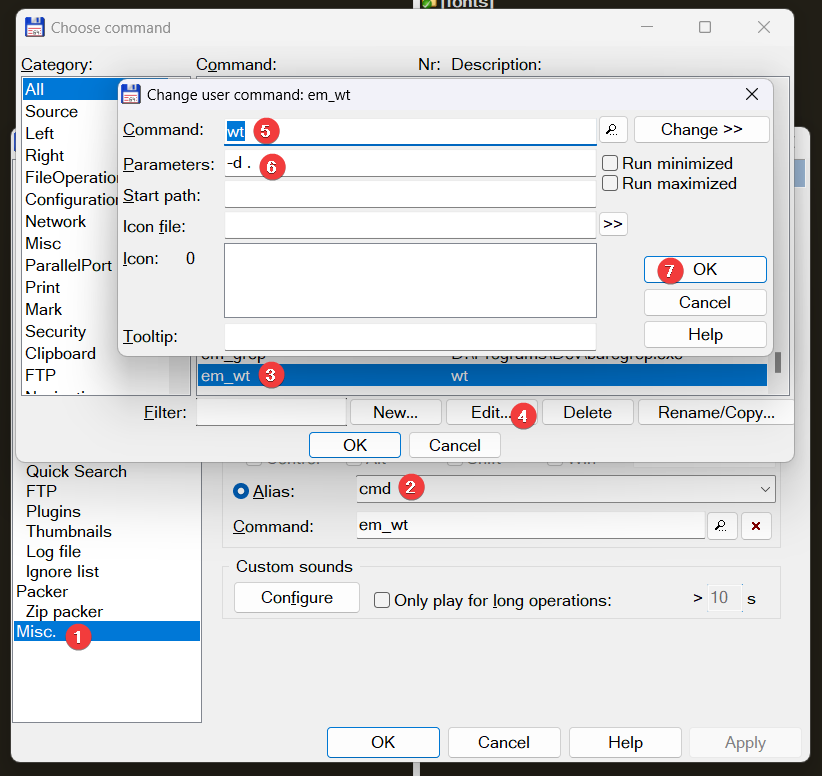 This way it will run a WT session inside your current directory (from active pane).
This way it will run a WT session inside your current directory (from active pane).
It can also work the other way around. There is an alias defined in aliases file so when you run tc. inside Windows Terminal it should open current directory in Total Commander.
Adjust the alias to your liking (left or right pane, etc.).
Bear in mind this relies on %COMMANDER_EXE% envinronment variable. This is automatically provided by Total Commander process when you start your WT process from inside TC. Otherwise you can adjust the alias to use fixed path or set this env var globally for your user in the system.