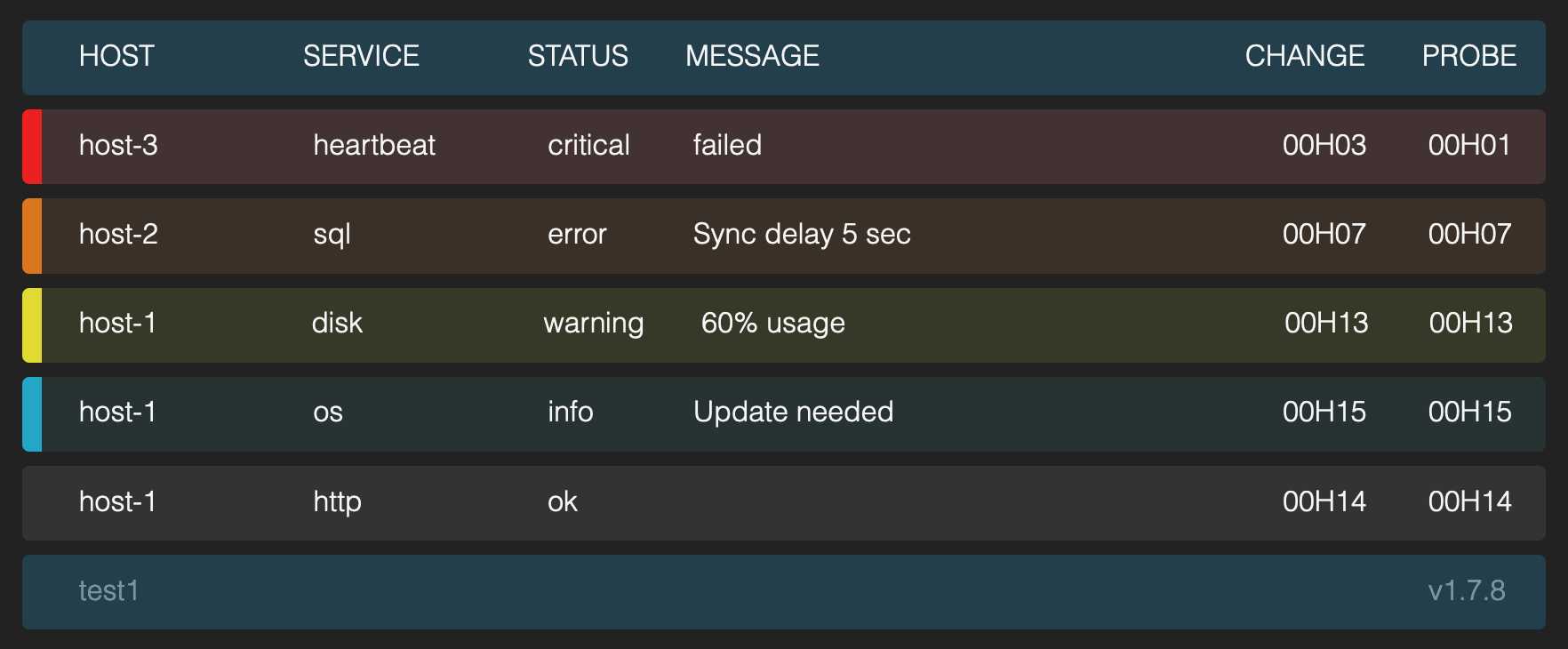dashGoat - A simple HTTP dashboard, easy to deploy.
- Single binary
- Simple JSON API
- Minimal App configuration, the client is in charge.
- Non hierarchical cluster option
- Lightweight
- HTTP(s) only, no special protocols
make build or download a binary from the releases
./dashgoat -updatekey my-precious!
docker run -e UPDATEKEY=my-precious! -p 2000:2000 --rm --name=dashgoat analogbear/dashgoat
curl API example;
curl --request POST \
--url https://127.0.0.1:2000/update \
--header 'content-type: application/json' \
--data '{
"host": "host-1",
"service": "HTTP",
"status": "ok",
"message": "Hello World",
"updatekey": "my-precious!"
}'Check your browser on:
https://127.0.0.1:2000
Update status to error;
curl --request POST \
--url https://127.0.0.1:2000/update \
--header 'content-type: application/json' \
--data '{
"host": "host-1",
"service": "HTTP",
"status": "error",
"message": "Hello World",
"updatekey": "my-precious!"
}'Check web page again.
If you expect regular updates from a service, and you want to keep track of the service updates, you can use the nextupdatesec parameter, this will warn you if dashGoat is missing updates within the seconds defined.
curl --request POST \
--url https://127.0.0.1:2000/update \
--header 'content-type: application/json' \
--data '{
"host": "host-1",
"service": "rsync",
"status": "ok",
"message": "",
"updatekey": "my-precious!",
"nextupdatesec": 20
}'Now you should get a warning if the update is missing for 20 seconds. This feature is not meant to be super fast (< 10 sec), this is just to keep track of "lost" agents.
If POST is not possible you can use GET like this:
curl https://127.0.0.1:2000/heartbeat/hdjsakl678dsa/router01/20/dsl,openwrt,homeThe input is as follows
curl https://127.0.0.1:2000/heartbeat/<urnkey>/<host>/<nextupdatesec>/<tags>When using HTTP GET you need to update the config with:
urnkey: <key> or use the environment variable URNKEY=<key>
If you want your event to change state/disappear after a set amount of seconds, use the ttl parameter, like this.
curl --request POST \
--url https://127.0.0.1:2000/update \
--header 'content-type: application/json' \
--data '{
"host": "host-1",
"service": "uptime",
"status": "ok",
"message": "Server has rebooted, msg gone in 10sec",
"updatekey": "my-precious!",
"ttl": 10
}'Default behavior (PromoteToOk)
- if status == "ok" the event vil disappear, after ttl expire.
- if status != "ok", state vil change to "ok", after ttl expire. Via config there are three other modes
Remove
- If ttl expires, serviceStatus is removed, not waiting for
TtlOkDelete
PromoteOnce
- If ttl expires, status moved one to the right on the list
["critical", "error", "warning", "info", "ok"]If status becomesokserviceStatus waits forTtlOkDeleteexpires.
PromoteOneStep
- Like promoteOnce but status keeps promoting along the list every time ttl expires until it ends at
"ok"
!! TODO - Frontend is not done, no filter API !!
Tags are used to filter services depending on their tags, this way you can, as an example list services associated with specific customers or departments. You could also ad tags related to the service the server is running. Lets say you are running a transcoder service, the service is transcoding 4 channels, these channels can then be added as a list, like this:
curl --request POST \
--url https://127.0.0.1:2000/update \
--header 'content-type: application/json' \
--data '{
"host": "trans-1",
"service": "nginx",
"status": "ok",
"message": "Smooth",
"updatekey": "my-precious!",
"tags": ["tr-ch1","tr-ch2","tr-ch3","tr-ch4"]
}'You do that to all your transcoders, and now you can list them according to their channels, or whatever tag you use. These are also very handy when defining dependencies(DependOn)
DependOn is a parameter you can add to your service updates, this will reduce the important alerts to the systems the services depend on. Like this:
curl --request POST \
--url https://127.0.0.1:2000/update \
--header 'content-type: application/json' \
--data '{
"host": "host-1",
"service": "nginx",
"status": "error",
"message": "No requests",
"updatekey": "my-precious!",
"dependon": "loadbalancer-1"
}'In this case if loadbalancer-1 is down, all the services that has "dependon": "loadbalancer-1" will reduce status to info until its up again. If you have more that one server your service depends on then you can also use tags, the value is checked for matches with both hosts and tags.
In the above Tags example instead of using dependon:trans-1, you can use the ch2 tag dependon:tr-ch2 and dashGoat will check if there is other services with the same tag that is up, and will only say 1/X is down. When setup correctly, this reduces events with error and critical and only show "upstream" errors.
You can forward the alerts from your different alertmanagers to display on a dashGoat central screen or share with other systems. You need to set the urnkey in your dashGoat config for this to work.
In alertmanager config, you need to add a webhook receiver:
receivers:
- name: Dashgoat
webhook_configs:
- send_resolved: true
url: https://<dashgoat host>/alertmanager/<urnkey>
route:
- receiver: Dashgoat
repeat_interval: 5m
matchers:
- alertname != Watchdog/metrics is exposed by default, you can enable to show a host-service timeline in dashGoat by providing a url for your prometheus instance.
Either by using a environment variable,
PROMETHEUSURL=https://localhost:9090 ./dashgoat
Or adding a line to the dashgoat.yaml
prometheusurl: https://localhost:9090
To show the timeline in dashGoat select the change time and the timeline will appear, this feature needs some rework in the UI.
You can forward events to PagerDutys different technical services depending on hosts + services, tags and severity, there is also a catch all.
Minimum config, catch all:
pagerdutyconfig:
pagerdutyservicemaps:
- hostservice:
tag:
eapikey: 12345acc39464b01d0105f1234567890All options looks like this, first matching the host host-1 and service cache to one technical service key, second matching all services with tag customer23 to another technical service key. Both only being forwarded to PageDuty if severity is error or higher.
pagerdutyconfig:
url: https://events.pagerduty.com/v2/enqueue
timeout: 10s
triggerlevel: error
pagerdutymode: push
pagerdutyservicemaps:
- hostservice: host-1cache
tag:
eapikey: 12345acc39464b01d0105f1234567890
- hostservice:
tag: customer23
eapikey: ffff5acc39464b01d0105f123456ffffdashGoat can have a buddy to share state, or just gossip to.
- When defining a Buddy, dashGoat will at start-up ask for a full list of service states from its buddy.
- When receiving an update, dashGoat will forward the update to its buddies.
- If dashGoats buddy is down, it will spool the updates, and tell buddy later when it's back.
To run it on your local machine, you can expose two different ports, for two different instances. Start your first instance:
./dashgoat -updatekey my-precious! -buddyurl https://localhost:2001Have a look at your browser again:
https://127.0.0.1:2000
There should be something about "My buddy is down" in the dashboard. Start your second instance:
./dashgoat -updatekey my-precious! -buddyurl https://localhost:2000 -ipport :2001Your first dashboard should be happy now. If you check your new dashboard at https://localhost:2001, it should say "Waiting for first update".
Now try doing the same updates as before, and you should see both dashGoat instances update, on both port 2001, and 2000.
If you want more buddies, you can define them in a list, in the dashgoat.yaml file, instead of using the -buddyurl parameter.
Config file example
dashName: dashlocal
updatekey: 9fDybo!pXmA=h8qDYetWHEMd
buddyDownStatus: info
buddy:
- name: dashlocal
url: https://dash.myintra.net
- name: dashcloud
url: https://dash.mycloud.net/mysystemSo for docker you can't use localhost, as every Docker container has it own .. So to compensate, use the IP on your network card instead.
first instance:
docker run -e BUDDYURL=https://<local-nic-ip>:2001 -p <local-nic-ip>:2000:2000 --rm --name=dashgoat analogbear/dashgoat
Second instance:
docker run -e BUDDYURL=https://<local-nic-ip>:2000 -p <local-nic-ip>:2001:2000 --rm --name=dashgoat2 analogbear/dashgoat
For Kubernetes you can use the files from the deploy folder as inspiration, if you add the headless service "dashgoat-headless-svc", dashGoat will find its buddies via DNS. You can point to another DNS-name via the nsconfig option.
For a full API feature list, go to the doc folder and import the dashGoat.postman_collection.json file to Postman, Insomnia or Paw. Or read the API file.
If you want to build your own Docker container, you can use the Dockerfile, with the included GO build environment.
docker build -f build/package/Dockerfile -t myDashgoatTo include the config file:
- comment-in the two copy commands in the Dockerfile
- edit dashgoat.yaml
- copy yaml to cmd/dashgoat/
- run "docker build..."
- Delete event on dashboard via mouse
- MS teams support
- API tests (in progress)
- Configuration tests
- Save state
- Tags filter view / filter API
- Users +gravatar?
- Ack event
- Auth on delete
- dashGoat client
- clean up main.go