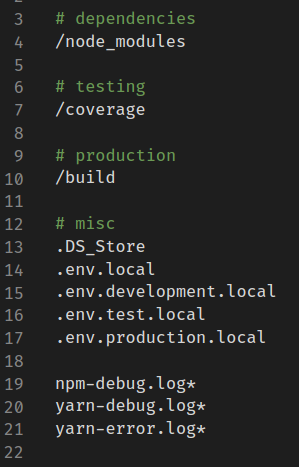Daily used git commands archive (PRs welcome)
-
Initialize git repository
git init -
Add files/folder into
.gitignore -
Add a file
git add <filename> -
Add some files by name
git add <list of file> -
Add all .txt files (same extension files)
git add *.txt -
Add all .txt files in docs directory
git add docs/*.txt -
Add all files in docs directory
git add docs/ -
Add all .txt files in the whole project
git add "*.txt" -
Add all files
git add --allOR
git add . -
Add only part of a file
-
git add --patch <filename> -
Get back from staged area
git rm --cached <filename>OR
git reset HEAD <filename> -
Difference between last commit and present version(Before stage)/Unstage differences
git diff -
Difference between staged version and last commit
git diff --staged -
Commit changes
git commitgit commit -m "<your message>" -
To add and commit in one command
git commit -a -m "<your message>" -
Amend last commit and override commit message
git add --allgit commit --amend -m "<your message>" -
Pick specific commit from same or another branch to targeted branch
git cherry-pick <commit_id> -
Pick file from another branch to targeted branch
git checkout <branch_name> <file_name> -
Move to the stage area from last commit
git reset --soft HEAD^ -
totally delete the last commit
git reset --hard HEAD^ -
Totally delete the last two commit
git reset --hard HEAD^^ -
To watch all remote branches
git branch -r -
To switch into branches
git checkout <branch name> -
To create branch
git branch <branch name> -
To create brach and switch
git branch -b <branch name> -
Delete only remote branch
git push origin :<branch name> -
Delete branch locally
git branch -d <branch name> -
Delete branch forcefully
git branch -D <branch name> -
To watch remote log
git remote show origin -
Delete all remote branch references
git remote prune origin -
List all the tag
git tag -
Go to tag
git checkout <tagname> -
Add a tag
git tag -a v1.0.0 -m "<commit message>" -
Push all tags
git push --tags -
List of all remote branches
git branch -r -
Watch all remote branches
git remote show <remote name> -
Delete all deleted remote branch references
git remote prune -
Push branch into Heroko which is not master
git push <Heroko branch name> <branch name>:master -
Set configuration for local branch
-
Username
git config user.name <username> -
Email
git config user.email <email>
-
-
Set username password for local/particular branch
-
Run this command
git config credential.helper store -
Then pull the repository
git pull
-
-
Remove cached password
git config --global --unset credential.helper -
To untrack a single file that has already been added/initialized to repository
git rm --cached <filename> -
To untrack every file that is now in
.gitignoregit rm -r --cached . -
Rename a local and remote git repository
-
Checkout to old repository
git checkout <old name> -
Rename the repository
git branch -m <new name> -
Delete origin repository
git push origin --delete <old name> -
Push repository with new name
git push origin -u <new name> -
List the changed files before staging
git diff --name-only -
List the changed files in staging
git diff --name-only --cached -
List the changed files of current commit
git diff --name-only HEAD^ HEAD
-
-
Batch search and delete local branches when there are too many
NOTE: Beaware of
grep,egrep,xargsin WindowsYou can check out below link if you are facing any issue with these commands
-
Delete all branches matching keyword, e.g: dev or dev
-
Delete all branches suffixing
devgit branch --list "*dev" | xargs git branch -D -
Delete all branches prefixing
devgit branch --list "dev*" | xargs git branch -D -
Delete all branches prefixing
devand ends only with a number (e.g: task number)git branch --list "dev*[0-9]" | xargs git branch -D
-
-
Delete all except given branches, e.g: except develop and master branchs
git branch | egrep -v "master|develop" | xargs git branch -Dhere
-vmeans "invert the match"
-
-
Often for Mac users, using bash terminal, you do not find git autocomplete in bash
STEP 1: From git-completion
Get git-completion script
curl https://raw.githubusercontent.com/git/git/master/contrib/completion/git-completion.bash -o ~/.git-completion.bashSTEP 2: Update .bash_profile
Add the following code to your .bash_profile (~/.bash_profile).
if [ -f ~/.git-completion.bash ]; then . ~/.git-completion.bash fiSTEP 3: Apply the changes
source ~/.bash_profileNow you should be able to use git autocomplete in your bash terminal.
-
Delete all
.DS_Storefiles fromgit—cachedfind . -name '.DS_Store' -type f | xargs git rm -r --cachedYou can use similar command for other file names
You can use regex in the search string parameter