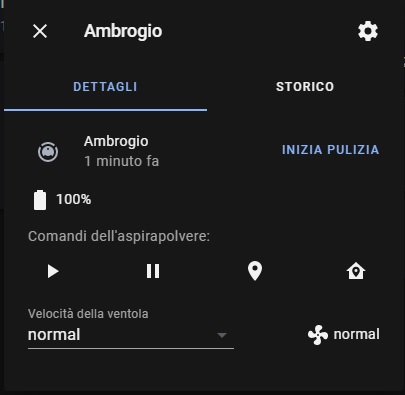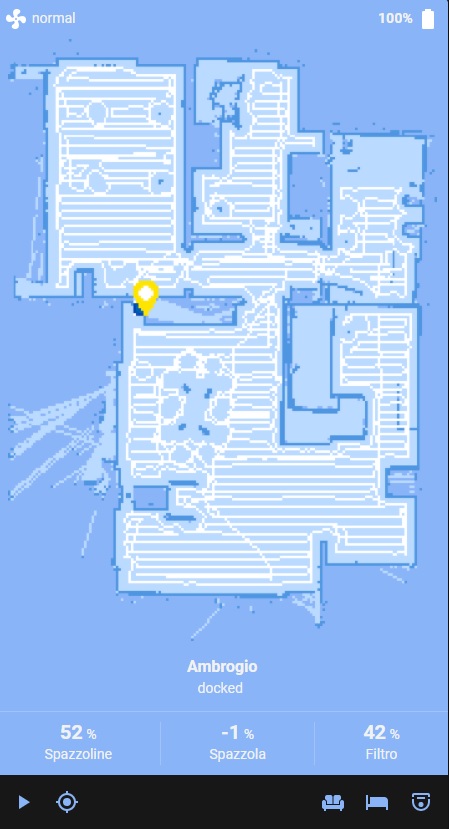- Deebot ozmo T8+
- Deebot ozmo T8
- Deebot ozmo T8 AIVI
- Deebot ozmo T5
- Deebot ozmo 960
- Deebot ozmo 950
- Deebot ozmo 920
- .. Possibly all models after 2019
- All non-ozmo devices may not work
- If your robot is working with Native Home Assistant integration that means it will not work with this custom component. please don't open an issue or ask for it.
With this Home Assistant Custom Component you'll be able to
- play/pause
- locate
- send to home
- clean[auto|map|area]
- track live map
- sensors
- and much more...
To add your Ecovacs devices into your Home Assistant:
- Install HACS
- In HACS: Go to Integrations and search for -> Deebot for Home Assistant <- and install
- Deebot for Home Assistant is now available in Home Assistant under Settings -> Integration -> Add -> Deebot for Home Assistant
- Configure as described below
For chinese server username you require "short id" and password. short id look like "EXXXXXX". DO NOT USE YOUR MOBILE PHONE NUMBER, it wont work.
country: cn continent: as (or ww)
Since these servers are in china and unless you are close to china, don't expect very fast response.
Your two-letter country code (us, uk, etc).
Your two-letter continent code (as, na, eu, ww).
TW, MY, JP, SG, TH, HK, IN, KR -> AS
US -> NA
FR, ES, UK, NO, MX, DE, PT, CH, AU, IT, NL, SE, BE, DK -> EU
Any other country -> WW
For some countries, you will need to set continent to ww (meaning worldwide.) There is unfortunately no way to know the correct settings other than guessing and checking.
Additional note: There are some issues during the password encoding. Using some special characters (e.g., -) in your password does not work.
This integration expose a number of sensors All sensors are disabled by default. You can enable only the required ones.
- sensor.ROBOTNAME_last_clean_image (A URL to the last success clean -- the image is on the ecovacs servers)
- sensor.ROBOTNAME_brush (% main brush)
- sensor.ROBOTNAME_heap (% Filter)
- sensor.ROBOTNAME_sidebrush (% Side Brush)
- sensor.ROBOTNAME_stats_area (Last or in cleaning Mq2 area)
- sensor.ROBOTNAME_stats_time (Last or in cleaning Time)
- sensor.ROBOTNAME_stats_type (Clean Type - Auto|Manual|Custom)
- sensor.ROBOTNAME_water_level (Current set water level, you can get fan speed by vacuum attributes)
- binary_sensor.ROBOTNAME_mop_attached (On/off is mop is attached)
If is true live_map it will try to generate a live map camera feed
- camera.ROBOTNAME_liveMap
A suggested custom lovelace card that i use is: vacuum-card by denysdovhan link: https://github.com/denysdovhan/vacuum-card
My configuration:
type: 'custom:vacuum-card'
entity: vacuum.YOURROBOTNAME
image: default
compact_view: false
show_name: true
show_toolbar: true
show_status: true
stats:
default:
- entity_id: sensor.YOURROBOTNAME_sidebrush
unit: '%'
subtitle: Side Brush
- entity_id: sensor.YOURROBOTNAME_brush
unit: '%'
subtitle: Main Brush
- entity_id: sensor.YOURROBOTNAME_heap
unit: '%'
subtitle: Heap
cleaning:
- entity_id: sensor.YOURROBOTNAME_stats_area
unit: m2
subtitle: Area
- entity_id: sensor.YOURROBOTNAME_stats_time
unit: min
subtitle: Time
actions:
- service: script.CLEAN_LIVINGROOM
icon: 'mdi:sofa'
- service: script.CLEAN_BEDROOM
icon: 'mdi:bed-empty'
- service: script.CLEAN_ALL
icon: 'mdi:robot-vacuum-variant'
map: camera.ROBOTNAME_liveMap
Something like this should be the result:
Example for fan_speed:
{{ states.vacuum.YOUR_ROBOT_NAME.attributes['fan_speed'] }}
Get room numbers dynamically, very helpfull if your robot is multi-floor or if your robot lose the map and you don't want to change automations every time:
{{ states.vacuum.YOURROBOTNAME.attributes.room_bathroom }}
Relocate Robot (the little GPS icon in the APP)
# Relocate Robot
entity_id: vacuum.YOUR_ROBOT_NAME
command: relocate
You can clean certain area by specify it in rooms params, you can find room number under vacuum attributes
# Clean Area
entity_id: vacuum.YOUR_ROBOT_NAME
command: spot_area
params:
rooms: 10,14
cleanings: 1
# Customize Clean
# You can get coordinates with fiddler and the official APP [Advance User]
entity_id: vacuum.YOUR_ROBOT_NAME
command: custom_area
params:
coordinates: -1339,-1511,296,-2587
# Set Water Level
Possible amount values: low|medium|high|ultrahigh
example:
entity_id: vacuum.YOUR_ROBOT_NAME
command: set_water
params:
amount: ultrahigh
# Clean
Possible values: auto
example:
entity_id: vacuum.YOUR_ROBOT_NAME
command: auto_clean
params:
type: auto
If you have an issue with this component, please file a GitHub Issue and include your Home Assistant logs in the report. To get full debug output from both the Ecovacs integration and the underlying deebotozmo library, place this in your configuration.yaml file:
logger:
logs:
homeassistant.components.deebot: debug
homeassistant.components.vacuum.deebotozmo: debug
deebotozmo: debug
YAML Warning: doing this will cause your authentication token to visible in your log files. Be sure to remove any tokens and other authentication details from your log before posting them in an issue.
An SVG of the Deebot 950 can be found under images