NEVER EVER EVER USE THESE docker-compose*.yml FILES IN PRODUCTION.
This is a template for local development, mainly targeted for Drupal.
In short: Drupal's all PHP lives in ./app -folder, and index.php -
the docroot - is in ./app/web -folder. All containers are properly
versioned, and none of the containers are updated automatically for
projects local environment's long term consistency.
Everything happens in containers, and command ./ld is the main tool
for configuring local, booting it up and so on.
Your laptop should have Docker and Docker compose as well as Docker-sync. Install Homebrew if you have not done it already.
$ brew install cask
$ brew cask install docker-edge # edge channel OR
$ brew cask install docker # stable channel
You may have the Docker already installed, in which case Homebrew will tell you.
docker-sync is a Ruby Gem and it shold not be installed using sudo.
$ gem install docker-sync --user-install
WARNING: You don't have /Users/USERNAME/.gem/ruby/2.6.0/bin in your PATH,
gem executables will not run.
Successfully installed docker-sync-0.5.14
Parsing documentation for docker-sync-0.5.14
Done installing documentation for docker-sync after 1 seconds
1 gem installed
# Update the PATH variable in your favourite shell config. Note that the
# exact path to configure will vary (see above).
# $HOME is your home folder path.
$ GEMPATH=$HOME/.gem/ruby/2.6.0/bin
# Zshell:
$ echo "export PATH=\"\$PATH:$GEMPATH\"" >> ~/.zshrc
$ source ~/.zshrc
# Bash
$ echo "export PATH=\"\$PATH:$GEMPATH\"" >> ~/.bashrc # Bash
$ source ~/.bashrc
Main usage is done using a ld.sh script: ./ld. Executing the script
without no arguments gives you command list.
This section describes how to take local-docker into use in a project where it has not yet been initialized. If your project already has local-docker initialized, with all necessary configuration tracked in your project's own repository, refer to the "Setting up local environment for a project with configured local-docker" section.
This tool can be used both as a base for new Drupal 8 projects and as a local development tool for Skeleton based projects (known by Exove developers).
Clone this repository as your project folder, reconfigure Git repository and start the initialisation.
$ git clone [email protected]:Exove/local-docker.git my-project
$ cd my-project
$ ./ld init [TEMPLATE-NAME]
Init will ask you for your new Git repository address and flatten the local-docker commit history to single init commit.
It will ask you details about your project and set your local development up based on the information provided. Finally it will start your local.
Copy all of this repository on top of your current project.
db_dumps/
docker/
.env.example
.env.local.example
.gitignore.example # (or copy rules to your existing .gitignore)
ld.sh
ld # (ensure you have this symlinking to correct ld.sh)
Open your favourite terminal, type ./ld and hit [ENTER]. If you get
an error, ensure ld.sh has execute permission:
$ chmod 0744 ld.sh
Initial setup asks if you some generic information.
$ ./ld init [TEMPLATE-NAME]
If you are applying local-docker on a Skeleton -based project, see
"Skeleton" -section .
If your project already has local-docker initialized/configured, with all necessary configuration tracked in your project's own repository, there are fewer steps that you need to do.
You should skip the init step, and you can build and start the docker containers right away using the ./ld up command.
Next, install composer dependencies:
$ ./ld composer install
If you are dealing with a Drupal project, at this point when you visit http:https://yourprojectname.local/ you should see the Drupal installation page.
Next you should generate the settings.php file. First, make sure your web/sites/default/default.settings.php contains the following setting (you will likely need to uncomment and modify an existing line):
$settings['config_sync_directory'] = '../config/sync';
Then do a minimal installation of Drupal, to prepare the settings.php file:
$ ./ld drush si minimal --db-url=mysql:https://drupal:drupal@db/drupal
You are about to:
* Create a sites/default/settings.php file
* CREATE the 'drupal' database.
Do you want to continue? (yes/no) [yes]:
> yes
At this point visiting http:https://yourprojectname.local/ should show to you a Drupal login page.
Next, copy a database backup from an existing server to your local and place it under the db_dumps/ folder.
Let's say you have a file db_dumps/myproject-db-dump.sql.gz. In that case you can import it like (Note: For Drupal sites YOUR_DATABASE_NAME would normally be drupal):
$ ./ld db-import YOUR_DATABASE_NAME db_dumps/myproject-db-dump.sql.gz
If you are dealing with a drupal site, you likely need to clear cache after importing the database.
$ ./ld drush cr
You may also want to import the latest Drupal configuration:
$ ./ld drush cim
./ld init sets up your local IP addresses and domains. You'll be asked
for a local development domain among other things, and local-docker
will write a /etc/hosts -record for you and maintain localhost IP
address aliases.
Some development tools and other services are accessible via their own subdomains:
- main project - http:https://example.com and http:https://www.example.com
- MySQL database - mysql:https://$LOCAL_IP:3306
(
LOCAL_IPaddress is defined in the.envfile) - Adminer (Web UI for MySQL) - http:https://adminer.example.com
- Mailhog (catches all emails) - http:https://mailhog.example.com
- Solr (search index web UI)) - http:https://solr.example.com
- Traefik (Reverse proxy for handling HTTP traffic) - http:https://traefik.example.com
- Whoami (only request headers ) - http:https://whoami.example.com
During the initial project initialisation local-docker generates self-signed SSL/TLS cerificates for your local development needs. Certificate is created for *.example.local -domain, which means it covers all auto-generated subdomains you have.
If you wish to have automatic HTTP -> HTTPS redirection for you local check your docker-compose.yml file and comment out some lines below label key (under nginx or any other service).
You can also have several certificates for multiple domains. Place generated certificates inside docker/certs folder and adjust docker/certs/certs.yml file.
Traefik will terminate encrypted requests and pass forward unencrypted queries.
Check also section "Drupal and local HTTPS".
Once the local is up and running you can install Drupal.
Note: MySQL is accessible in db instead of localhost.
-
Using Drush
$ ./ld drush si -y minimal --db-url=mysql:https://drupal:drupal@db/drupal -
Using browser:
Drupal is not yet installed you'll be redirected to
www.example.com/core/install.php.Install Drupal as usual. Be default database -container (
db) has one database (drupal) and credentials for accessing (drupal/drupal). Database hostname must bedb(database container name). Docker connects containers internally using container names.If you need more databases or need to manage anything inside Drupal's database, you can
-
connect to
dbcontainer either via shell$ docker-compose exec db sh -
or use Adminer with your browser: http:https://adminer.example.com
-
or use your favourite SQL GUI app (SequelPro or similar), and connect using LOCAL_IP (see
.envfile,127.0.X.Y), default port3306, usernamerootand password from your.envfile,MYSQL_ROOT_PASSWORD.
-
If you are applying Local-docker on a Skeleton based project start by
copying all things mentioned in "Start using local-docker" -section on
top of your project repository and copy all environment variables from.
.env.example to your own .env file.
$ ./ld init skeleton
After some configuration your codebase is built, and Docker volumes
(including volumes used by docker-sync) according general Skeleton
structure.
Drupal should also connect to correct database host. This is usually
done via your site's settings.php file. Where Skeleton may use
localhost as the database host. local-docker uses db container,
and by default credentials drupal/drupal with database named
drupal (simple!). Example for Drupal 8:
$databases['default']['default'] = [
'database' => 'drupal',
'username' => 'drupal',
'password' => 'drupal',
'prefix' => '',
'host' => 'db', // <== IMPORTANT!
'port' => '3306',
'namespace' => 'Drupal\\Core\\Database\\Driver\\mysql',
'driver' => 'mysql',
];
However, editing settings.php manually for database connection is
usually necessary only if you are applying local-docker on top of an
existing Skeleton -project.
Since Traefik acts as proxy and terminates encrypted connections, nginx won't see the requests coming in as encrypted, and therefore Drupal needs some help recognizing them, too.
Place this inside your sites/XXX/settings.php file to fix the issue:
/**
* Tell all Drupal sites that we're running behind an HTTPS proxy.
*
* @see https://www.drupal.org/node/425990
*/
// Drupal 7 configuration.
if (defined('VERSION') && explode('.', VERSION)[0] == 7) {
$conf['reverse_proxy'] = TRUE;
// Do NOT do this in publicly accessbile site. $conf['reverse_proxy_addresses'] = [@$_SERVER['REMOTE_ADDR']];
// Force the protocol provided by the proxy. This isn't always done
// automatically in Drupal 7. Otherwise, you'll get mixed content warnings
// and/or some assets will be blocked by the browser.
if (php_sapi_name() != 'cli') {
if (isset($_SERVER['SITE_SUBDIR']) && isset($_SERVER['RAW_HOST'])) {
// Handle subdirectory mode (e.g. example.com/site1).
$base_url = $_SERVER['HTTP_X_FORWARDED_PROTO'] . ':https://' . $_SERVER['RAW_HOST'] . '/' . $_SERVER['SITE_SUBDIR'];
}
else {
$base_url = $_SERVER['HTTP_X_FORWARDED_PROTO'] . ':https://' . $_SERVER['HTTP_X_FORWARDED_HOST'];
}
}
}
// Drupal 8 configuration.
else {
$settings['reverse_proxy'] = TRUE;
// Do NOT do this in publicly accessbile site.
$settings['reverse_proxy_addresses'] = [@$_SERVER['REMOTE_ADDR']];
// See https://symfony.com/doc/current/deployment/proxies.html.
$settings['reverse_proxy_trusted_headers'] = \Symfony\Component\HttpFoundation\Request::HEADER_X_FORWARDED_ALL;
}
Execute ./ld to see some options to control your local docker stack.
Behind the scenes script starts and stops files syncing and containers.
More importantly using it helps you to not delete database by mistake,
but executes (and restores) database backups in db_dumps/ -folder,
keeping most recent as the restorable dump.
Note: This step is only needed when you are first configuring local-docker in a project. If your project's local-docker has already been configured (e.g. by someone else), you do not need to run the init command.
It is recommended to start the project first time with:
$ ./ld init [TEMPLATE-NAME]
and answer some question to set up things properly.
The template name must match the
docker/docker-compose.TEMPLATE-NAME.yml template file names.
Pulls, builds and starts all containers.
$ ./ld up
Put local to sleep (no DB dump created, but databases won't be immediately destroyed either).
$ ./ld stop
Stops local, create DB dump.
$ ./ld down
Note that files sync must be started in order to start other containers,
and it keeps 1-n pcs of containers running when it is started. ./ld
commands take care of that, too.
It may be helpful to keep eye on files sync logs.
$ docker-sync logs -f
This is done automatically when you stop or destroy your containers.
$ ./ld dump
Put a file in db_dumps/ -folder and create a symlink pointing to it:
$ ln -s MY_GZIPPED_MYSQLDUMP_FILE.sql.gz ./db_dumps/db-container--FULL---LATEST.sql.gz
$ ./ld restore [PATH-TO-THE-GZIP-DUMP]
Composer, Drush or Drupal console are aliased inside php container as
well as commands in ./ld [drush|drupal|composer].
$ docker-compose exec php bash
/var/www # drush status
/var/www # composer require drupal/pathauto:^1
/var/www # drupal ce --exclude-config-hash --directory=../config/sync
These commands are funcionality-wise the same:
$ ./ld drush status
$ ./ld composer require drupal/pathauto:^1
$ ./ld drupal ce --exclude-config-hash --directory=../config/sync
You can also execute commands directly in the shell:
$ docker-compose exec php bash -c "drush status"
# OR
$ ./ld drush status
Look at the nodejs -container in docker-compose*.yml, correct file
paths and enable it. Launch the project again to get the container
booted up.
You can expose nodejs container logs with:
$ docker-compose logs -f nodejs
php -container has Xdebug up and running, but not turned on by
default. You can read Xdebug value, and toggle it on/off with this
command:
$ ./ld xdebug [1|0]
When you load your PHP application, or run Drush / Drupal console
commands php container tries to connect to your IDE:
xdebug.remote_port = 9010
; Docker for Desktop (on OSX at least) maps host.docker.internal to
; host machine.
xdebug.remote_host = host.docker.internal
This Xdebug configuration is initially set in the base image this
project is using (xoxoxo/php-container). However, this can be
overridden for example in
95-drupal-development.ini file (PHP 7.4)
, and Xdebug's full config can be checked either from Drupal
(admin/reports/status/php) or with command
$ docker-compose exec php sh -c 'exec /usr/local/bin/php -i |grep xdebug'
Note: You should set your IDE to use port 9010 for Xdebug in order
for IDE to setup a Xdebug listener to the port Xdebug is trying to
connect to on your host. Port 9010 is being used to avoid collision
with possible running php-fpm on the host machine port 9000.
You can set up a "local-docker finder" via Bash/Zsh function, which will try to find the project's ld.sh script, and pass command name and other argumets to it.
Add this to your ~/.zshrc or ~/.bashrc:
# Local-docker tool
#
# This shell function travels upwards in the directory tree starting from the
# current directory and up to the user's home directory (or filesystem root).
# If the ld.sh file is found and is an executable shell script, execute it passing
# all provided arguments forward.
#
function ld() {
CURRENTLY_CHECKED=`pwd`
FOUND=
while [ "${#CURRENTLY_CHECKED}" -gt "1" ] && [ –z "$FOUND"] ; do
[ -x "${CURRENTLY_CHECKED}/ld.sh" ] && FOUND="1"
if [ -n "$FOUND" ]; then
${CURRENTLY_CHECKED}/ld.sh "$@"
# Pass the received return code as-is.
return $?
else
# Shorten the directory path by one.
NEXT_UP=`dirname $CURRENTLY_CHECKED`
#If we reached the user's home directory, stop.
if [ "$CURRENTLY_CHECKED" = "$HOME" ]; then
echo "ld.sh not found in this or any of the parent directories. Traversed up the tree until reached home directory ($HOME)."
return 1
elif [ "${#NEXT_UP}" -eq "1" ]; then
echo "ld.sh not found in this or any of the parent directories. Traversed up the tree until reached the filesystem root."
return 1
fi
CURRENTLY_CHECKED=$NEXT_UP
fi
done
}
Source the file (or start a new shell window) and you can use ld to execute
your local-docker commands.
In order to not interfere with /usr/bin/ld, you may use another name besides
ld as function name. However, it is quite rarely used a command.
Since project repository is detached from the local-docker repository
there is a script to get the new updates for the local-docker itself.
$ docker/scripts/self-update.sh [RELEASE]
Script defaults to using the latest release. All available releases can be seen in https://github.com/Exove/local-docker/releases.
local-docker isolates local projects behind IP aliases (alias to the
loopback interface) and therefore you can run several projects in
parallel.
In case there are port collisions first thing to check is you have
.env file with LOCAL_IP set to something other than 127.0.0.1.
./ld init sets up a random IP address from range 127.0.0.0/16.
You can change IP address by putting your local down (./ld down),
changing the IP address value, and starting your local again.
You can check currently set aliases using command:
ifconfig lo0 | grep netmask | grep -v '127.0.0.1'
Docker exposes services to host using ports :80 and :3306. Exposed
ports are bind to LOCAL_IP to restrict outside access (from your
current network) and to make parallel running of your projects possible.
You can add this content to your own sudoers file to allow local-docker to update
your /etc/hosts file with local domains and allow it configuring networking
(loopback interface, lo0) without asking password.
Edit the file with command
# Edit using the default editor, usually vi:
sudo visudo
# Or edit using nano as the editor:
sudo EDITOR=nano visudo
Add these lines at the end of the file:
# Allow local-docker to add hosts file records without asking password.
# @see https://github.com/agiledivider/vagrant-hostsupdater
Cmnd_Alias LOCALDOCKER_HOSTS_ADD_EMPTYLINE_CMD = /bin/bash -c echo >> /etc/hosts
Cmnd_Alias LOCALDOCKER_HOSTS_ADD_COMMENT_CMD = /bin/bash -c echo '#'* >> /etc/hosts
Cmnd_Alias LOCALDOCKER_HOSTS_ADD_RECORD_CMD = /bin/bash -c echo '127.0.'* >> /etc/hosts
Cmnd_Alias LOCALDOCKER_LOOPBACK_IF_ALIAS_ADD_CMD = /sbin/ifconfig lo0 alias 127.0*
Cmnd_Alias LOCALDOCKER_LOOPBACK_IF_ALIAS_DELETE_CMD = /sbin/ifconfig lo0 delete 127.0*
%admin ALL=(root) NOPASSWD: LOCALDOCKER_HOSTS_ADD_EMPTYLINE_CMD, LOCALDOCKER_HOSTS_ADD_COMMENT_CMD, LOCALDOCKER_HOSTS_ADD_RECORD_CMD
%admin ALL=(root) NOPASSWD: LOCALDOCKER_LOOPBACK_IF_ALIAS_ADD_CMD, LOCALDOCKER_LOOPBACK_IF_ALIAS_DELETE_CMD
In case you need to adjust these commands you can see sudo'ed commands on MacOS using (executed past 1 hour):
log show --style syslog --predicate 'process == "sudo"' --last 1h | grep COMMAND
Local-docker configuration is defined in ./.env file, which is
created during ./ld init process. The file should be committed to
project repository and be shared among all developers.
Local overrides can be set via .env.local file, for example to have
different local development domain or IP address. This file should not
be committed to project repository but be considered private.
Variables present in the .env.local file will override project level
configurations from .env.
These file should contain key=value -pairs, such as
# Comments start with a hash.
MYSQL_ROOT_PASSWORD=some_password
ANOTHER_KEY=the-value
Behind scenes local-docker uses Docker. Recipe of what is launched is
in docker-compose.yml (or for the DEVELOPMENT server
docker-compose.dev-vm.yml).
To overcome the known technical limitations (ie. nerve wrecking local
drupal site slowness) docker-sync is being used. It sets up
intermediate containers and hides the OSX filesystem incompatibility
there.
Con is that the initial sync after launching the local takes a bit
of time (up to a few minutes). Once that is done local is ... ready.
Files syncing between host and docker containers may take a few seconds,
but running docker-sync logs -f on a terminal will expose what and
when is being synced. It is also the fastest tested flavor of various
ways to share folders between host and containers (including NFS
mounts).
Pros No rotten local development environments ever again! At least for the handful of years a head of you. The trick is local environment is not built locally, but loaded from the Docker hub as-is (apart for some minor config adjustments).
-
Bind for 0.0.0.0:80: unexpected error (Failure EADDRINUSE)There is some other application that reserves port :80 on your localhost. Turn it off.
Turn of yor local (on Mac) web server (Apache, Nginx, whatever):
$ sudo apachectl stop && sudo service nginx stopTurn off your local MySQL (on Mac):
System preferences -> MySQL ->stop
Check also "Projects in parallel" -section. Other projects or tools may have acclaimed ports your project is trying to use.
If you feel file sync is not working properly, start by checking logs and editing some files that should be synced:
$ docker-sync logs -f
Docker-sync may get stuck on host or inside the container. Sometimes stuck can be 'released' nudging the sync container a bit:
$ docker-sync start
If this does not help (chekc docker-sync logs -f) try cleaning the
syncs:
$ docker-sync stop && docker-sync clean && docker-sync start
If even this does not solve the issue, Docker itself may be hanging. none of your edits in host or in container are being synced, clean up and restart:
- stop file sync and local (
./ld down) if needed - clean up your volumes
./ld nuke-volumesif needed - start your local again
./ld upand optionally restore database./ld restore
Optionally restart Docker, or reboot your operating system.
The last resort is to clean up everything Docker -related. BE WARNED This will delete ALL volumes in ALL Docker projects across your laptop.
$ docker kill $(docker ps -q) # Stop all containers
$ docker container prune # Remove all stopped containers
$ docker volume prune # Remove all unused local volumes
If even that does not help, clean up EVERYTHING Docker -related (downloaded images, created volumes and containers).
BE WARNED This will delete ALL volumes, downloaded images and containers in ALL Docker projects across your whole laptop. Sorts of resets everything else but Docker configuration.
$ docker system prune --volumes
mkmf.rb can't find header files for ruby at /System/Library/Frameworks/Ruby.framework/Versions/2.3/usr/lib/ruby/include/ruby.h
You have probably updated Xcode or Command Line Tools but have not yet approved a new license.
Makes sure you have Command Line Tools installed:
$ xcode-select --install
After initial Command Line Tools installation and updates may need to accept the license.
Another option is to install Xdoce from the App store, launch the application and approve the license during the initial start. However, for the Docker Sync full Xcode is unnecessary, Command Line Tools can handle what's needed.
If you get this error: xcode-select: error: tool 'xcodebuild' requires Xcode, but active developer directory '/Library/Developer/CommandLineTools' is a command line tools instance
you should also reset the command line tools path with
$ sudo xcode-select -r
When you start local-docker but an error like
ERROR: for YOUR-PROJECT_nodejs Cannot create container for service nodejs: failed to mount local volume: mount :/Users/USERNAME/Projects/clients/YOUR-PROJECT/app:/var/lib/docker/volumes/YOUR-PROJECT_SYNCNAME/_data, data: addr=192.168.65.2,nolock,nfsvers=3: permission denied
Host OS (macOS) is preventing NFS to share parts of your filesystem. MacOS updates tend to change the settings, and in Catalina the shareable parts of the filesystem are behind strict access control.
Your MacOS should be set to allow sharing the folder(s) you are trying
to share but only to localhost (mind the path). Check that user id (501)
and group id (20) match your own, and also use the correct, full path to
your projects folder (/Users/perttuehn/Projects):
$ id -u
501
$ id -g
20
$ sudo -i
Password: [YOUR-PASSWORD]
root# echo '/Users/perttuehn/Projects -alldirs -mapall=501:20 localhost' >> /etc/exports
root# nfsd restart; exit
NOTE: If your project is located under ~/Documents you must also grant
"Full Disk Access" to /sbin/nfsd in Settings > Security & Privacy >
Privacy.
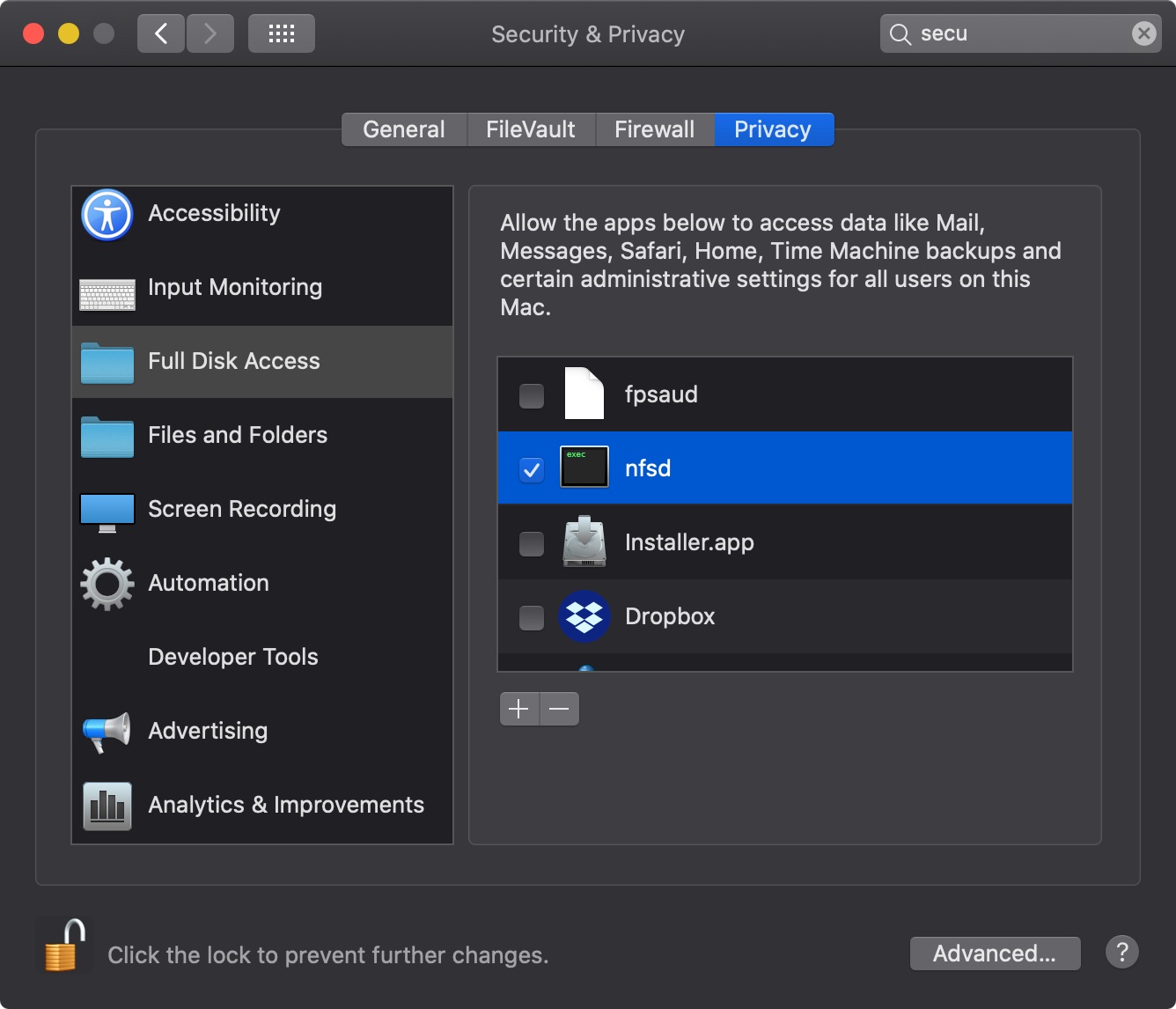 "Granting a full disk access to /sbin/nfsd"
"Granting a full disk access to /sbin/nfsd"
Issues with installing gems / Unable to download data from https://rubygems.org/ [For Mac users]
docker-sync is a Ruby Gem and it shold not be installed using sudo. If you do, you should also understand the risks when doing so.
$ gem install docker-sync --user-install # docker-sync is just an example
ERROR: Could not find a valid gem 'docker-sync' (>= 0), here is why:
Unable to download data from https://rubygems.org/ - SSL_connect returned=1 errno=0 state=SSLv2/v3 read server hello A: tlsv1 alert protocol version (https://api.rubygems.org/specs.4.8.gz)
If you are encountering the error above when trying to install a gem, simple workaround is to explicitly set source (with http protocol)
$ gem install docker-sync --user-install --source http:https://rubygems.org
This is the initial version of the local-docker. Redis, Solr and others are coming once the need arises.
Asking for help is highly recommended, and pull requests even more so.