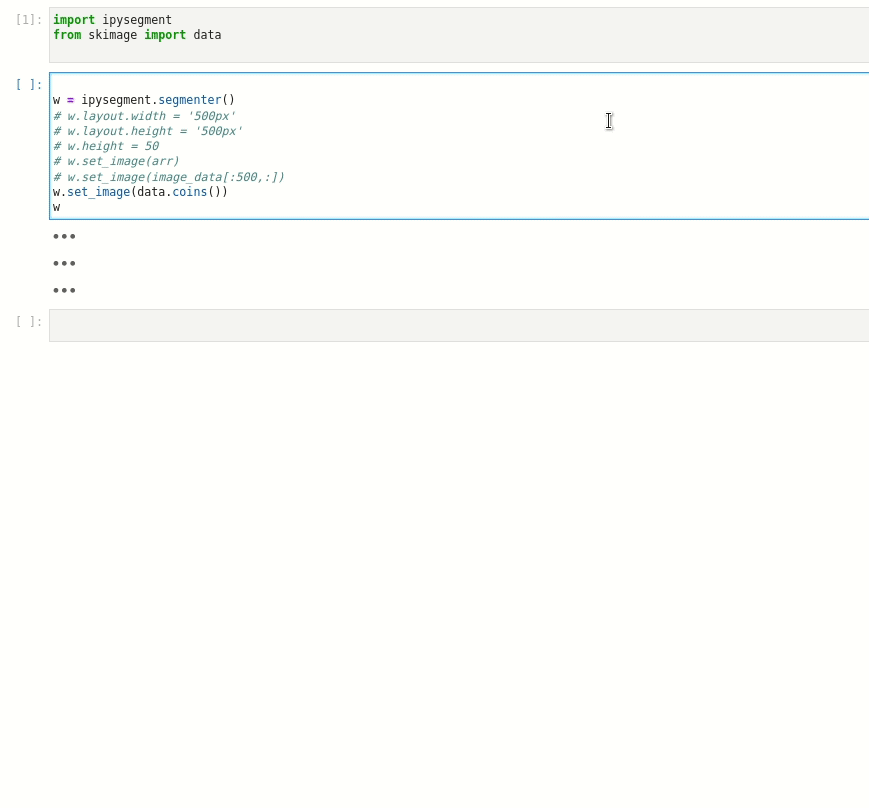Now on PyPi!! Still a little rough around the edges, but definitely usable at this point
Currently you can only control loading images or changing to erasing programmatically. PRs to add controls using ipywidgets very welcome :)
- left click to lasso
- right/middle click to pan
- scroll to zoom
manual image segmentation in jupyter
You can install using pip:
pip install ipysegmentIf you use jupyterlab make sure you have installed jupyterlab-manager
conda install -c conda-forge nodejs=12
jupyter labextension install @jupyter-widgets/jupyterlab-managerIf you are using Jupyter Notebook 5.2 or earlier, you may also need to enable the nbextension:
jupyter nbextension enable --py [--sys-prefix|--user|--system] ipysegment- official docs
- you gotta scroll down to get to the good stuff. I would start at widget skeleton
- custom-ipwidget-howto
- written by me so not super official
- All the stuff I've figured out that isn't in the official docs - e.g. a complete(i hope) listing of all the methods availiable to widgets
- ipycanvas
- general canvas widget for jupyter. Good source of inspiration for this extension
# First install the python package. This will also build the JS packages.
pip install -e ".[test, examples]"When developing your extensions, you need to manually enable your extensions with the notebook / lab frontend. For lab, this is done by the command:
jupyter labextension install @jupyter-widgets/jupyterlab-manager --no-build
jupyter labextension install .
For classic notebook, you can run:
jupyter nbextension install --sys-prefix --symlink --overwrite --py <your python package name>
jupyter nbextension enable --sys-prefix --py <your python package name>
Note that the --symlink flag doesn't work on Windows, so you will here have to run
the install command every time that you rebuild your extension. For certain installations
you might also need another flag instead of --sys-prefix, but we won't cover the meaning
of those flags here.
To continuously monitor the project for changes and automatically trigger a rebuild, start Jupyter in watch mode:
jupyter lab --watchAnd in a separate session, begin watching the source directory for changes:
npm run watchAfter a change wait for the build to finish and then refresh your browser and the changes should take effect.
If you make a change to the python code then you will need to restart the notebook kernel to have it take effect.