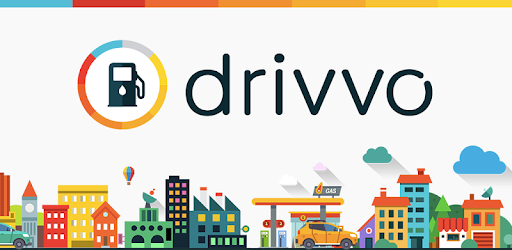Custom integration for the Home Assistant to obtain information present in drivvo.com.
Have HACS installed, this will allow you to update easily.
Adding Drivvo to HACS can be using this button:
If the button above doesn't work, add https://github.com/hudsonbrendon/sensor.drivvo as a custom repository of type Integration in HACS.
- Click Install on the
Drivvointegration. - Restart the Home Assistant.
- Copy
drivvofolder from latest release to your<config dir>/custom_components/directory. - Restart the Home Assistant.
Adding Drivvo to your Home Assistant instance can be done via the UI using this button:
If the button above doesn't work, you can also perform the following steps manually:
- Navigate to your Home Assistant instance.
- In the sidebar, click Settings.
- From the Setup menu, select: Devices & Services.
- In the lower right corner, click the Add integration button.
- In the list, search and select
Drivvo. - Follow the on-screen instructions to complete the setup.
To enable debug for Drivvo integration, add following to your configuration.yaml:
logger:
default: info
logs:
custom_components.drivvo: debugTo view drivvo information, follow an example of a card. Remember to replace the entities present on the card with your entities.
type: custom:config-template-card
entities:
- sensor.nissan_march_abastecimento
card:
type: entities
show_header_toggle: 'off'
style: |
.card-header {
padding: 0px 0px 0px 0px !important;
}
entities:
- type: custom:hui-vertical-stack-card
cards:
- type: horizontal-stack
cards:
- type: picture
style: |
ha-card {
--paper-card-background-color: 'rgba(0, 0, 0, 0.0)';
--ha-card-background: "rgba(0, 0, 0, 0.0)";
--ha-card-box-shadow: 'none';
}
image: /local/images/nissan.png
- type: custom:button-card
layout: icon_name_state2nd
show_icon: true
show_state: true
styles:
grid:
- grid-template-columns: 50px auto
icon:
- padding: 0px 0px
- height: 100px
- width: 30px
card:
- '--ha-card-background': rgba(0, 0, 0, 0.0)
- '--ha-card-box-shadow': none
state:
- padding: 0px 10px
- justify-self: start
- font-family: Roboto, sans-serif
- font-size: 15px
name:
- padding: 0px 10px
- justify-self: start
- color: var(--secondary-text-color)
entity: device_tracker.nissan_march
name: Localização
icon: mdi:car
- type: custom:bar-card
show_icon: true
align: split
columns: 1
max: 41
positions:
icon: inside
indicator: inside
name: inside
value: inside
unit_of_measurement: Litros
animation: 'on'
severity:
- color: '#fd0000'
from: 1
to: 19
- color: '#ffaa00'
from: 20
to: 29
- color: '#2CE026'
from: 30
to: 41
style: |
ha-card {
--paper-card-background-color: 'rgba(0, 0, 0, 0.0)';
--ha-card-background: "rgba(0, 0, 0, 0.0)";
--paper-item-icon-color: 'var(--text-primary-color';
--ha-card-box-shadow: 'none';
}
entities:
- entity: sensor.nissan_march_abastecimento
attribute: volume_de_combustivel
name: Volume de combustível
entity_row: true
- type: custom:apexcharts-card
chart_type: line
header:
title: Nissan March
show: true
show_states: true
colorize_states: true
series:
- entity: sensor.nissan_march_abastecimento
attribute: odometro
type: column
name: Odômetro
unit: km
- entity: sensor.nissan_march_abastecimento
attribute: preco_do_combustivel
type: column
name: Preço atual da gasolina
unit: R$
float_precision: 2
- entity: sensor.nissan_march_abastecimento
attribute: valor_total_pago
type: column
name: Valor total pago
unit: R$
float_precision: 2
- entity: sensor.nissan_march_abastecimento
attribute: soma_total_de_valores_pagos_em_todos_os_abastecimentos
type: column
name: Total pago em todos os abestecimentos até então
unit: R$
float_precision: 2
- entity: sensor.nissan_march_abastecimento
attribute: km_percorridos_desde_o_ultimo_abastecimento
type: column
name: Kms percorridos desde o último abastecimento
unit: Km
- entity: sensor.gasolina_media_natal
type: column
name: Preço médio da gasolina
unit: R$
float_precision: 2
- entity: sensor.nissan_march_abastecimento
type: column
name: Abastecimentos
unit: AbastecimentosAfter setup, the card above will look like this: