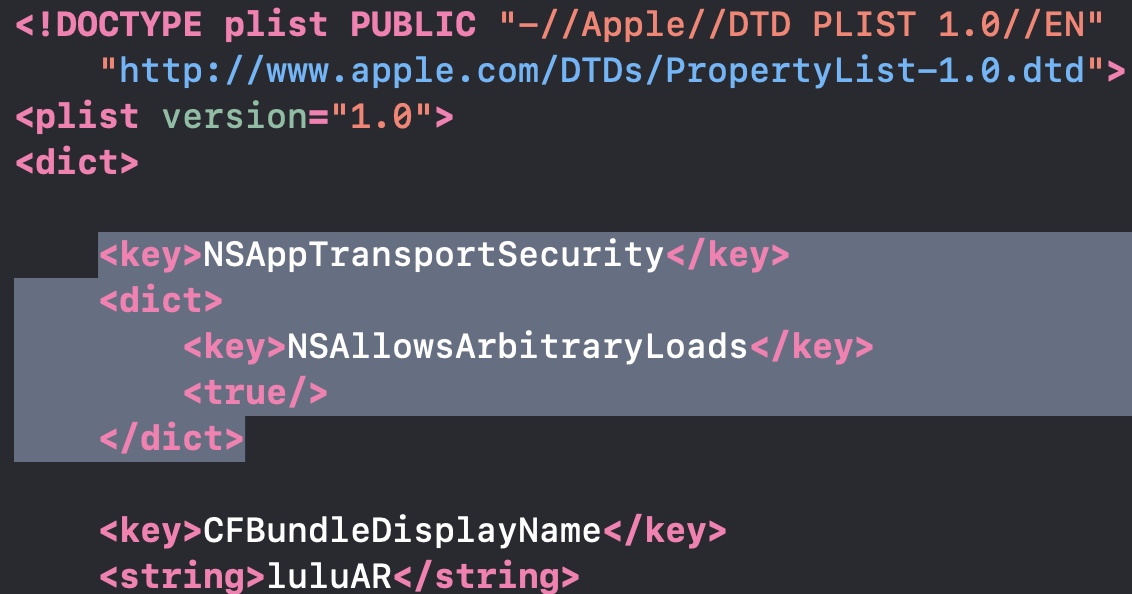AR应用监控使用指南 (集成的Demo演示见另一个仓库)
- 注册一个用户帐号,创建一个对应的APP应用,创建完成后会生成一个唯一标识符appId,请记下这个标识符,在后面的APP开发中会使用到。
-
可使用CocoaPods进行集成(强烈推荐),Podfile中添加以下依赖:
source 'https://github.com/CocoaPods/Specs.git' source 'https://github.com/happy-yuxuan/ARPodSpecs.git' target '项目的名字' do pod 'ARInfoBox', '~> 0.0.5' end -
配置完成后,在项目根目录下使用Terminal执行
pod install
- 目的:增加访问http的权限(i-test请求为http),iOS默认状态只能访问https。
- 找到自己.plist文件,默认名为Info.plist。
- 右键在Info.plist文件中选择 Open As - Source Code。
-
粘贴以下内容:
<key>NSAppTransportSecurity</key> <dict> <key>NSAllowsArbitraryLoads</key> <true/> </dict> -
Command + S 保存即可.
-
在ViewController(使用ARKit中的Controller)导入ARKit和ARInfoBox(本监控工具)
import ARKit import ARInfoBox
-
在ViewController实现代理方法 ARSCNViewDelegate
-
在ViewController中声明一个ARInfoController的变量
var arCollection: ARInfoController = ARInfoController.init(appId: "[用户的appId]")
-
即上图初始化代码为:
var arCollection: ARInfoController = ARInfoController.init(appId: "85d4a553-ee8d-4136-80ab-2469adcae44d")
-
选择一,直接在ViewController - **viewDidLoad()**中启动
arCollection.start() -
选择二,当代码中有实现ARSCNViewDelegate代理方法session()的时候,可以在相机camera状态为**.normal**的时候启动
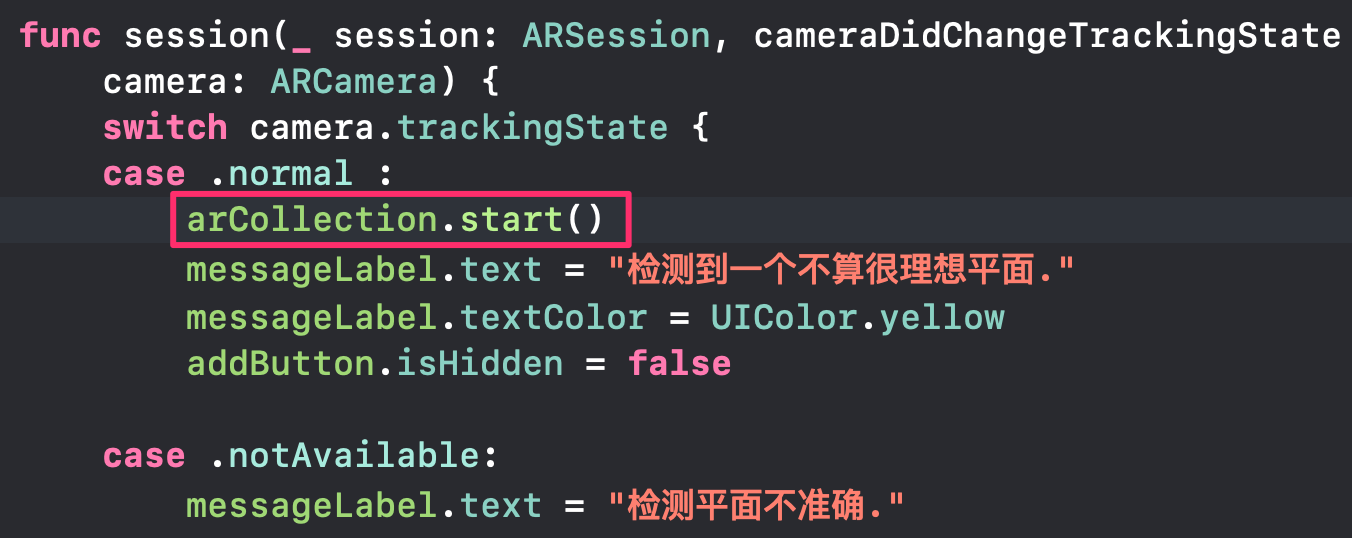 这样的做法可以减少收集系统无用的数据。例如当相机处于准备阶段的时候是不需要收集数据。
这样的做法可以减少收集系统无用的数据。例如当相机处于准备阶段的时候是不需要收集数据。
- 应用使用情况、用户设备信息、运行时性能可自动上报,无需进行额外配置。
-
如果您想监控模型凝视时长,请使用ARInfoController实例arCollection提供方法。我们提供了如下的上报接口,您可以根据自己的需求在合适的时机上报:
arCollection.uploadGazeObject(modelName: String, gazeTime: Int)参数modelName为模型名字,gazeTime为用户凝视时间。 注:以下arCollection均为ARInfoController同一个实例。简洁起见,顾不重复赘述。
-
如果您想要监控频繁交互序列,请使用我们提供如下接口进行上报:( [Action]为一个枚举类型的数组 )
arCollection.uploadTriggerCount(modelAction: [Action]) -
注: Action内部为动作类型的枚举,枚举用户常用动作(Scaling、Rotate、Add)用户想添加自定义动作可对Action自行扩展,Action内部结构格式为:
public enum Action { case Scaling, Rotate, Add var description: String { switch self { case .Scaling: return "缩放(Scaling)" case .Rotate: return "旋转(Rotate)" case .Add: return "放置(Add)" } } } -
自定义行为扩展举例:
extension Action { enum 自定义行为 { case 自定义行为 } } // 获取刚刚定义的行为 Action.自定义行为
arCollection.uploadTriggerCount(modelAction: [Action])
- 注: 每次触发行为时, 添加对应Action动作或3.3节中的自定义行为, 最后通过此接口上报服务器。