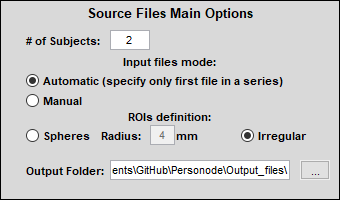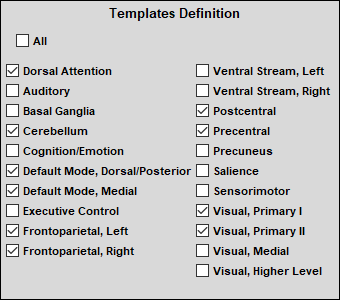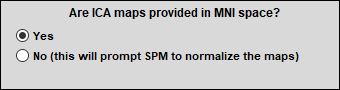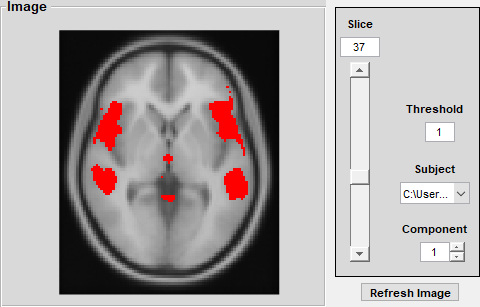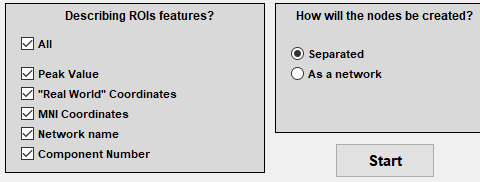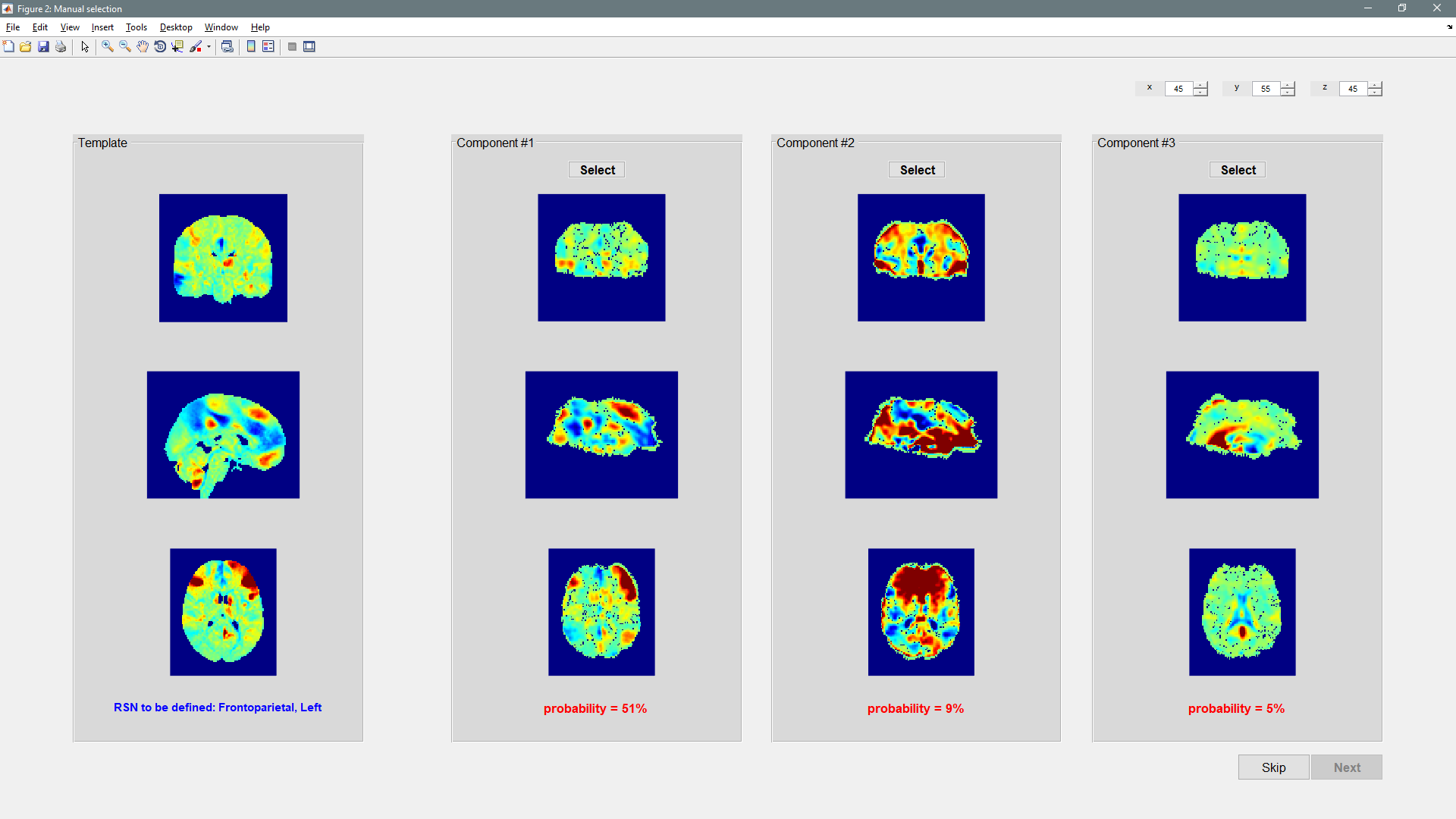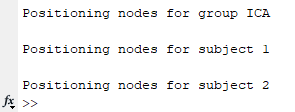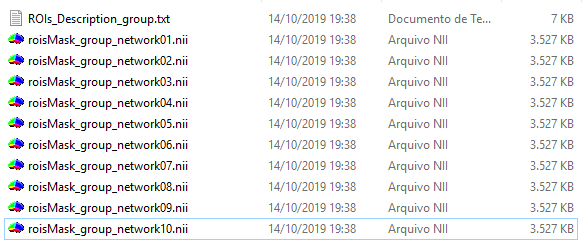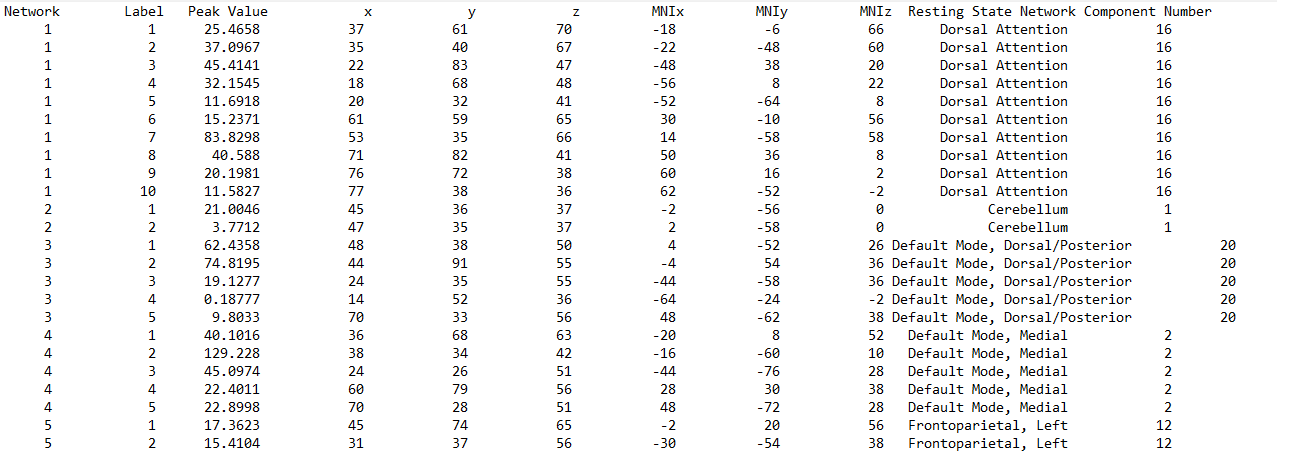Personode is a MATLAB toolbox designed for regions-of-interest (ROI) individualization based on fMRI spatial independent component analysis (ICA) maps after a semi-automatic classification into resting-state networks (RSNs).
- MATLAB R2013A or newer
- SPM12 (get at https://www.fil.ion.ucl.ac.uk/spm/software/spm12/)
- MarsBaR ('marsbar-0.44.zip' is included. Alternatively, get it at http:https://marsbar.sourceforge.net/)
- Download the compressed file (get at https://www.nitrc.org/projects/personode) and extract it to a folder of your preference or clone this repository to your desktop.
- Set Personode's path to MATLAB. Make sure that both SPM12 and MarsBaR paths are also included (do not include "spm2", "spm5", and "spm99" contained in MarsBaR folder).
- Type Personode in Matlab's command window. The following GUI will show up:
- In "Source Files Main Options":
- Specify the number of subjects;
- In "Input files mode", if "Automatic" is selected, only the ICA file from the first subject will be required. If "Manual" is selected, one needs to manually select the desired files for analysis;
- There are two modes of ROI definition: spherical ROIs (radius can be altered) and probabilistic irregular ROIs. Select one of them;
- Specify the output folder.
- In "Defining Paths", ICA map files must be loaded. GIFT toolbox (download at http:https://mialab.mrn.org/software/gift/) for MATLAB can be used to create the components, for example.
- In "Templates Definition", choose the resting-state network(s) you would like to identify.
- In "Are ICA maps coregistered", select 'yes' if the images already have the MNI dimensions. Select 'no' if you want the toolbox to perform coregistration for you (in this case, you need to further specify an MNI-normalized anatomical file in a forthcoming SPM window).
- If the images are already in the MNI dimensions, you can navigate through the components using the GUI buttons (slice, threshold, subject, component, refresh image)
- In "Describing ROI features", select the information you would like to save from the ROI definition process.
- In "How will the nodes be created", select either "Separated" for creating a mask with the regions separately labeled as integer numbers or "As a network" as a binary mask for networks.
- Press Start.
- A Manual selection window will appear showing, in the left side, the RSN template you want to identify and the three most probable maps to be classified. You can navigate using the xyz buttons. Probability values are also shown in red to help in the classification process. One can choose a map and then press Next. If more than one RSN was selected to be identified, one can also skip the current map to be defined later.
- Nifti masks and TXT info files will be saved in the specified output folder.
- We will begin this example using the images included in the folder 'Personode\Images_example\Coregistered images'
- 'rica_mean_coment_ica_s_all_.nii' is the resulting file of a group ICA with 20 components.
- 'rica_sub001_component_ica_s1_.nii' and 'rica_sub002_component_ica_s1_.nii' are the resulting subject-level maps for two subjects.
- Thus, set '# of Subjects' to 2, set your preferred output folder and options. An example is shown below.
- Then fill in the 'ICA Group File' and 'Individual ICA Files' paths. If you previously set 'Automatic` as the 'input file mode', you only need to select the ICA map for the first subject.
- Select the networks of interest in 'Templates Definition'.
- Since the ICA maps are already in the MNI dimensions, select yes.
- After selecting this, the image interface will be unlocked. You can freely explore either group or subjects' maps.
- Finally, select your 'Describing ROIs features' of interest, and the way you want the ROIs to be created. Here you have two options: 'Separated' or 'As a network'. Filling this information will unlock the 'Start' button.
- Clicking this button will show this message on MATLAB's command window.
- Shortly after, you will be asked to selected maps to be classified as RSNs. You can skip a network at any time, later you will be asked again about the skipped ones.
- Personode will then create the ROIs for the group and each subject.
- In the selected output folder, ROIs masks will be created for all inputs.
- A 'ROIs_Description_*.txt' file is also created for each input. An example is shown below.
- [MarsBaR] Matthew Brett, Jean-Luc Anton, Romain Valabregue, Jean-Baptiste Poline. Region of interest analysis using an SPM toolbox [abstract] Presented at the 8th International Conference on Functional Mapping of the Human Brain, June 2-6, 2002, Sendai, Japan. Available on CD-ROM in NeuroImage, Vol 16, No 2.
- [SPM12] Penny, W. D., Friston, K. J., Ashburner, J. T., Kiebel, S. J., & Nichols, T. E. (Eds.). (2007). Statistical parametric mapping: the analysis of functional brain images.