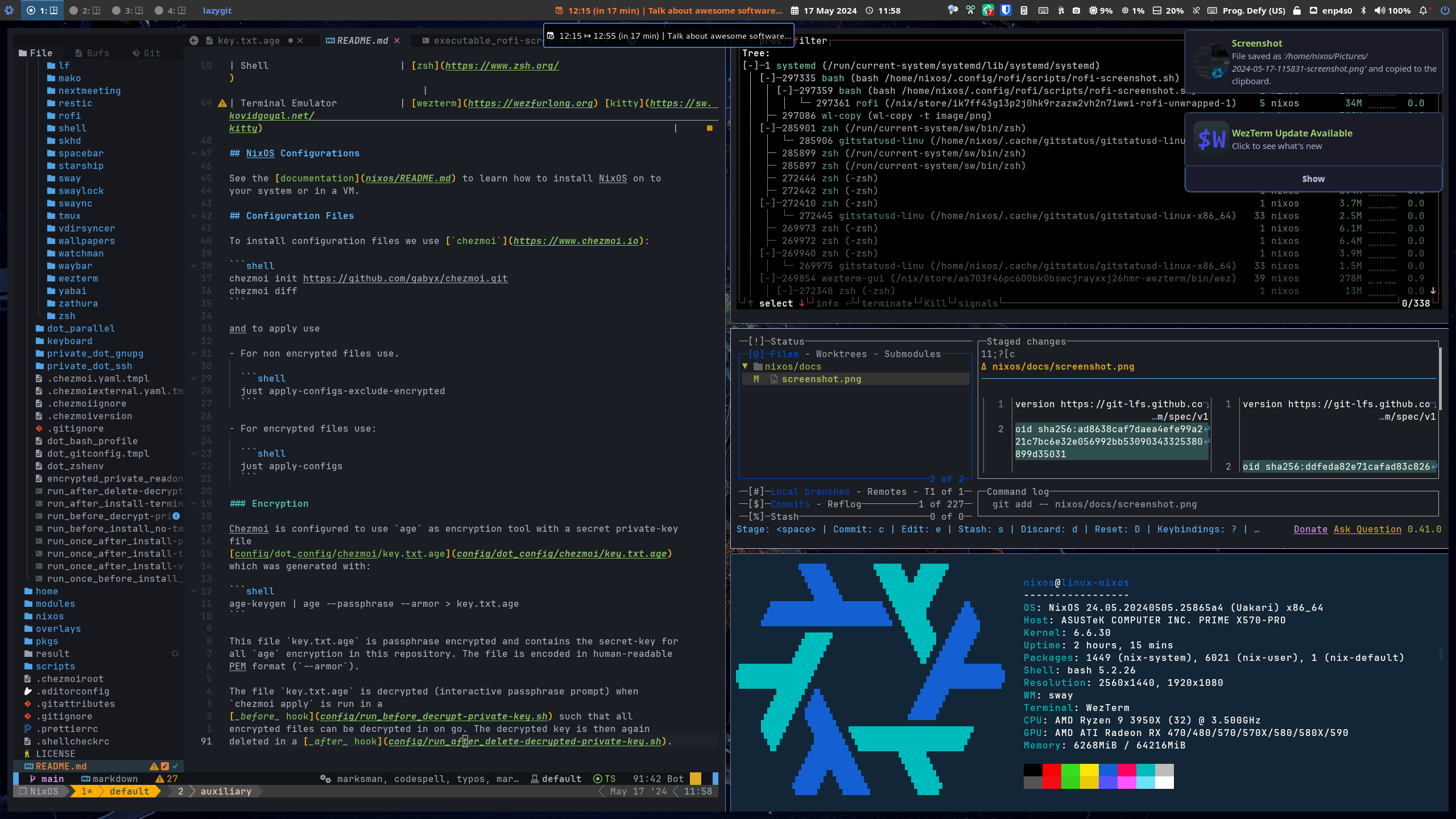These are my dotfiles managed with chezmoi.io for Linux and MacOS (and partially the other shit OS which desperately tries to convert itself into a *nix OS) and NixOS configurations for Desktop and VM.
| Program | Name |
|---|---|
| Linux Distribution | NixOS |
| Window Manager | sway |
| Bar | waybar |
| Wallpaper Setter | sway |
| Program Launcher & Menus | rofi |
| Clipboard | copyq with special password ignore command |
| Screenshot | grimshot |
| Colorpicking | hyprpick and gcolor3 |
| Nightshifting | gammastep |
| Notification | swaync |
| Calendar and Meeting Status | vdirsyncer and khal |
| Browser | Chrome |
| Editor | Nvim with Astrovim |
| Normal Font | NotoSans Nerd Font |
| Editor/Terminal Font | JetBrainsMono Nerd Font |
| Shell | zsh |
| Terminal Emulator | wezterm kitty |
See the documentation to learn how to install NixOS on to your system or in a VM.
To install configuration files we use chezmoi:
chezmoi init https://github.com/gabyx/chezmoi.git
chezmoi diffand to apply use
-
For non encrypted files use (which is truly non-interactively, no passphrase prompt)
just apply-configs-exclude-encrypted
-
For encrypted files use (which might prompt for the passphrase):
just apply-configs
To deploy the configs you need the minimal stuff installed:
findutilsdeltagitgit-lfsagejust
Chezmoi is configured to use age as encryption tool with a secret private-key
file config/dot_config/chezmoi/key.age
which was generated with:
age-keygen > key
age-keygen | tee | age -e --armor > key.age && rm keywhere the printed private key P acts as the passphrase to decrypt key.age.
This file key.age is encrypted and contains the private key for all age
encryption in this repository. The file is encoded in human-readable PEM format
(--armor).
The file key.age is decrypted when chezmoi apply is run in a
before hook such that all
encrypted files can be decrypted in one go. The decrypted key is then again
deleted in a after hook](config/run_after_delete-decrypted-private-key.sh).
The "passphrase" P can be stored into the login keyring to make
just apply-configs pass non-interactively:
secret-tool store --label='Chezmoi Key-File Passphrase' chezmoi keyfile-private-keyInspect the store with seahorse.
I am using gnome-online-accounts because they work flawlessly for a various of
different providers (google, Exchange). The mail/calendar client evolution
is really good and has a very nice user-experience also with PGP etc. It is
honestly better than thunderbird and integrates better into the system and
also from a security perspective (does not contain a browser etc.).
Automated setup of these online accounts apparently works but is still a bit brittle. It is crucial to follow the below steps.
Setting up the accounts happens with the two folders:
~/.config/goa-1.0~/.config/evolution/sources
Skip to step 3 on a fresh system.
-
Check that there are no online accounts already setup:
XDG_CURRENT_DESKTOP=GNOME gnome-control-center
Check tab
Online Accounts. -
Make sure you do not have anything in your login keyring with a name starting with
GOA. Checkseahorse. Should be automatically true if no online accounts are setup. -
Kill all
evolutionprocesses:evolution --force-shutdown. -
Delete all evolution settings and state:
rm -rf ~/.config/evolution rm -rf ~/.local/share/evolution
Stop also the services for
evolution:systemctl --user stop evolution-addressbook-factory.service systemctl --user stop evolution-calendar-factory.service systemctl --user stop evolution-source-registry.service systemctl --user daemon-reload
-
Apply the two folders
~/.config/goa-1.0and~/.config/evolution/sourceswith (uncomment the ignore in.chezmoiignore).just cm apply find ~/.config/evolution/sources -type f -name "*.source" | \ xargs -I {} sed -iE "s@NeedsInitialSetup=false@NeedsInitialSetup=true@" {}
-
Restart the
dbusservice, as it controls thegoa-daemon. Since we are usingdbus-brokerwhich exposes alldbusservices assystemdservices we can restart it together with theevolutionservices which might still be running.systemctl --user restart dbus-broker
This should log you out and then login again.
Only resetting with
systemctl --user restart dbus-:[email protected]or just login out did not work. -
Stop any evolution already running after login.
evolution --force-shutdown systemctl --user stop evolution-addressbook-factory.service systemctl --user stop evolution-calendar-factory.service systemctl --user stop evolution-source-registry.service
-
Now provide credentials to the online accounts in
gnome-control-center:XDG_CURRENT_DESKTOP=GNOME gnome-control-center
-
Check
mail.nixfor adjustments in thedconfsettings GUID strings. -
Start
evolutionand you should see now all accounts be connected and working. Ifevolutionstarts up without having picked up the accounts, you probably need anotherdbusrestart above or logout or completerestart.
When I log out and in again, evolution gets sometimes really stuck in authentication and what helps is to do
systemctl --user restart dbus-broker