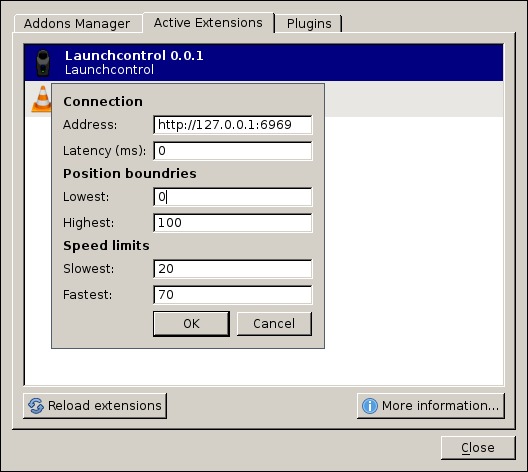Launchcontrol is a server that can control/playback scripts on a Launch. This project contains plugins for both Kodi and VLC to communicate with the Launchcontrol server (loading scripts, pausing playback, etc.)
The main platform for Launchcontrol is Linux, but it has been successfully tested on Mac OS X. Works great on a Raspberry Pi with LibreELEC using the Kodi addon.
Windows versions require Buttplug.io Websocket server. Information on how to install and run Buttplug.io Websocket server can be found here. Check out the Metafetish blog and forums for the latest status.
The Kodi and VLC addons work on all platforms (Linux, Mac and Windows.) Kodi's addon also works with their Android versions.
The Launch's firmware needs to be 1.2 (or higher.)
Supported haptic script formats:
| Format | Content Type | File extensions |
|---|---|---|
| Funscript | application/prs.funscript+json |
.funscript .json |
| Raw | application/prs.launchraw+json |
.launch .json |
| Kiiroo | text/prs.kiiroo |
.kiiroo |
| Kiiroo (Feel-Me/VR) | application/prs.kiiroo+json |
.meta |
Create your own Funscripts using the Funscripting Blender addon.
Check the releases page for the latest binary downloads.
| Filename | Description |
|---|---|
launchcontrol_linux_amd64 |
Linux (64-bit) |
launchcontrol_linux_386 |
Linux (32-bit) |
launchcontrol_darwin_amd64 |
Mac OS X |
launchcontrol_linux_arm |
Linux ARM (Raspberry Pi) |
launchcontrol_windows_amd64 |
Windows (64-bit) (see note) |
launchcontrol_windows_386 |
Windows (32-bit) (see note) |
script.service.launchcontrol.zip |
Kodi Addon |
launchcontrol.lua |
VLC Extension |
NOTE: Windows versions of Launchcontrol do not have native Bluetooth support and require Buttplug.io Websocket server. Information on how to install and run Buttplug.io Websocket server can be found here. Check out the Metafetish blog and forums for the latest status.
Usage of launchcontrol:
-buttplug string
buttplug server websocket address
-ca string
certificate authority in PEM format
-insecure
skip certificate verification
-licenses
show licenses
-listen string
listen address (default "127.0.0.1:6969")
-noact
simulate launch on console
-version
show version
# Start server (listening on localhost:6969 by default)
./launchcontrolButtplug.io can take care of communicating with BLE toys. This is the only way for Launchcontrol to communicate with a Launch on Windows.
By default Buttplug is running with TLS enabled using a self-signed certificate. (Note that the certificate is stored in PFX format and needs to be converted to PEM before Launchcontrol can use it.)
./launchcontrol -ca certificate.pem -buttplug wss:https://localhost:12345/buttplugAlternatively the certificate validation can be skipped:
./launchcontrol -insecure -buttplug wss:https://localhost:12345/buttplug./launchcontrol -buttplug ws:https://localhost:12345/buttplug# Load and play script
curl -XPOST -H "Content-Type: text/prs.kiiroo" --data-ascii \
"{0.50:1,1.00:4,1.15:0,2.00:2}" https://localhost:6969/v1/play
# Pause a playing script
curl https://localhost:6969/v1/pause
# Resume paused script
curl https://localhost:6969/v1/resume
# Jump to a position in the script
curl https://localhost:6969/v1/skip\?p=1m3s
# Stop and reset script
curl https://localhost:6969/v1/stop
# Start playing last loaded script
curl https://localhost:6969/v1/play
# Dump loaded script raw data:
curl https://localhost:6969/v1/dumpThe Launchcontrol Kodi service addon connects to a local Launchcontrol server and auto loads scripts and synchronizes playback, taking into account actions like pausing and seeking.
Scripts that are paired with the movie file will be loaded. Pairing is done by placing a script file next a movie using the same base filename (this mirrors the same convention as for nfo or artwork). The addon uses Kodi's VFS while searching and loading scripts, so even movies on remote sources like SMB or HTTP servers will work.
Movie/script pairing example:
/my movies/title.mp4/my movies/title.funscript
Download script.service.launchcontrol.zip from the
releases page. Or package
the plugin yourself from contrib/kodi/script.service.launchcontrol. Just zip
up the directory (or use the Makefile.)
This guide shows how to install the zip file in Kodi. After installation the plugin will automatically start.
NOTE: If you are running Launchcontrol on another machine then Kodi or
are not using the default port, the address can be changed in the add-ons
configure menu.
VLC extension for Launchcontrol loads script from the local machine into a Launchcontrol server to play them in sync with a video. Pairing works the same as for the Kodi addon, just place the script file next to the video using the same base filename.
Note: The VLC extension has less features then the Kodi addon, see VLC Extension README for details on what's included.
Place the launchcontrol.lua in VLC's
lua/extensions/ directory and reload extensions or restart VLC. The extension
must be enabled every time VLC is restarted by clicking view ->
Launchcontrol. See VLC Extension README for more
details on the extension.
go get ./...
go build
sudo setcap 'cap_net_raw,cap_net_admin=eip' ./launchcontrolMake sure Bluetooth is disabled in the LibreELEC Services tab.
Build Launchcontrol server for arm:
go get ./...
GOARCH=arm GOARM=7 go buildBuild the script addon:
make -C contrib/kodi/Note: Pre-build binaries are also available on the releases page.
Copy the build results and an autostart.sh to the Raspberry Pi:
ssh root@libreelec 'mkdir /storage/launchcontrol'
scp launchcontrol root@libreelec:/storage/launchcontrol/
scp contrib/kodi/autostart.sh root@libreelec:/storage/.config/
scp contrib/kodi/script.service.launchcontrol.zip root@libreelec:/storage/Reboot LibreELEC and
install the
script.service.launchcontrol.zip addon.
Thats it!
See the gatt docs for the Bluetooth requirements/setup.
go build contrib/examples/playkiiroo.go
sudo setcap 'cap_net_raw,cap_net_admin=eip' ./playkiiroo
./playkiiroo -file input.txtLaunchcontrol is released under a BSD-style license.