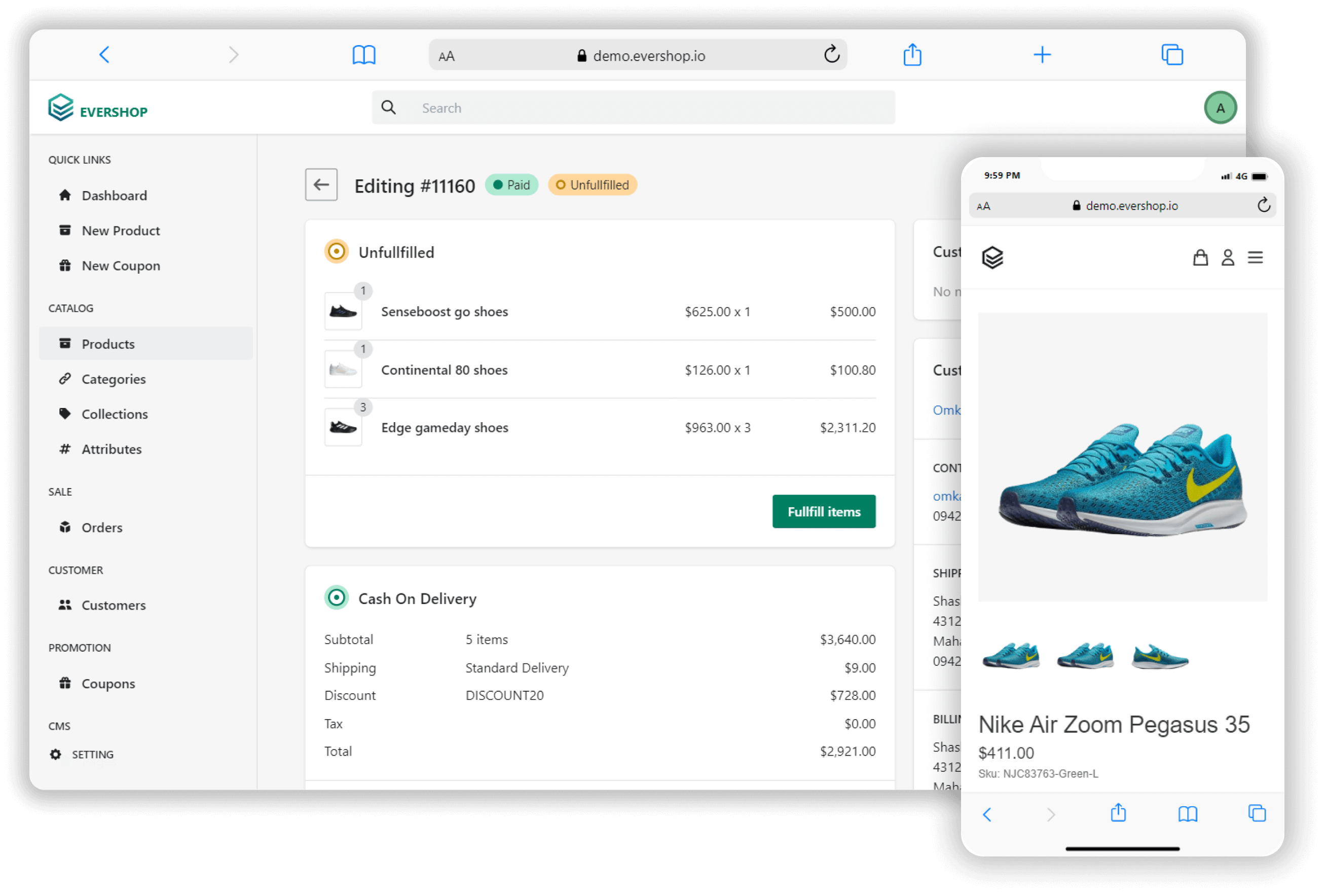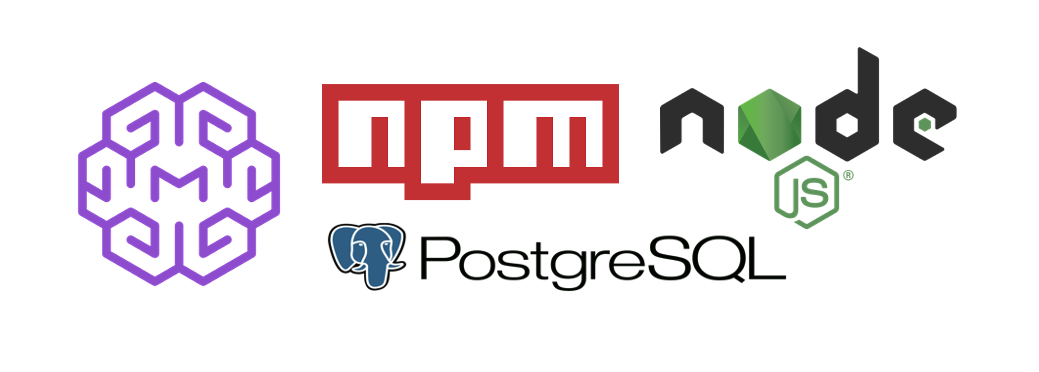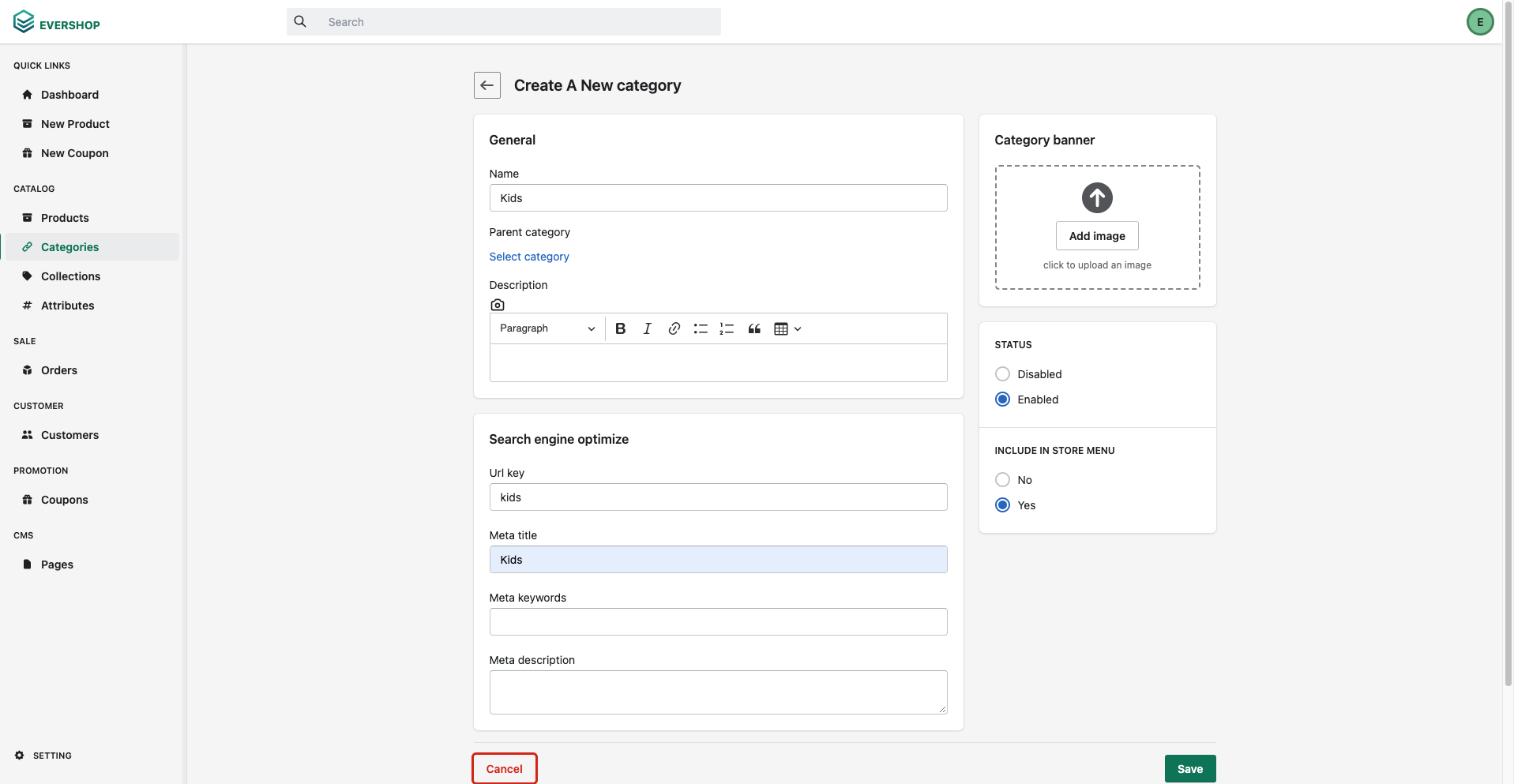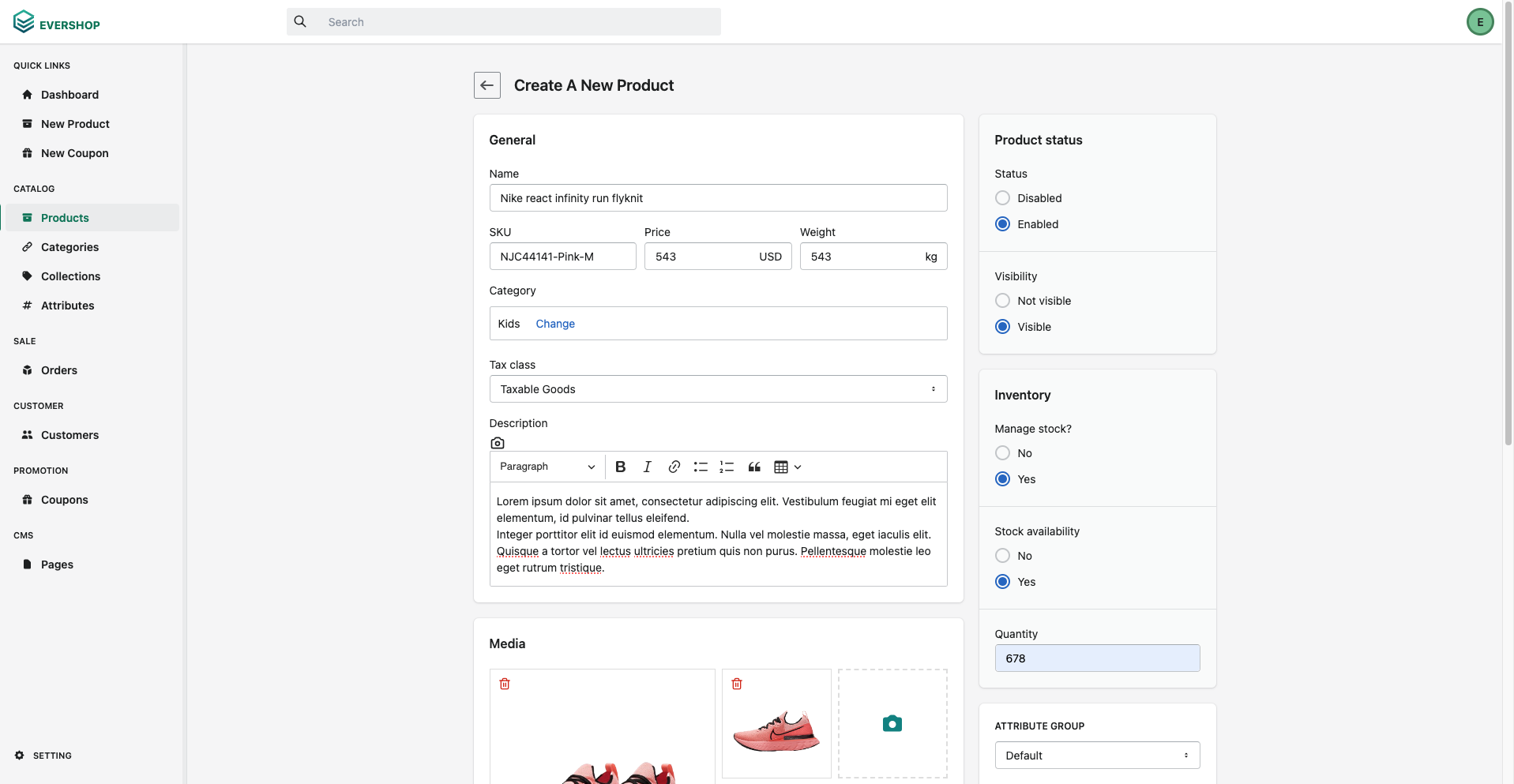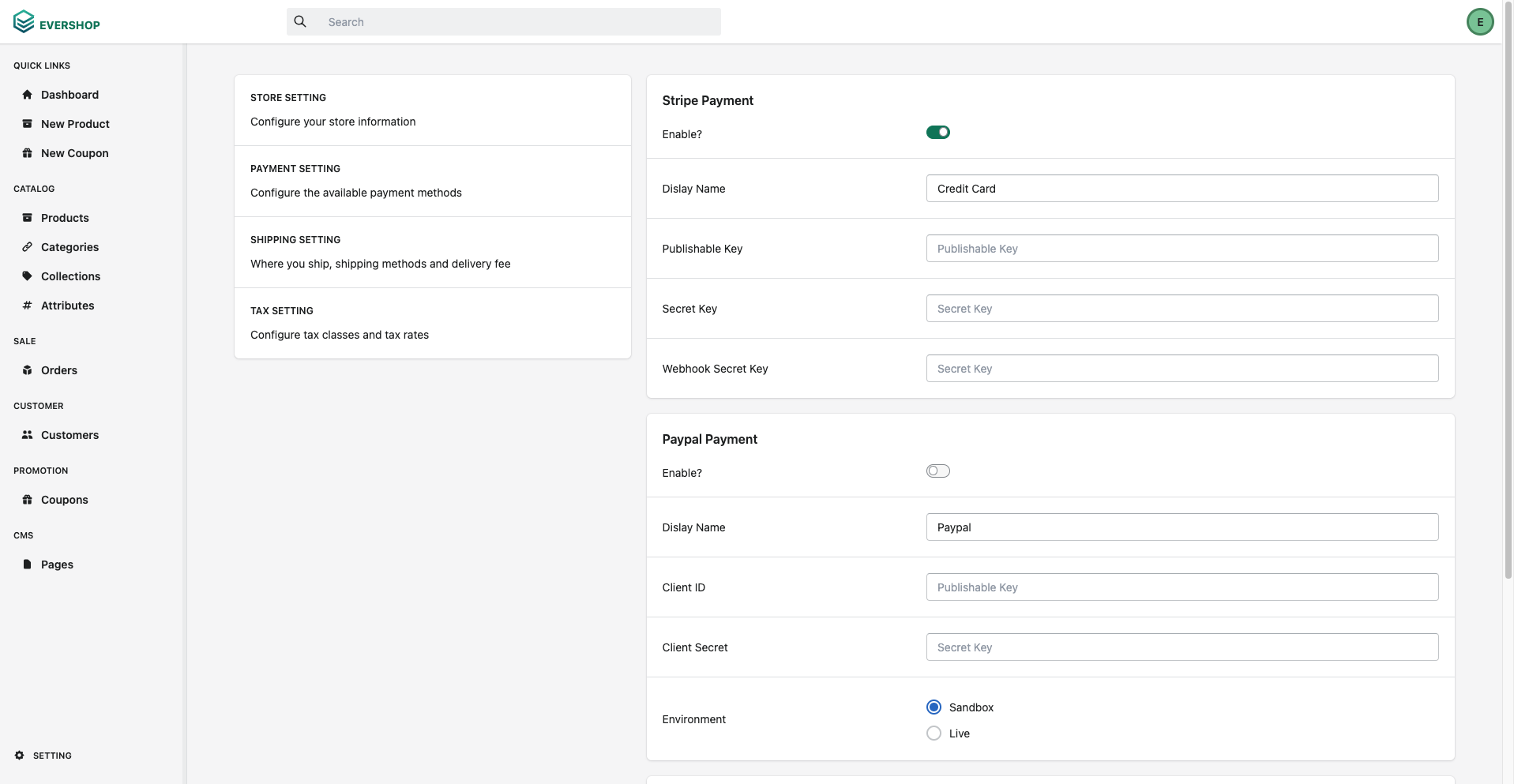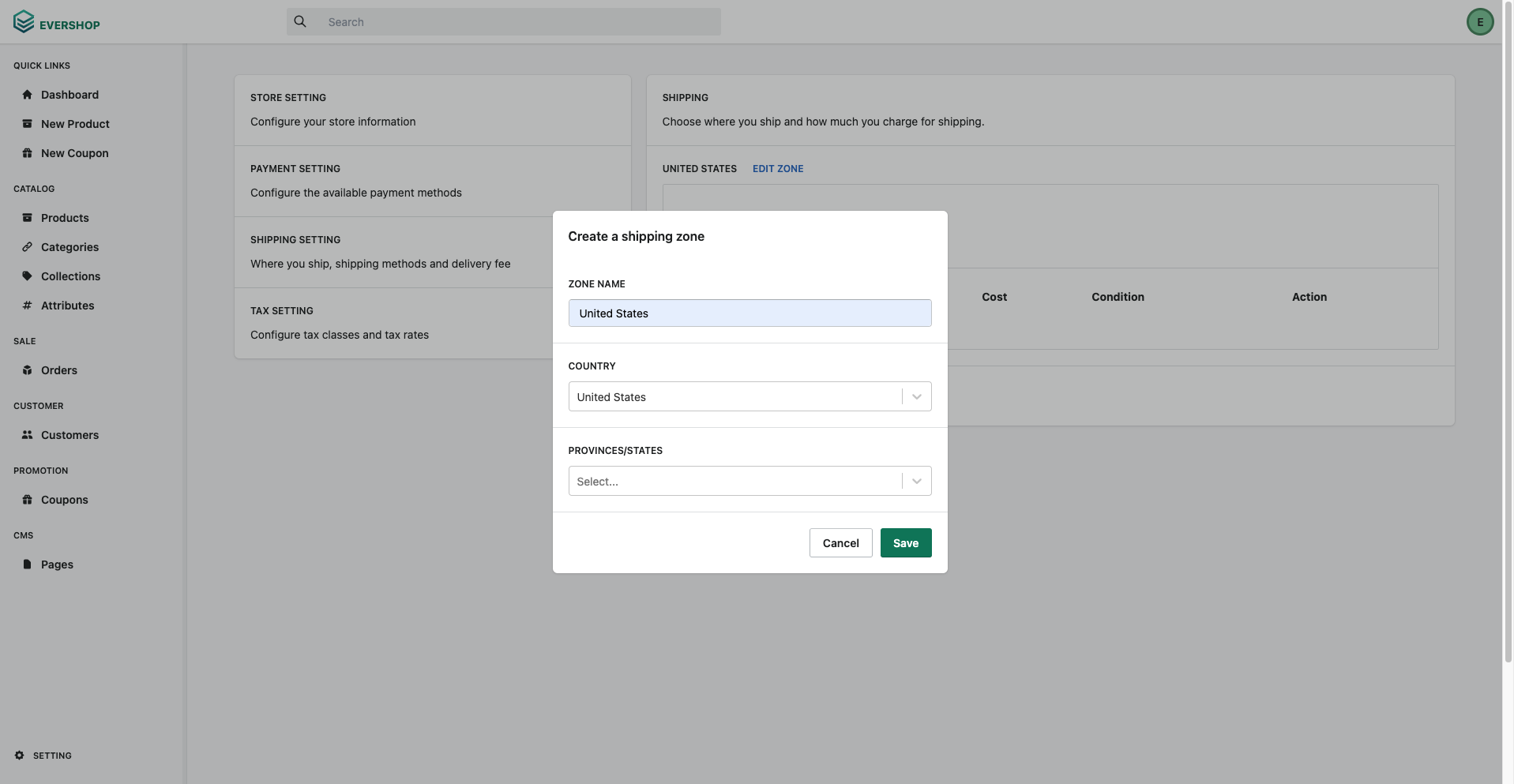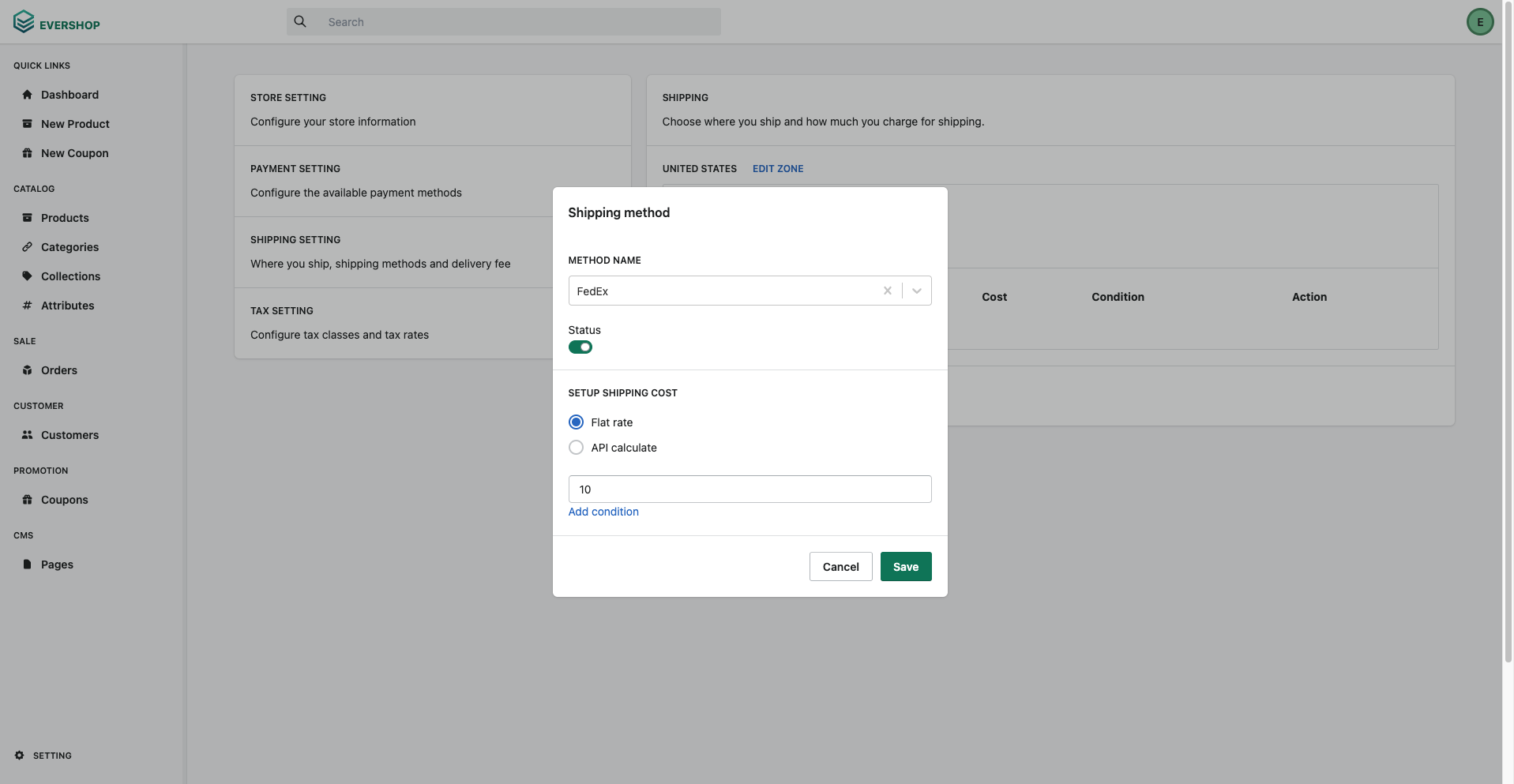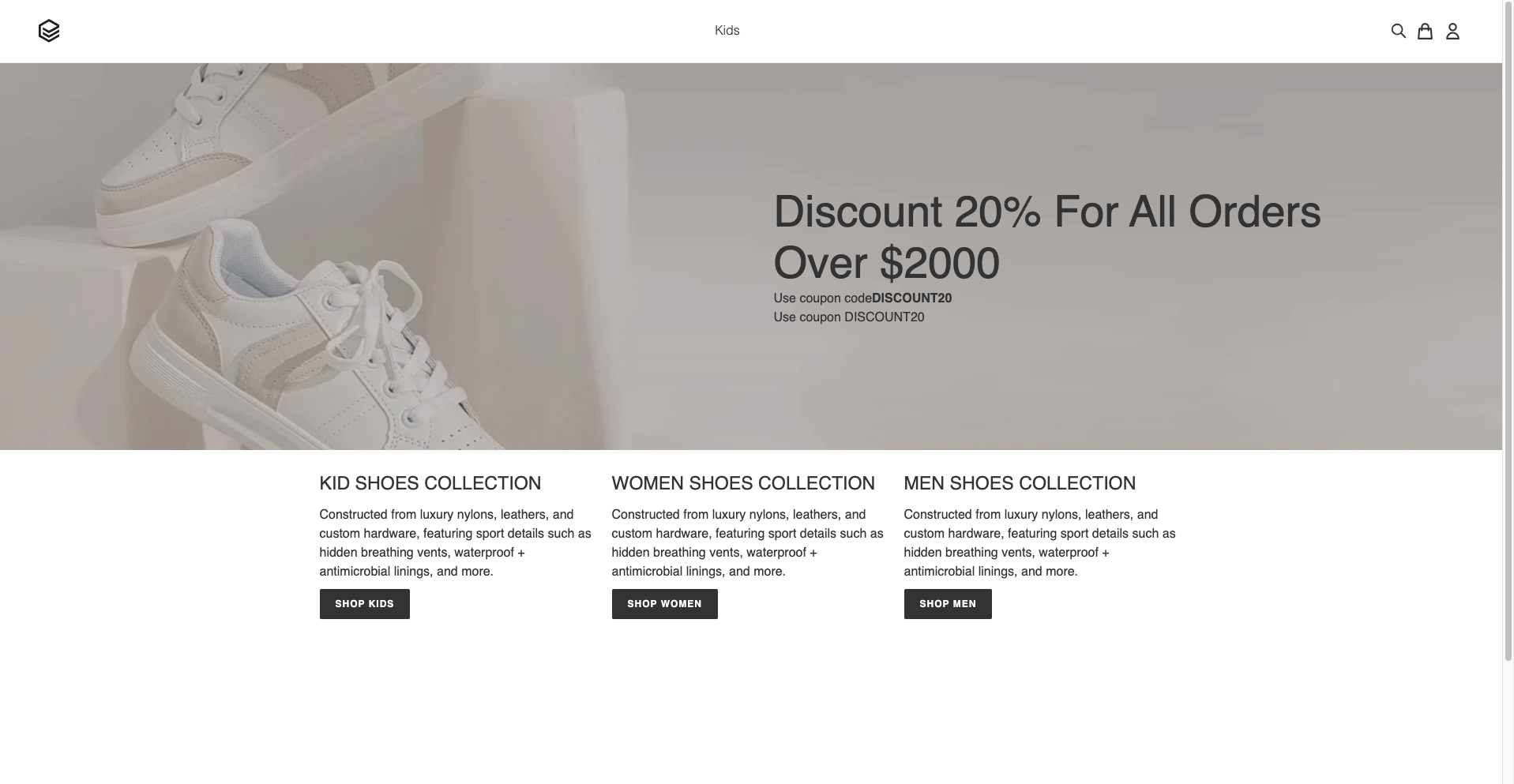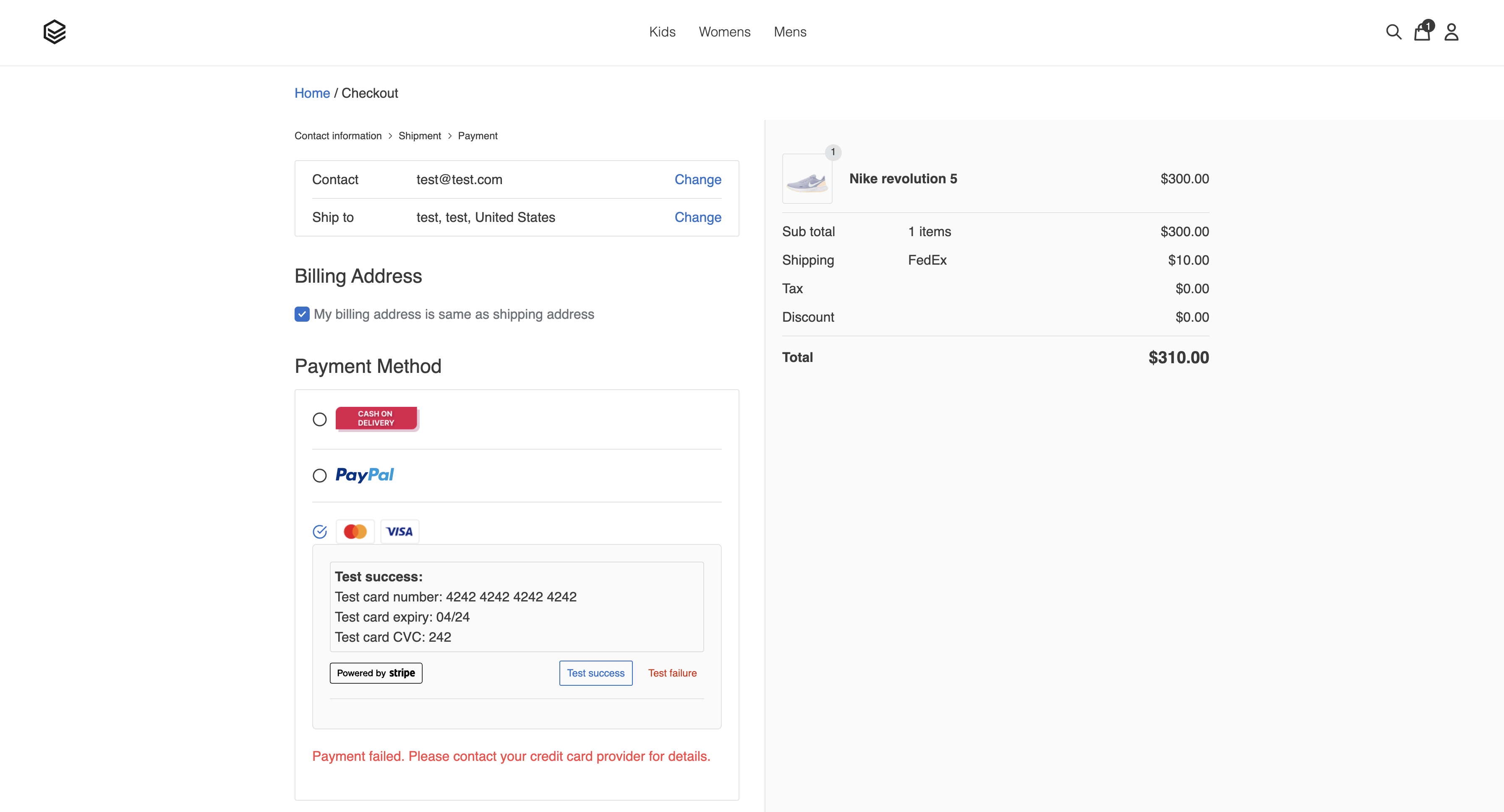This guide is part of the AI on IBM Z Fraud Detection Solution Template.
We can use our deployed WMLz fraud detection AI model and integrate it into different types of applications. Guidance on integrating the AI model into a sample web based storefront is below. The AI model can be analyzed and/or provide inferencing APIs using a the sample AI on IBM Z Fraud Detection Dashboard.
The sample e-commerce application is based on the open source EverShop Storefront and has been extended to integrate with the AI on IBM Z Solution Template. EverShop is a GraphQL Based and React ecommerce platform with essential commerce features. Built with React, modular and fully customizable.
- Must have AI on IBM Z Sample Fraud Detection Dashboard deployed for inferencing and analysis
- Must have docker installed
- Set app_url_w_port variable in CheckoutForm.jsx to your server IP and port (ip:port)
- Run command in terminal:
docker-compose up
- Enter URL in web browser using app url (e.g. localhost)
http:https://localhost:3000/admin - Login with default admin credentials
- email: [email protected]
- password: admin
-
Create categories
- Click Categories from the Catalog section
- Click New Category
- Add category details
- Add name (e.g. Kids)
- Add url key
- Add meta title
- Change status to Enabled
- Change include in store menu to Yes
- Click Save
-
Add products
- Click Products from the Catalog section
- Click New Product
- Add category details
- Make sure to change add category
- Make sure to change status to Enabled
- Make sure to change visibility to Visible
- Click Setting on the bottom left
- Click Store Setting
- Click Setting on the bottom left
- Click Payment Setting
- Enable Stripe Payment
- Click Save
-
Add shipping zone
- Click Setting on the bottom left
- Click Shipping Setting
- Click Create new shipping zone
- Add shipping details
- Click Save
-
Add payment method
- Click Add Method
- Add Method Name (e.g. FedEx)
- Enable status
- Add flat rate (e.g. 10)
- Click Save
- Make sure you have AI on IBM Z Sample Fraud Detection Dashboard deployed for inferencing and analysis on the same local system
- AI on IBM Z Sample Fraud Detection Dashboard is configured to invoke WMLz AI model
- Add items to cart
- Place order