NeoVim (Catppuccin)
 NeoVim (Catppuccin-Mocha)
NeoVim (Catppuccin-Mocha)
 NeoVim (Darcula)
NeoVim (Darcula)
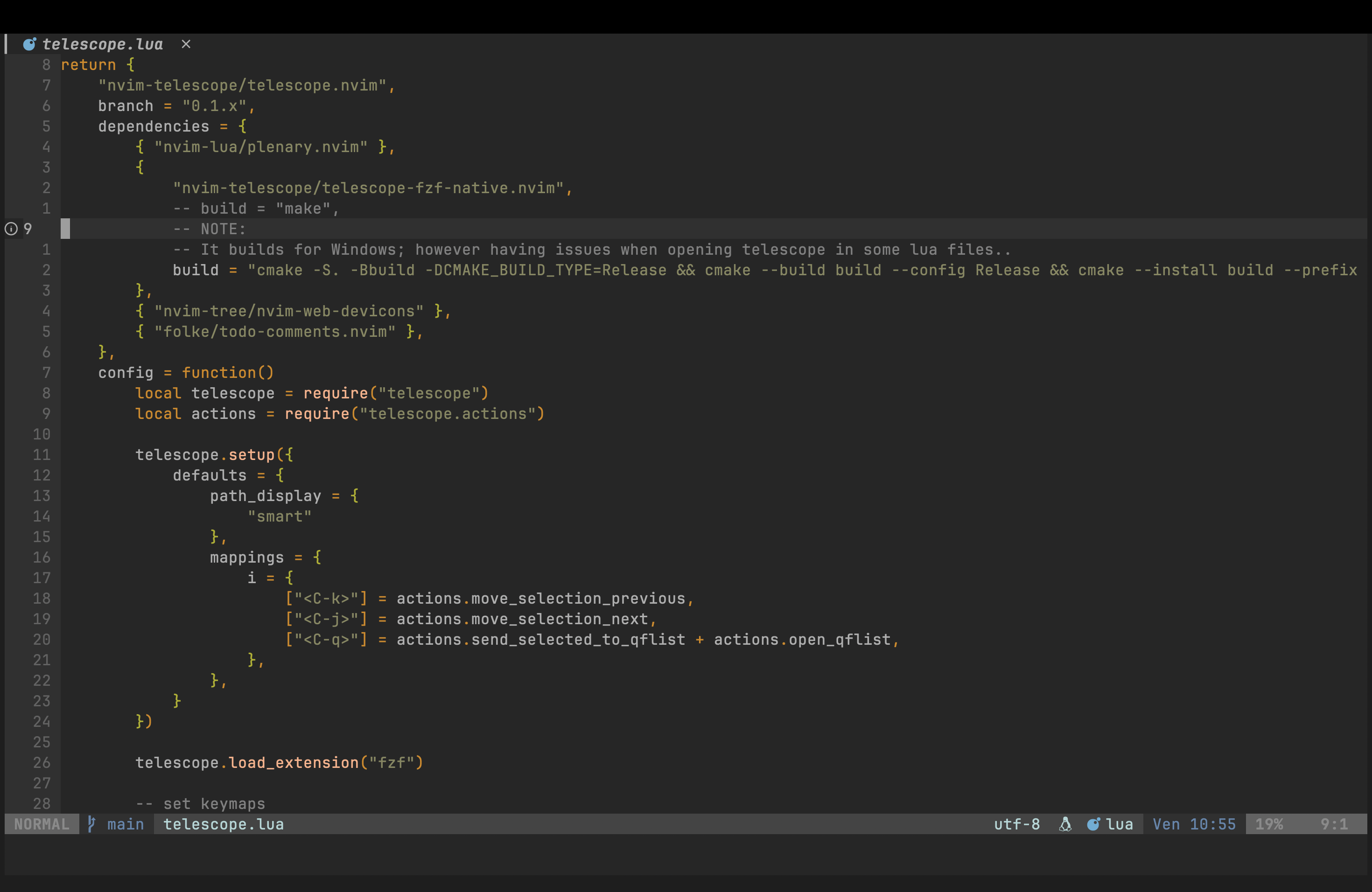 Vim (Darcula)
Vim (Darcula)

My name is Eric Nantel. I am a SENIOR Rendering Architect.
Do you wish to make your life simpler as a developer?
If the answer is yes, please keep reading. 😄
I created this repository for anyone who wants to install my Vim or NeoVim setup on their computer, while I am still learning their plugins. Btw, I might try Emacs one day, but not today. 😄
Be sure to read the 'Getting started' 📖 below, so that you have everything I would have installed, as a developer, prior to Vim or NeoVim on your machine.
Your system might already have Vi or Vim and/or Git installed. Regardless, use a package manager and install the following packages:
- git (unless you have it already)
- vim or neovim
- gcc or clang (on GNU Linux) or llvm (recommended on Windows for Vim for clang-format and clang-tidy)
- clang-format (on MacOS for Vim)
- clang-tidy (on GNU Linux for Vim)
- clang, clang-format, clang-tidy(on GNU Linux)
- cmake
- ninja (ninja-build for Apt)
- nodejs
- npm
- yarn
- webpack
- python3
- lua (lua5.4 or newer if asked by Apt)
- delta (optional - named git-delta by Homebrew)
- ripgrep (optional)
- fzf (optional)
- htop (optional - install ntop if using Scoop - requires sudo privileges on MacOS)
- neofetch (optional)
- make (optional - renamed gmake by Homebrew on MacOS)
- curl (optional)
- eza (optional - named exa on GNU/Linux)
- zsh-syntax-highlighting (optional - on MacOS)
- starship (optional on MacOS and GNU/Linux)
- ssh (optional)
Then open a Terminal application and type the command 'vim' or 'nvim' to see if you have it installed. To close vim/neovim, press ':q' to return to the console.
Please consider reading the Getting started documentation 📖 above.
Open a Terminal application and go to this repository directory.
Run the following Shell script (.sh) to install my config:
- For Vim
sh install_vim_config.sh- For NeoVim
sh install_neovim_config.hIf you have an error, that means your terminal or emulator cannot read Shell scripts (.sh) or execute Unix commands. If you are using Windows 11, I suggest you to install WSL 2 (Windows Subsystem Linux 2). Or it could be that you have not installed git yet on your machine.
Close the Terminal application to apply config changes; or run the following commands:
- For GNU/Linux
source ~/.vimrc
source ~/.bashrc- For MacOS
source ~/.vimrc
source ~/.zshrcPlease consider reading the Getting started documentation 📖 above.
Open Vim or NeoVim in a Terminal application to install the plugins.
If you see an error in the Terminal console for Vim, ignore it and press a key to continue.
Enter the following command(s) in Normal mode:
- For Vim only (NeoVim uses Lazy)
:PlugInstall
Hopefully, everything went as planned. You might need to quit (:q) and reopen Vim or NeoVim to see the changes.
Let's code faster ! 😄
⭐ Please consider following me on GitHub or social medias. 👍
Copyright(c) 2024 - Eric Nantel