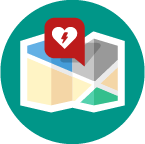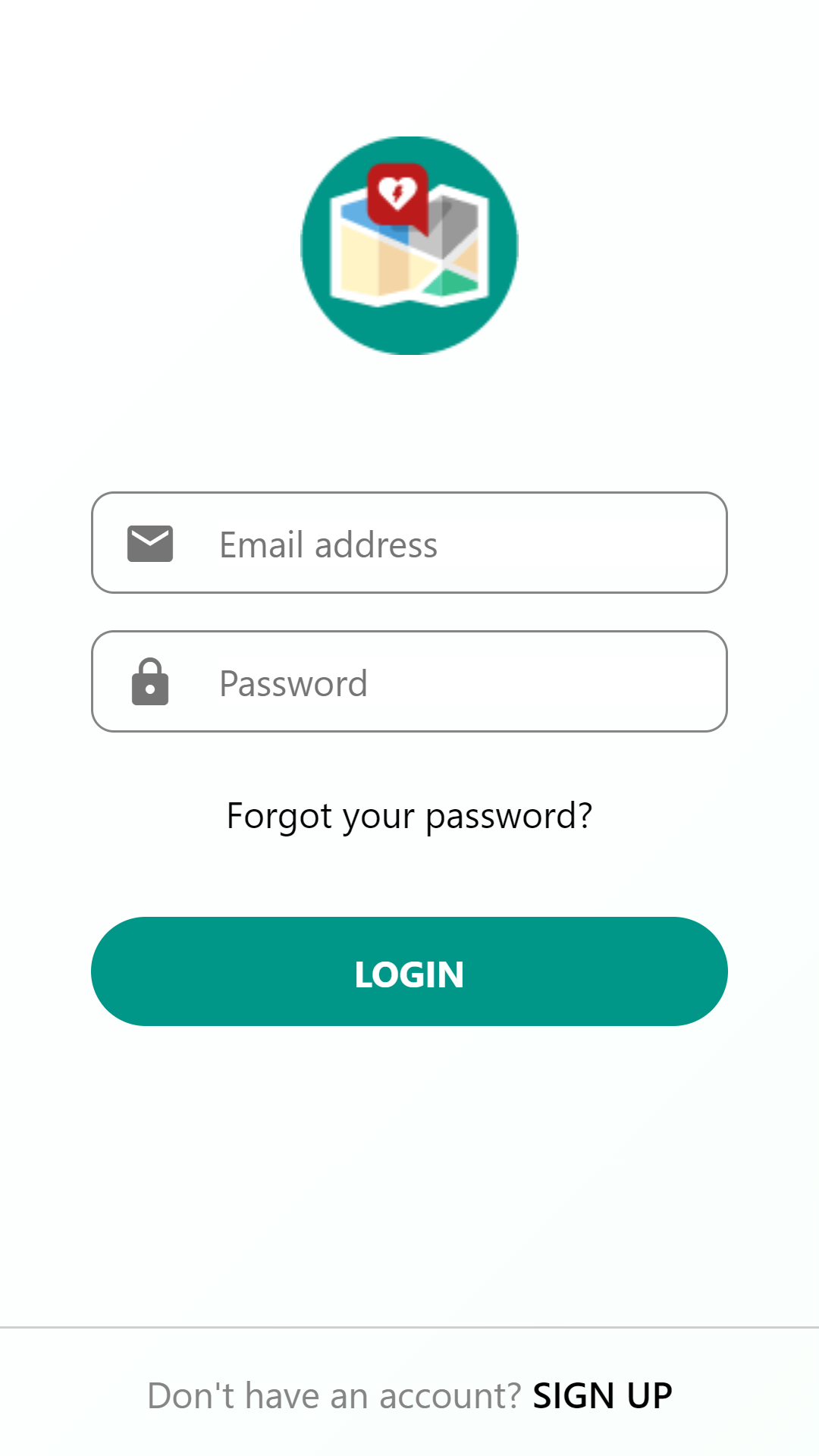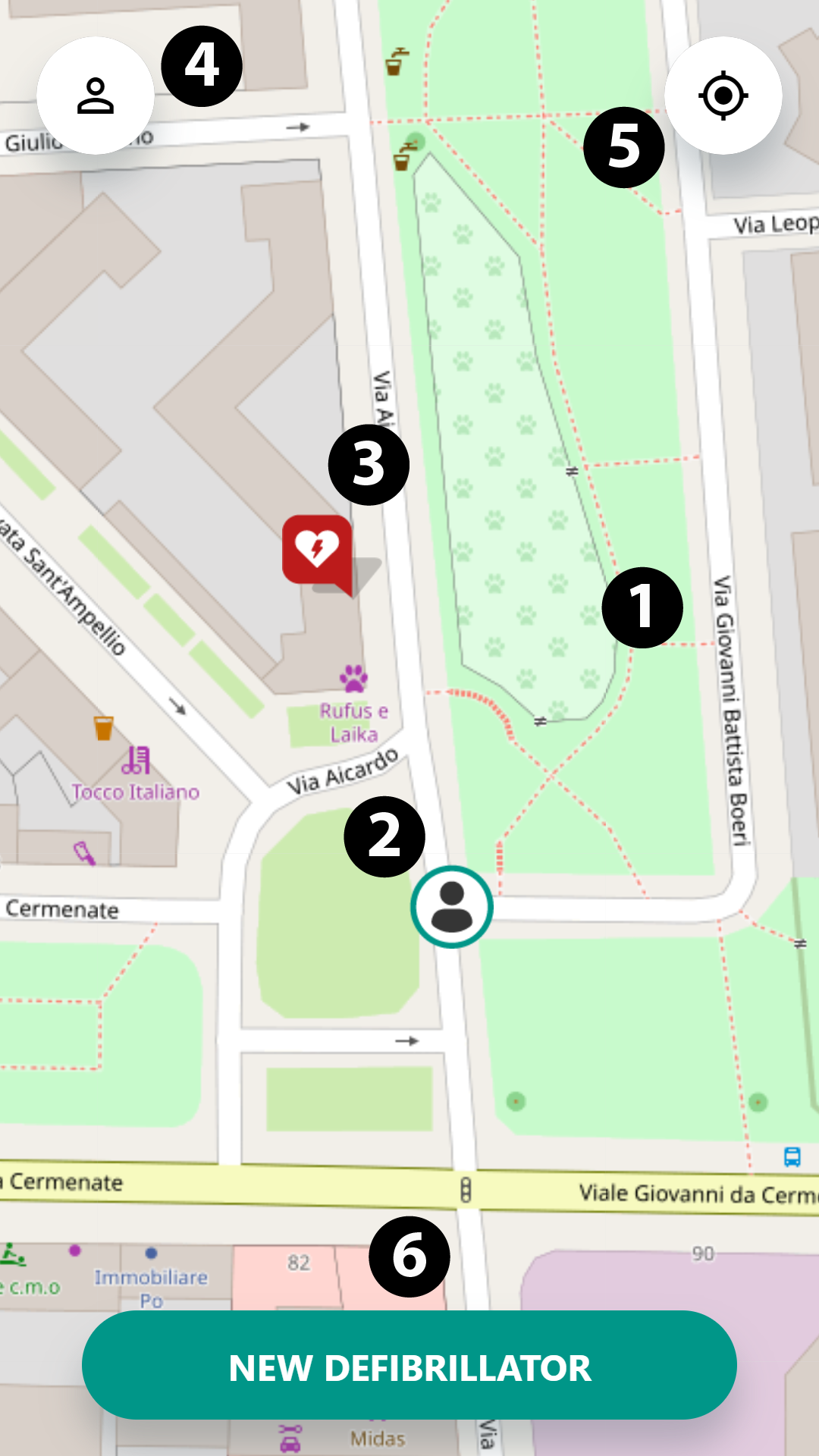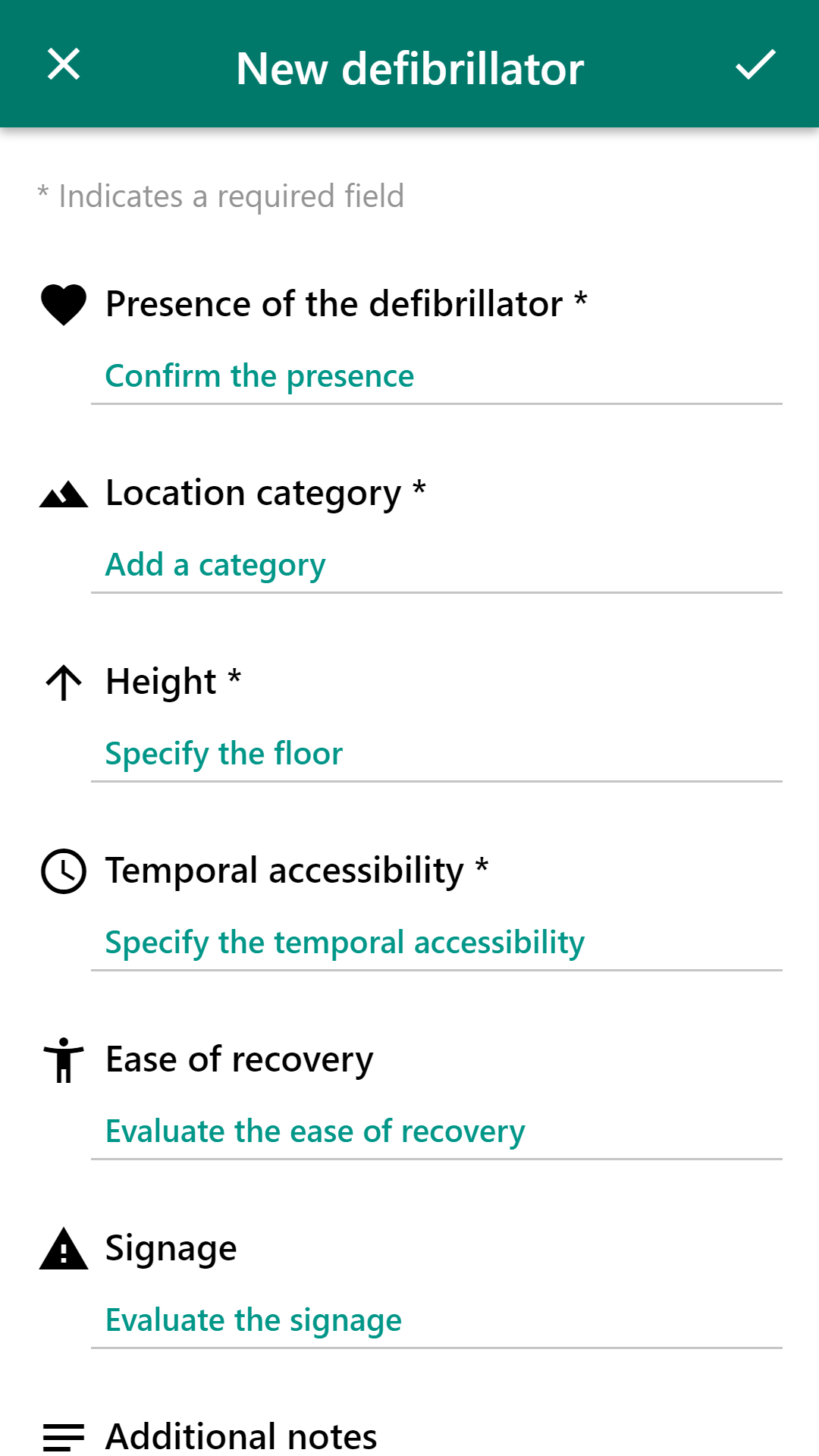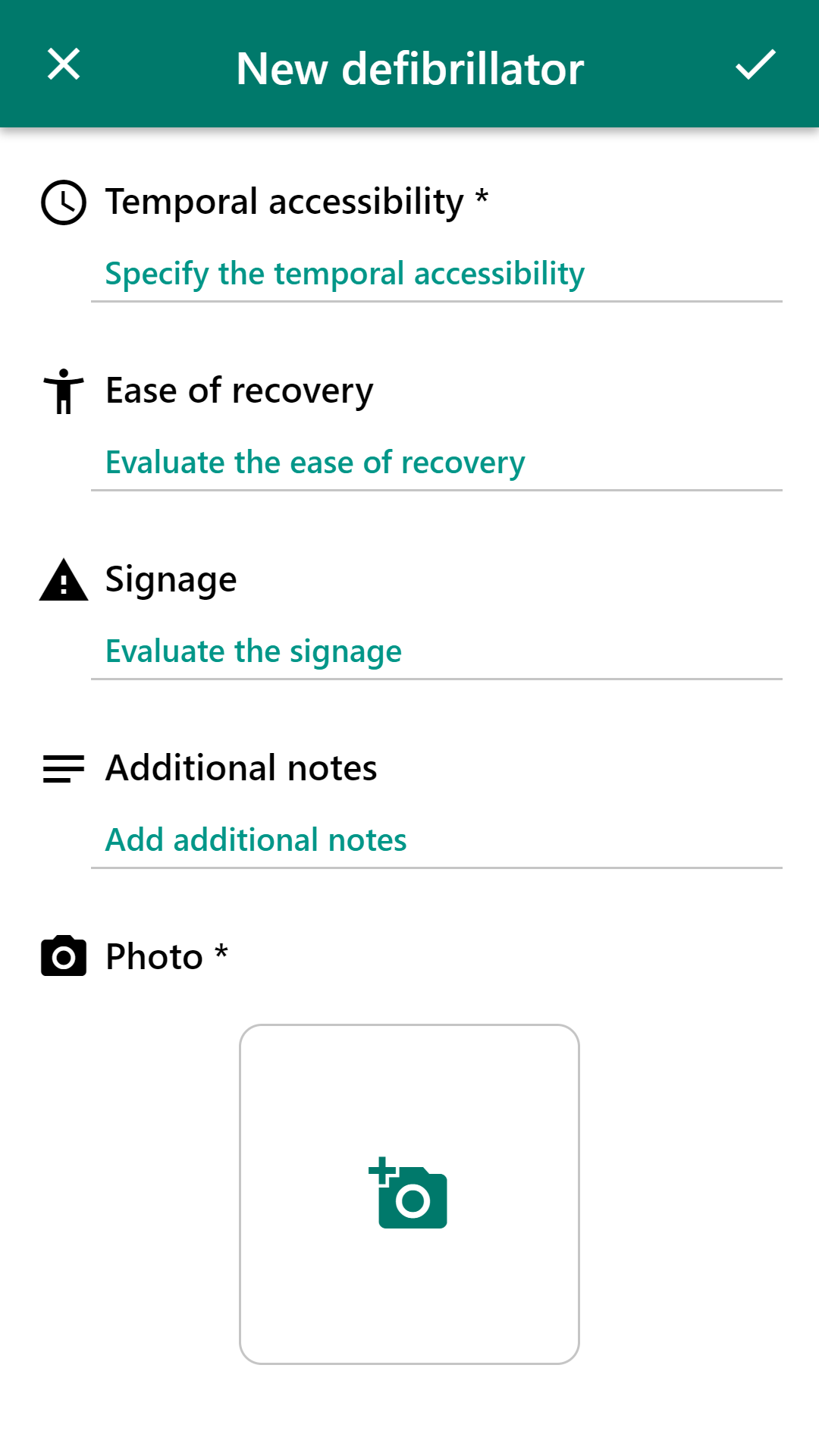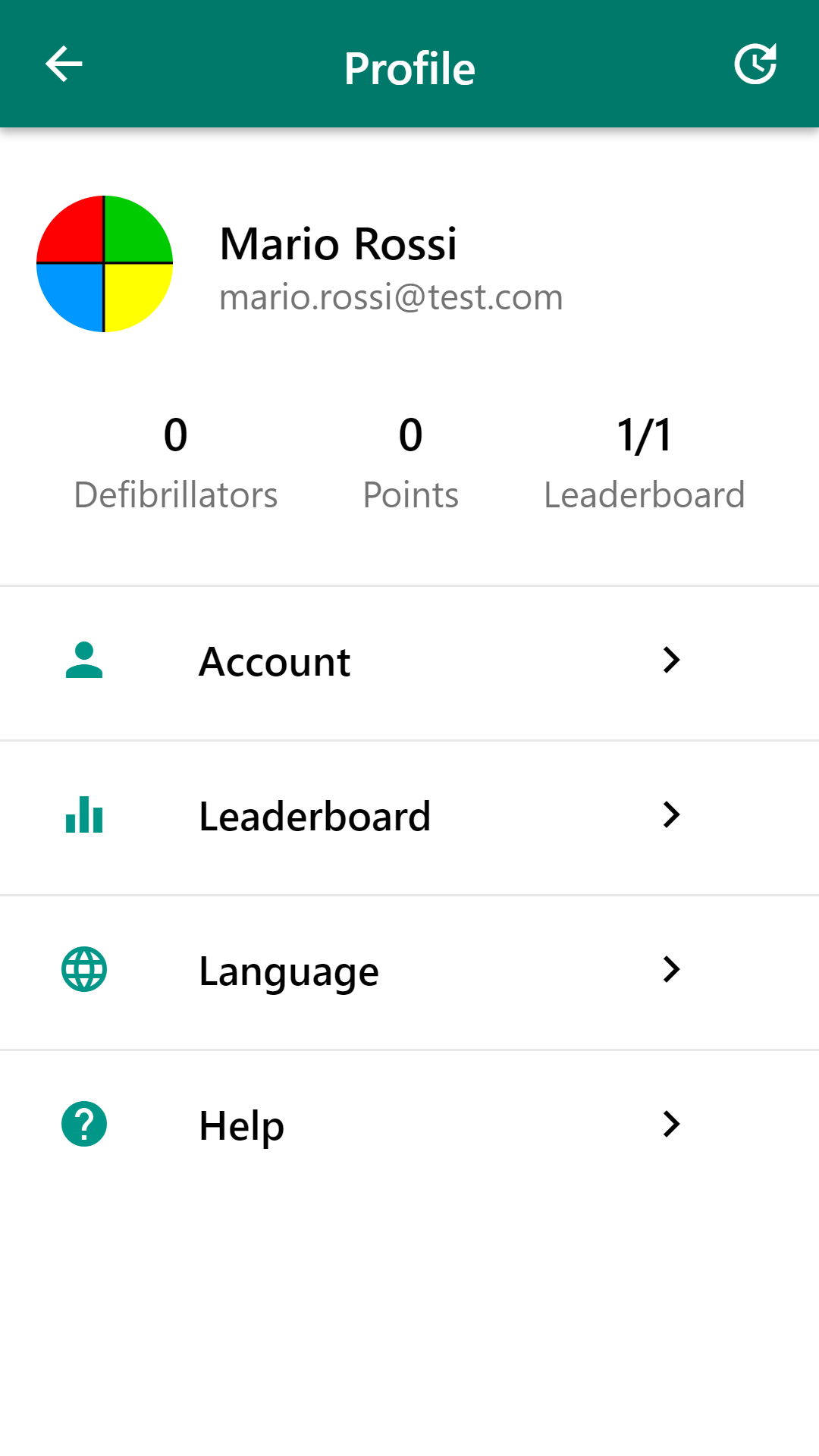Mapad is a cross-platform mobile application that allows users to map defibrillators on the field in an easy and fun way.
All the collected data are stored in a database through a publicly open API that provides endpoints for retrieving, inserting and modifying the defibrillators.
- Secure authentication method through Oauth 2.0 protocol.
- User's position always visible on a map.
- Possibility to insert new defibrillator in the system through a flow of questions (presence of the defibrillator, location category, signage, picture of the machine, etc.).
- Possibility to update or delete mapped defibrillators.
- Users can compete through a system assigns points for each mapped defibrillator and produces a real-time global leaderboard.
HTML5, SCSS and JavaScript code wrapped with Apache Cordova to create a native, cross-platform mobile application.
RESTFull API written using Node.js and Express.js.
The minimum version required is Android 7.0 (API level 24).
- Download Mapad-x.x.x.apk.
- Place the file in your phone.
- Install the apk.
- Done!
Coming soon...
The login screen allows to:
- login into the system;
- navigate to the registration page
- reset the password.
- Map. Centered on the user's position, it can be moved and zoomed freely.
- User marker. Shows the current position of the user. It can be moved if the location is not accurate.
- Defibrillator marker. Shows a mapped defibrillator that is saved on the main database. A click on one of those markers opens a screen that shows the information about the correspondent defibrillator and allows to delete or modify it.
- Profile button. Opens the profile page.
- GPS button. Centers the map and the user marker on the current location of the user.
- New defibrillator button. Opens the screen that allows to insert a new defibrillator.
The insert screen. From here the user can insert all the details about a new defibrillator and save it in the database.
This screen shows some information about the user and his points status. Furthermore, the settings of the application can be accessed from here.
A special thanks to: