Support the development of Avoyd through GitHub Sponsors or Patreon
Free voxel models suitable for use in Avoyd Voxel Editor for creating voxel art, export to 3D mesh etc.
All downloadable assets are licensed under a Creative Commons Attribution 4.0 International License (CC BY 4.0)
How to open files in Avoyd, edit voxel models (including using them as brushes), render and export.
To open an Avoyd World file, follow the steps below:
- Download Avoyd - currently Windows only.
- Install and open Avoyd.
- Download a compatible file from this repository or other sources and save it on your PC.
- Drag and drop the file into Avoyd.
The Avoyd online documentation covers the following subjects and more:
- Edit Tool Tutorial
- Import .vox, Minecraft. heightmaps, palettes etc.
- Explore voxel models using Cameras
- Create high quality Renders
- Export to Vox
- Export to Mesh for 3D modelling tools like Blender and game engines Unreal, Godot and Unity.
Before using a model as a paste brush, you should first make sure it saved as an Avoyd world file .avwr to help speed up the operation.
To load a world as a paste brush, go through the following steps:
- Open the
Voxel Editor. - Open menu
File > Load World as Paste Brush. - Browse and select an Avoyd world file
.avwr. - Use the world file model as a paste brush. (The paste operation is part of the Edit Tool.)
.avwr- Avoyd World file, compressed binary file format (proprietary)..vox- MagicaVoxel file format..mca,.nbt- Minecraft Maps and Structures..jpg,.png,.tga- Heightmaps and Palettes.- Raw 3D Binary Arrays - Data visualisation.
- (
.objconverted to.voxusing a voxeliser).
See the Import into Avoyd documentation for further information.
The voxel models are in the Avoyd world .avwr file format.
The models in this repository are licenced under CC BY 4.0. The attribution may vary. (To see a file licence information in Avoyd, open View > World Properties)
 Copyright 2022 Rebecca Michalak and Juliette Foucaut, Enkisoftware. (CC BY 4.0)
Copyright 2022 Rebecca Michalak and Juliette Foucaut, Enkisoftware. (CC BY 4.0)
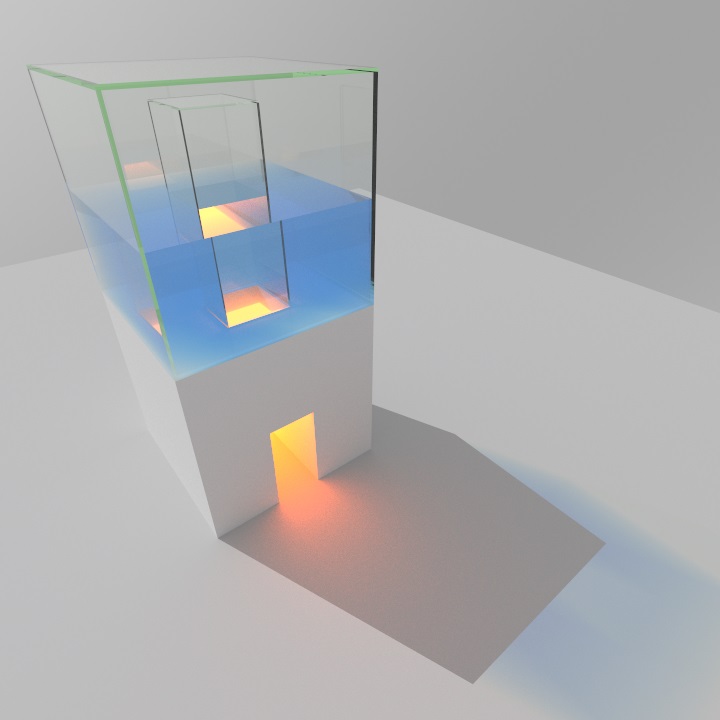 Copyright 2022 Doug Binks, Juliette Foucaut, Enkisoftware. (CC BY 4.0)
Copyright 2022 Doug Binks, Juliette Foucaut, Enkisoftware. (CC BY 4.0)
 Copyright 2022 Rebecca Michalak and Enkisoftware. (CC BY 4.0)
Copyright 2022 Rebecca Michalak and Enkisoftware. (CC BY 4.0)
 Copyright 2022 Rebecca Michalak and Juliette Foucaut, Enkisoftware. (CC BY 4.0)
Copyright 2022 Rebecca Michalak and Juliette Foucaut, Enkisoftware. (CC BY 4.0)
 Copyright 2022 Juliette Foucaut, Enkisoftware. (CC BY 4.0)
Copyright 2022 Juliette Foucaut, Enkisoftware. (CC BY 4.0)
 Copyright 2022 Enkisoftware. (CC BY 4.0)
Copyright 2022 Enkisoftware. (CC BY 4.0)
 Copyright 2022 Enkisoftware. (CC BY 4.0)
Copyright 2022 Enkisoftware. (CC BY 4.0)
 Copyright 2022 Rebecca Michalak and Enkisoftware. (CC BY 4.0)
Copyright 2022 Rebecca Michalak and Enkisoftware. (CC BY 4.0)
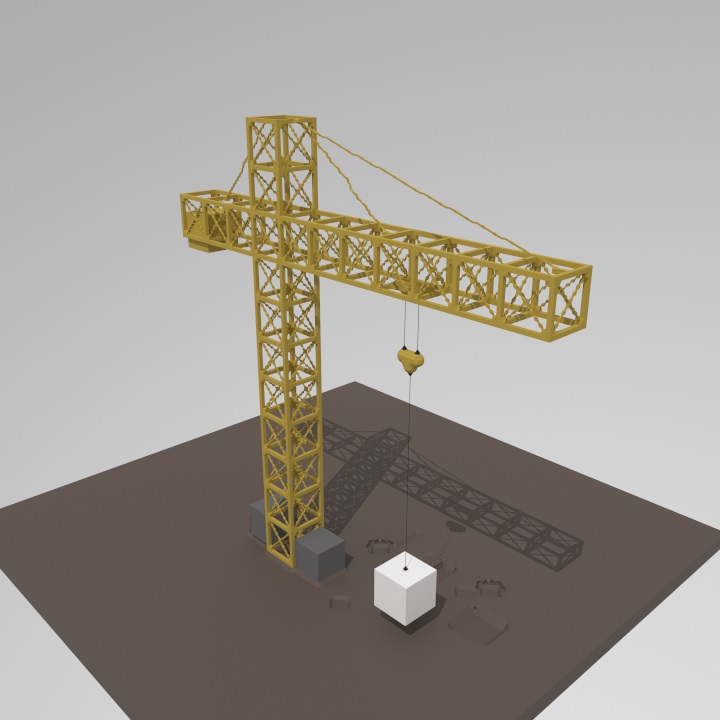 Copyright 2022 Juliette Foucaut, Enkisoftware. (CC BY 4.0)
Copyright 2022 Juliette Foucaut, Enkisoftware. (CC BY 4.0)
 Copyright 2022 Rebecca Michalak and Enkisoftware. (CC BY 4.0)
Copyright 2022 Rebecca Michalak and Enkisoftware. (CC BY 4.0)
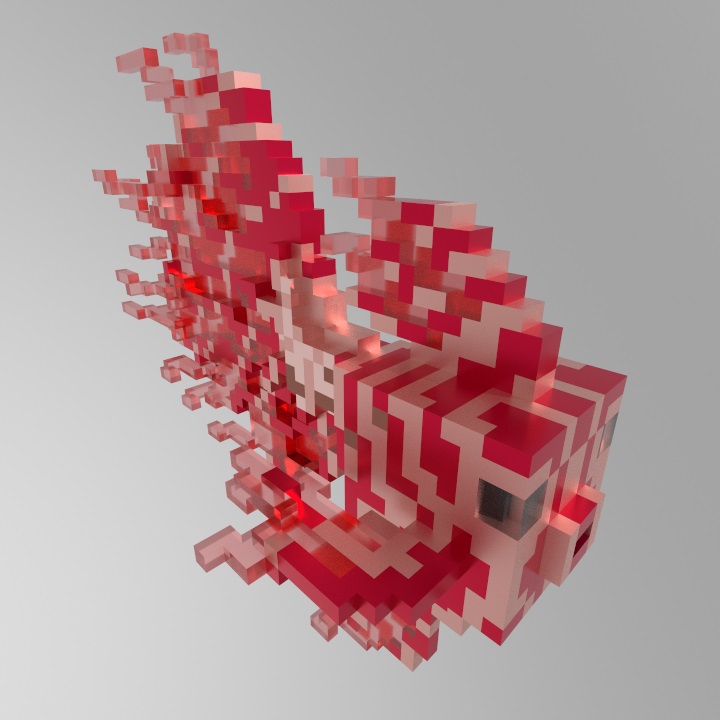 Copyright 2022 Juliette Foucaut, Enkisoftware. (CC BY 4.0)
Copyright 2022 Juliette Foucaut, Enkisoftware. (CC BY 4.0)
 Copyright 2022 Juliette Foucaut, Enkisoftware. (CC BY 4.0)
Copyright 2022 Juliette Foucaut, Enkisoftware. (CC BY 4.0)
 Copyright 2022 Juliette Foucaut, Enkisoftware. (CC BY 4.0)
Copyright 2022 Juliette Foucaut, Enkisoftware. (CC BY 4.0)
 Copyright 2022 Juliette Foucaut, Enkisoftware. (CC BY 4.0)
Copyright 2022 Juliette Foucaut, Enkisoftware. (CC BY 4.0)
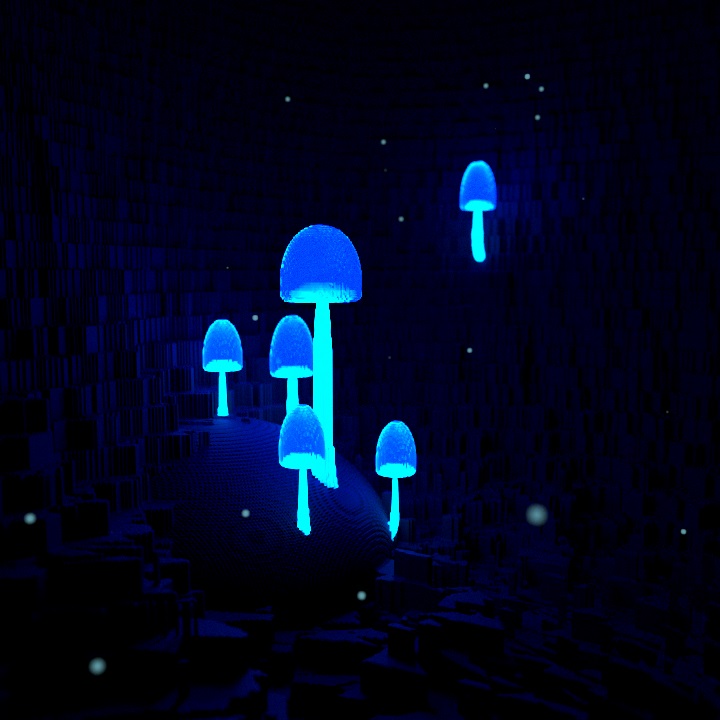 Copyright 2022 Rebecca Michalak and Enkisoftware. (CC BY 4.0)
Copyright 2022 Rebecca Michalak and Enkisoftware. (CC BY 4.0)
 Copyright 2022 Rebecca Michalak and Enkisoftware. (CC BY 4.0)
Copyright 2022 Rebecca Michalak and Enkisoftware. (CC BY 4.0)
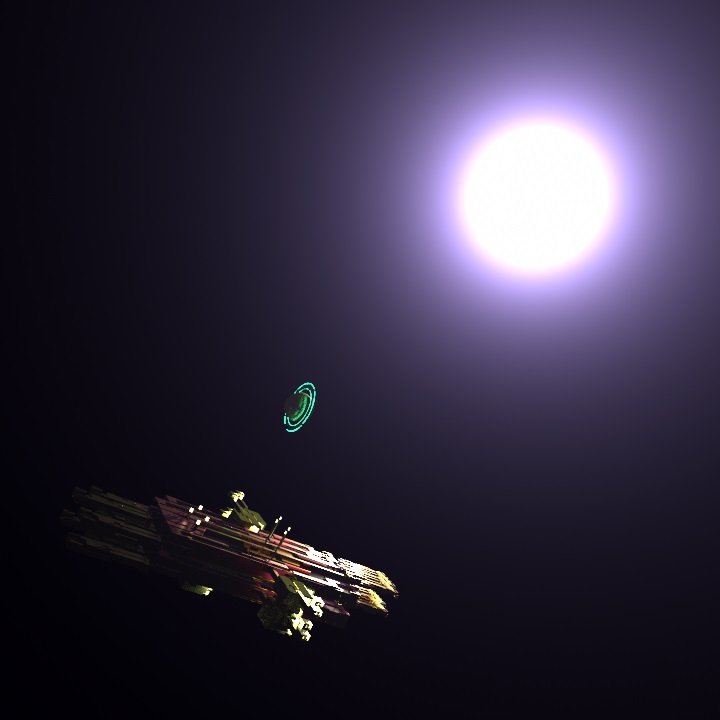 Copyright 2022 Rebecca Michalak and Enkisoftware. (CC BY 4.0)
Copyright 2022 Rebecca Michalak and Enkisoftware. (CC BY 4.0)
 Copyright 2022 Juliette Foucaut, Enkisoftware. (CC BY 4.0)
Copyright 2022 Juliette Foucaut, Enkisoftware. (CC BY 4.0)
 Copyright 2022 Juliette Foucaut, Enkisoftware. (CC BY 4.0)
Copyright 2022 Juliette Foucaut, Enkisoftware. (CC BY 4.0)
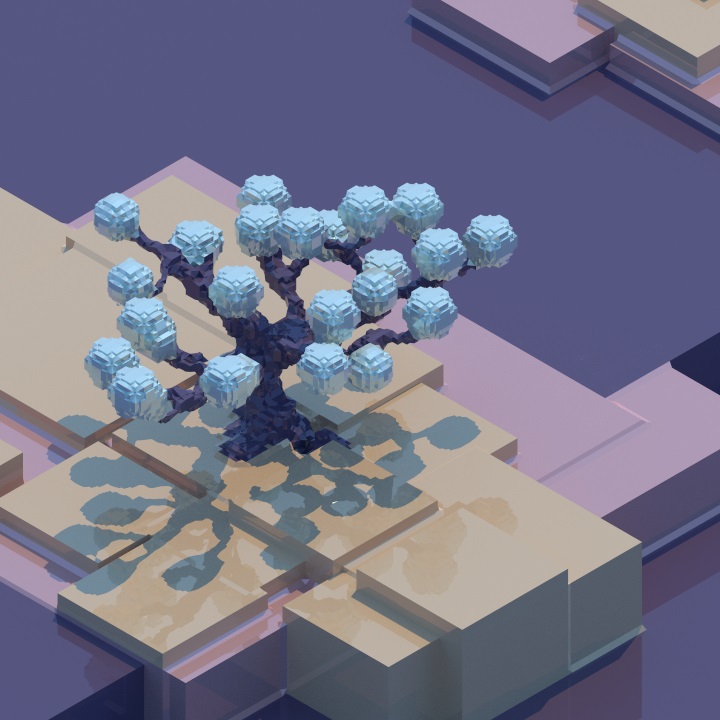 Copyright 2022 Juliette Foucaut, Enkisoftware. (CC BY 4.0)
Copyright 2022 Juliette Foucaut, Enkisoftware. (CC BY 4.0)
To create maps for the plant growing game Idu, follow the modding guide for Idu with the following files:
- World Template: empty world with the Idu materials preconfigured.
- Avoyd Idu_Template.avwr (CC0)
- MagicaVoxel Idu_Template.vox (CC0)
- Material Template: Idu materials. Load this template into any Avoyd world to overwrite the materials Ids with the Idu materials.
- Idu_Materials.avmt (CC0)
- Examples: Avoyd worlds ready to export to
.voxand load into Idu.- Idu_Stilt_House.avwr (modified House_Island) - Copyright 2023 Enkisoftware. (CC BY 4.0)
- Idu_Tower.avwr (scaled down Tower) - Copyright 2023 Enkisoftware. (CC BY 4.0)
If you'd like to contribute your own Avoyd voxel models, please follow the instructions:
- The work licence must be CC BY 4.0 or more permissive.
- Avoyd world file
.avwrconfiguration:- Specify the license and attribution in the
Notesfield inView > World Properties. - Orient the model along the
yaxis (+y is up). - Centre the model on origin using
Edit > Move World Centre to Origin. - Reduce the number of Materials to be only those used in the model using the materials tools under
Edit. - Defragment before you save using
Edit > Defragment the Octree. - Try to limit the file size to
2MB. - Use a short, descriptive file name.
- Specify the license and attribution in the
- Open a pull request (PR)
- Do not include any image file.
- Optional - include a link (with alt text) to a screenshot or a render of your model.
You can use all these assets and generated outputs in Avoyd.
They may require further permissions to use. Please check their individual licencing conditions.
You can open any .vox file in Avoyd.
- Vox models by @Kluchek (CC BY 4.0)
- Mini Mike's Metro Minis by Mike Judge - @mikelovesrobots (CC BY 4.0)
- Game scenes (Akamai commission) by Zach Soares (CC BY 4.0)
- Spaceships and weapons by @technistguru (CC0 and CC BY 4.0)
- Vehicles by Geeksagon (CC0)
- Dungeon set by Austin-IO
- Dungeon assets by Felix Strefter (CC0)
- Oasis by Hard Cover (CC0)
- Free Voxel Assets (buildings, environment, food, tools) by Gorlaks (CC BY)
- Town Tycoon and Characters by SorceressGameLab
- Subreddit r/gameassets filtered by "Voxel" flair
- OpenGameArt.org
Avoyd imports .mca and .nbt files.
In Avoyd, use import images as heightmap. The height information can be stored in the alpha channel.
- www.motionforgepictures.com/height-maps - provided for free under a creative commons no attribution licence
- ambientcg.com Terrains and PBR Materials displacement (CC0 1.0)
- commons.wikimedia.org/wiki/File:Hand_made_terrain_heightmap.png (CC0 1.0)
- tangrams.github.io/heightmapper earth map by www.mapzen.com/blog/tangram-heightmapper
- L3DT by Aaron Torpy
- Scape by Giliam de Carpentier
- WorldPainter by @Captain-Chaos
Import palettes as groups of materials in Avoyd.
To import an image as a 2D plane in Avoyd, use File > Import > Image Heightmap, select Palettise Image Colours and set the Maximum Height to 1.
To import a 3D mesh model, you need to voxelise it first, then import the .vox file in Avoyd.
- The Base Mesh 3D models (CC0)
- Smithonian Open Access Images and 3D models (CC0)
- Poly Haven HDRIs, textures and 3D models (CC0)
- HDRMAPS HDRIs and 3D scans (CC BY)
- ESO Images and 360 panoramas (CC BY 4.0)
Voxelisers convert 3D models to the .vox format.
- MagicaVoxel by @ephtracy for textureless
.objfiles
How to voxelise:- Open MagicaVoxel and delete the default cube.
- Increase the scene size to the voxel resolution you want for the 3D model (maximum 256x256x256).
- Drag and drop the
.objfile into MagicaVoxel. - Save the
.voxfile. - Drag and drop the
.voxfile into Avoyd.
- VoxTool for textured
.objfiles - FileToVox and MeshToVox by Nicolas Perrier - @Zarbuz
- Vengi VoxConvert by Martin Gerhardy - @mgerhardy
Models and repository - Juliette Foucaut (Enkisoftware) - @juliettef
Models - Rebecca Michalak
Suggestion to add link to ambientcg.com - David Williams - @DavidWilliams81
Suggestion to add link to Oasis model - Martin Gerhardy - @mgerhardy
